 Home
>
Convert Scanned PDF
> Best Ways to Convert a Scanned PDF to Excel
Home
>
Convert Scanned PDF
> Best Ways to Convert a Scanned PDF to Excel
Are you looking for an easy way to convert a scanned PDF to an editable Excel file? Documents are often scanned for easy storage, but this makes them impossible to edit. However, by converting a scanned PDF to excel you can regain editing capabilities. To convert scanned PDF to Excel, a PDF to Excel OCR feature is also needed. We recommend Wondershare PDFelement - PDF Editor Wondershare PDFelement Wondershare PDFelement to convert a scanned PDF to an editable Microsoft Excel file.
Part 1. Convert Scanned PDF to Excel
Wondershare PDFelement - PDF Editor Wondershare PDFelement Wondershare PDFelement is the best PDF converter for converting scanned PDF files to Excel. Its amazing conversion feature lets you easily convert your PDF in minutes using an intuitive interface. With excellent OCR technology, it can handle multiple files in different languages. You can even do batch conversions and work with large files.
Quick list: How to convert a scanned PDF into Excel
In detail: Convert PDF into Excel with a PDF Converter
-
Step 1. Open a Scanned PDF
Launch PDFelement and click on the "Open PDF" button to import your scanned PDF. You can also directly drag and drop a scanned PDF file into the program from your local folder.

-
Step 2. Convert Scanned PDF to Excel
When you open the scanned PDF file, it will remind you to perform OCR. Click the "Perform OCR" button, and make sure the OCR feature is activated.
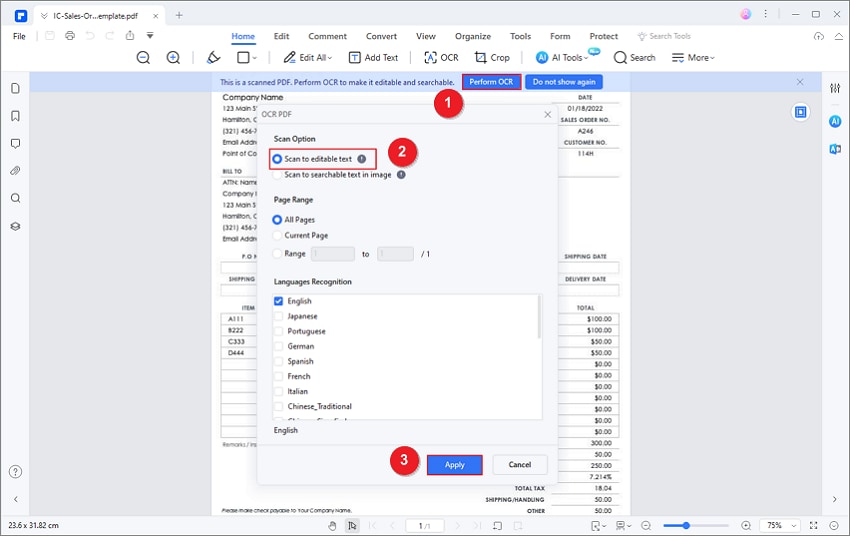
Then, in the "Convert" tab, click on the option "To Excel". A dialog box for Excel conversion will open. Adjust settings as required for your Excel sheet. Now click on the button "Save" and PDFelement will provide you with a high-quality Excel file from your scanned document.
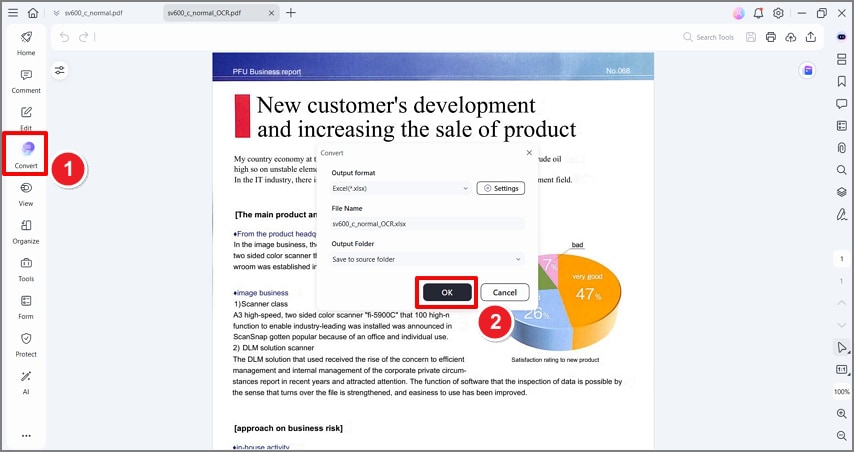
After conversion, you will get an editable Excel document. Open it in Excel to edit.

Note: Learn more about How to OCR PDF to Excel
Tip: Convert Scanned PDF to Excel in Batches
PDFelement enables you to convert multiple scanned PDFs to Excel in a batch, which can help you save time and effort a lot.
-
Step 1. After opening a file with PDFelement, click the "Tools" > "Batch PDFs" button to get access.

-
Step 2. Click the "Convert" tab, you can add multiple scanned PDF files to it. And choose Excel in the "Output Format" option. Click the "Settings" button to select the settings you need. After setting up, click the "START" button to start the process immediately.
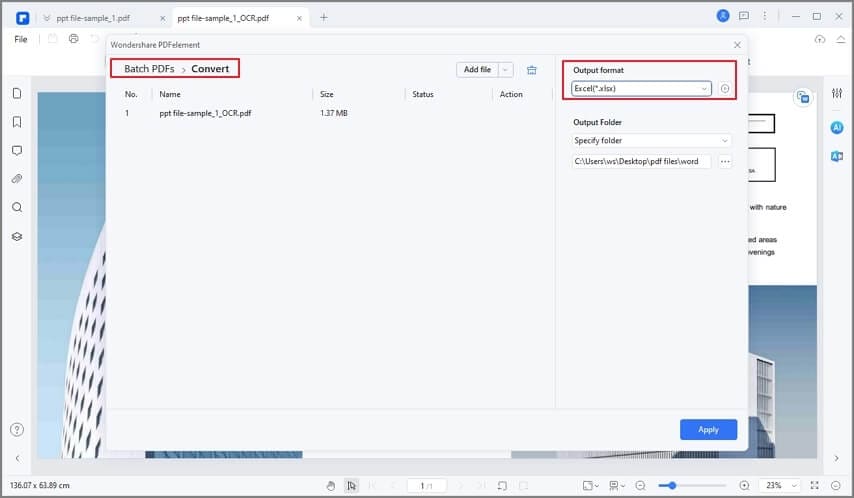
Video on Convert Scanned PDF to Excel
Part 2. Scanned PDF to Excel Converter with OCR
Wondershare PDF Converter Pro is a professional converter, specializing in converting PDF to/from a customized Excel spreadsheet while keeping the original PDF formatting and layout. With its advanced OCR technology, you can turn scanned PDFs into editable Excel files easily. Here is a step-by-step tutorial on how to convert scanned PDF to editable Excel.
Quick list: How to convert a scanned PDF to Excel using OCR
- Import the scanned PDF file into PDFelement.
- Use OCR to convert the scanned PDF into an editable format and then export it to Excel.
In detail: Scan PDF to Excel with PDF Converter
-
Step 1. Use OCR to Convert
Launch the program, click "Click Here" to add your scanned PDF file, then select "Excel" format under the type list. When you click the "Convert" button, it will remind you that this is an OCR file, and you need to perform OCR.
Note: If you want to convert scanned PDF to Excel with OCR directly, please go to the "OCR" option.

-
Step 2. Convert scanned PDF to Excel
Before converting scanned PDF to Excel, click the "OCR Setting", then you can choose the language you need to recognize and click "SUBMIT". Then click the "Convert" button to begin the scanned PDF to Excel conversion. Within minutes, the process to convert scanned PDF to Excel spreadsheet will end, and you will get the converted editable Excel file.
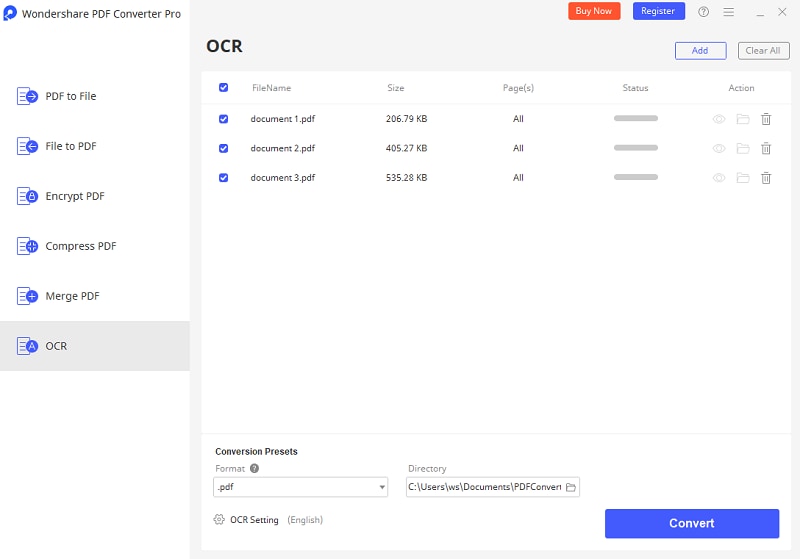
Part 3. Convert Scanned PDF to Excel Online
Scan a PDF into Excel with PDFelement Online
PDFelement Online is an excellent online converter program that also supports the conversion of scanned PDF to Excel. The conversion process is seamless and guarantees a high level of privacy and security. Besides scanned PDFs, you can convert images, faxes, eBooks, and screenshots to editable formats like Word, Excel, and PPT.
-
Step 1. To upload the scanned PDF file, click the "Select a file" option. Select the target scanned PDF file and click "Open" to upload it to the program's interface. On the other hand, drag and drop the PDF onto the online PDF to Excel converter.
-
Step 2. When the file is successfully uploaded, select "OCR" and choose the document language by checking the respective box. After selecting the language, click Convert to save the output file in the "xlsx" format.
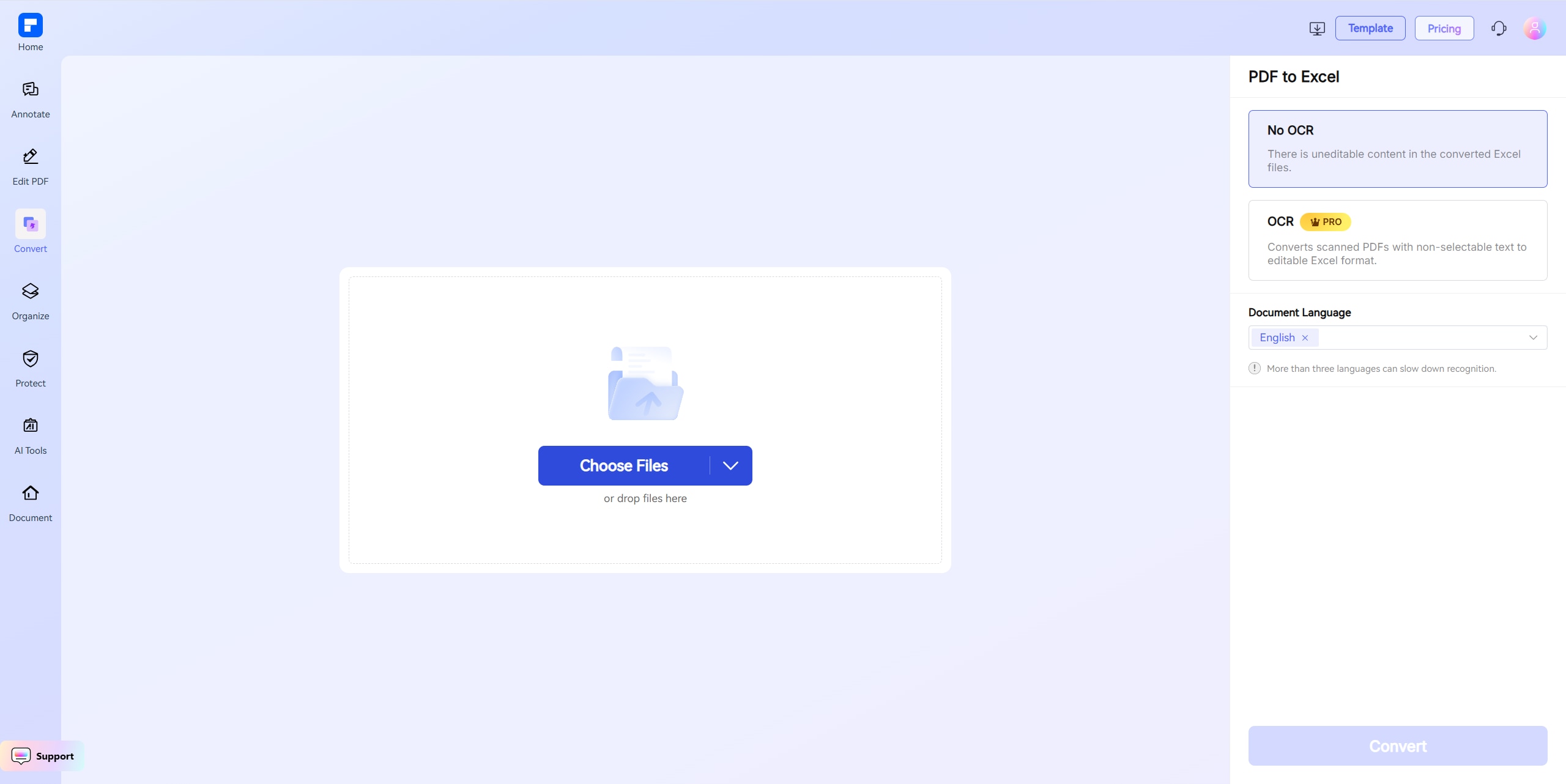
Scan a PDF into Excel using OCRonline
You can also use an online free scanned PDF to Excel converter - OCRonline to convert scanned PDF to excel files for free. The online converter can convert scanned PDF to Excel, Word, images and more than 40 languages are supported. You can use this free scanned PDF to excel converter without email. However, it can't convert scanned PDF files that are larger than 15MB.
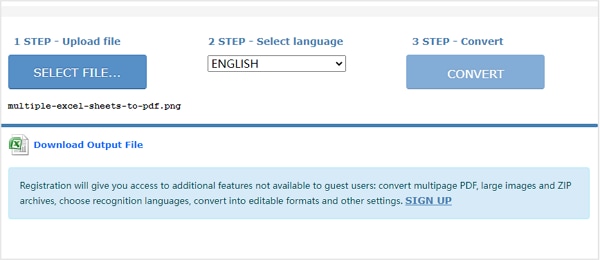
Tips for Converting Scanned PDF to Excel Online
Everyone would like to enjoy an incredible online conversion of scanned PDF to Excel. However, this is not possible without taking heed to some useful tips for converting scanned PDF to Excel online, as explained below.
- Use the right tool- Nothing beats using the right tool to convert scanned PDF to excel online. It ensures seamless conversion and quality output.
- Look for a good internet connection- Online conversion requires an internet connection. A steady internet connection ensures faster and quality conversions.
- Do not overspend- Do not pay a lot of money for tools that aren't satisfactory. There are several effective and affordable tools.
- Think about file security and privacy- File security and privacy are important aspects. Make sure the platform you are using high-level encryption technology. Make sure you also install an antivirus on your device to avoid downloading malicious programs.
Part 4. FAQs about Converting Scanned PDF to Excel
1. How do I copy text from a scanned PDF to Excel?
To copy text from a scanned PDF to Excel, you need to use a OCR tool to convert the scanned PDF to editable text, then you can copy the text to Excel. PDFelement can help you to do that.
2. How do I insert scanned PDF into Excel?
In the Excel spreadsheet, click Insert > Object and select the scanned PDF file you want to insert. The PDF file will be inserted as an object.
Free Download or Buy PDFelement right now!
Free Download or Buy PDFelement right now!
Try for Free right now!
Try for Free right now!
 G2 Rating: 4.5/5 |
G2 Rating: 4.5/5 |  100% Secure
100% Secure




Elise Williams
chief Editor