Suppose you have a scanned PDF, invoice, or data sheet and you want to extract those tables into editable Excel sheets. When you try to do so, all of its formatting gets disturbed, leaving you with jumbled up data. As scanned documents are pictures which cannot be recognized with standard converters, you need a tool integrated with advanced OCR.
This technology is designed to transform images of text and numbers into editable or searchable data. Rather than wasting time manually extracting, we will provide you with the 5 best PDF to Excel OCR converters and their features in this guide. After assessing their features and workflows, we will also let you know which tool stands out, so keep reading this article.
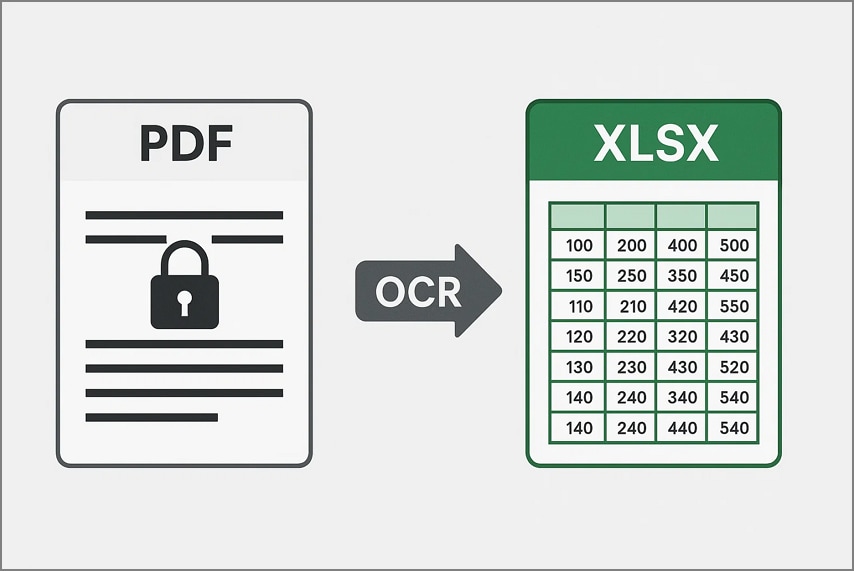
In this article
- Part 1. Why Standard Converters Fail (And Why OCR is Essential for Scanned PDFs)
- Part 2. The Top 3 Free Online PDF to Excel OCR Converters (The Top list)
- Part 3. A More Accurate Online Option: The PDFelement Online Solution
- Part 4. The Ultimate Solution for Flawless Data Extraction: PDFelement Desktop
- Conclusion
Part 1. Why Standard Converters Fail (And Why OCR is Essential for Scanned PDFs)
While knowing a PDF to Excel converter online, OCR is efficient compared to standard converters for conversion. To highlight this aspect, the following section compares OCR with the standard converter, enabling you to determine which option is most suitable.
Standard Converter
A standard converter is a tool that transfers content from one file format to another, like PDF to Excel, only if the original file contains selectable, embedded text (a "true" PDF). With regard to PDF to Excel conversion, this tool will pull information out of a PDF document and rearrange it in a usable Excel spreadsheet.
The weakness of such a converter, however, is that it does not interpret content. It just rearranges the table and content that is already in the file, especially when it comes to scanned PDFs.
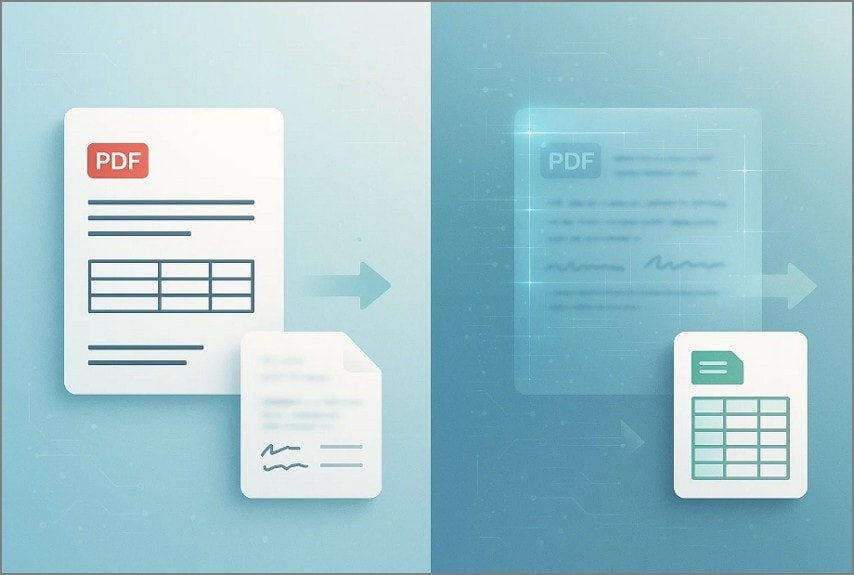
OCR Converter
On the other hand, OCR converters transform image-based documents and pictures into editable and searchable formats. Unlike standard converters, this technology analyzes the shapes of characters within an image and numbers. Upon closer examination, it recreates the document in the form of Word or Excel, and such converters are therefore necessary to obtain usable data from scanned forms.
Thus, standard converters are based on the already existing text. Whereas OCR converters are necessary to convert scanned images into complete, editable, and searchable documents.
Part 2. The Top 3 Free Online PDF to Excel OCR Converters (The Top list)
To turn a PDF into Excel, we have narrowed down the 3 most efficient online converters that you should consider:
1.iLovePDF
Summary: Allows uploading a PDF via Dropbox and Google Drive
How it Works
- Step 1. On accessing the iLovePDF tool, click the "Select PDF File" button to insert your desired file from the device.
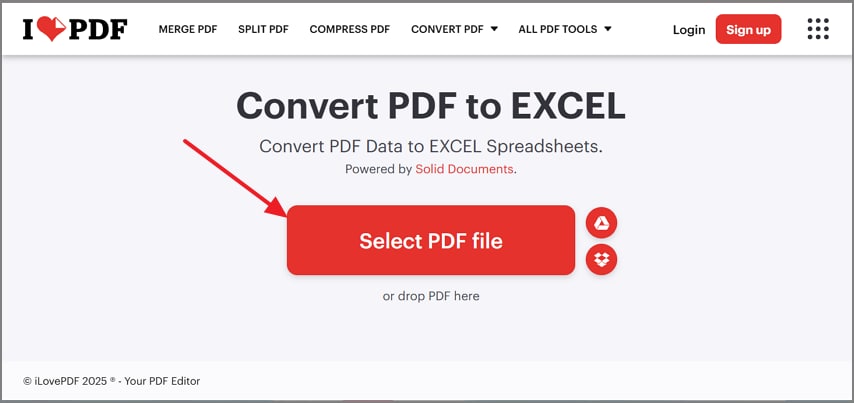
- Step 2. As the file is inserted, select "Convert to Excel" to initiate the process. However, if you are a premium user, you can also access the "OCR" option for better conversion.
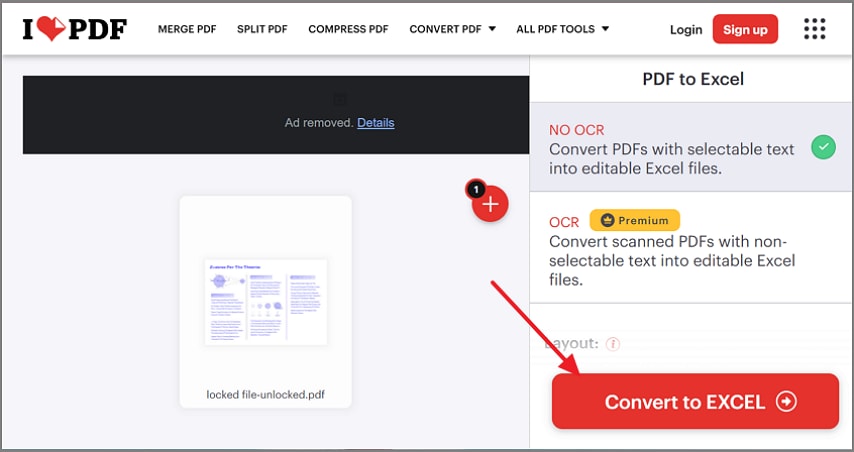
- Step 3. Finally, when the PDF is converted to Excel, hit the "Download" button to get it saved into the device.
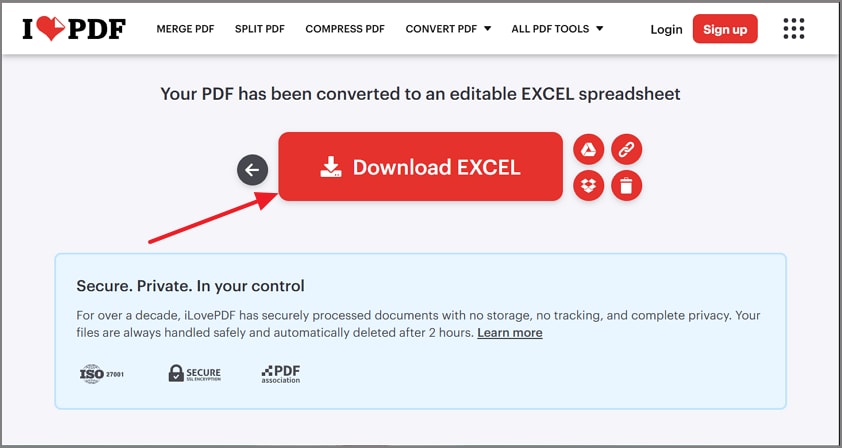
2.online2Edit
Summary: Enables downloading as a ZIP file or a shareable link
How it Works
- Step 1. Begin by adding a PDF to this tool by clicking on the "Choose Files" button available at the main interface.
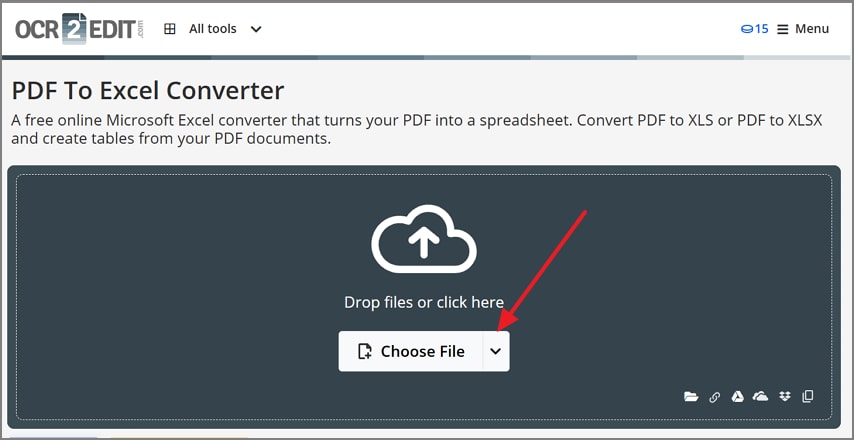
- Step 2. As the file is successfully imported within the tool, click on the "Start" button to get the process started.
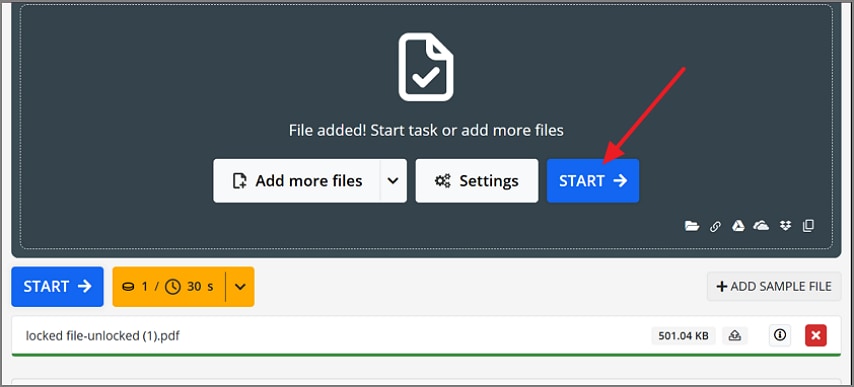
- Step 3. Upon the conversion of PDF into an Excel file, hit the "Download" button to render it into the designated folder.
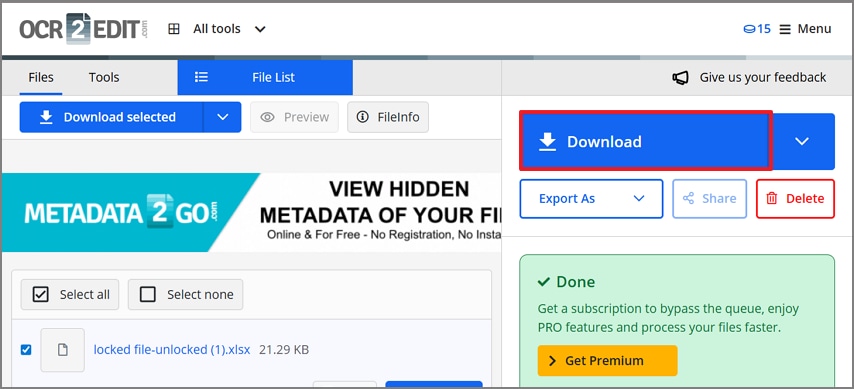
3.Online OCR
Summary: Supports up to 20 languages, including English, German, etc.
How it Works
- Step 1. Click on the "Select File" button to upload your PDF file across Online OCR. Afterwards, select the language and hit the "Convert" Button.
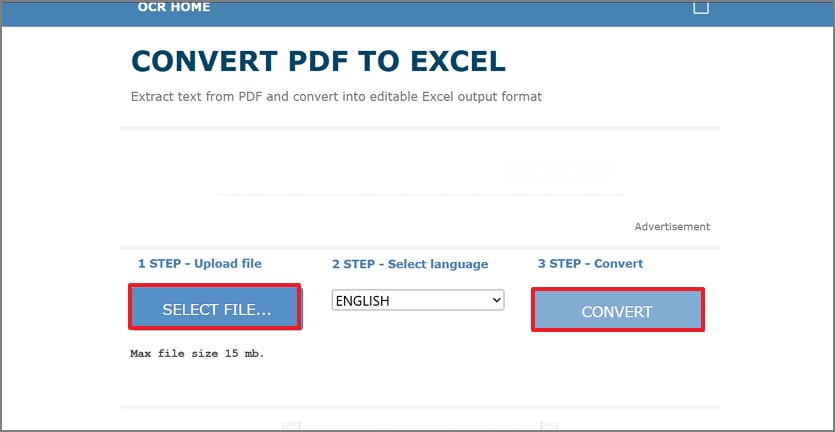
- Step 2. Here, tap on the "Download Output File" button to export it to the device and later use it.
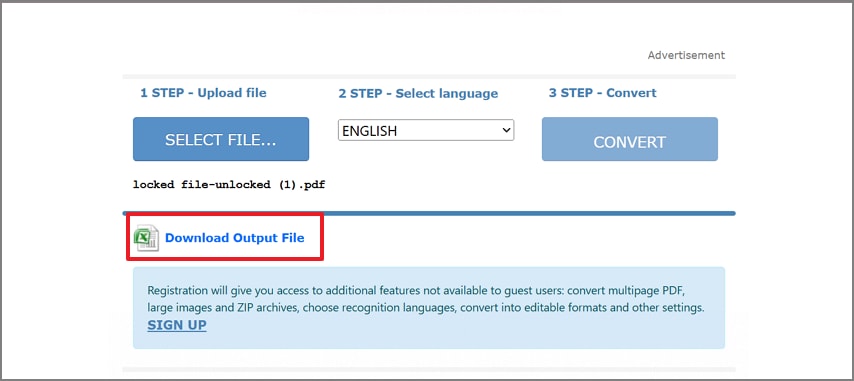
Part 3. A More Accurate Online Option: The PDFelement Online Solution
The tools mentioned above are great for handling simple tables, but if you have complex data, a tool with advanced OCR can make a huge difference. Among numerous tools, consider using PDFelement Online, which features an intuitive interface designed to recognize table structure and minimize errors. In terms of conversion, it offers multiple options, including PDF to Word, Excel, JPG, and PPT.
For efficient work integration, users are allowed to insert their file via PDFelement Cloud instead of uploading directly from the device. Furthermore, you have the option to choose between performing OCR or No OCR. If you want to make your text editable, it allows you to perform OCR on your file in nearly 28 languages. After PDF to Excel OCR conversion, if you need to make changes, consider using tools like Edit PDF or Organize.
Key Advantages Over Other Online Tools
- Superior Table Recognition: This tool recognizes and extracts all the necessary tables automatically in scanned invoices and datasheets, which makes drag-and-drop unnecessary. Also, it allows you to copy the tables directly and export them to Excel or CSV to analyze them in more detail.
- High Character Accuracy: PDFelement Online utilizes high-accuracy OCR, which produces 95% accuracy with scanned documents, making it better than other online tools. To save time and streamline the overall workflow, it also lets you enable batch processing for file conversion.
- Secure and Ad-Free: It provides a clear and unbroken editing experience, unlike other tools, which present unwanted advertisements. Although it is ISO-27001 certified, you can also use password protection and assign permissions.
Part 4. The Ultimate Solution for Flawless Data Extraction: PDFelement Desktop
Online OCR PDF to Excel tools often pose a data security threat by sharing sensitive information with third-party servers, or they have a limited file size. In this case, you may choose a convenient desktop tool as they not only work offline but also guarantee quick processing, unlimited files uploading, and data protection. PDFelement is the most appropriate option for PDF to Word, PDF to Excel, PDF to PowerPoint, and other conversions.
In the conversion settings, one can choose some OCR options, while determining the range and merging all pages into one Excel sheet. It also provides the option of selecting the location of the output folder, unlike other tools, which makes the conversion process smooth. Once converted, it is also possible to edit it by inserting a link, watermark, or a header and footer.
Features That Solve Every Problem
- Pinpoint OCR Accuracy: Ensuring up to 95% accuracy, PDFelement allows you to perform OCR in up to 20 languages. While doing so, the tool ensures that it preserves the file formatting, including tables, images, and graphics.
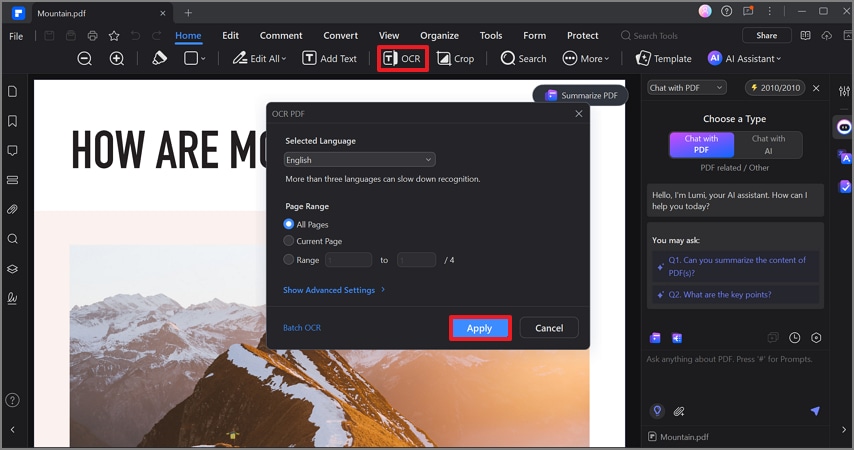
Output Result:
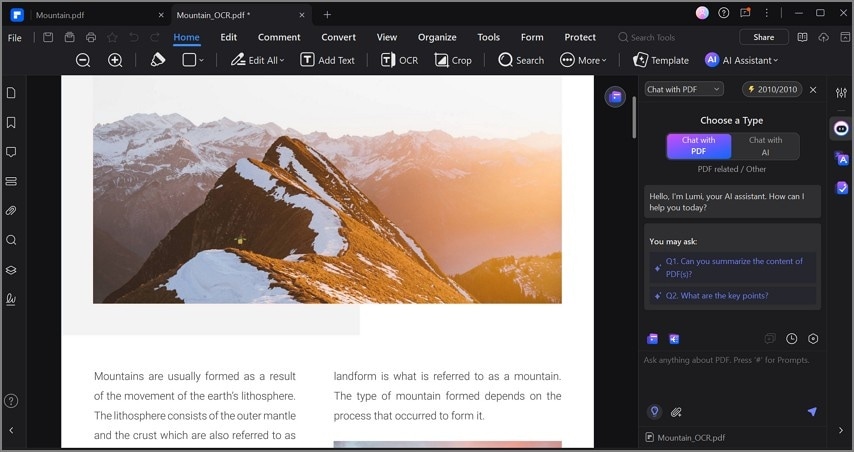
- Batch Processing: As manual conversation takes hours, its converter provides batch operations, which lets you process numerous files. While offering multiple output formats, users can also monitor the conversion status, as the tool displays the file size as well.
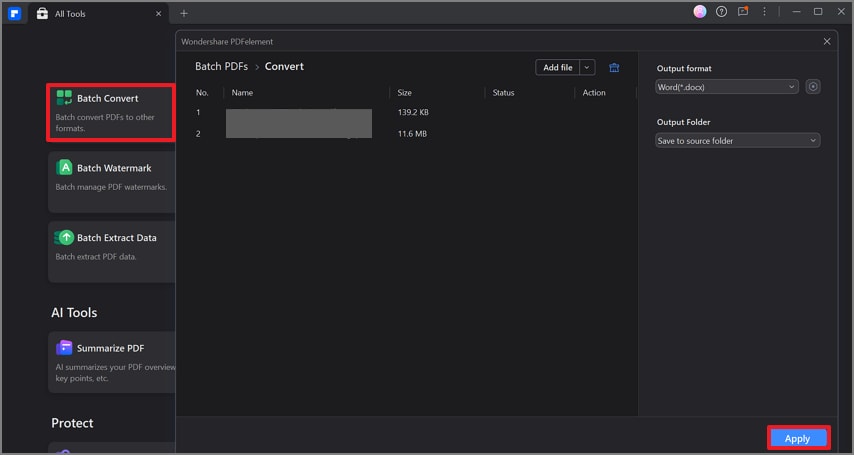
Output Result:
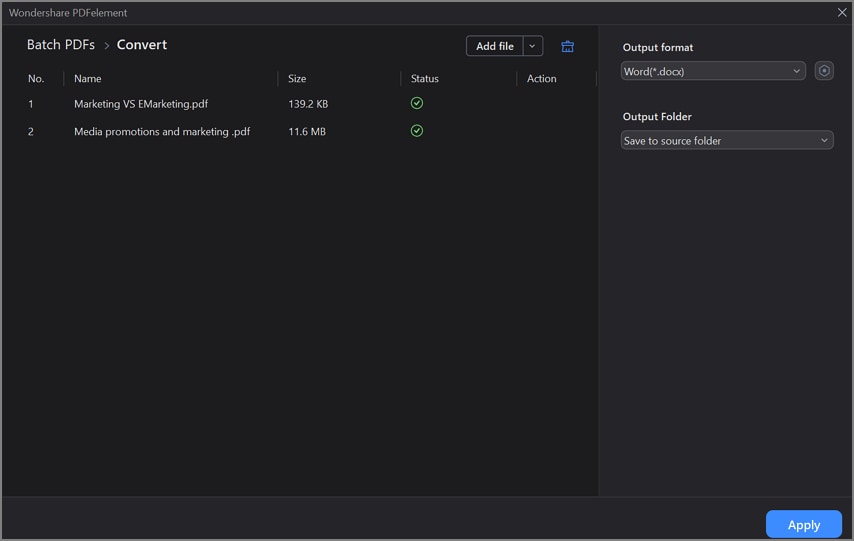
- Complete Data Security: This tool ensures that all conversions occur locally on your PC, ensuring your data isn't shared with third parties. Additionally, its "Protect" tab offers features such as "Encrypt," "Mark for Redaction," and "Search & Redact" to secure PDFs.
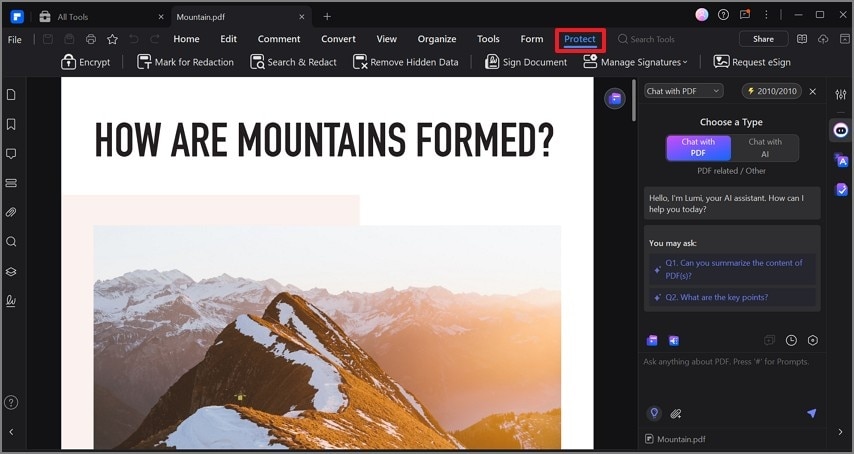
Output Result:
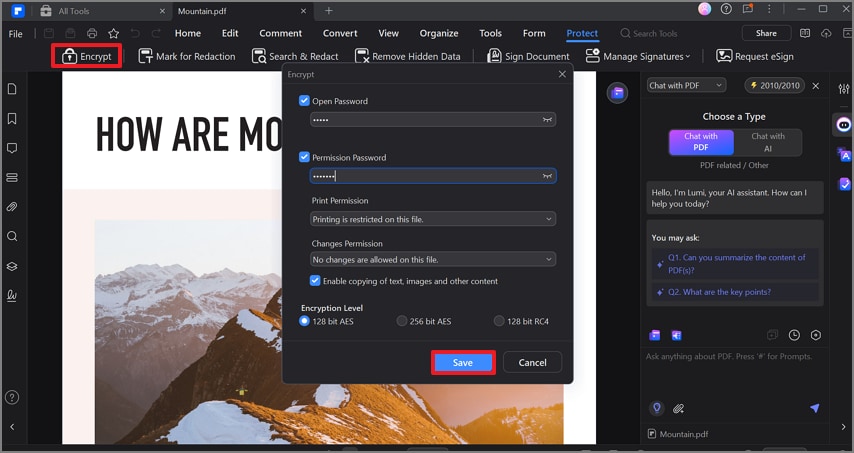
- Area-Specific OCR: Supporting batch processing, PDFelement offers a selective OCR facility with different settings. From advanced settings, you can also tailor output settings from "Editable" to "Text Only."
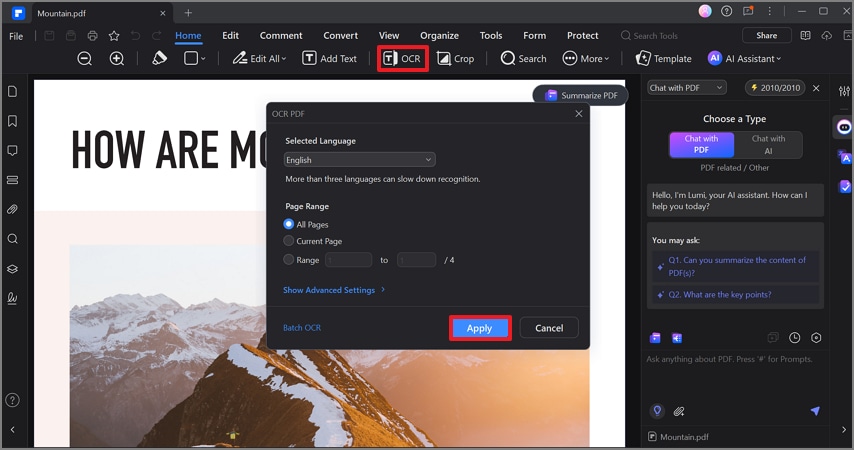
Conclusion
Summing up, converting PDF to Excel OCR seems straightforward, but it's necessary to use proper tools. In this article, we have provided you with the 5 best online and desktop tools, along with their features and guides. However, after accessing all of them, we recommend using PDFelement, which offers high-quality OCR to recognize your textual images.

 G2 Rating: 4.5/5 |
G2 Rating: 4.5/5 |  100% Secure
100% Secure



