 Home
>
Convert Scanned PDF
> How to Convert PDF to Readable Text
Home
>
Convert Scanned PDF
> How to Convert PDF to Readable Text
The PDF (Portable Document Format) is an accessible file format created by adobe, typically used to share documents with text, vector, and raster files and usually contains elements stored in an image format. We may come across situations where we need to copy text from a PDF file for editing/reusing the text, and this can be quickly done by performing OCR with the help of a tool named Wondershare PDFelement - PDF Editor Wondershare PDFelement Wondershare PDFelement. It can help you convert PDF to readable text.
Part1. How to Convert PDF to Readable Text
To convert PDF to readable text, follow the below-given steps.
Step 1: Click "Perform OCR"
OCR (Optical Character Recognition) is the process of converting hand-written or pictorial non-editable text into encoded text. Performing this on a document can enable us to convert all letters into machine-encoded text.
Once you import your document into the program, it will automatically detect it is a scanned document. You need to click the "Perform OCR" button on the blue ribbon.

Step 2: Settings for OCR
Once we click the button, a small window should pop-up giving us the choice of either converting the document into PDF with "Scan to editable text" or "Scan to searchable text in image".
Should you pick the former option, the output will be a non-editable PDF file with text that cannot be edited but may be copied. Choosing the latter would produce a document with fully-editable and format table text.

Step 3: Read PDF after OCR
Once we have performed the task of converting the PDF into a file with editable through optical character recognition, we can click the "View" button to view the PDF page by page and evaluate the converted document entirely. At this point, we're able to choose between different viewing layouts for our viewing ease and performing other actions such as zooming-in and zooming-out, adjusting page width, etc.
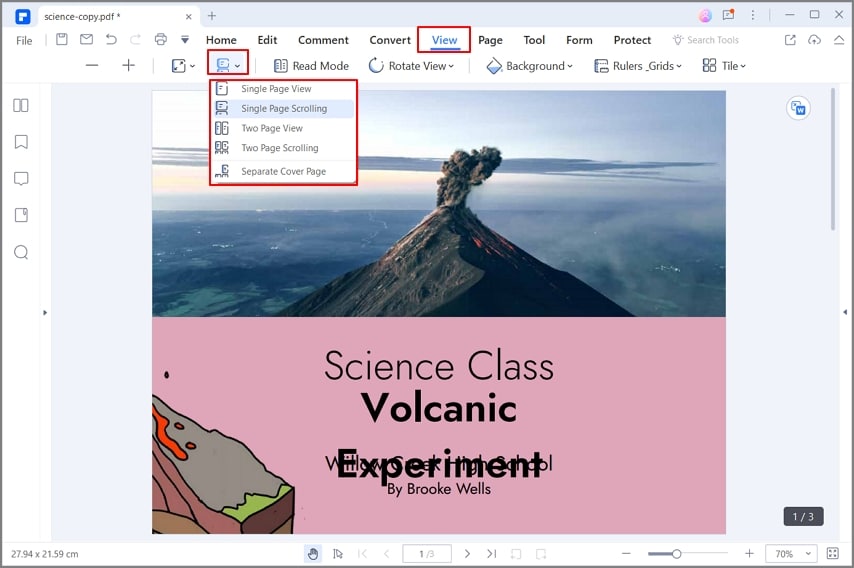
Step 4: Select PDF after OCR
After having performed the mentioned steps on to the document, we have the option to open the file and make changes as we would in a word processor (such as selecting text, formatting & editing text, using strikethrough, or even simply copying text) with the added benefit of being able to add comments/notes, etc.
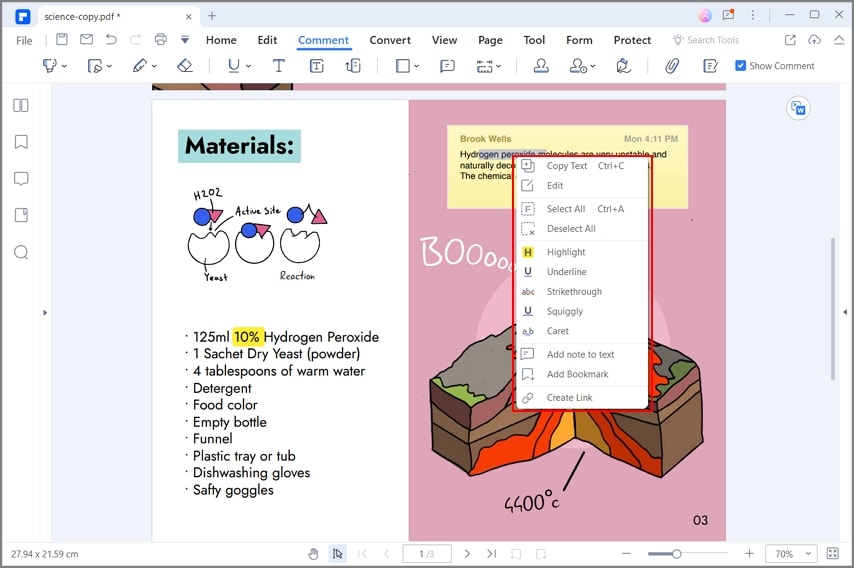
PDFelement is easily available software that allows one to create, view, organize, edit, export, and convert PDF files with great ease. Though there are a number of PDF editing software out there, PDFelement stands out based on the fact that it offers all the features a user may need without having to use multiple software in parallel.
- The editing options for PDFs are detailed enough to let one add text and images without any formatting challenges.
- It also lets users convert a PDF file into several other formats, including excel and word, while maintaining impressive resemblance to the original documents i.e. without affecting the richness, layout design, tables, or formatting.
- Users are also able to use the "comments" feature, which enables them to insert comments into a document for later viewing without affecting the actual text in the file.
Part2. How to Convert PDF to Readable Text Online Free
More often than not, we end up in situations where we need a task so urgently done that we cannot even wait to download the necessary software. In such cases, we can usually turn to online tools. One popular and reliable online tool for converting PDF into notepad files online is Hipdf.com. The method is straightforward:
- At the homepage, there are multiple conversion options, select the "OCR" menu on the top.
- In the tab that follows, click "Choose File" to browse through your computer and pick the file you would like to convert.
- Click on the "Convert" button. As a result, the file will be automatically converted into your desired file format.
- Download the readable text.
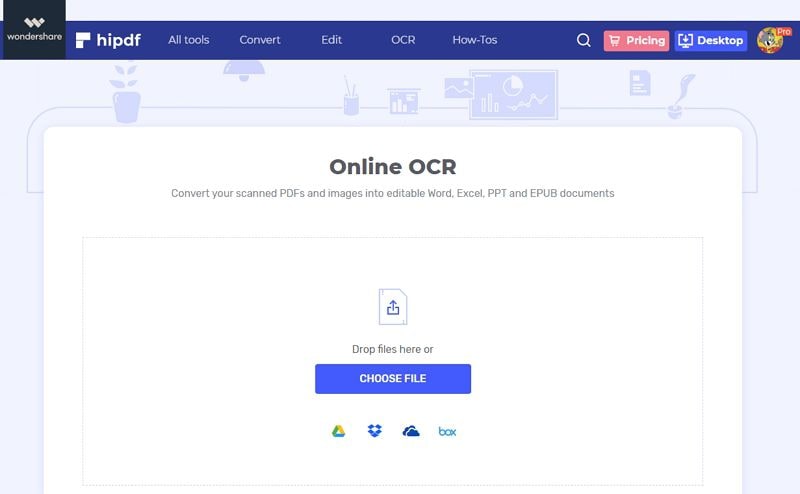
FAQs
How to convert unreadable pdf to readable?
You may ask how to convert unreadable pdf to readable, or how to convert non readable pdf to readable. Here are the solutions. Choose Wondershare PDFelement, Open the unreadable PDF file by clicking on the "Open files" button on the home screen, or you can simply drag and drop the file into the PDFelement window.
Once the PDF file is opened, click on the "Perform OCR" button, which usually appears as a blue banner at the top of the window. Alternatively, you can click on the "OCR" button located in the "Tool" tab on the top menu. A new window will appear, where you can select the OCR settings. Choose the appropriate language for your document and the OCR mode ("Editable Text" or "Searchable Text"). You can also adjust the "OCR Settings" by clicking on the gear icon to fine-tune the OCR process. Click on the "Apply" button to start the OCR process. Wondershare PDFelement will analyze the PDF and extract the text, making it readable.
Note:The newly saved PDF should now be readable and searchable. Open it in a PDF reader to ensure that the text is accurate and properly formatted. Note: The success of the OCR conversion depends on the quality of the original PDF. If the original file has poor quality, the converted text may still contain errors or be difficult to read.
Free Download or Buy PDFelement right now!
Free Download or Buy PDFelement right now!
Try for Free right now!
Try for Free right now!
 100% Secure |
100% Secure | G2 Rating: 4.5/5 |
G2 Rating: 4.5/5 |  100% Secure
100% Secure




Margarete Cotty
chief Editor