 Home
>
Convert Scanned PDF
> 3 Easiest Ways to Convert Scanned PDF to EPUB Format
Home
>
Convert Scanned PDF
> 3 Easiest Ways to Convert Scanned PDF to EPUB Format
If you have a scanned book or magazine in PDF format and want to read it on your Amazon Kindle, you should convert scanned PDF to EPUB format. Internet is full of the free yet infected software to convert from scanned PDF files to EPUB format for free of cost, however, only few of them provide the promising results. Here We have most amazing scanned PDF to EPUB converter - Wondershare PDFelement - PDF Editor Wondershare PDFelement Wondershare PDFelement.
Way 1: Convert Scanned PDF to EPUB with PDFelement
Step 1. Open Scanned PDF File
Launch PDFelement. Click on the "Open PDF" button on the home window to select the scanned PDF file you want to convert to the EPUB format. You can also drag and drop a PDF into the interface of PDFelement.

Step 2. Perform OCR on the Scanned PDF (Optional)
When dealing with a scanned PDF, it is recommended to perform OCR to make the document editable and searchable.
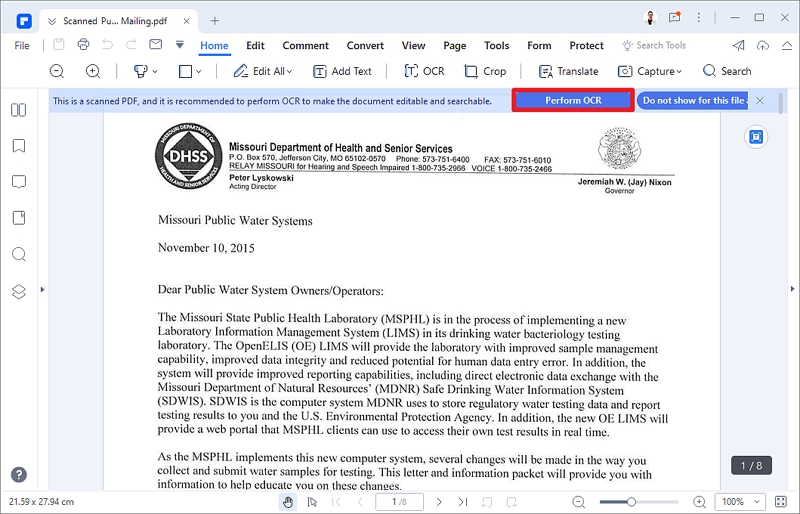
Then you can make the settings in the "OCR PDF" area, including the scan option, page range, language recognition, etc.
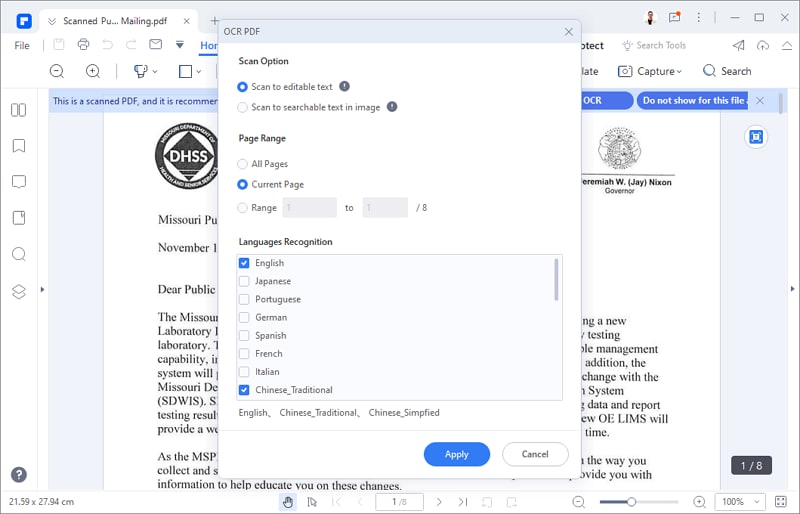
Step 3. Convert OCR Scanned PDF to EPUB
After OCR processing, you will get a new OCR scanned PDF. Now you can go to "Convert" > "More" > "To EPUB" and convert the PDF to EPUB format..
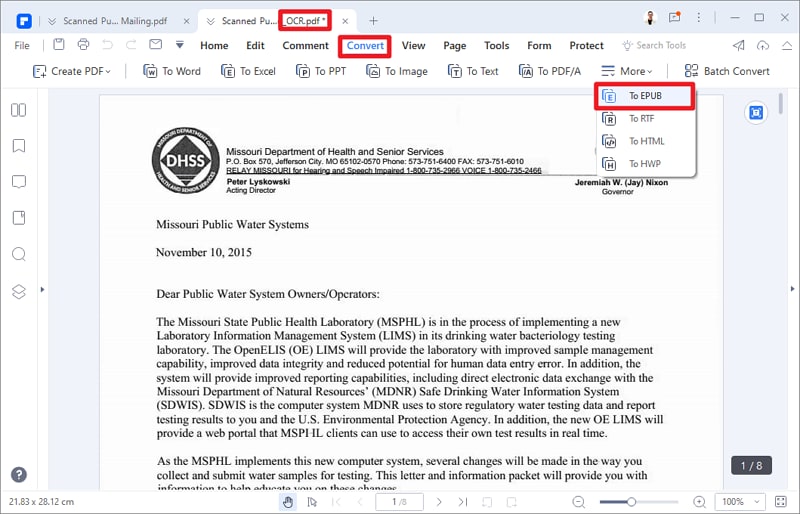
PDFelement is not merely a PDF converter to convert the PDF files to EPUB or other popular formats, it is much more than that. You can also create new PDF files from images, Word documents, PPT, and Excel sheets and even from the Web pages in the HTML format. If you have some scanned documents, you can edit and copy the content using the OCR feature. Many amazing features in PDFelement will let you edit the normal text, images, annotate the document, highlight the text or resize the document. You can even easily fill in both interactive and non-interactive forms and create a personalized PDF form from templates or from a blank document.
Way 2: Convert Scanned PDF to EPUB with PDF Converter Pro
Wondershare PDF Converter Pro is a complete PDF converter which supports a wide range of file formats. The best part about this software is that it also has the OCR feature which will let you turn the text in a scanned image file into editable after the conversion process. You can also add a security password on your PDF file using PDF Converter Pro to prevent unauthorized access.
Step 1. Importing Scanned PDF File
Run the PDF Converter Pro on your computer and click on the "Convert PDF" tab on the top. Select your scanned PDFs and drag them onto the program's interface.

Step 2. Scanned PDF to EPUB Conversion
When your PDFs are imported, the program will automatically launch the OCR feature windows, asking you to select an OCR language. Choose one from the language list and click the "Enable OCR" button.
Change the format for the output file from "Word" to "EPUB". If you have the cover of your E-book, you can also add a cover by clicking on the "Advance Setting". Lastly, click on the "Convert" button and it will start converting the PDF file to the EPUB file.

Way 3: Convert Scanned PDF to EPUB with the HiPDF Online Tool
If you want to use an online tool to convert a scanned PDF to EPUB format, then HiPDF will be one of your best choices. HiPDF provides over 30 free online PDF and image solutions, enabling you to handle multiple PDF tasks. So, you can convert, edit, sign, merge, compress, split PDFs, etc., quickly and easily.

You can use the PDF to EPUB Converter of HiPDF, which will convert the PDF file to an EPUB ebook in seconds. Once you upload your PDF document, click the "Convert" button. Then the PDF converter will process the file directly, and you can download the EPUB file.
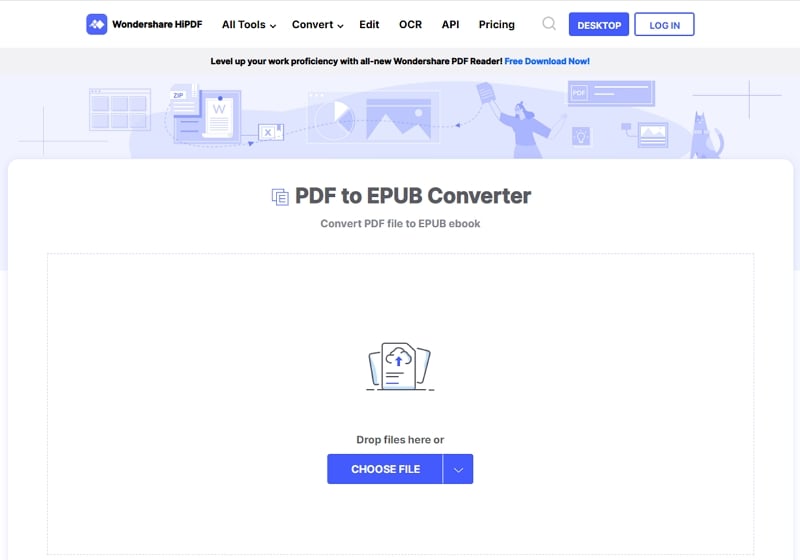
Free Download or Buy PDFelement right now!
Free Download or Buy PDFelement right now!
Try for Free right now!
Try for Free right now!
 100% Secure |
100% Secure | G2 Rating: 4.5/5 |
G2 Rating: 4.5/5 |  100% Secure
100% Secure




Elise Williams
chief Editor