Working with InPage files (INP) is difficult since you need special software to open them. So, you may want to convert InPage to PDF. Here's the ultimate guide for doing that. Follow these tips, and you can easily and efficiently do the conversions.
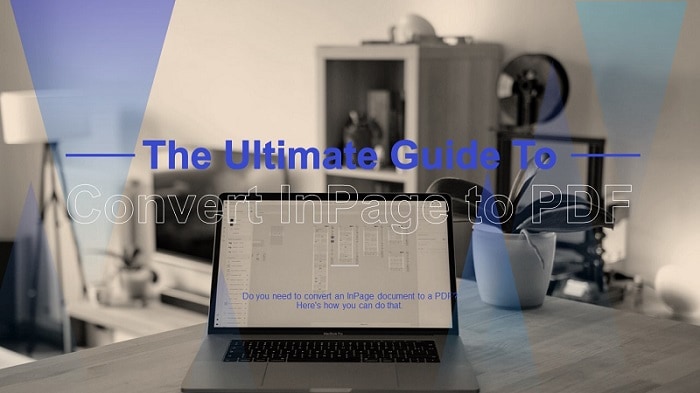
In this article
Part 1. Overview of InPage File Format
An InPage file is a text file created by Urdu InPage - a page layout software and word processor developed by an Indian IT company. The software enables users to create documents in Urdu, Arabic, Persian, and English, with Urdu being the main focus. The text is saved in the Noorinastaliq font, a font that displays Urdu in the Nastaliq script.
Unlike other file formats, the INP format is not universal. You need to install a specific program to open InPage files. That program is none other than the Concept Software Urdu InPage software.
Part 2. How to Convert INP Documents to PDF
Here are the different methods for converting InPage files to PDF.
Method 1: Use PDFelement To Convert InPage to PDF for PC
We recommend converting an INP file to PDF, a universal file format. Then, use a PDF editor to edit the document. Doing this will make it easier to edit the file, as only some people are familiar with InPage. You may not be one of them. Furthermore, the recipient of the file (if you are sharing it with someone) will not have to install InPage to view the document.
Wondershare PDFelement - PDF Editor Wondershare PDFelement Wondershare PDFelement is an excellent tool that can help you. It's a PDF converter and editor in one. Students and professionals love this tool because of its robustness and ease of use.

How To Convert INP Files to PDF Using PDFelement
Here's a step-by-step guide on how to convert INP files to PDF with PDFelement.
Step 1 Open the INP file on InPage.
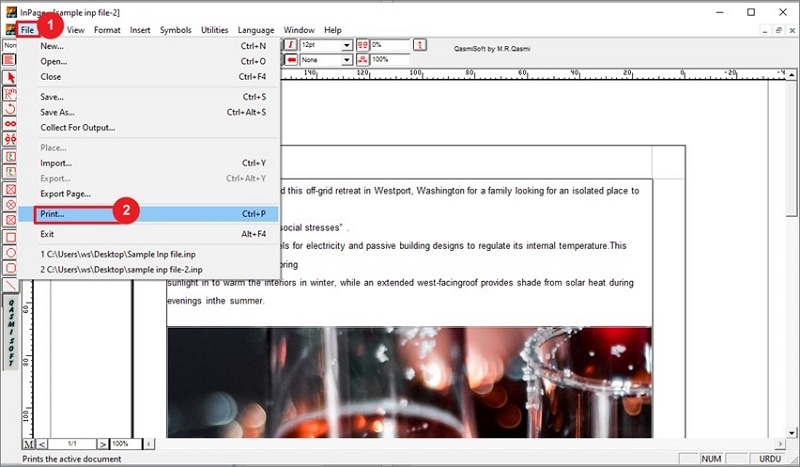
Step 2 Open the Print dialog box. To do so, click "File" > "Print."
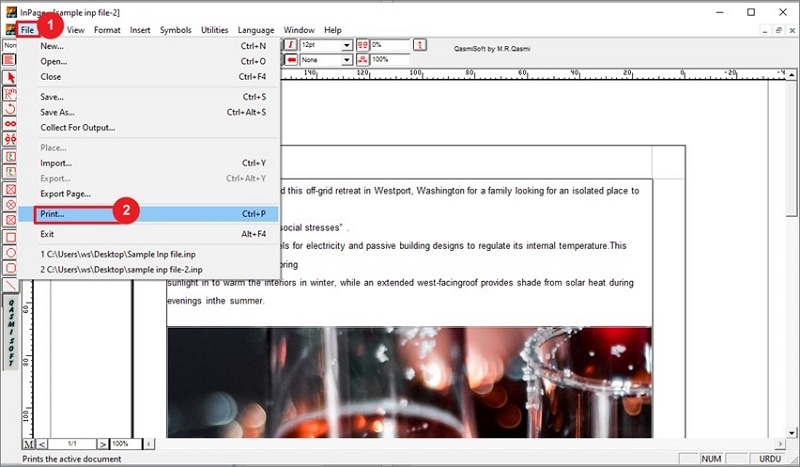
Step 3 In the Print window, click the dropdown menu in the Name section under Printer. Select "Wondershare PDFelement."
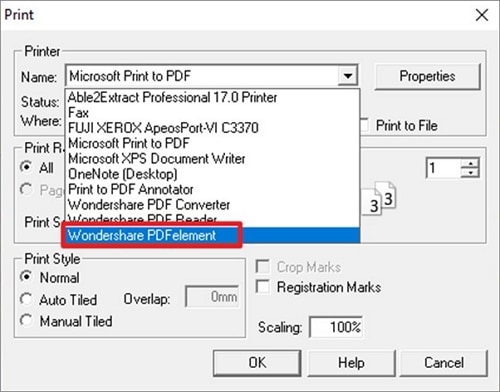
Step 4 Click "OK." The new PDF file will be opened in PDFelement automatically. Wait for it to load.
Step 5 Edit the document as needed. With PDFelement's feature-richness, there are so many things you can do.
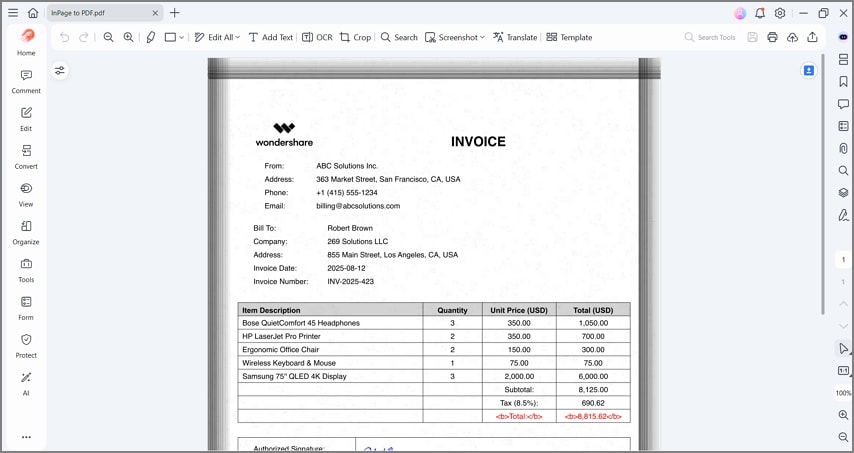
You can check the video below to learn how to edit PDFs using PDFelement.
7. Save the file.
Method 2: Convert InPage to PDF Free With InPage Software
You can also convert INP files to PDF files using InPage, without installing additional software. Follow these simple steps to do so:
Step 1 Open the INP file on InPage.
Step 2 Print the INP file by clicking "File" > "Print." Don't worry. You would not need to actually print the file on paper.
Step 3 The Print dialog box will appear. Click the dropdown menu next to "Name" in the Printer section. Select "Microsoft Print to PDF."
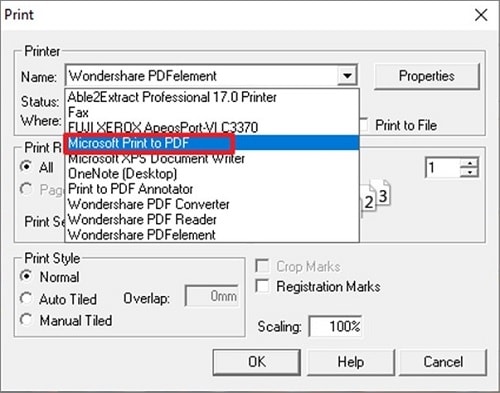
Step 4 Name the output file and save it.
Step 5 Find the output file on your computer. Open it with your PDF reader to check.
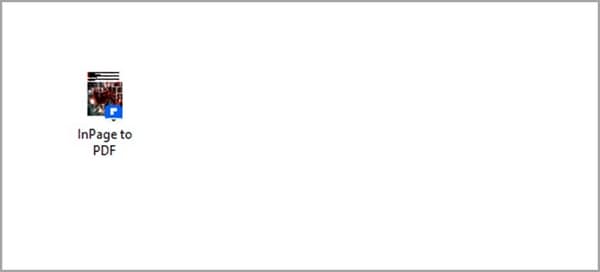
Method 3: Use Online2PDF Inpage to PDF Converter
Online2PDF is an online service that lets you convert files from different formats to PDFs. It is one of the best web services for the task of InPage-to-PDF conversions because of its speed and proven reliability.
However, one thing to note is that Online2PDF does not accept INP as an input format. So, how do you convert them to PDF using Online2PDF? Follow these instructions:
Step 1 Open the INP file with InPage.
Step 2 Open the Print window by clicking "File" > "Print"or "CTRL + P." Select "Microsoft XPS Document Writer" on the Printer Name dropdown menu.
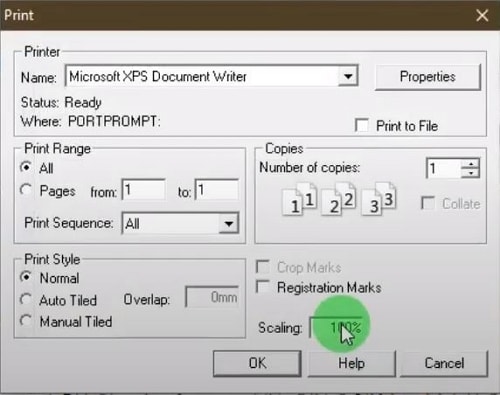
Step 3 Click "OK." Name the file and save it.
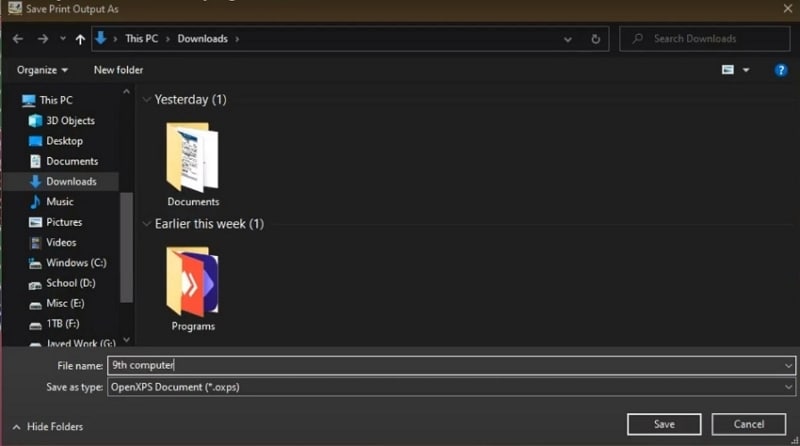
Step 4 Open a web browser and go to the website Online2PDF.
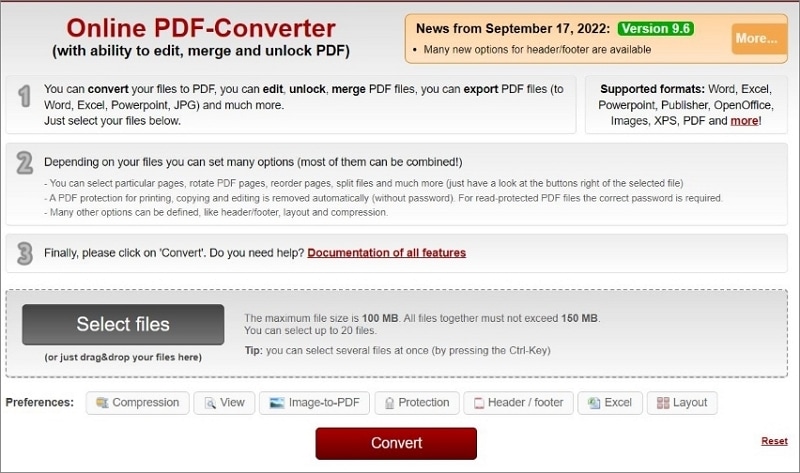
Step 5 Click "Select Files." Upload the XPS file you just created. Click "Convert."

Step 6 Wait for the conversion to finish. The Download File Info dialog box will appear once it is done. Name the PDF file and click "Start Download."
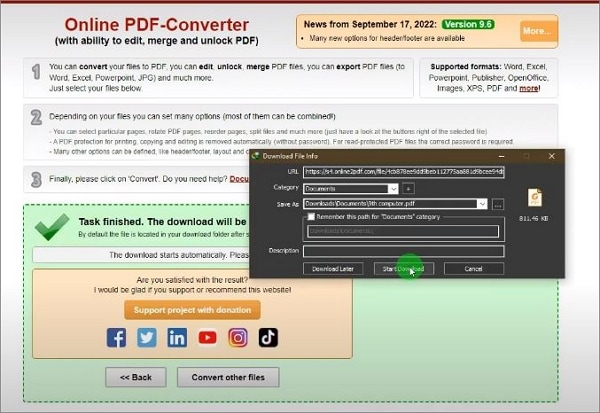
Step 7 Click "Open with" and choose your PDF reader to check the converted file. Alternatively, click "Open folder" to open the location on your computer where the file is saved.
Method 4: Convert InPage File to PDF Online Using HiPDF
Online2PDF is not the only online tool you can use. HiPDF is another fantastic option. It's many people's go-to website for PDF tasks. Why is HiPDF popular? For starters, it offers free document processing! Also, it does not require registration.
As for the conversion task itself, sadly, HiPDF also does not accept INP as input. A workaround is exporting the InPage file as a GIF first.
Here's a complete guide on how to convert an InPage file to PDF using HiPDF:
Step 1 Launch InPage and open the INP file you want to convert to PDF. Click "File" > "Export Page."

Step 2 Export the file as a GIF. To do this, add a ".gif" extension when naming the file on the Export as a GIF file.
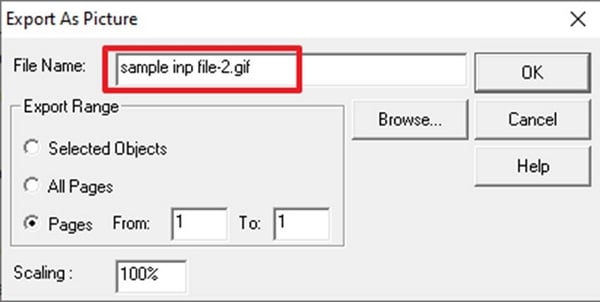
Step 3 Open the HiPDF website on your preferred web browser. Click "JPG to PDF."Don't mind the feature name. It accepts other image formats, including GIF, as input.
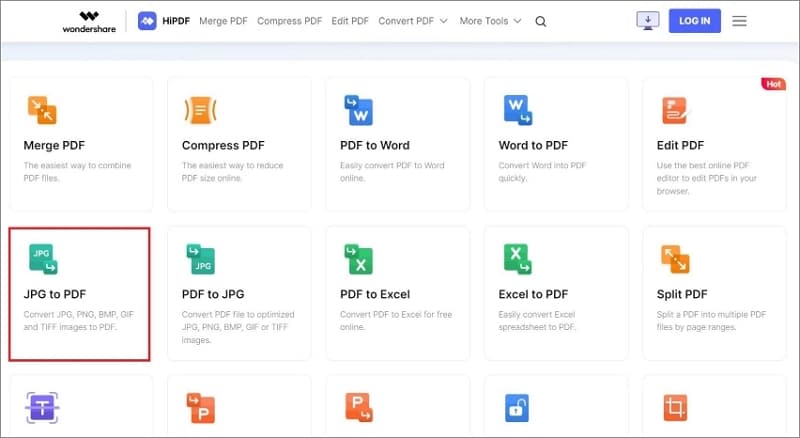
Step 4 Click "Choose File."
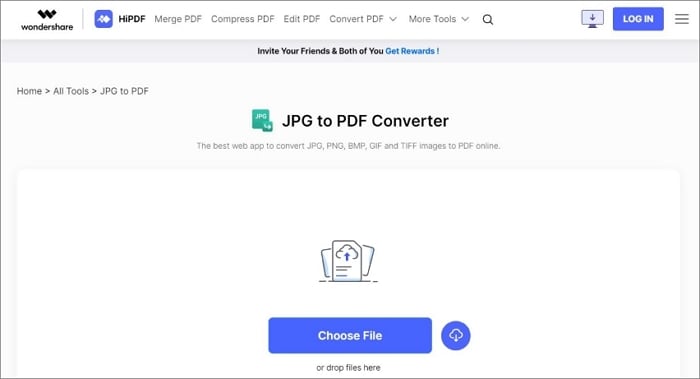
Step 5 Upload the GIF file you made using InPage. Click "Convert."
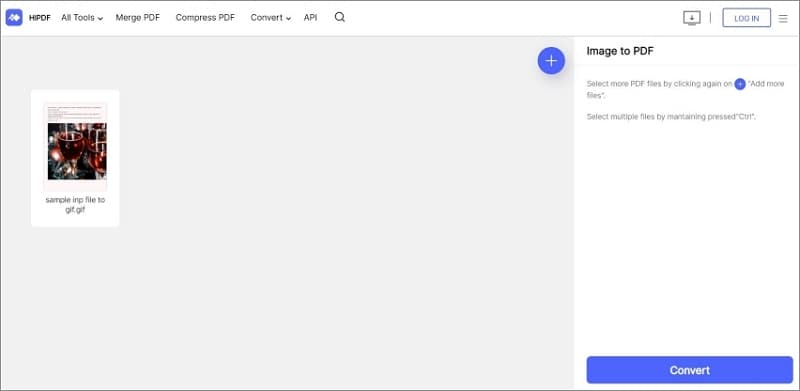
Step 6 Wait for HiPDF to finish the conversion. Once it is done, a download will automatically start.
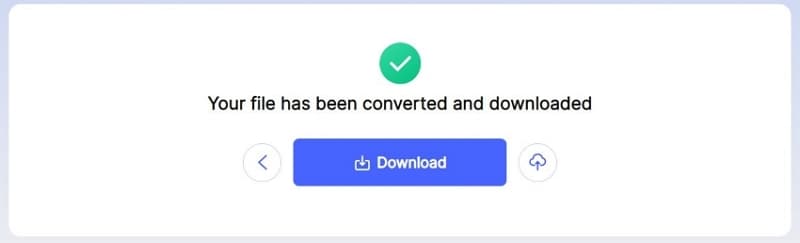
Step 7 Open the downloaded PDF file with your PDF reader to check.
Part 3. Comparison of These 4 Methods
So, which of these four methods should you use to convert INP to PDF? Here's a comparison table to help you decide.
Wondershare PDFelement |
InPage Software |
Online2PDF |
HiPDF |
|
| Other Software Required or Not | Yes (You need to download and install PDFelement on your device.) | No | No | No |
| Internet Connection Required | No | No | Yes | Yes |
| Complexity of Operations | Simple | Simple | It's a little complicated. If you wish to check the file before converting it to PDF, you need to install an XPS viewer. | Simple |
| Support Editing the Output PDF File | Yes | No | Yes, but the features are limited. | Yes |
Which Tool to Select
Suppose you don't want to install another program. You can follow the InPage method. However, only do this if you already have a PDF viewer installed on your computer. Otherwise, you will not be able to check the document after the conversion.
Choosing the PDFelement method is wiser. It's as easy as the InPage method. However, PDFelement is also a PDF reader and editor. So, you can use it to check or modify the document after the conversion.
Suppose you don't want to deal with a program installation. Or perhaps your computer can't install another program. You can use online tools instead. Online2PDF and HiPDF are two great choices. You can use these web services to process PDF files for free.
The two online tools have common caveats. They don't accept INP as input. Furthermore, you can't use them if you don't have internet access. There's no problem with using Online2PDF. But HiPDF is the better choice since it also offers PDF editing tools.
That said, here's our ranking:
- PDFelement- It lets you convert the file and then edit it.
- HiPDF- The same as PDFelement but online.
- Online2PDF- It lets you do basic editing afterward.
- InPage- You won't need to install another tool or use an online service. However, you can't use InPage to edit or view the output PDF.
FAQs about Inpage to PDF
Is there an INP to PDF converter for PC?
You can convert an INP file to PDF on a PC using the following methods:
- Using Urdu InPage: Open an INP file, click File > Print, or press CTRL + P, and choose Microsoft Print to PDF.
- Using Wondershare PDFelement: Open an InPage file, click File > Print, and select Wondershare PDFelement to convert the InPage file to PDF.
How to open an INP file online?
You can open an INP file with programs such as Abaqus or ABAQUS. If you want to open an InPage file online, there are online INP file viewers available to assist you. Simply open an online INP file viewer, upload your INP file, or drag & drop it into the viewer. Then click the View button to see the file.
What is the best INP to PDF converter that can be downloaded for free?
To download an INP to PDF converter, you can obtain free PDF software such as PDFelement or Adobe Acrobat, which allow you to print any files to PDF for viewing and editing.
How do I convert InPage to Word?
To convert an InPage file to Word, open the InPage file, click Print, and select Microsoft Print to PDF to save the InPage file as a PDF. Then, use a PDF to Word converter on your computer or access an online PDF to Word converter to convert the PDF to a Word document.
Can I convert PDF to Inpage?
Yes, you can convert a PDF to an InPage file using the following method: Open your PDF file in a PDF to image converter and convert the PDF file to an image in JPG format. Then, open Urdu InPage, create a new INP file, and click Insert > Picture. Select the converted JPG file to create an INP file.
Conclusion
InPage files are more difficult to handle than the more common file types. Even converting them can be a pain. But once you have learned how to convert them to your desired file format - PDF, for example - it no longer becomes a problem.
Tools like Wondershare PDFelement or HiPDF will help you convert INP files to PDFs. On top of that, these PDF solutions will let you edit or modify the output PDF. So, keep these two in your repertoire of tools you can use to process documents.
 Home
Home
 G2 Rating: 4.5/5 |
G2 Rating: 4.5/5 |  100% Secure
100% Secure



