 Home
>
Office Converter
> 3 Steps to Convert XML to Text Easily
Home
>
Office Converter
> 3 Steps to Convert XML to Text Easily
One of the simplest methods to make your XML files more flexible is by converting them from XML to text. Among other benefits of this conversion process, in .txt format, you can readily edit such files, introducing fresh content, expunging extraneous information. The XML format executes data storage in a structure which is not only machine-readable but also human-readable. On the Internet, there are myriads of XML to text converters. However, Wondershare PDFelement - PDF Editor Wondershare PDFelement Wondershare PDFelement stands head and shoulders above its rivals owing to its impressive bevy of quality features for document conversion to or from multiple formats.
Convert XML to Text with PDFelement
This section covers how to convert XML to text in 3 easy steps:
Step 1. Open an XML
In this first step, double-click your XML file to open it via your default browser on the computer. Alternatively, you may right-click the file, so you load it using Notepad or Microsoft Word.

Step 2. Print XML
Having opened this XML file, you should next click the "Print" option in the browser used for loading it. Then, you need to specify PDFelement as the printer to be employed for printing.

Step 3. Convert XML to Text
The last step is, hitting the "To Text" button to turn the file to .txt format.

Best XML to Text Converter
PDFelement is your ideal XML to text converter as it provides fantastic features to perform the conversion procedure efficiently, instantly and securely. It is a comprehensive solution to manage your documents professionally, allowing you convert files to or from up to 30 formats and carry out other operations. A reliable program, PDFelement offers versatile capabilities for opening, creating, editing, annotating and saving PDF documents.
It is innovatively designed to make how you work with files a lot easier and faster, helping you create top-notch PDF documents and forms. PDFelement has a remarkably attractive interface and robust OCR technology. With its Optical Character Recognition (OCR) tool, you can scan paper documents to generate their electronic versions. These are some top features of PDFelement:
- The software is an extremely effective and fast tool for turning XML to text.
- It is perfect for opening, editing, marking up, saving, and printing PDF documents.
- With its reliable password protection system, you can rest assured of solid security when working with your files in PDF and other formats.
- It is employed for adding, re-sizing, removing, moving, and rotating graphical elements in a PDF file.
- With PDFelement, you can convert PDF documents to or from multiple formats including Word, text, Excel, PowerPoint, HTML, JPEG, PNG, BMP, JPG, etc.
- Its customization features for converted PDFs are nifty.
- The program allows you create interactive form field and identify form field readily.
- It is used for data extraction from interactive PDF forms and for exporting such data in CSV format.
- PDFelement lets you approve as well as sign documents digitally.
- It is a great tool for inserting page numbers, page elements, and bates number.
How to Convert XML to Readable Format
XML, similar to HTML, consists of codes that need to be interpreted in order to convert an XML file into a readable format like Excel. Conversion Tools is an online platform that offers a variety of tools designed to convert codes into readable formats. Among these tools is the XML to Excel Converter, which specifically converts XML files into readable XLSX/XLS files.
Now, let's explore the steps to convert XML to a readable Excel file using a free and online method.
Step 1. Open the XML to Excel Converter online.
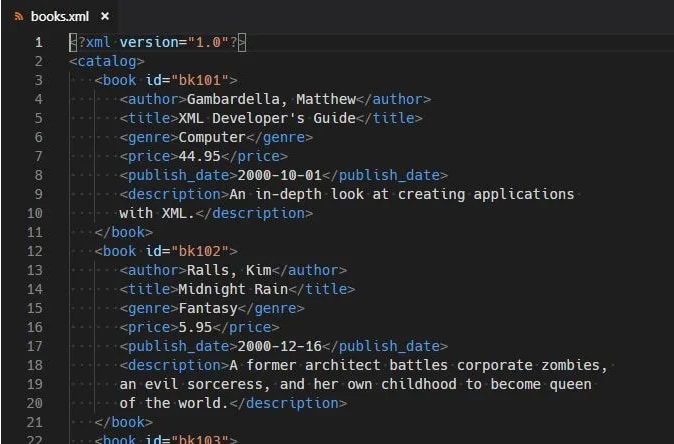
Step 2. Click Browser file to upload an XML file. Select XLSX or XLS as the output format and click Run Conversion.
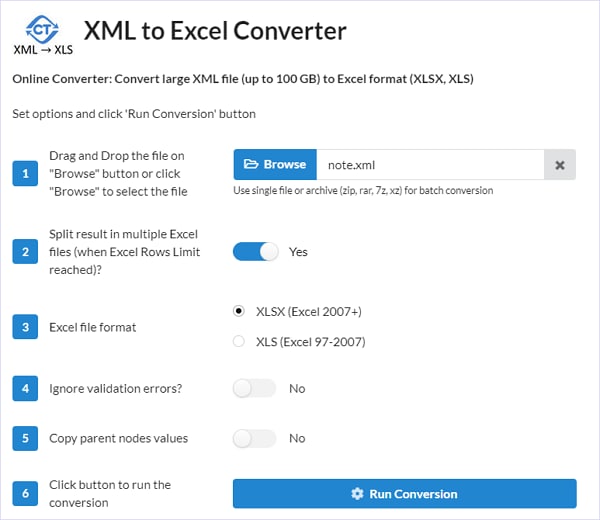
Step 3. Once the conversion is complete, download the XLSX or XLS file and open it in Microsoft Excel. Now the XML file is opened in a readable format.
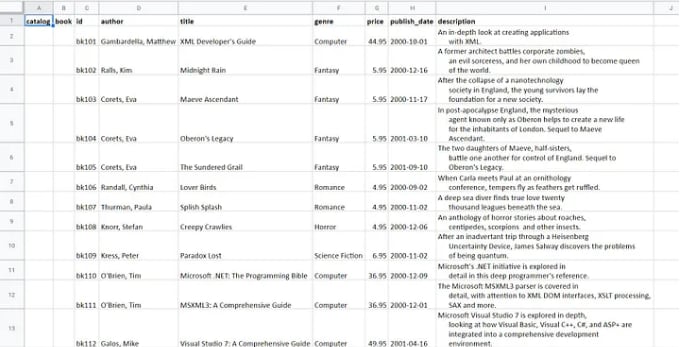
FAQs about the XML Format
1. How to open XML file?
The best way to open an XML file is using a suitable text editor or XML editor. There are several popular text editors capable of handling XML files, such as Notepad++ and Visual Studio Code. Once you have a text editor installed, opening an XML file is straightforward. You can either double-click on the XML file, and it will automatically open in the associated text editor, or you can launch the text editor first and use the 'File' menu to open the XML file from there.
You can also open an XML file in a web browser. Just drag and drop the XML file directly into the browser window, and it will promptly display the contents of the file for your viewing.
2. What XML file format is?
XML, short for EXtensible Markup Language, is a data file that is formatted in a very similar manner with an .HTML document. However, what makes XML different is that the format employs custom tags for defining objects as well as the data within each object. XML file format can be viewed as a text-based database.
It is pertinent to note XML doesn’t function as a replacement for HTML (Hypertext Markup Language) but can complement it. In Web designs, XML is deployed for Web data structuring and description, while the latter format is employed for formatting and displaying the same data.
Over the years, XML has emerged as a standard format of data storage and transfer between programs as well as over the Internet. Further, it can be employed by several other kinds of programs. The syntax of XML can be seen in a wide range of formats including Microsoft Office Open XML, .XHTML, .SVG, and LibreOffice OpenDocument.
While both are markup languages, .xml and .html files have a number of differences. These are examined below:
| XML | HTML |
|---|---|
| Extensible Markup Language | Hypertext Markup Language |
| It was designed for describing data(using Document Type Definition) and focuses on what data is. | It was designed for displaying data and focuses on the way data looks. |
| Tags in this format aren't predefined which means an author has to define their own tags and document structure. | The tags employed for marking up HTML documents and their structure are pre-defined; this implies the author of an HTML document is only permitted to use tags defined in the HTML standard. |
| It is self-describing. | It is not. |
| XML is extensible. | The extensible format of HTML is XHTML(Extensible Hypertext Markup Language). |
Free Download or Buy PDFelement right now!
Free Download or Buy PDFelement right now!
Try for Free right now!
Try for Free right now!
 100% Secure |
100% Secure | G2 Rating: 4.5/5 |
G2 Rating: 4.5/5 |  100% Secure
100% Secure




Elise Williams
chief Editor