 Home
>
Office Converter
> How to Convert WPS to PDF
Home
>
Office Converter
> How to Convert WPS to PDF
WPS is an old version of Docx file format that was withdrawn by Microsoft in 2006. Working with WPS files can prove problematic because it is limited to specific applications and devices. What then is the antidote for this? The solution is pretty easy, that is just converting WPS to convenient formats like PDF. Fortunately, this article will give you an in-depth guide on how to convert WPS to PDF with ease.
A useful desktop WPS to PDF converter - Wondershare PDFelement - PDF Editor Wondershare PDFelement Wondershare PDFelement is introduced below, which convert WPS, DOCX, DOC, TXT, XLS, XLSX and more to PDF without changing format. Batch conversion, PDF editing and more features are supported. Free download to have a try.
And 6 online WPS to PDF converters are concluded below.
Part 1. Convert WPS File to PDF
If you follow these procedures, you may convert your WPS file to a PDF document:
1. Open Microsoft Office word 2010 and press on your keyword "Ctrl-O" to open the browser for your files.
2.Choose your WPS document (.wps) click the box labeled "File type".
3. Select your WPS file utilizing the integrated file browser.
4. Click the "Open" icon to open your document in Word.
5. To open the "Save as" window, pick "File" and then "Save as" from the drop-down menu.
6. Choose to save as PDF in the "Save as type" window. Choose a destination folder.
7. Pick a name for your new PDF file within the "File name" window.
8. To convert your WPS file to PDF, click the "Save" icon.
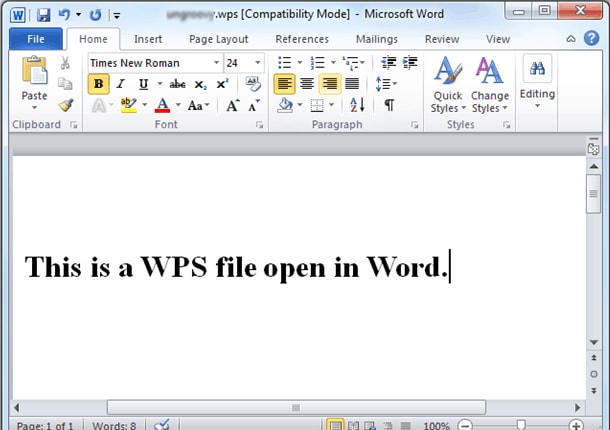
Part 2. Convert WPS Word to PDF
You may also convert your WPS Word document to a PDF file by taking these guidelines:
1. Open WPS office.
2. Select "File," then "Export to PDF" from the drop-down menu.
3. Choose whether to convert all of your pages or a selection of them, then click the "OK" button.
Part 3. Best WPS to PDF Converter (Free Download)
Wondershare PDFelement - PDF Editor Wondershare PDFelement Wondershare PDFelement is a powerful PDF solution tool that offers immense capabilities for PDF tasks. The program is integrated with an array of features, both basic and advanced, to help create great-looking PDF files. The support for a batch process, fast conversion speed, and intuitive user interface make it a tool of the new century. The program is also compatible with several operating systems, including Mac, Windows, iOS, and Android. If you want to check on some of its features, you can download the trial version then later the unlimited paid option.
Main Features:
- Allows users to comment, highlight and add reviews to their PDF files with ease.
- It supports the OCR feature, which makes it possible to edit and search scanned PDF files.
- It is a useful PDF converter that supports different output file formats like Excel, Word, PPT, HTML, eBooks, and Plain texts.
- The program allows users to edit text, image, perform a spell check, add footers, add bates numbering, and flatten PDF.
- It enables users to create great-looking PDF forms, either manually or automatically.
- It allows users to open, read, flatten, compress and print PDFs.
- Supports addition of digital signatures removal of signatures and passwords to protect documents.
- Allows one to share files directly via Dropbox, Google Drive, Evernote, and Email.
How to Edit PDF
Drag and drop the respective PDF file on the main interface. Now hit the "Edit" tab on the toolbar to access plenty of editing options. Choose the desired editing option and perform the editing.

How to Annotate PDF
Hit the "Open File" tab to upload the PDF file to annotate. Once uploaded, hit the "Comment" tab and choose which annotation you want to perform. You can choose to add notes, highlight, typewriter, and Textbox.

How to Create PDF
Hit the "Create PDF" tab. Choose the target files and upload them. Go to "File" then "Save As" and choose to save as a PDF.

To create multiple files, choose the "Combine PDF" tab on the primary window. Select the target various files and then click "Next" to open the single created PDF file on the window. Again navigate to "File" then "Save As" a PDF.
To create a PDF from a blank page, simply go to "File" then "New" and set the PDF file properties as you desire.
How to Convert PDF
On the toolbar, click "Convert" and select the target output format. Choose the output folder and click "Save" to convert.

Part 4. Best WPS to PDF Converter Online
1. Zamzar WPS to PDF Converter
Zamzar is a popular free online WPS to PDF converter. The program supports numerous file formats, including popular ones like Word, Excel, PDF, PPT, and JPG among others. You can convert WPS to DOC, DOCX, PNG, TXT, PS, and ODT just to mention but a few. The easy to use interface featuring simple and straightforward instructions makes it a worthy choice for scores of people. The beauty of Zamzar is that it is convenient since you don't have to download and install it. The following steps illustrate how to convert WPS to PDF with Zamzar.
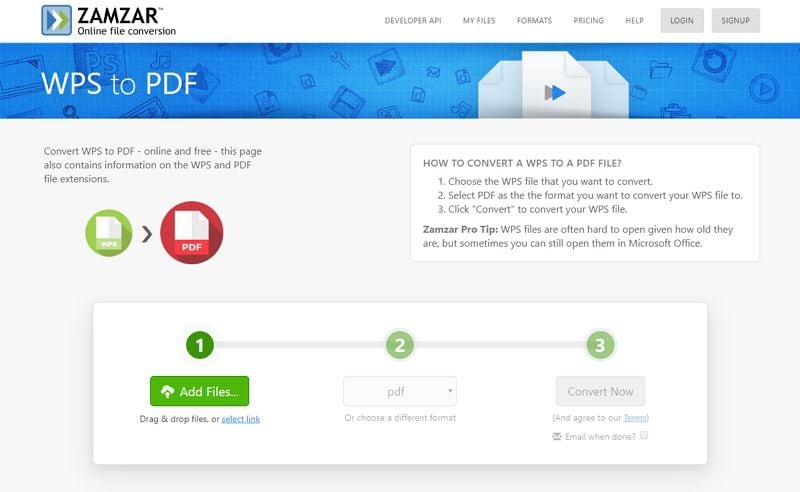
- Step 1. Navigate to Zamzar online converter homepage using your browser.
- Step 2. Click the "Add Files" tab to access the file directory. Choose the target WPS file within the file explorer window and click "Open" to input the file into the program's interface. Alternatively, the program allows users to drag and drop the files directly onto the program's interface or provide a link by clicking the "Select link" option.
- Step 3. When the WPS file is successfully uploaded, choose "PDF" under the output formats drop-down menu as your output format.
- Step 4. Click the "Convert Now" button to trigger WPS to PDF online conversion process. Wait patiently as the conversion process runs. You can check the respective box to receive the email of the download link once the process is complete.
Tips about converting WPS to PDF
WPS is an old document format created for using the Microsoft Works word processing program. It resembles .doc but lacks advanced formatting features as well as macros available icon word document. Although WPS was discontinued back in 2006 by Microsoft but can still open on some of the Microsoft Office versions. Programs that can open WPS files include File Viewer Plus, Microsoft Works, LibreOffice, OxygenOffice Professional, Planamesa NeoOffice, and Microsoft Office having installed Microsoft Works 6-9 file converter.
2. Online2PDF WPS to PDF
Online2PDF WPS to PDF is an online converter that will let you turn your Word files into PDF files. It is a useful tool to have. You may also use this website to pick the files you wish to unlock, convert, combine, or alter. Likewise, you will be capable of splitting your file, as well as reordering how your pages are, rotating those pages, and even selecting only specific pages for its conversion.
But there is more. This online converter will also let you carry out other decisions like compressing your file, choosing a preferred layout, or putting footers or headers. If your PDF has any protection, it will be automatically removed by this online converter. You will not require its password to edit it, copy it, or print it. Nevertheless, you will require the correct password if your PDF is read-protected.
You will be limited to converting 20 files. The whole lot can't be 150 MB, and no file can be 100 MB.
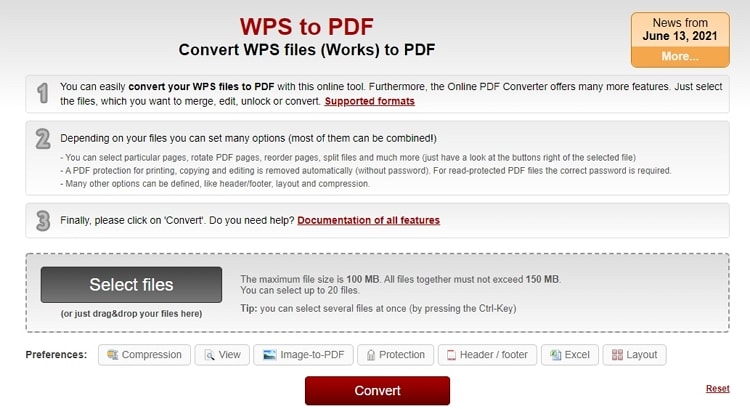
3.CloudConvert WPS to PDF Converter
You can use CloudConvert to convert your documents in an online manner. This website supports XLSL, PPTX, DOCX, and PDF files, and its conversion technology is advanced. As a result, the overall quality will be the same as the original.
It would be as if you saved your document with the latest Microsoft Office 2019 suite. Your data will be visible just to you, and you will only be paid for what you use. They also provide discounts to clients who purchase in large quantities.

4. FreeConvert WPS to PDF Converter
FreeConvert is a website where you may convert your files at no cost, and you'll be able to utilize it regardless of the web browser you're using. They guarantee privacy and security for all your files and protect them with 256-bit SSL encryption. Also, 2 hours after you convert your file, they delete your files automatically.
This website utilizes both custom software and open-source software. That is to ensure that their conversions are of incredibly high quality. Almost always, you will be able to fine-tune your conversion parameters. How? By employing the website's "advanced settings." So with the help of this website, you will be able to convert your PDF files into many different formats or vice versa.
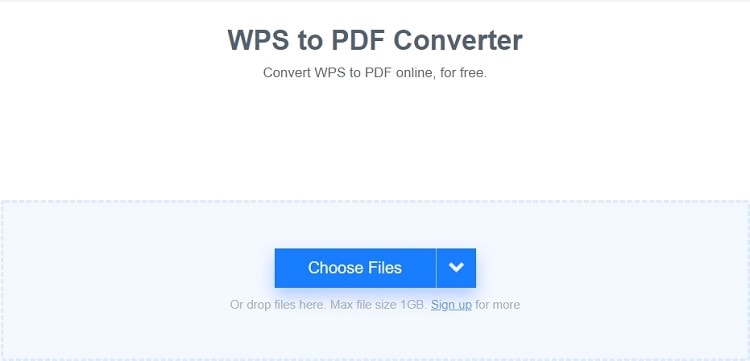
5. Convertio WPS to PDF
WPS and doc formats are pretty similar, and the only difference is the tools used to create them. The former was created with the Microsoft Works Word Processor. Therefore, it will not include formatting options of advanced quality that a Word document has. So this website will allow you to convert your WPS document into a PDF file.
Convertio offers different plans that you can choose from. You can either choose monthly or annual ones. And they are light, essential, and unlimited. The plan that you choose will define how many concurrent conversions you can do simultaneously and the maximum file size that you can convert.
The light plan offers 25 concurrent conversions, and a 500 MB maximum file size, and the basic plan offers 50 concurrent conversions and a 1GB maximum file size. And the unlimited plan offers unlimited concurrent conversions and file size, and annual subscriptions offer fantastic discounts.
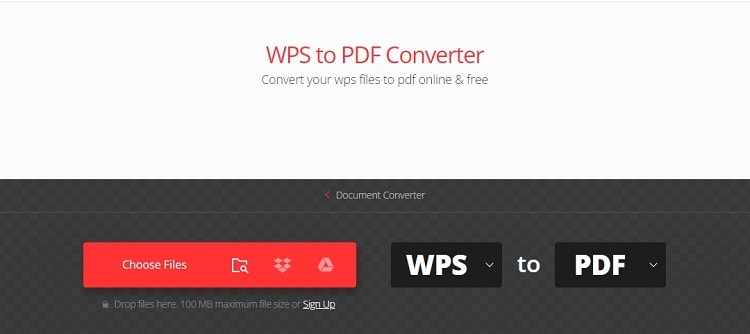
6. Online-Convert WPS To PDF Converter
You will not need to install any software if you utilize Online-Convert. It will allow you to convert any WPS file into high-quality PDFs. This website accepts a variety of file types. For example, XLSX, PPTX, DOCX, and PDF provide results for their conversions that are very accurate, thanks to their conversion technology. This website will also allow you to compress PDF files, image files, and video files.
On this webpage, you may join up in a variety of ways. You can register for free, but you will have ads displayed and have 20 conversions maximum every 24 hours. And you will only be able to convert up to files each conversion.
The number of daily conversions you have will rise if you pay for a 24-hour pass, a monthly membership, or an annual subscription. The number of files converted for each processing is the same.
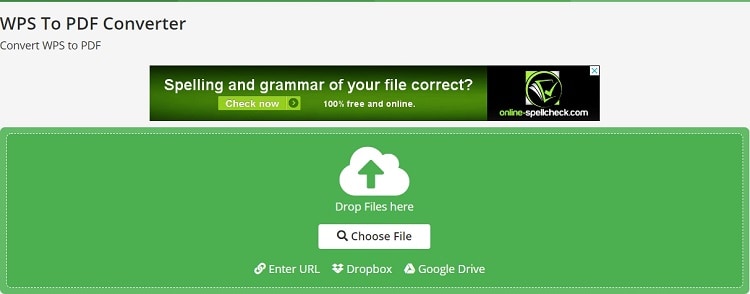
Free Download or Buy PDFelement right now!
Free Download or Buy PDFelement right now!
Try for Free right now!
Try for Free right now!
 100% Secure |
100% Secure | G2 Rating: 4.5/5 |
G2 Rating: 4.5/5 |  100% Secure
100% Secure




Margarete Cotty
chief Editor