 Home
>
Office Converter
> How to Convert PDF to Rich Text
Home
>
Office Converter
> How to Convert PDF to Rich Text
When it comes to changing the file formats, none of the software can beat Wondershare PDFelement - PDF Editor Wondershare PDFelement Wondershare PDFelement. Likewise, if you are looking for a PDF to Rich Text converter, it has got your back. Rich Text is usually called RTF which stands for Rich Text Format. So, without further ado, let's find how to convert PDF to Rich Text Format with 2 easiest methods.
How to Convert PDF to Rich Text (Method 1)
To convert PDF to Rich Text, follow the below-given steps.
Step 1. Open the PDF to Rich Text Converter
First of all, launch PDFelement and open the desired PDF file which you want to convert to Rich Text. Once, the file is opened, click "Convert" and select the "..." icon > "To RTF".
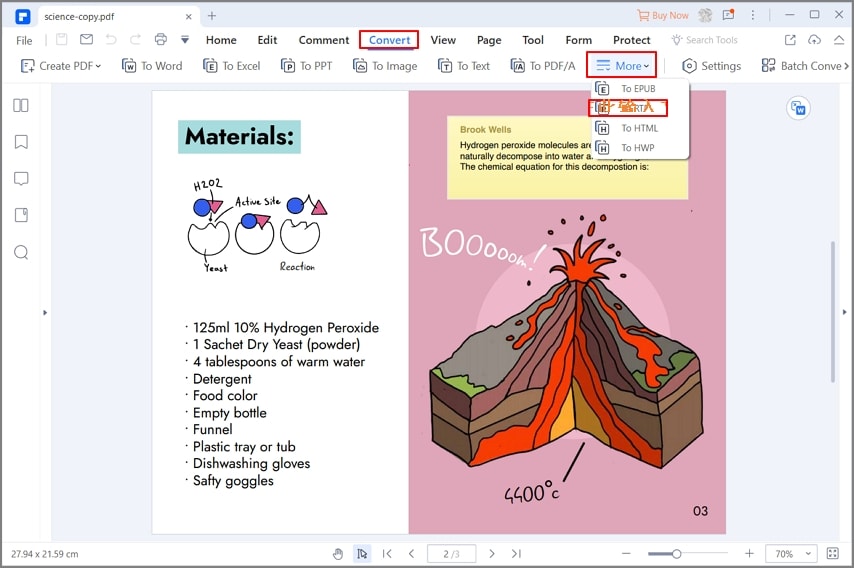
Step 2. Choose the Output Folder
Once you click "To RTF", it will prompt you to choose the output folder. You can also rename the file in this window.
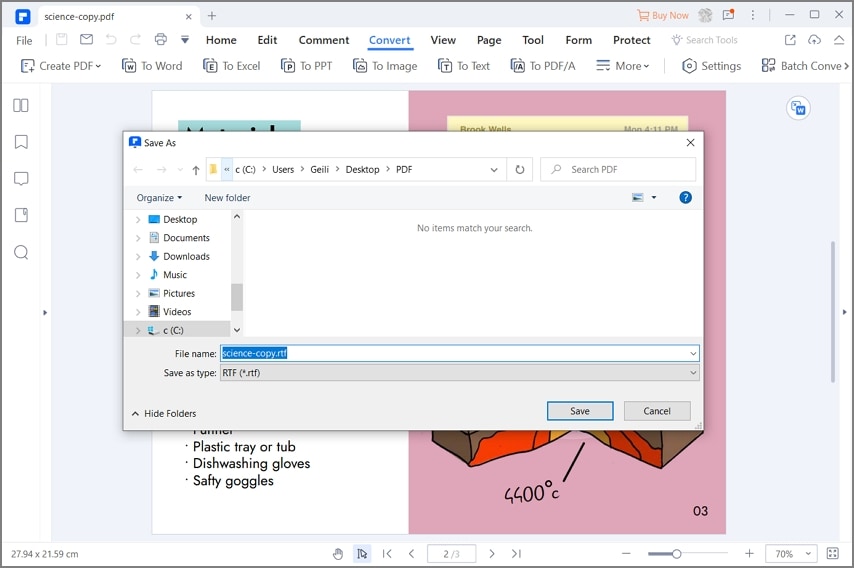
Step 3. Save PDF to Rich Text
After conversion, you can click the "Open" button to directly find the file in your selected location, and you can open it to view the Rich text file.
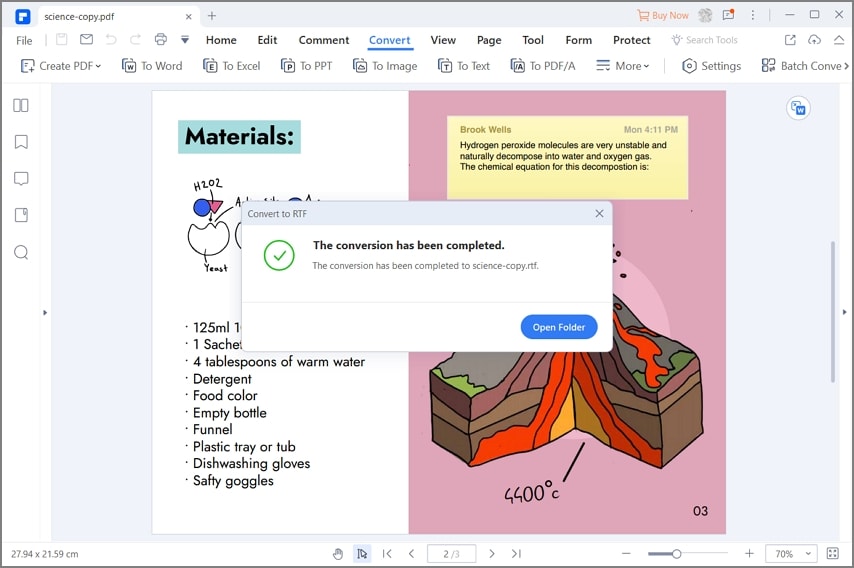
So, this is how you convert PDF to Rich Text, and not only this, you can also convert your PDF files into 300+ other formats using this handy tool. Wasn't that easy? Now, let's move to the second conversion method.
How to Convert PDF to Rich Text (Method 2)
There is another way to help you convert PDF to Rich Text format with PDFelement, follow the below-given steps.
Step 1. Click "Convert PDF"
In the main interface, you can click the "Convert PDF" button.

Step 2. Select PDF
Now, it will prompt you to locate and select the desired PDF file which you need to convert. So, browse through the folders on your PC to locate the PDF file and click the "Open" button.

Step 3. Convert the PDF into Rich Text
In the new window, you need to choose "RTF files(.*rtf)" in the "Save as type" options. You can also choose the destination folder to save the converted RTF file. Once you selected the destination folder, click the "Save" button to save the converted file on your PC.
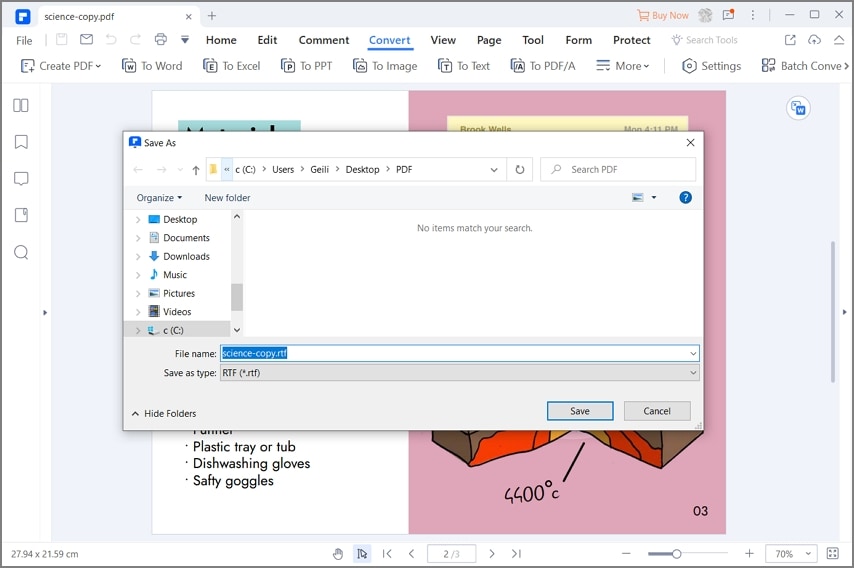
So, this is how you convert PDF to Rich Text format through the second method. You must be wondering that PDFelement is an excellent tool that is used to convert PDF into different formats. But let us tell you that it is not an ordinary file conversion software but a full-fledged PDF tool that can be used to create and edit PDF files, as well as, tons of other important tasks. Let's have a quick introduction below.
It is a state-of-the-art tool that can be used to perform all of your PDF-oriented tasks. In the presence of PDFelement, you won't be needing any other tool because it has got most of the premium features for you. Let's check the best features below.
- PDF creation - Creating a new PDF file is just a matter of clicks. Either you need to make a PDF file from scratch or from a Word document, it can be done in no more than a minute.
- PDF editing - You can edit your PDF files as easy as editing a Notepad file or a Word document.
- File conversion - It allows you to convert PDF to more than 300 different file formats and vice versa. That too can be done with no special knowledge.
- Document Signatures - You can add digital signatures, as well as, hand-drawn and typed signatures to your PDF files that mean you do not need to print any document to print it manually.
- OCR (Optical Character Recognition) - With its OCR feature, you can convert the scanned PDF documents into editable format and further convert it into any other format.
- Document styling - You can style your PDF documents by adding comments, annotations, backgrounds, images, bullets, and much more. Not only this, but you can also add headers and footers in your PDF files.
- One-click Form Creation - You can create highly-customized forms with just one click. You can add as many fields as you want. Along with form creation, you can also fill forms with full ease and control. Simply click on the empty field and enter the desired data.
- Collection of Form Data - The best part about the forms is that you can collect data by sending these forms to your customers, students or whoever you want.
- User security - As it is all about security, it is equipped with necessary user permissions and privileges.
In short, PDFelement is a complete package that can help you to go completely paperless and cut your operational costs.
Final Words: So, these were the 2 easiest methods to convert PDF to Rich Text format.
Free Download or Buy PDFelement right now!
Free Download or Buy PDFelement right now!
Try for Free right now!
Try for Free right now!
 100% Secure |
100% Secure | G2 Rating: 4.5/5 |
G2 Rating: 4.5/5 |  100% Secure
100% Secure




Audrey Goodwin
chief Editor