 Home
>
Office Converter
> How to Convert PDF to Plain Text
Home
>
Office Converter
> How to Convert PDF to Plain Text
Converting PDF to plain text is usually done when you want to edit the content in a text editor like Notepad or Apple Notes. You do it so the formatting is removed and the content is just simple text. This simple text, which is also known as plain text, is a type of lightweight file format that doesn't allow for style elements like font types, colors, etc. This article will show three methods on how to convert PDF into plain text documents.
Tool #1 - How to Convert PDF to Plain Text with PDFelement
Wondershare PDFelement - PDF Editor Wondershare PDFelement Wondershare PDFelement is an all-around PDF management tool with powerful, fast, and accurate conversion features. You can choose HTML as your output file, as well as Office files, and several other formats. The "To Text" option can also extract all text data from the PDF or perform OCR if the documents were scanned or photographed. The Pro version offers an OCR plugin that you can quickly activate to convert scanned PDFs into searchable, readable, and editable text.

In addition, you can use PDFelement to edit PDFs, annotate them, secure them with password encryption, e-sign them, create PDF forms, edit and fill forms, and even convert non-interactive forms to fully fillable and interactive ones.
Here's how to convert PDF to HTML:
- Step 1. You can drag-drop a PDF document right on to the PDFelement icon or into the interface if it's open; you can also use the "Open files" option on the home page or the "File" → "Open" way from within the software.
- Step 2. Click on the "Convert" tab at the top and the "To Text" button on the toolbar. You'll also see a "Convert PDF" option on the home page, which is there for convenience's sake. Either of these options will open a dialog box for conversion settings. If the data is non-editable, the software will prompt you to "Perform OCR" before the text can be extracted. At this point, you can also choose to convert the PDF into HTML or any other format you like.
- Step 3. Confirm the settings and wait for your output file to be generated.

PDFelement is known to be faster and more reliable at converting disparate file types from PDF into their original formats. There are also several specific rules you can apply before converting, and it gives you more freedom than most other PDF editors.
Tool #2 - How to Convert PDF to Plain Text Online Free
One free option to convert your PDFs to plain text files is to use an online PDF editor like hipdf. The service is free, and if you have a strong connection providing you high-speed Internet access, this might be a better option than downloading an application for PDF conversions. That's especially true if you don't do such tasks very often. Here are the steps:
- 1. Go to the hipdf homepage and click on "All tools" on the header and choose "PDF to HTML" or any other option per your preference.
- 2. You can now open your files from a Drive or Dropbox account, use the "Choose File" button, or easily drag the files into the demarcated area of the browser tab.
- 3. Hit the "Convert" button, wait for the progress bar to reach 100%, then hit the "Download" button, the download icon next to the file name, or one of the cloud storage services you're already signed into on that device. Save the file and you're done.

With hipdf, the conversion is clean and all the text elements are extracted neatly into the .txt file. If you're concerned about online data theft, you're better off using a downloadable application like PDFelement. It is available for download not only on Windows and Mac, but also on iOS and Android. Based on your subscription, you can have access to Standard and Professional features across all your devices.
What is Plain Text
The simplest definition of plain text is actually the name itself. Think of a program devoid of any graphical elements or any other objects other than letters, numbers, spaces, line breaks, punctuation marks, and other basic, human-readable content. There are no options for formatting the text, but it does support some special character codes. The best way to understand plain text is to look at rich text, which is essentially plain text with all the accompanying information or metadata that carries the style information for font, color, links, and so on.
What is the Difference between Plain Text and HTML
Exactly the way rich text adds all the attribute and style elements to plain text, HTML goes a step further by allowing you to include images, designs, videos, themes, and other advanced graphical elements. However, plain text is more dependable because it is device-agnostic. If you send an HTML email, for example, and the recipient's email application can't open it, it will default to plain text mode.
Next, let's look at some tools - both online and offline (downloadable) - that you can use to convert PDF into plain text. This is extremely useful when you want to review a document without any of the images or other graphical 'distractions' in a typical PDF element. It will extract the text alone and give that to you in a readable format; namely, a plain text file with a .txt extension.
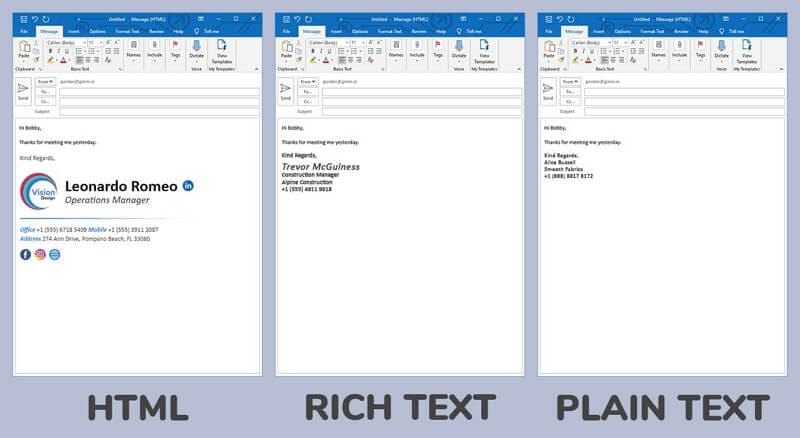
Free Download or Buy PDFelement right now!
Free Download or Buy PDFelement right now!
Try for Free right now!
Try for Free right now!
 100% Secure |
100% Secure | G2 Rating: 4.5/5 |
G2 Rating: 4.5/5 |  100% Secure
100% Secure




Elise Williams
chief Editor