PDF documents are a common way to collect and share information. However, what happens when you need to extract the data submitted in these forms? This is where FDF, or Forms Data Format, files come in. FDF files act as digital containers specifically designed to store the data entered into interactive PDF forms. This allows you to easily exchange this information between different PDF programs. It ensures compatibility and smooth data flow across workflows.
This article guides you through converting PDF to FDF files. We'll explore various methods for achieving this conversion, like Wondershare PDFelement, a feature-rich file editing tool.
In this article
What is FDF?
FDF is developed by Adobe as an extension of the PDF format. These files are specifically designed to store data entered into interactive PDF forms. For instance, in a job application form with fillable fields, the completed information you enter, like name or address, becomes the data captured in an FDF file. This data separation offers several advantages. FDF files are lightweight and text-based, making them efficient for storing and transmitting information.
Additionally, FDF promotes compatibility between different PDF programs. It allows seamless data exchange across software. Tools that recognize FDF data, like Wondershare PDFelement, serve as a valuable tool. It can also convert your PDF to FDF for enhanced data management.
How to convert PDF to FDF?
Converting PDF files to FDF is a crucial step for managing interactive form data efficiently. Here are three methods to convert PDF to FDF, ensuring seamless data transfer and manipulation:
1. PDFelement
Wondershare PDFelement stands out as a versatile tool for editing and managing PDF documents. It offers a rich array of features tailored to various needs. When it comes to converting PDF files to FDF format, PDFelement excels by offering seamless integration and intuitive controls. Its rich functionality ensures that you can effortlessly convert PDFs to FDFs without compromising on quality or efficiency.
Here is how to convert PDF to FDF using PDFelement:
Step1
Install and Launch PDFelement.
Step2
Click Open PDF or clickor drag to add the PDF file you want to convert to FDF.
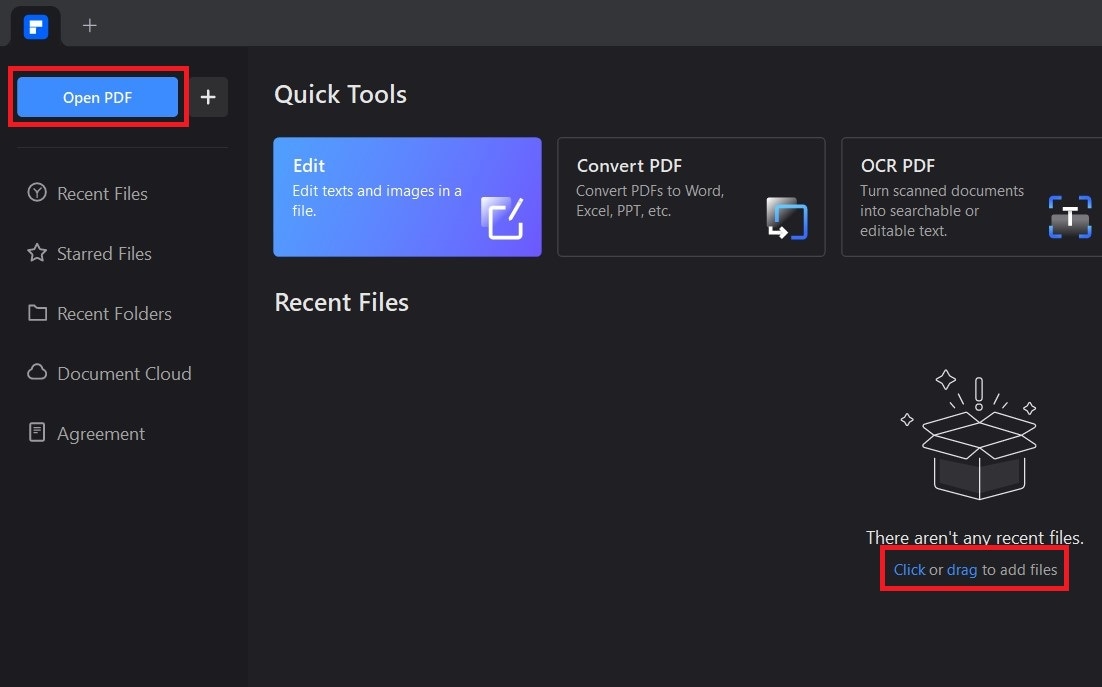
Step3
Select Form located at the top.
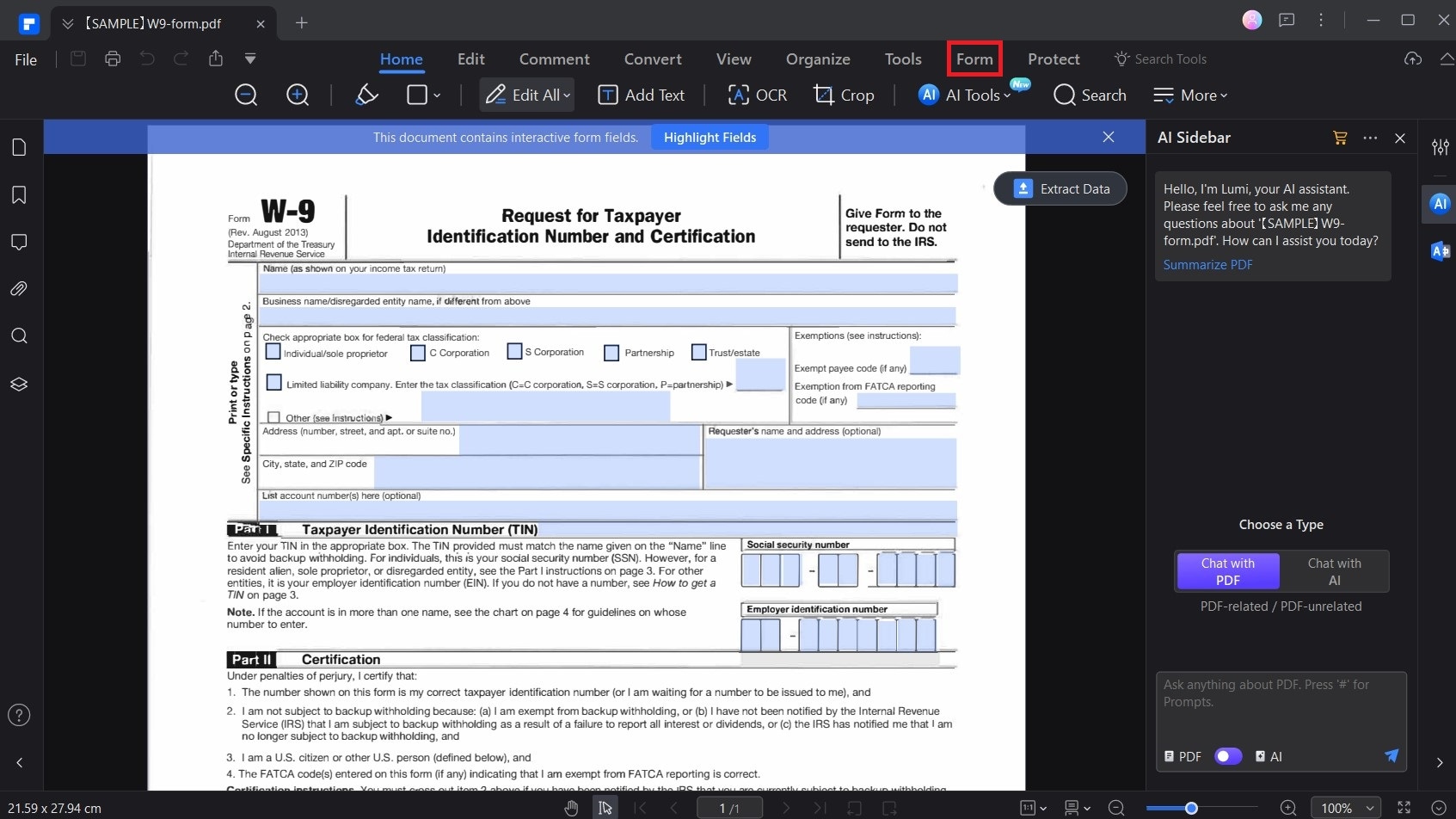
Step4
Click on the More dropdown button and select Export Data.
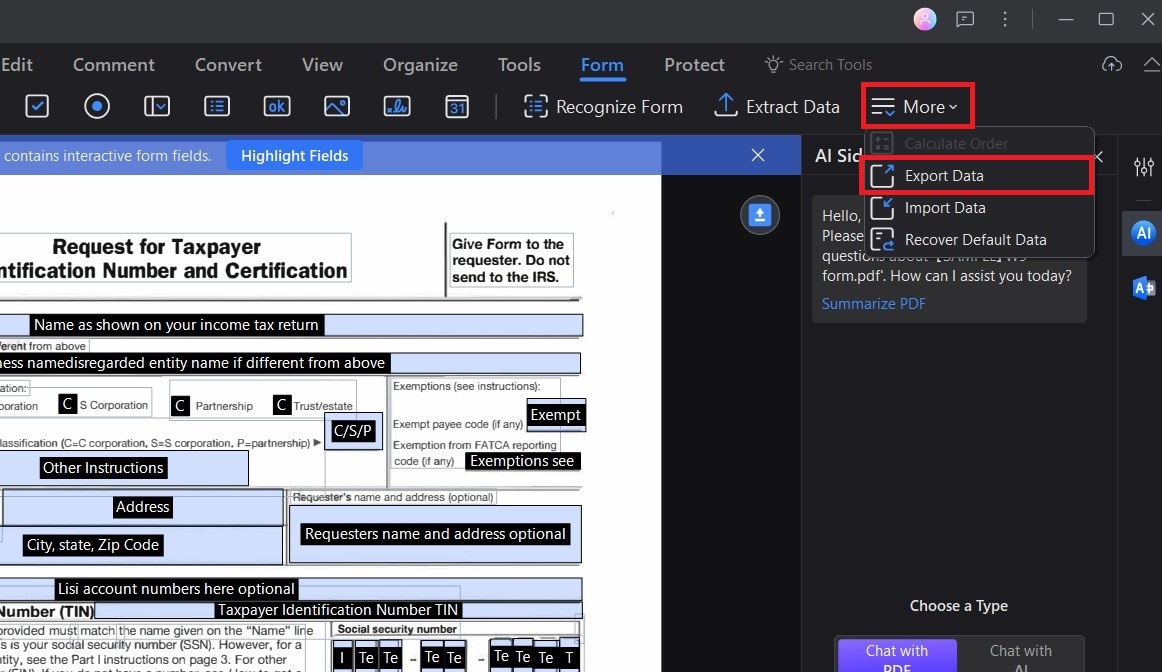
Step5
Choose a target path where you want to save your FDF converted file and click on the Save button.
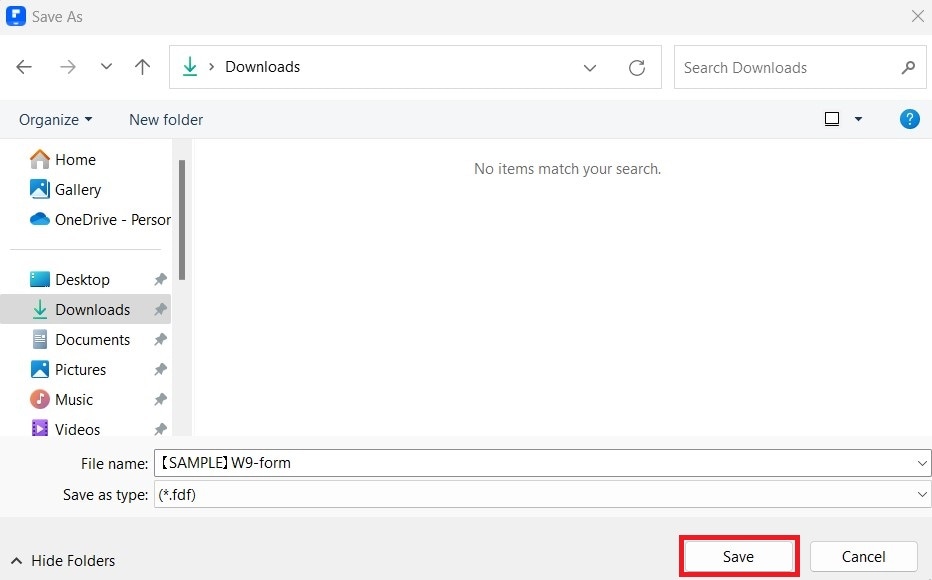
With PDFelement, users can navigate through the conversion process with ease, allowing them to unlock the full potential of form data management without unnecessary complications. Here are some key features of PDFelement relevant to converting PDF to FDF:
- Intuitive Interface: PDFelement boasts an intuitive and user-friendly interface, making it easy for users to navigate through various functions, including PDF to FDF conversion.
- Form Management: With PDFelement, users can efficiently manage interactive form fields within PDF documents. Whether it's creating, editing, or filling out forms, PDFelement offers comprehensive tools for form management.
- Export Options: PDFelement provides flexible export options, allowing users to export PDF form data to various formats, including FDF. This ensures compatibility and seamless integration with other software and systems.
- Batch Processing: PDFelement supports batch processing, enabling users to convert multiple PDF files to FDF format simultaneously. This feature enhances productivity and efficiency, especially when dealing with large volumes of PDF forms.
- Data Integrity: PDFelement ensures data integrity during the conversion process, preserving the structure and formatting of the original PDF forms. This ensures that the exported FDF files accurately represent the form data without any loss or corruption.
- Customization Tools: PDFelement offers customization tools that allow users to tailor the conversion process according to their specific requirements. Whether it's adjusting export settings or specifying output preferences, PDFelement provides flexibility to meet diverse needs.
- Cross-Platform Compatibility: PDFelement is available for both Windows and Mac platforms, ensuring cross-platform compatibility. Users can seamlessly convert PDF to FDF on their preferred operating system without any compatibility issues.
2. Adobe Acrobat
Adobe Acrobat is one of the best PDF editing software renowned for its strong features and comprehensive functionality. When it comes to converting PDF files to FDF, Adobe Acrobat offers a seamless process through its intuitive interface and powerful tools. With Adobe Acrobat, users can effortlessly export PDF form data to FDF format, ensuring compatibility and data integrity. The software's extensive range of features, including form management options, export settings, and batch processing capabilities, make it a preferred choice for professionals and businesses seeking reliable PDF to FDF conversion solutions.
To convert PDF to FDF using Adobe Acrobat:
- Open your completed form file in Adobe Acrobat.
- Go to the All tools menu and choose Prepare a form.

- A left panel will open, select Export data from there.
- In the dialog box that appears, choose the FDF format.
- Pick a location and filename for the file.
- Click Save to finish.
3. PDFfiller
PDFfiller is a versatile online platform designed for efficient PDF management, offering a range of features including seamless PDF to FDF conversion. With PDFfiller, users can effortlessly upload PDF documents containing interactive form fields and convert them to FDF format with ease. The platform's intuitive interface and straightforward process ensure a hassle-free experience. It allows users to download the converted FDF files directly to their device. PDFfiller is a convenient online solution and has a user-friendly interface. That reliable performance makes it an ideal choice for individuals and businesses seeking efficient PDF to FDF conversion capabilities.
To convert PDF to FDF using PDFfiller:
- On the dashboard, click ADD NEW and choose how you want to upload your PDF.
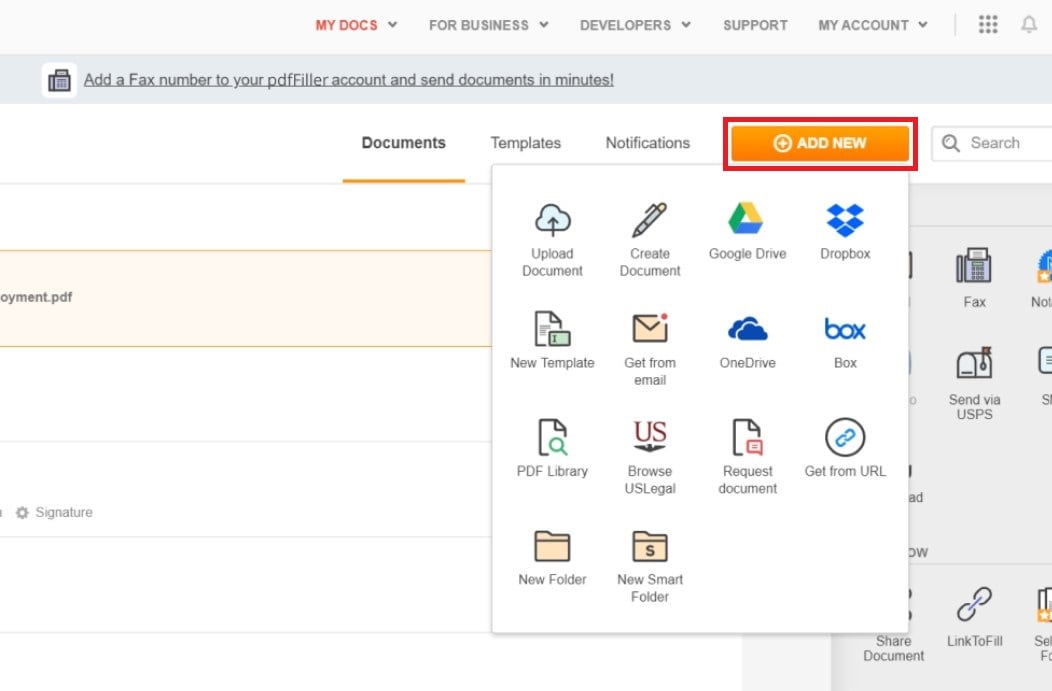
- Your PDF will open in editing mode. You can make any desired changes here, like adding text, highlighting sections, or placing fillable fields (though these won't be directly converted to the FDF).
- Click the More button in the top right corner. In the dropdown menu, select Convert to FDF.
- The conversion will take a moment. Once finished, you can download the converted FDF file to your computer.
Conclusion
In conclusion, converting a PDF to FDF format can revolutionize how you manage form data. It simplifies the process of transferring and editing data across various platforms and systems, ensuring a smooth experience. Thanks to tools like PDFelement, converting PDFs to FDFs has become incredibly straightforward. Once converted, FDF files offer a range of possibilities. You can extract, generate, and tweak form data as needed. It helps streamline workflows and boosts efficiency, especially when dealing with interactive forms. By embracing the flexibility of FDF files, you can optimize your document management practices and ensure seamless data exchange compatibility.

 G2 Rating: 4.5/5 |
G2 Rating: 4.5/5 |  100% Secure
100% Secure



