There are times when you would want to convert a PDF to Audiobook. Perhaps you enjoy listening to stories more than you enjoy reading them. You could also be an auditory learner, so you absorb information better when you hear it. But is it possible? Yes, you can perform this type of conversion. In this guide, you will learn how to do so.
Additionally, you will learn how to use Wondershare PDFelement's Read Aloud feature. This lets you listen to a PDF without actually converting it.
In this article
Why Do You Need an Audiobook
Some people enjoy reading, but some do not. That said, there are many reasons why you may need to convert a PDF into an audiobook.
As mentioned above, you could be an auditory learner. You do not retain much information from what you read. But when you hear them, it leads to better information retention. People with poor eyesight also appreciate audiobooks. Listening to the text is much easier for them than reading. In this case, converting the PDF into an Audiobook is recommended.
Audiobooks are also great for learning languages. You can listen to the audiobook to learn proper pronunciation, enunciation, and emphasis.
You may also want to convert a PDF to an Audiobook if your task list is full and the only solution is multitasking. By converting the PDF into an audiobook, you can learn about its contents while doing other things.
Besides the practical reasons, you may also want to listen to audiobooks for a more immersive experience. Furthermore, psychologists note that listening to audiobooks can improve your mood.
Is There an AI to Convert PDF to Audiobook?
In today’s AI-driven world, you can do almost everything with AI, including turning PDF to audiobook. There are PDF to audiobook converter tools in AI chatboxs such as ChatGPT. Also, you can use PDF tools with AI powers, such as Wondershareh PDFelement, NoteGPT to read PDF aloud using AI voices.
Using AI tools for PDF to audiobook conversion brings several advantages over traditional text-to-speech converters:
- More voice options: AI offers a wide range of natural-sounding voices. You can easily choose the tone, style, gender, and language that best fits your needs, making the listening experience far more engaging and personalized.
- All-in-One PDF editing: Many modern PDF tools, such as PDFelement, combine PDF-to-audio conversion with powerful AI features. Before generating your audiobook, you can summarize, rewrite, or translate your document, ensuring it’s perfectly tailored to your audience.
- Interactive and conversational conversion: AI-powered PDF-to-audio converters go beyond simple file processing. They allow you to interact with AI directly — you can chat with the system, refine how you want the content read, and complete the conversion process in a natural, conversational way..
How To Read PDF as an Audiobook with AI
Before you make an audiobook from PDF, please know that there are other solutions that make file conversion unnecessary.
For example, Wondershare PDFelement - the popular PDF management software - offers a Read Aloud feature. When you use this tool, Wondershare PDFelement will read the text inside the PDF, creating an experience similar to listening to an audiobook.
Since no conversion is done, this method with Wondershare PDFelement is faster. It will also not create a new file, which is great news if you are running out of disk storage.
Follow these steps to use the Read Aloud feature of Wondershare PDFelement:
- Launch Wondershare PDFelement and open the PDF that you want it to read aloud.
- Click View > Read.
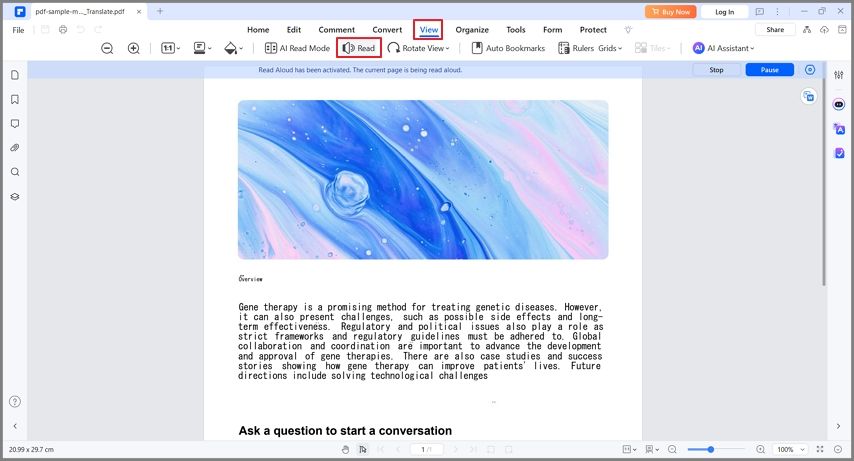
- Optionally, edit the settings before you let it continue. Click Pause and then the Gear icon.
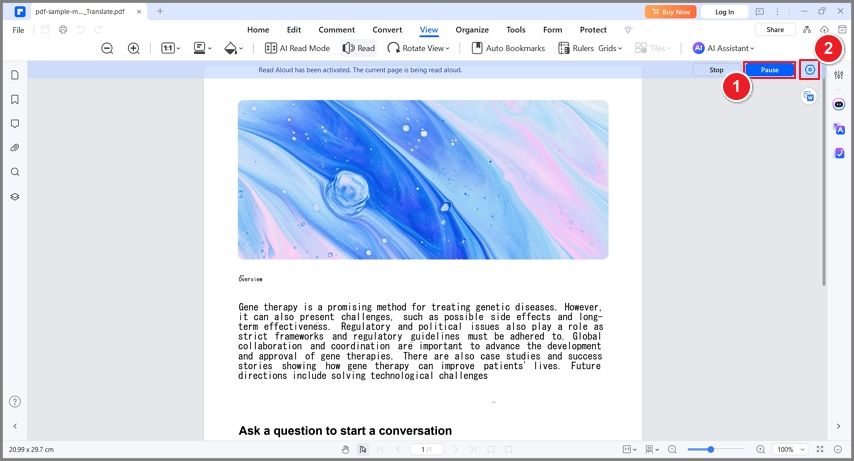
- Change the voice, reading speed, and reading volume as needed.
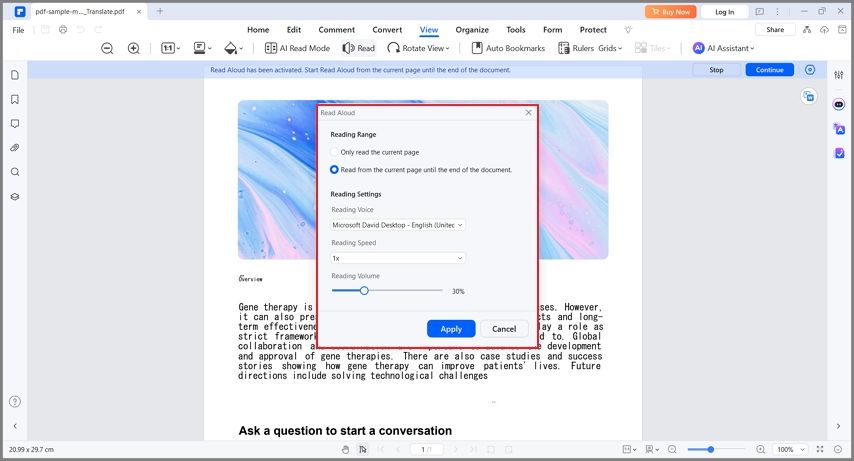
- Click Apply.
Benefits of Reading Aloud PDF Using PDFelement
As discussed above, Wondershare PDFelement does not need to convert the PDF to read it. That saves you time since it means the tool can immediately start reading. On top of that, converting the file means creating a new file. Audiobooks tend to have a large file size. So, you are saving a lot of space by using Wondershare PDFelement's Read Aloud feature instead.
On top of that, Wondershare PDFelement gives you the option to change the reading voice, speed, and volume anytime. That is not possible with audiobooks. With the right software, you may be able to adjust the reading speed and volume. But the voice is set in stone. To change it, you need to convert the PDF again.
Wondershare PDFelement also gives you access to a scanner and an OCR tool. This lets you convert even printed documents into audiobooks.
And with its AI power, you can translate, summarize, rewrite your PDF books before converting to audio.
But that is not all! Wondershare PDFelement's Read Aloud feature is available on the free version. However, to maximize it and access most of its tools, we recommend subscribing.
How To Convert PDF to Audiobook with AI Online
Suppose you still want to convert a PDF to an audiobook for a more immersive experience. It has its upsides. For example, you can transfer the audiobook to your phone. Then, a player may continue reading the audiobook even if the screen is off. In that case, here are the steps to take and some tips for converting a PDF to an audiobook:
Step 1Find the Right Software Tool
You can find many file converters in the market. The best thing is that some of them are free online tools. They require no product installation, and they are available on different platforms. Additionally, these converters are very easy to use.
Here are some tools that you can use:
- Zamzar
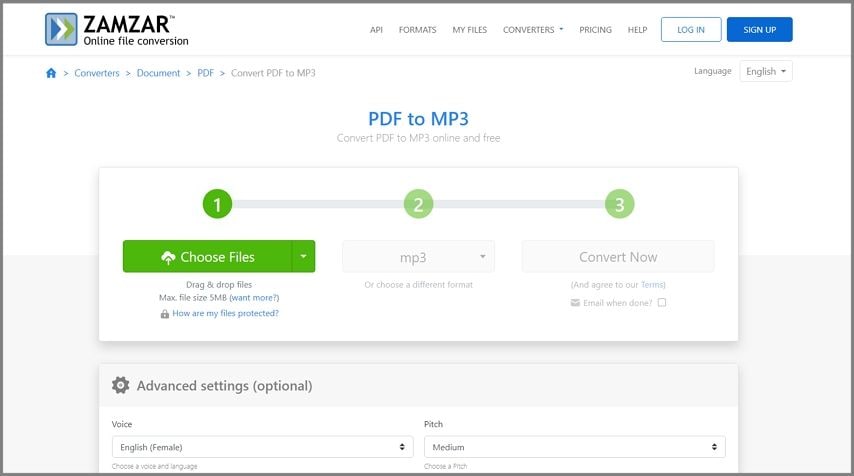
- NoteGPT

- Digital Office Pro
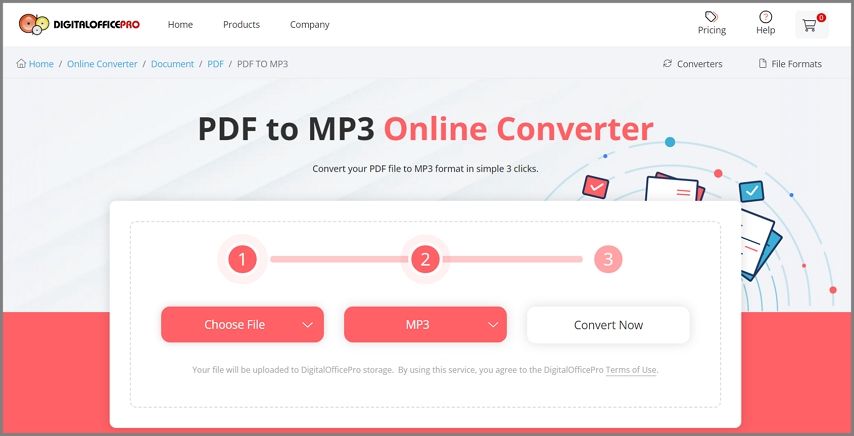
Step 2Convert the PDF to MP3
These online converters allow you to convert PDFs to audio files. The best format is MP3. Select it as the output format.
Step 3Adjust the Settings
Before you click the "Convert" button, adjust the settings. Some converters, like Zamzar, will let you choose a voice. There are plenty of female and male options. Also, the options may include the accent or the language they can read. The pitch, volume, and speed could also be changed.
Step 4Convert the PDF
Finally, convert the PDF and download the output. Immediately open the output to check for things that you may want to change. For example, you may want to see if the pitch is in a range where it's not painful to the ears, especially when you are using a headset.
Turn PDF into Audiobook Easily with These Tips
Converting a PDF into an audiobook will take minutes to complete, especially if it's a long PDF. That said, you want to get it right the first time. Here are some tips for a problem-free conversion:
1. Choose a Good Converter
Immediately check the features offered by the converter. See if it allows you to select a voice, select different formats, or does OCR. The more features the converter has, the better the quality of the audiobook will be.
2. Run Short Tests
It will take a lot of time to convert a long PDF. That said, you should not use them for testing your tool options. We recommend that you extract the first page of the PDF and use it for testing. This will allow you to gauge the reliability of a converter faster.
3. Try Different Formats
Audiobook readers support a good variety of file types. The audio quality may change depending on the one you choose. That said, also consider checking the different formats when you are testing the tools. Test as many as possible and determine which is the best-sounding one.
Wondershare PDFelement VS. PDF to Audiobook Converter
Here is a comparison table showing the pros and cons of Wondershare PDFelement and tools that can turn PDFs into audiobooks.
Wondershare PDFelement
PDF to Audiobook Converter
Conclusion
How to turn a PDF into an Audiobook? You can use a PDF to MP3 converter. Alternatively, convert the PDF to WAV or M4B, which are also good audiobook formats. The best thing is that there are many online converters that are also free to use.
However, there are some things about PDF to audiobook conversion that you should keep in mind. File conversion can take time, and the converted files are no longer editable. Thus, you may want to use tools that can read PDFs out loud instead. The best one is Wondershare PDFelement, which also offers file conversion, OCR, file merger, and other useful features.

 G2 Rating: 4.5/5 |
G2 Rating: 4.5/5 |  100% Secure
100% Secure



