PDFelement-Powerful and Simple PDF Editor
Get started with the easiest way to manage PDFs with PDFelement!
PDF files have become a standard for sharing documents across different platforms. However, there are situations where converting PDFs to PowerPoint (PPT) presentations becomes necessary. Luckily, there are tools to retain the integrity of the original content during the conversion process. One of the popular choices for converting PDF to PowerPoint is iLovePDF, known for its user-friendly interface and robust features. This article will guide you through the features of iLovePDF PDF to PPT converter and introduce PDFelement and HiPDF as the best alternatives to consider.
In this article
Part I. iLovePDF: Best PDF to PPT Converter
iLovePDF is an exceptional online platform that provides an array of powerful tools. It is designed to handle all your PDF-related needs efficiently. With its user-friendly interface and many features, iLovePDF offers a seamless and efficient PDF-to-PPT conversion experience. Whether you're a student, professional, or anyone who deals with presentations, iLovePDF's PDF to PPT converter is a game-changer.

Features and Advantages of using iLovePDF for PDF to PPT Conversion
- iLovePDF ensures high conversion accuracy, preserving the original PDF's layout, formatting, and content.
- iLovePDF offers an intuitive platform that makes it easy for users to convert PDFs to PPTs without hassle.
- iLovePDF allows you to convert multiple PDFs to PowerPoint presentations in one go.
- iLovePDF allows you to choose specific pages or a range of pages from the PDF for conversion. This will allow you to extract only the necessary content for their presentation.
- iLovePDF seamlessly integrates with cloud storage services like Google Drive and Dropbox.
- iLovePDF performs all conversions in the cloud, eliminating the need for any software installation.
- iLovePDF is a web-based service accessible from various platforms. This includes Windows, macOS, Linux, and various mobile devices.
How To Convert PDF to PowerPoint Using iLovePDF
Follow these simple steps to convert your PDFs to PowerPoint presentations using iLovePDF:
Step 1 Visit the iLovePDF PDF to PPT converter on its website.
Step 2 Click the "Select PDF file" button to upload the PDF you wish to convert. Alternatively, you can drag and drop the file directly onto the webpage.

Step 3 Once the PDF is uploaded, click the "Convert to PPTX" button to initiate the conversion process.

Step 4 iLovePDF will process the PDF and convert it to a PowerPoint presentation. Once the conversion is complete, a download link will be provided.
Step 5 Click the "Download POWERPOINT" button to save the converted PowerPoint file to your device.

That's it! With just a few clicks, iLovePDF transforms PDF documents into editable and interactive PPTs. Whether you need to convert a single PDF or multiple files, iLovePDF shines as a top-notch solution. It offers a user-friendly interface, high-quality conversions, and cloud-based convenience. However, while iLovePDF remains a popular choice for online PDF to PPT conversion, you can explore other reliable solutions like HiPDF for online and PDFelement for offline conversions.
Part II. HiPDF: An Online PDF to PPT Alternative
For users looking for a reliable online tool to convert PDF files to PPTs, HiPDF is a great alternative to consider. It provides a fast, straightforward solution for converting PDF files into editable PPTs. Whether you need to transform a single document or many files in a batch, HiPDF's PDF to PPT converter offers efficiency, accuracy, and ease of use.

Features and Advantages of Using an Online Tool like HiPDF for PDF to PPT Conversion
- As an online tool, HiPDF is accessible from any device with an internet connection and a web browser. There is no need to download or install any software, making it convenient for desktop and mobile users.
- HiPDF's interface is designed to be easy to navigate for users of all experience levels.
- HiPDF ensures that the resulting PowerPoint presentations retain the PDF's original layout, formatting, and images.
- HiPDF allows you to convert multiple PDF files to PowerPoint presentations, saving time and effort.
- HiPDF ensures the confidentiality of your documents and automatically deletes uploaded files after a short period.
- HiPDF is a cost-effective PDF to PPT conversion solution, eliminating purchasing software licenses.
How To Convert PDF to PPT Using HiPDF
Step 1 Visit HiPDF's PDF to PPT conversion tool
Step 2 Click the "Choose File" button to upload your PDF file. Alternatively, you can drag and drop the file into the designated area.

Step 3 Once the PDF is uploaded, you can choose between with or without OCR and any required document language. After adjusting the settings if needed, click the "Convert" button.

Step 4 After a successful conversion, click the "Download" icon to save the PPT file to your computer.

HiPDF is indeed an exceptional online platform, offering a powerful PDF to PPT conversion tool with an intuitive interface and accessibility from any device. However, for users seeking additional privacy and control over their conversions, an offline alternative like PDFelement is an excellent choice. PDFelement is a robust offline PDF editing software that goes beyond with a wide range of advanced features.
Part III. PDFelement: An Offline PDF to PPT Alternative
An offline tool like PDFelement can provide added peace of mind for users who frequently handle sensitive or confidential documents. Unlike online tools, PDFelement operates directly on your computer, providing enhanced security, faster processing, and the ability to work with sensitive documents in a private environment. Further, it is a versatile and effective offline PDF editing software that is an excellent alternative for converting PDF to PPT without an internet connection.
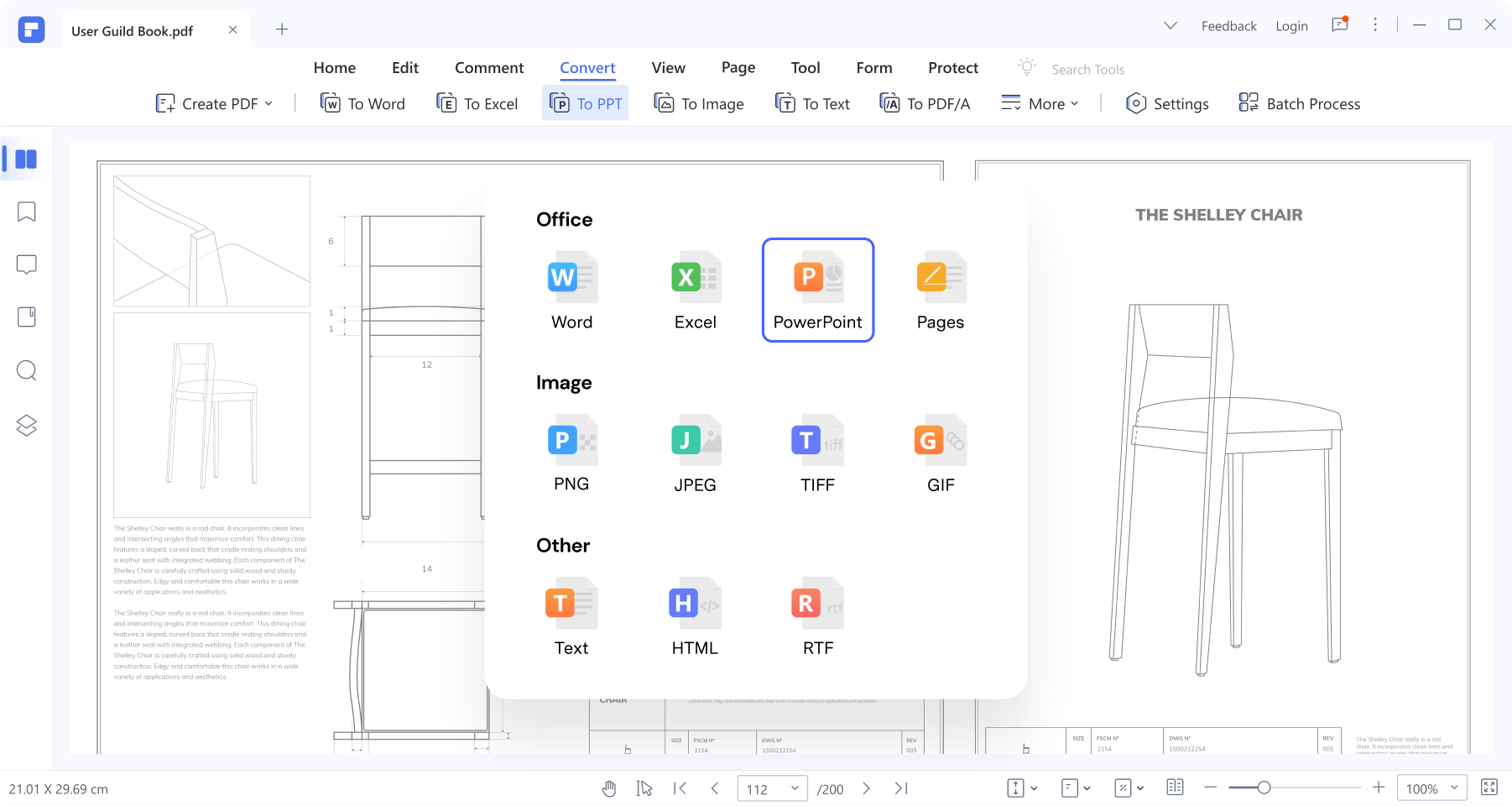
Benefits of Offline Tools like PDFelement for PDF to PPT Conversion
- With an offline tool like PDFelement, your files never leave your computer, ensuring your data remains secure and private.
- PDFelement's processing speed is typically faster than online tools that rely on internet connectivity and server processing.
- PDFelement offers the flexibility to work on PDF to PPT conversions, making it ideal for users on the go.
- Having PDFelement installed gives you complete control over the conversion process and your documents.
- PDFelement delivers consistent performance since it is not affected by variations in internet speed or server load.
Additional Features of PDFelement
Beyond PDF to PPT conversion, PDFelement provides a wide range of advanced PDF management and editing features. Some notable functionalities include:
- PDFelement allows you to edit text, images, and other elements, making it easy to customize content according to your needs.
- You can add comments, annotations, and markups to your PDF files.
- PDFelement enables you to create and fill interactive forms for convenient collection of data and feedback.
- The Optical Character Recognition (OCR) feature converts scanned PDFs into editable, searchable text.
- PDFelement provides options for password protection and redaction. It also allows users to include digital signatures to ensure the security of documents.
Step-by-Step Guide for PDF to PPT Conversion with PDFelement:
Step 1 Before you begin using PDFelement, it's important to download it from its official website to ensure you're getting the latest and most secure version. Once downloaded, open PDFelement on your computer and click the "Convert" feature in Quick Tools to select the PDF you wish to convert.

Step 2 After selecting the PDF, click "Open" to initiate the conversion process. Conversion settings will appear, then choose "ppt or pptx" as the output format, the desired output folder, and adjust any specific settings if required.

Step 3 Click the "Ok" button to start the PDF to PPT conversion process. Once the conversion is complete, click the "Open Folder." You will find the converted PowerPoint presentation in the specified output folder.

With PDFelement, you can easily perform PDF to PPT conversions. You can access many extra features for comprehensive PDF management and editing. Whether you are a professional, student, or individual seeking powerful PDF editing capabilities offline, PDFelement is a reliable choice that grants you full control over your documents' security and integrity.
Conclusion
Converting PDF to PPT is crucial, and choosing the right tool for this conversion process is no different. Online tools like iLovePDF and HiPDF offer PDF to PPT with a few simple steps. It is an excellent option for users who prioritize simplicity and need a quick online solution. On the other hand, offline tools like PDFelement offer enhanced privacy, faster processing, and complete control over sensitive documents. Its comprehensive features go beyond conversion, enabling advanced PDF editing, annotations, and form creation.
Choosing the right tool based on specific needs is essential for a smooth and accurate conversion process. Whether you use online or offline tools, PDFelement is a reliable solution that caters to various requirements. Exploring PDFelement will surely lead you to a more efficient and streamlined PDF-to-PPT conversion process, unlocking the full potential of your presentations.
 Home
Home
 G2 Rating: 4.5/5 |
G2 Rating: 4.5/5 |  100% Secure
100% Secure



