Making a PowerPoint presentation can seem tough at first, but it's a skill that can improve your ability to share ideas well. Whether you're getting ready for a work meeting or a school assignment, getting good at PPT creation can help you show your information in order. Along with that, you can make many slides fast by using a cutting-edge tool like Tome AI.
From selecting the right template to customizing your slides with text and images, Tome AI PPT makes it easy to design a professional-looking presentation. In this article, we will explore how to use Tome AI to create a PPT that helps you streamline your workflow.
In this article
- Exploring the Innovative Features of Tome AI
- How to Use Tome to Create a PPT: Step-by-Step Guide
- Significant Pros and Cons of the Tome AI App
- What Makes PDFelement a Better Alternative?
- Guide to Creating PPT With PDFelement AI Assistant
- A Detailed Comparison Between Tome and PDFelement
- Tips to Remember While Creating a PPT
Part 1. Exploring the Innovative Features of Tome AI
Tome AI presentation maker offers a unique set of features designed to make a presentation hassle-free. While using this tool, users can generate awesome PPT slides simply by giving a small text prompt. Apart from that, you get the ability to edit generated slides by adding tables and shapes to the presentations.
Key Features of Tome AI
- AI-Powered Slide Generation: This tool generates complete slides based on the content you provide, offering layout suggestions that enhance readability and visual impact.
- Customizable Templates: Users can choose from a wide variety of professionally designed templates that can be tailored to fit the theme of your presentation.
- External Linking: Another key advantage of the Tome app AI presentation is that it inserts an external link in your slides for better content accessibility.
- Add Multimedia: You will be able to add images and videos into your slides with its seamless multimedia integration to ensure your presentation is dynamic and interactive.
- Document to Presentation: This feature allows you to upload documents to Tome to automatically generate slides based on the key points and the structure of the document.
- Theme Customization: Users will be able to customize their presentation theme, including changing fonts and colors according to their desired needs.
Part 2. How to Use Tome to Create a PPT: Step-by-Step Guide
Generating a PPT with a Tome AI presentation maker is a straightforward process that simplifies your workload. As we discussed above, its various features help you to make an outstanding presentation without any hassle. With a few steps mentioned below, you can learn how to use Tome to create a PPT:
Step 1
First, open the Tome app on your preferred browser and sign up to create a new account. Once you have created your workspace, you will see a set of features to create presentations. There, click the “Start from Blank” button in the top-right corner to begin creating your slides.
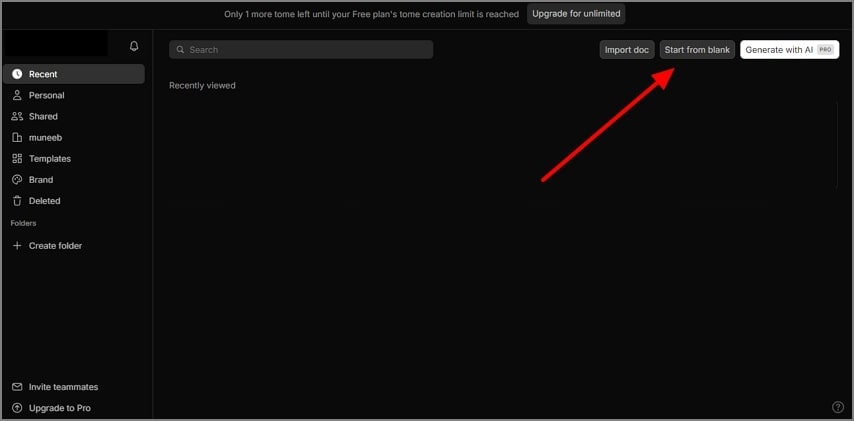
Step 2
After accessing the blank page, you will see various options from where you must select “Create presentation about…” and enter the prompt in the text box below.
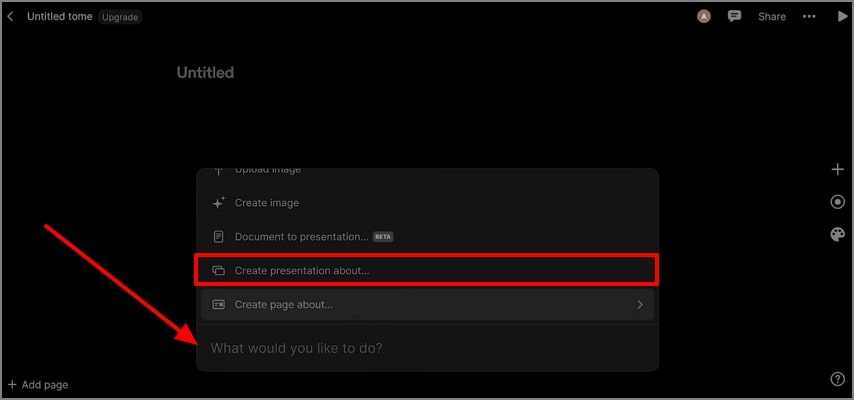
Step 3
Tome AI presentation maker will automatically create detailed slides according to your prompt in a few seconds. Later, from the right side of your screen, press the "+" icon to add elements like "Text" or "Image" to the generated PPTs.
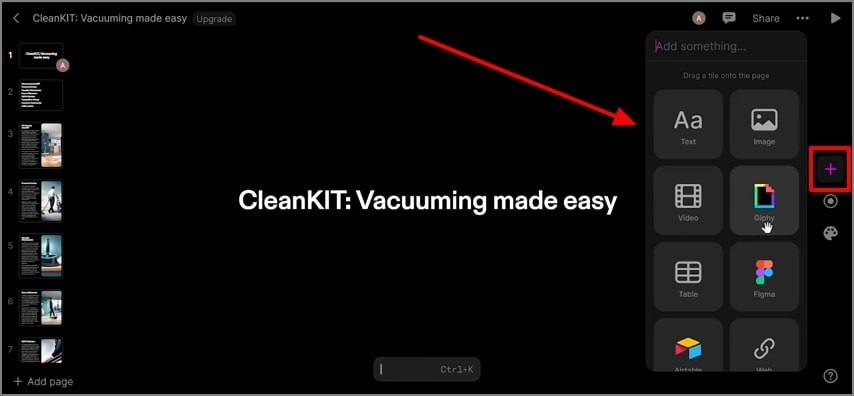
Step 4
Moving forward, access a new side menu by tapping on the “Theme” icon at the right sidebar of your screen. From here, pick the desired theme for the slide or one page from the options, including Dark and Light. Finally, share the AI-generated PPT with your fellows or save the presentation on your desktop.
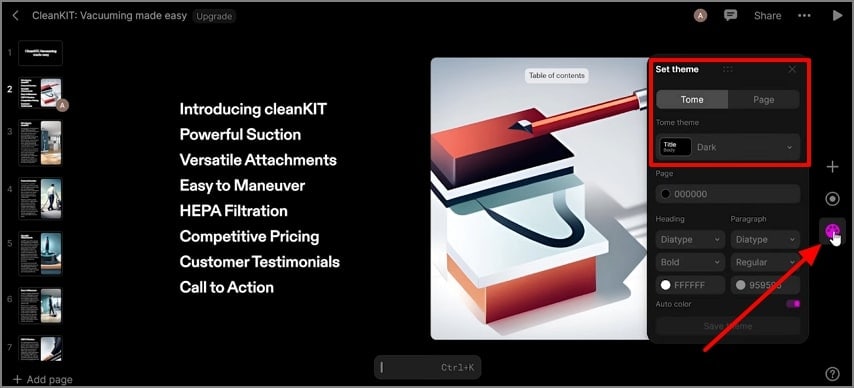
Part 3. Significant Pros and Cons of the Tome AI App
Now, you are familiar with the step-by-step process of making a PPT using Tome AI's presentation feature. However, before deciding to start creating a presentation, it is important to understand the limitations and advantages of this tool.
Part 4. What Makes PDFelement a Better Alternative?
One of the best Tome AI alternatives is PDFelement that offers a more versatile and cost-effective way to create an engaging PPT. This software is especially for users who need comprehensive document management features alongside presentation creation. With the help of PDFelement, you will be able to choose the template according to key points and the structure of your slide.
Additionally, users can edit text and titles after generating the new PowerPoint presentation. This tool also allows you to change the layout of newly generated slides according to your desired needs. After generating the presentation, one gets the ability to export the presentation in PowerPoint as well as in PDF format.
Other Key Features of PDFelement
- Document Conversion: Users have the ability to convert PDFs in various file formats, including Word or Excel, while preserving the original layout and formatting.
- Advanced PDF Editing: The software allows you to edit text and other elements within a PDF that gives you full control on documents.
- OCR Technology: Its advanced OCR feature can recognize the text in a document and make the PDF editable or searchable.
- PDF Grammar Checker: This unique feature checks the grammatical mistakes in your entire PDF document and ensures that the file is error-free.
Part 5. Guide to Creating PPT With PDFelement AI Assistant
Anyone can easily create a PowerPoint presentation from a PDF document with the help of PDFelement. If you need any guidance, follow the steps below to learn how to create a PPT with the right approach:
Step 1Launch the PDFelement to Open the PDF
To access its main interface, install the PDFelement on your desktop and open this tool. After that, click the “Open PDF” button to import the document you want to convert into PPT slides.
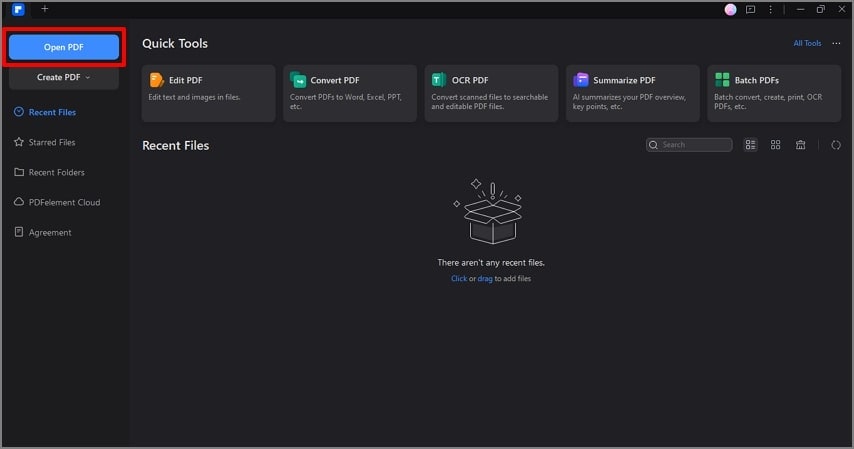
Step 2Access the PPT Generator from the AI Assistant Menu
After importing the document, enter the “AI Assistant” drop-down menu, choose the “AI Generate” then “Generate PPT” option. This process will direct you to a new window where your presentation generation process will start.
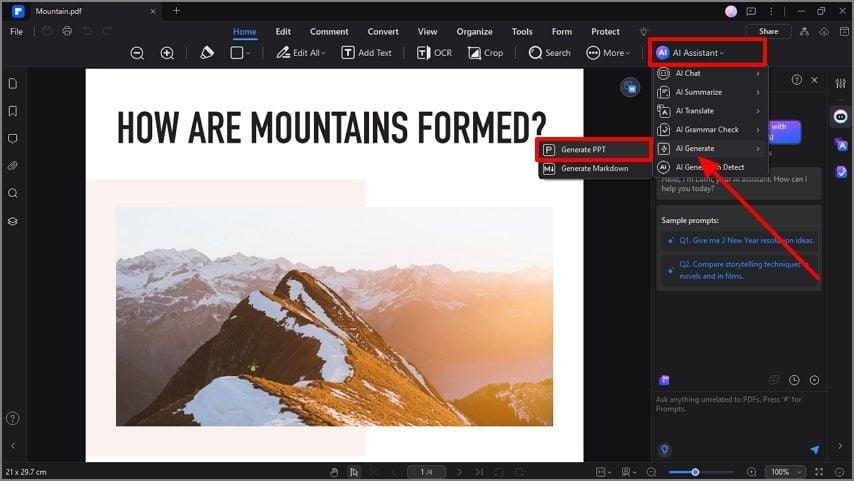
Step 3Choose the Desired Template to Start Creating the PPT
Moving forward, you have to choose the template according to your document requirements. Upon selecting the template, hit the "Generating" button to let AI create a visually appealing presentation.
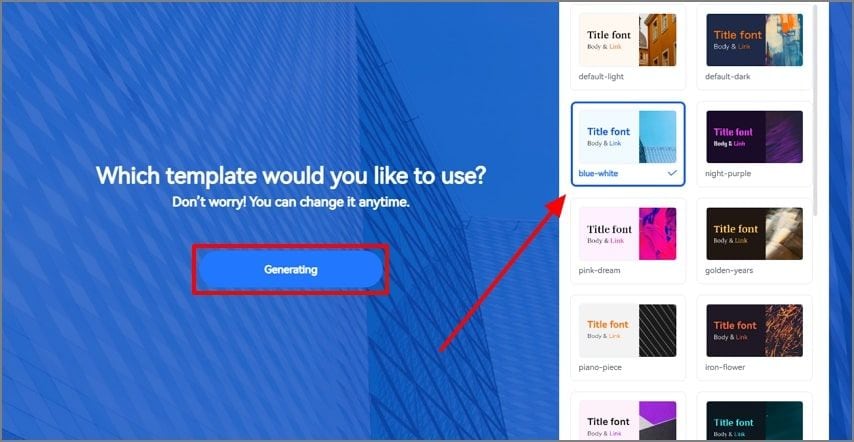
Step 4Edit the Newly Created Presentation If Necessary
Once you create the slides, you can edit the presentation according to your needs. For example, click the “Content” icon at the right sidebar on your screen to edit the title and text in your specific slide.
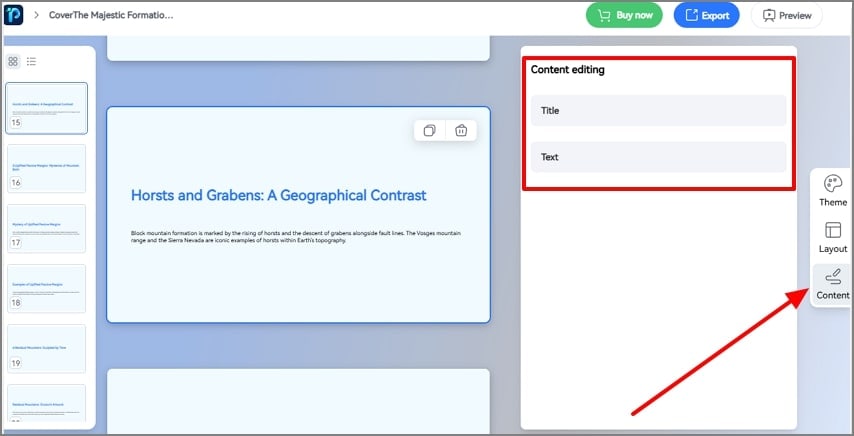
Step 5Export the PPT to Your Desktop
After making any edits, hit the “Export” button at the top right corner of your screen. Then, choose the “PowerPoint” option to export the presentation to your desktop.
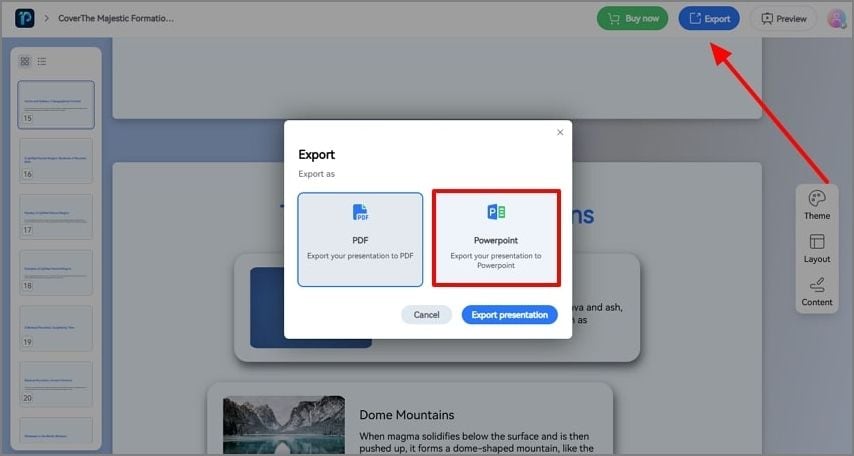
Part 6. A Detailed Comparison Between Tome and PDFelement
To sum up, the above Tome AI review and its alternative, below is a table constructed to compare the tools mentioned to perform a comparative analysis. With this comparison, you will be able to analyze which tools might be best for you to create PPT:
| Metrics | Tome AI | PDFelement |
| Pricing |
|
|
| AI PDF to PPT Generation | ||
| Other AI Features | Document to Presentation, Image Generator | AI Translator, AI Grammar Checker, AI Summarizer and more |
| PPT Customization Option | Add Multimedia and Tables | Edit Theme, Layout, Text, and More |
| Safe to Use | ||
| Easy to Use | ||
| Compatibility | Online | Windows, Mac, Android and iOS |
Part 7. Tips to Remember While Creating a PPT
After choosing PDFelement as your preferred tool, here are some tips you can keep in mind to effectively generate PPTs without any error:
- Keep it Simple and Focused: To ensure that your audience receives a clear message, avoid overcrowding slides with too many text or image elements.
- Use Consistent Design: While using Tome AI presentation maker or PDFelement, you can apply a similar theme to the PPT to maintain visual harmony and readability.
- Incorporate Visuals Wisely: Users need to utilize images and other visual aids while delivering their message in order to keep their audiences engaged.
- Practice Good Typography: You must make sure that the font you are using is of the appropriate size and style so that the content is understandable.
- Engage with Your Audience: While delivering your presentation, you should use interactive elements like questions and polls so that the audience stays involved with the PPT.
Conclusion
To conclude, we have delivered a detailed Tome AI review to help you learn how to use this tool to create an outstanding presentation quickly. This tool allows you to enter a text prompt to create an organized and visually appealing PPT. Alongside that, the best Tome AI alternative is PDFelement which gives you complete control on your PDF document and making presentations.

 G2 Rating: 4.5/5 |
G2 Rating: 4.5/5 |  100% Secure
100% Secure



