Students often use PDF-based educational material due to its wide acceptance and consistent presentation across different devices. While PDFs are excellent for retaining the original layout and formatting of documents, they can be limiting when it comes to creating dynamic presentations. Students often need to convert these documents into PPT format to effectively communicate their ideas in a classroom.
This conversion allows them to break down complex concepts into organized slides by incorporating visual elements to present their material in an engaging way. Thankfully, this task has become much easier with the advent of AI. This article will explore the best AI PDF to PPT converters, helping academic professionals choose the most effective options to enhance their presentations.
In this article
Part 1. 5 Best PDF to PPT AI Tools
Upon establishing a basic understanding of why converting documents to slides is essential for students, let's transition our discussion to the best tools available for this purpose. In the following section, we've pinpointed some of the efficient AI PDF to PPT converters, highlighting their features to help users make an optimal choice:
1. PDFelement
Users seeking an advanced PDF to PPT generator AI can turn to PDFelement for its exceptional precision and customization options. This tool automatically generates presentations from your imported PDF documents with a few clicks. Users can choose from 21 interactive templates, allowing for a range of styles and formats.
After creating a PPT, this software offers a layout selection option to refine further and adjust the presentation's appearance. Users who are unsatisfied with the title generated by the AI can easily replace it with a new one using this tool. Apart from that, users can even change the color of the text within the presentation to match their preferred style.
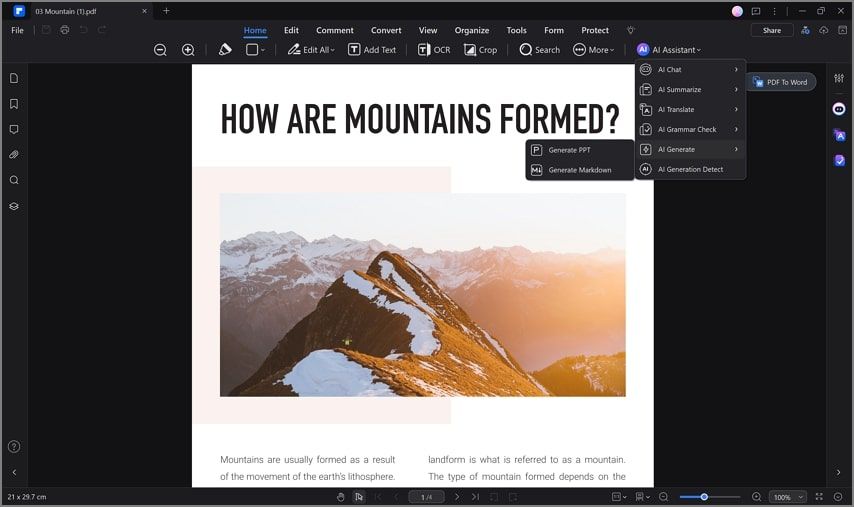
2. SlidesPilot
SlidesPilot is a reliable PDF to PPT AI tool designed to simplify and enhance conversion. Before converting, users can choose from 15 output languages to generate presentations in their desired one. Additionally, it includes an auto-detect feature that automatically identifies the source language and creates a presentation in that language. Users also have the option to download the presentation in multiple formats, such as PowerPoint, Google Slides, or PDF.
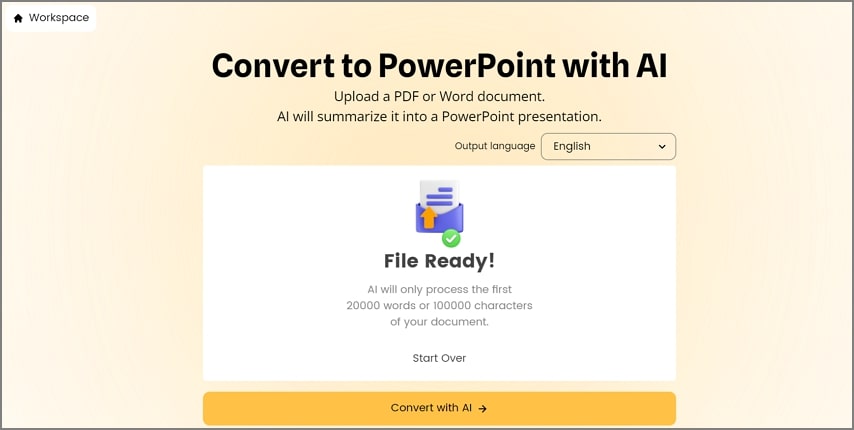
3. MagicSlides
This AI PDF-to-presentation tool offers a variety of engaging PPT templates to let users create dynamic presentations. MagicSlides also provides flexibility in tailoring the presentation length to your requirements by choosing from the available length presets. For even greater control, customize the presentation by specifying the exact number of slides needed. You can even add images within the slides to make your PPTs more engaging.
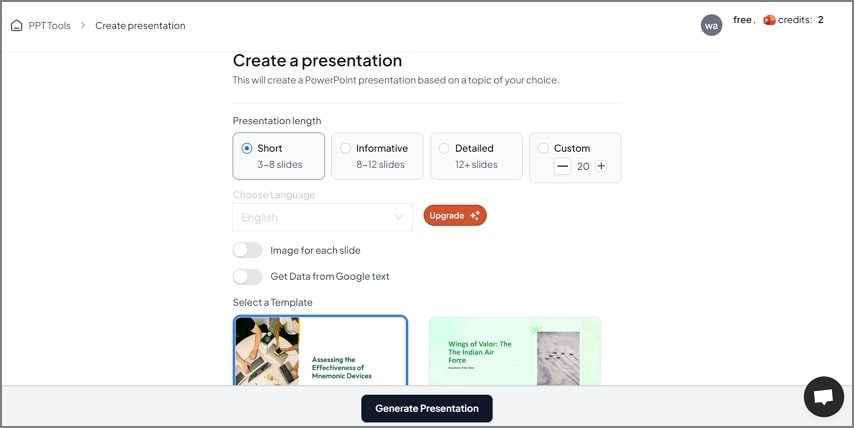
4. Canva
While Canva doesn't offer a direct AI PDF to PowerPoint conversion feature, it provides a range of AI-powered tools that facilitate the conversion process. Users can start by uploading the documents to the tool, where they can enhance the images within PPT using its advanced magic edit tool. The platform allows for significant customization, including AI driven image generation, and the addition of animations.
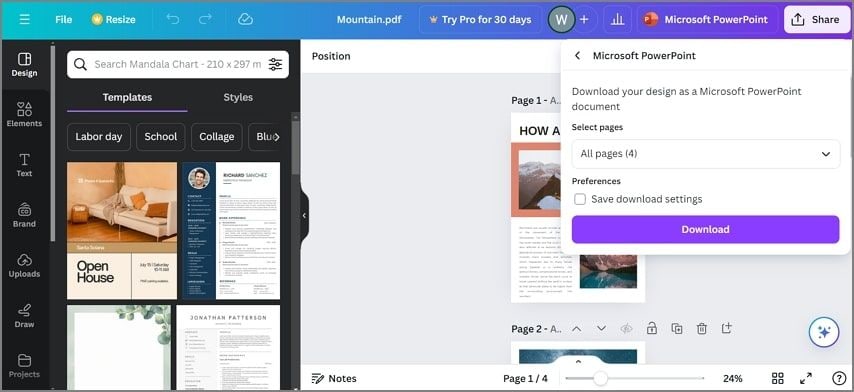
5. SlideSpeak
SlideSpeak is an innovative tool with a range of customization options to transform static PDF documents into interactive presentations. Before starting the conversion, users can specify the output language by selecting from multiple language options. To tailor the content to a specific tone, you also have the option to select your desired style. Users can even select between standard, concise, or heavy options to control the length of the text generated.
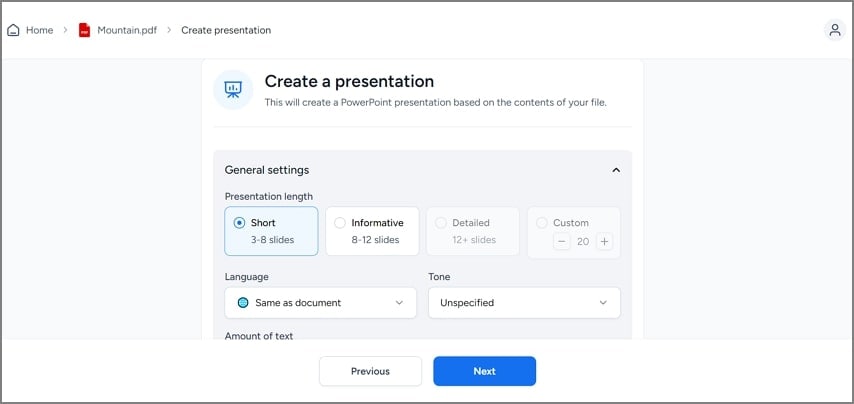
Part 2. How to Generate PPT from PDF via AI on PDFelement
After exploring the best tools for PDF to PPT generation, let’s now learn how to perform this task using PDFelement. Follow the given guide to generate compelling presentations from your existing PDF documents with ease:
Step 1Import the PDF Document for PPT Generation
To start the conversion process, launch the recent version of PDFelement and login to your account. After logging in, click on the “Open PDF” button from its homepage to import the PDF you wish to convert.
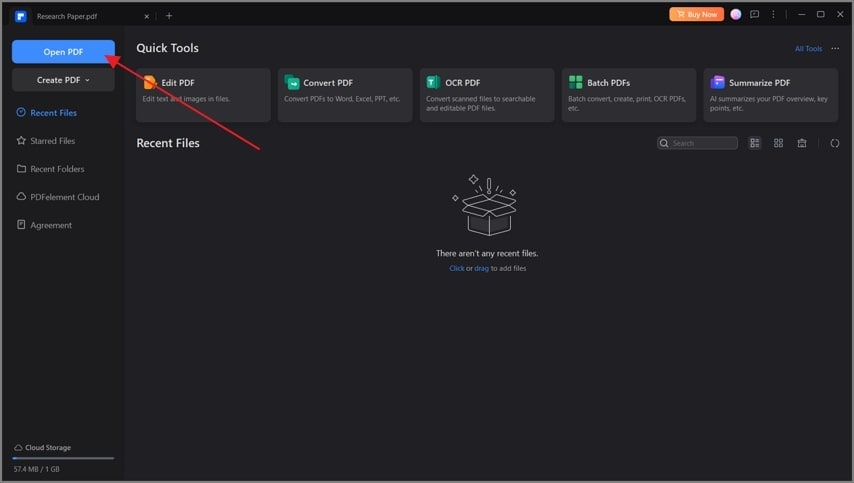
Step 2Locate the Generate PPT Tool
Once your PDF is imported within the tool, head to the AI Assistant tab in the top-right corner of the interface to extend the drop-down menu. From the list of available tools, choose "AI Generate" and select "Generate PPT" from the small pop-up menu that appears.
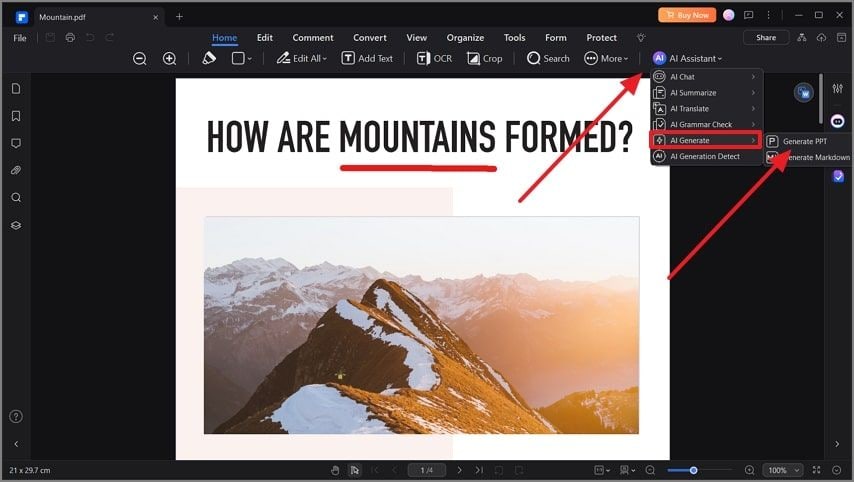
Step 3Select a Template For Your Presentation
After selecting the generate PPT option, you’ll be directed to a pop-up window with a variety of compelling templates. Select the theme that best compliments the content and press the “Generating” button to make PPT from PDF AI.
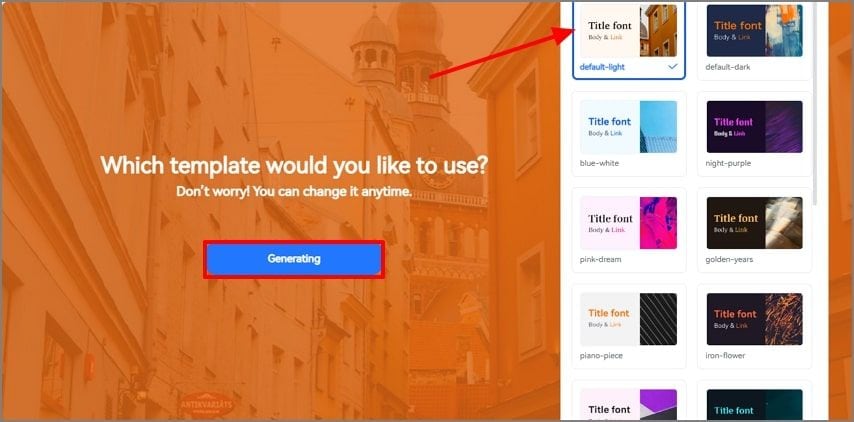
Step 4Modify the Layout and Export Presentation
Your presentation will be displayed within the design interface, where you can further customize it. For example, click the "Layout" icon on the right-side floating toolbar and select a layout according to your preference. When you are satisfied with the look of the PPT, hit the "Export" button to save the generated presentation to your device.
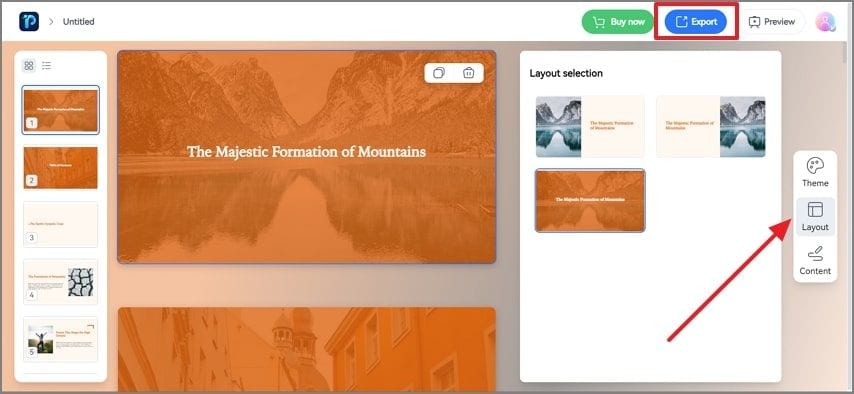
Part 3. Common Problems Encountered in Making PPT from PDF
The following section discusses some of the prevalent problems you might face during AI PPT from PDF conversion. Understanding these challenges will help you achieve smooth transformations and better manage issues that can arise during the conversion process:
- Formatting Inconsistencies: When converting PDFs to PowerPoint, maintaining the exact layout of the original document can be challenging. This can lead to issues such as misaligned text boxes or resized images, which may require manual adjustments.
- Missing Content: Sometimes, AI tools may alter or miss certain parts of the content during conversion. Ensuring the integrity of the original content and verifying that all information is accurately converted into PPT is important to avoid incorrect data.
- Graphic Distortions: AI PDF to PPT converters might struggle with PDFs that have complex visual elements and embedded graphic components. These complex features may not be accurately reproduced in the output presentation, which requires additional editing.
- Loss of Interactivity: PDFs may contain interactive elements, such as hyperlinks, buttons, and formats that AI tools might not fully preserve during conversion. This can lead to loss of functionality in the slides, requiring users to reinsert the components to restore full usability.
Part 4. Tips for Creating PPT from PDF with AI
Converting documents to presentations can be streamlined with a few strategic practices. Here are some tips and tricks to enhance the efficiency of your conversion process:
- Choose the Right Tool: Ensure that the tool you've chosen is known for its accuracy and preservation of the original layout during conversion.
- Prepare Your PDF: Before conversion, make sure that the PDF you wish to convert doesn't have a complex layout or unusual fonts.
- Review the Presentation: Adjust any discrepancies to ensure that the final presentation matches the original document as closely as possible.
- Utilize AI Enhancements: Take advantage of AI features within the PDF to PPT AI tools to enhance your presentation, such as rewriting, image enhancements, and design suggestions.
Conclusion
Closing up the discussion, converting AI PDF to presentation is essential to showcase the information in an engaging way. This article discusses the top converters, highlighting their strengths and weaknesses to let you make an optimal selection of the tool. After going through all the tools, it is clear that PDFelement is the best option among all the converters due to its exceptional AI features and conversion accuracy.
 G2 Rating: 4.5/5 |
G2 Rating: 4.5/5 |  100% Secure
100% Secure




