PDFelement-Powerful and Simple PDF Editor
Get started with the easiest way to manage PDFs with PDFelement!
There are multiple design and publication programs and platforms for the users and the companies. Many of them are from decades, and here are two of them- Microsoft Publisher and Microsoft PowerPoint. These are both the popular way to edit texts and layouts and mainly to customize and create various visuals. Let us break the silence about these two famous programs.
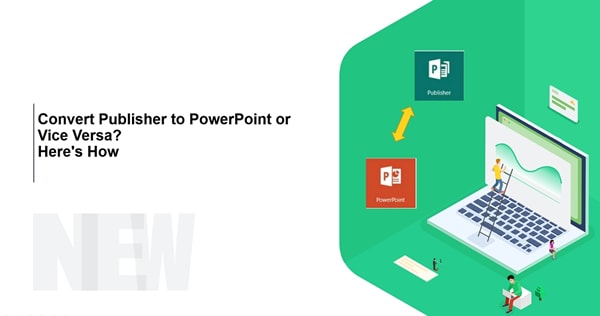
In this article
Part 1. What Is the Difference Between Publisher and Powerpoint?
Publisher and PowerPoint are the two programs that basically focus on PC design. These are considered the most favored and easy tools to create and customize numerous visuals like invitations, calendars, and more. Although their purposes are similar, they also contain considerable differences.
Why Use PowerPoint?
PowerPoint is an application that creates multimedia presentations. Generally, they are used to design personal displays confined to educational and professional settings. It helps you to get your ideas across with cinematic motions, incredible animations, icons, professional designs, and 3D models. You can design and customize several slides you want with various diagrams, tables, videos, and more.
Why Use Microsoft Publisher?
Meanwhile, the Publisher is an application that has been in use since 1991. It is used to design any graphic documents that one wishes to create quite smoothly. This software allows you to create your own visual compositions and professional layout and personalize your work. Other than this, it is generally used to create brochures, flyers, magazines, business cards, and many more like this.
So if we conclude the differences, Microsoft Publisher is used for making greeting cards, newsletters, calendars, and more. Microsoft PowerPoint allows users to create visual presentations that contain animation and sound effects.
Part 2. How To Convert the Publisher to PowerPoint?
Microsoft publisher is viewed as the most popular and widely used program. But sometimes, it is necessary to transfer the publisher files into good-resolution graphics or convert them to PowerPoint.
Microsoft Publisher creates two-sided brochures or research reports based on a specified topic using the PUB format, contrary to PowerPoint, which culminates in slides based on the specific PUB format for the program. Any audio-visual presentation can use PPT files. Here are a few methods you need to know to convert PowerPoint to Publisher.
1. Convert PUB to PPT With PDFelement
Wondershare PDFelement - PDF Editor Wondershare PDFelement Wondershare PDFelement is a fast and powerful PDF editor which can serve as a PUB-to-PPT converter. This program supports more than 20 file formats, including Word, Excel, PPT, PNG, Text, PDF, etc. With PDFelement, you can convert documents to and from any Microsoft Office format and get output files in high quality. Moreover, even image-based files can be converted to editable text with its OCR feature. Check out more features of PDFelement in the following video:
The following steps will help you convert PUB to PowerPoint with PDFelement.
Step 1
To convert PUB to PPT, click "Create PDF" > "From File" to open the PUB file. Choose the file you would like to convert.
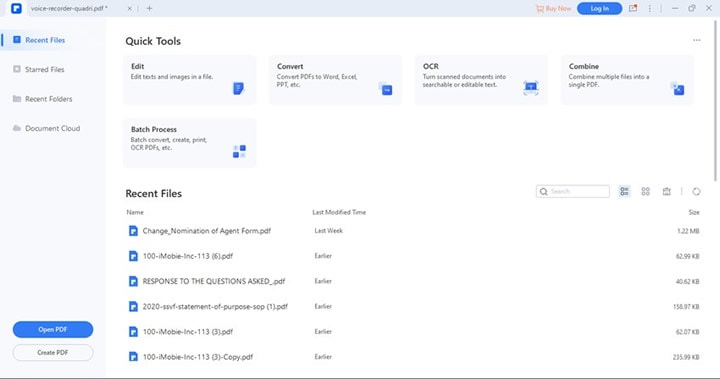
Step 2
After importing the PUB file, you need to click "Convert" > "To PPT."
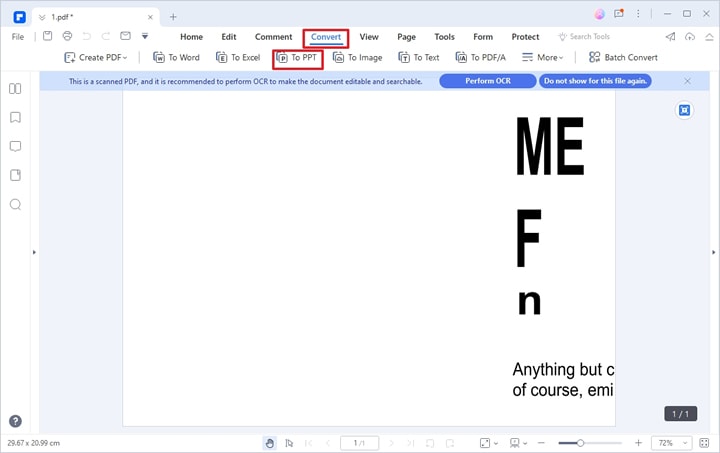
Step 3
Follow the on-screen instructions to choose an output folder and name the converted PPT file.
2. Convert Publisher to PowerPoint With Microsoft Publisher
You can also use Microsoft Publisher to convert a PUB file to a PPT format. This method uses the "Save for Photo Printing" feature to convert every page in the PUB file to an image and insert them into a PPT document.
Here are some steps y to convert the Publisher file to PowerPoint with Microsoft Publisher.
Step 1
Open the page setup window by clicking the small Page Setup arrow on the Page Design tab.
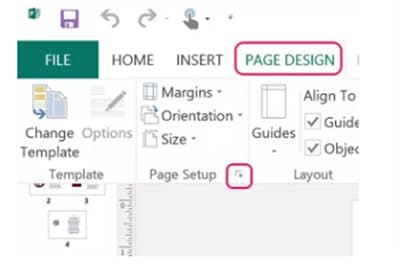
Step 2
In the pop-up Page Setup window, change the page's width and height to the same dimensions as the PowerPoint slides. In the case of a standard PowerPoint 2013 slide, you need to set the width to 10 inches and the height to 5.625 inches. And in the case of a widescreen slide, set the page to 13.333 inches × 7.5 inches.
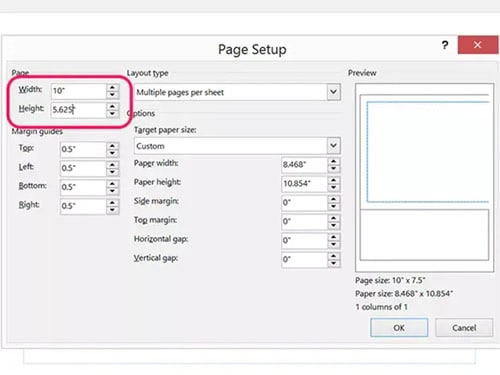
Step 3
Fit all the contents and objects on each page in the margins.
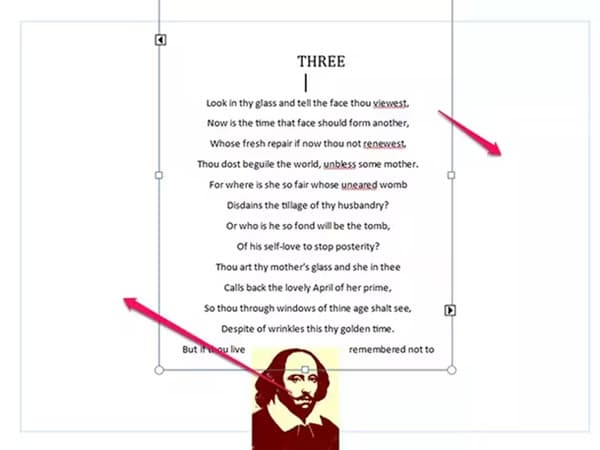
Step 4
Select Export from the File tab. Click the Save Image Set button after selecting the Save for Photo Printing option. In the navigation window that appears, pick a folder. Every page in the document is exported by Publisher as a JPG image and placed in that folder.
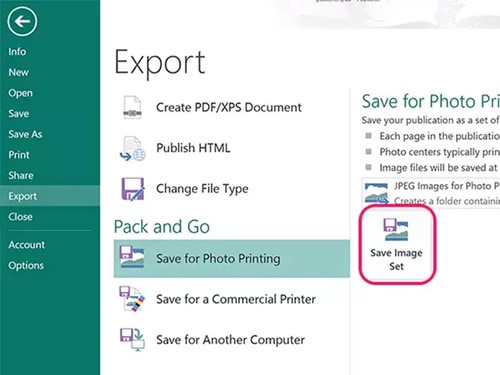
Step 5
Now, insert those exported images into a PPT file. Open a new PowerPoint file, click the Insert tab, then select New Slide > Blank icon. Click the New Slide icon in the ribbon to add as many New Slides as you need.
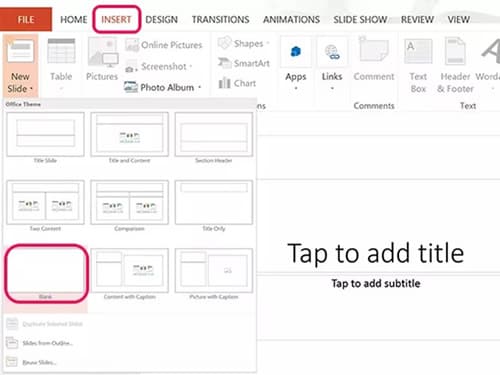
Step 2
Click the Pictures icon in the Insert ribbon to insert the exported images into those slides. Then you will convert a PUB file to PPT.

3. Canyua Publisher to PowerPoint Converter
If you are among those who do edits, read, and convert Microsoft Office Publisher documents without using MS Publisher Software on Windows, Canyua Publisher to PowerPoint Converter is an imperative App to have. As its name suggests, this App is designed to convert Publisher to PowerPoint. Furthermore, you can easily edit texts, images, tables, and other objects in publisher documents with this App.
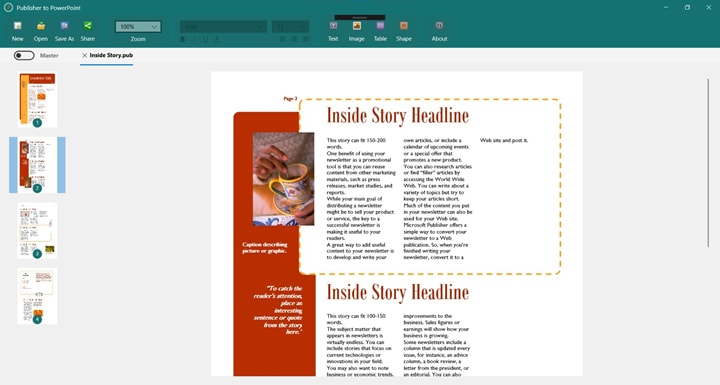
How to steps:
Step 1
Open a PUB document with Publisher to PowerPoint. Click the "Save As" button in its main toolbar.
Step 2
Follow the on-screen instructions to save it as a PPT file. Then, you will get a converted PowerPoint.
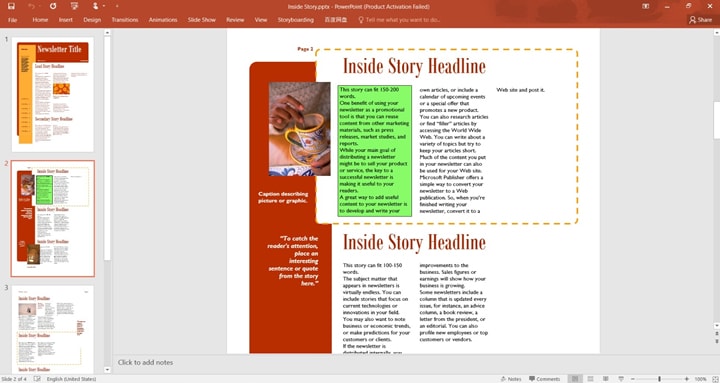
Part 3. How To Convert PowerPoint to Publisher?
After doing presentations, you might want to make a brochure from your slides. Therefore, you need to convert the PowerPoint files to PUB format. We provide three (3) simple ways here to help you solve this problem.
1. Convert PowerPoint to Publisher Format With PDFelement
PDFelement is more than a PDF editor and can also be used to convert PPT to PUB files. However, it does not work directly to convert ppt to Publisher but works as a bridge to convert PowerPoint to a document supported by Microsoft Publisher.
How to steps:
Step 1
Launch the PDFelement in your windows or Mac. After this, Click "Create PDF" > "From File." And following this, select the PPT to open.
Step 2
Click the "Convert" tab, and select the "To Word" option to save the PPT in Word format first.
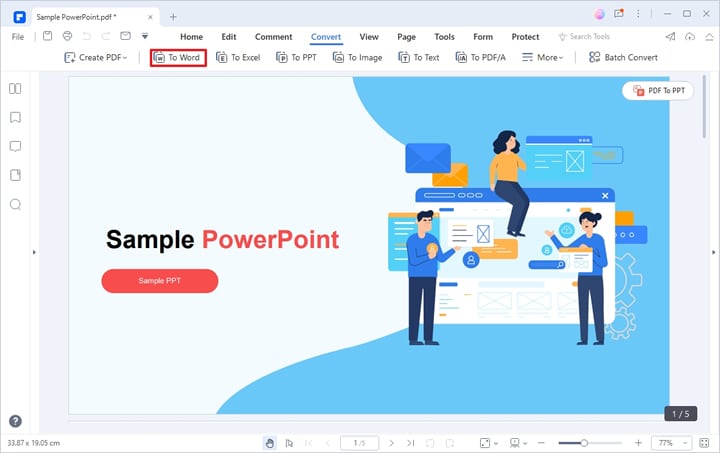
Step 3
As Microsoft Publisher supports the Word format, you can directly open the word file with this program and save it as a Publisher file.
2. Convert PPT to PUB With Able2Extract
Able2Extract is a popular PDF converter known for its user-friendly interface. The PDF converter is helpful for converting PDF files to formats such as Word, AutoCAD, and Excel, and you can even edit PDF paragraphs, content, and text.
As Able2Extract cannot open PPT files, you need to convert PPT to PDF format with another converter, like Wondershare PDFelement. After that, the file can be saved as PUB with Able2Extract easily.

Step 1
Launch Able2Extract, go to the File tab in the top-left corner, and now click "Open." After this, you will see a screen that defines all your PDF files. To open a file, select it.
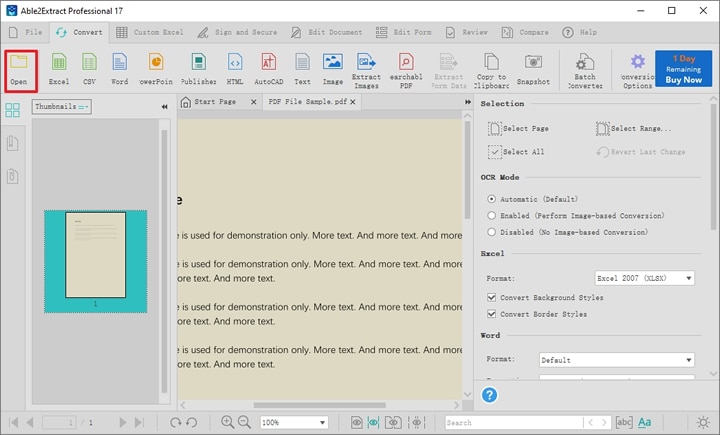
Step 2
Then the file will be imported to Able2Extract. Now, go to the "Convert" tab. With Able2Extract, you can convert the entire file to PUB format or only a specific page. Adjust the page range you want to convert in the "Selection" section on the right panel.
Step 3
Click the "Publisher" icon. Then the file will be converted to PUB format.
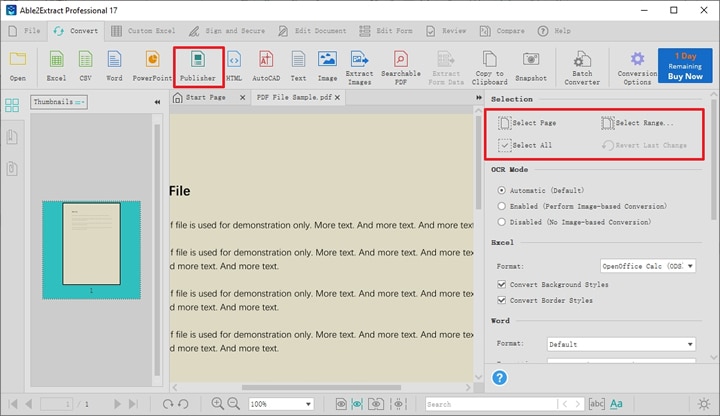
3. Convert PPT to Publisher Online
You may wonder if there is any program to convert PPT to PUB online. Well, there is no particular tool working as a PowerPoint to Publisher converter online. However, it is possible to convert PPT into a file format that is supported by Microsoft Publisher using several online tools. Zamzar is one of those online converters.
With Zamzar, you can convert a wide range of file formats for free. It is easy to use and lets you convert files online without downloading any software. You can convert the PPT file to Word format and save the output Word to a Publisher file with Microsoft Publisher.
How-to steps
Step 1
Navigate to the Zamzar homepage with a browser on your computer. Click the green "Choose Files" button to upload the PPT file to this tool.
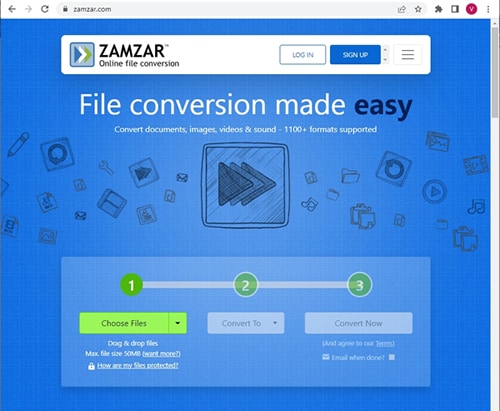
Step 2
Click "Convert To." In the drop-down list, select ".doc" or ".docx" format. Then, click "Convert Now."
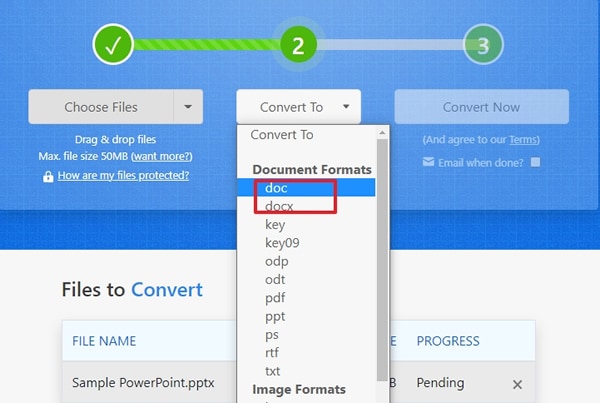
Step 3
When the process completes, click the blue "Download" button to scratch the file.
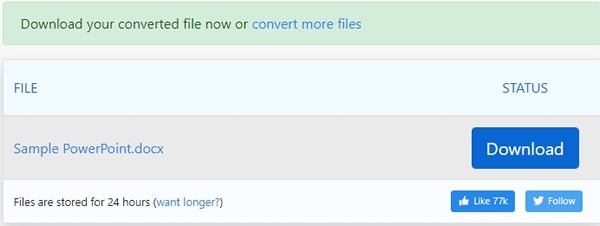
After the PowerPoint file is converted to Word format, open it with Microsoft Publisher, and save it to PUB format.
Conclusion
The famous tools named Microsoft PowerPoint and Publisher are used widely by many people worldwide. But many people are unaware of their differences and ways to convert them. For all those who are unaware, we have provided you with complete information that might be useful to you. So, use them for free and convert the files effortlessly.
 Home
Home
 G2 Rating: 4.5/5 |
G2 Rating: 4.5/5 |  100% Secure
100% Secure



