 Home
>
Convert PDFs on Mac
> How to Save a PDF File as a JPEG on Mac
Home
>
Convert PDFs on Mac
> How to Save a PDF File as a JPEG on Mac
A "save PDF as .jpeg on Mac" conversion can be done for a number of reasons. For instance, if you need to edit the file in an image editor, this is what you would need to do. Before learning how to save a PDF as a JPEG on Mac, let's understand how the process works. One way to do this is to use a PDF editor or conversion service to save the PDF as JPEG on your Mac. If you have more than one file, a better option would be to use a bulk conversion utility. PDFelement for Mac can come to your rescue in both situations because it offers both these features for professional and business use. Now, let's look at the processes involved.
Method 1: How to Make a PDF into a JPEG on Mac
This first method will allow the user to quickly save a PDF as JPEG on Mac using PDFelement in a couple of minutes. The process is as follows:
Step 1. Open PDF
Launch the program and click the "Open File…" link at the bottom of the software's main page, navigate to your PDF file and select it for import.

Step 2. Select JPEG as Output Format
Go to "File" → "Export To" → "Image" → "JPEG (.jpg)" through the expanded menus and click on it. This will select JPEG as your output file type for the imported PDF.

Step 3. Save PDF as JPEG on Mac
Choose your output folder and hit "Save" in the Finder window.
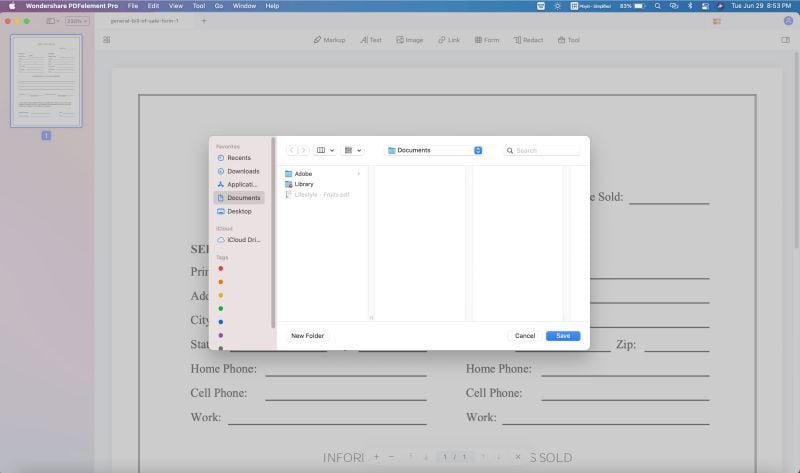
That's it, you're all done! Your PDF has now been saved as a JPEG file in the selected output folder. You can open it with any image editor, upload to social media, and treat it like any other image file. Let's look at how to do the same thing with several PDF files.
Method 2: How to Save PDF to JPEG on Mac with the Batch Process Feature
The Batch Process feature uses PDFelement's powerful conversion engine to convert multiple files in bulk. It can be used for large workloads but is simple enough for new users to convert just a few files at a time. The process is shown below in step form:
Step 1. Select "PDF Converter" Tool
As a first step, open the PDF file and click on the "Tool" option in the left side panel and select "PDF Converter" under the "Batch Process" section.
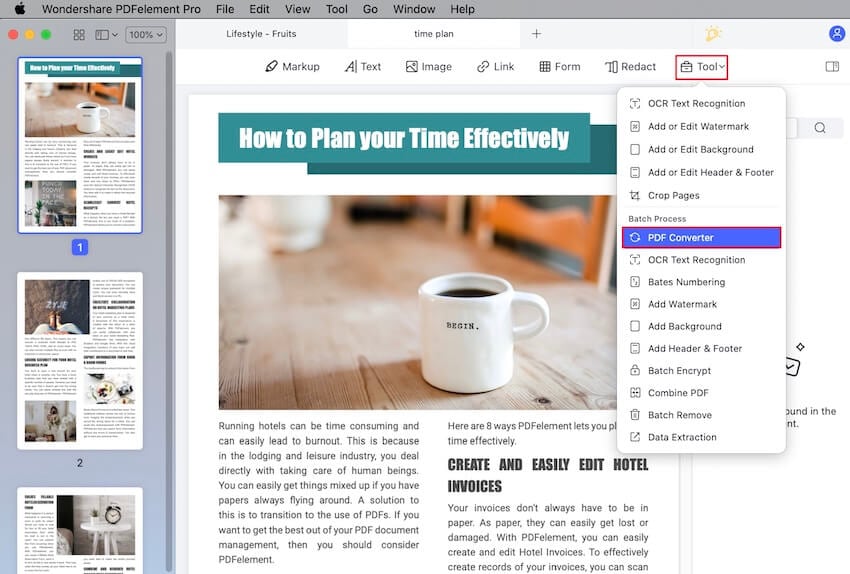
Step 2. Add PDF Documents
When the PDF Converter window opens up, you'll see an "+ Add…" button at the bottom. Click on it to select multiple files in Finder and import them into the program.
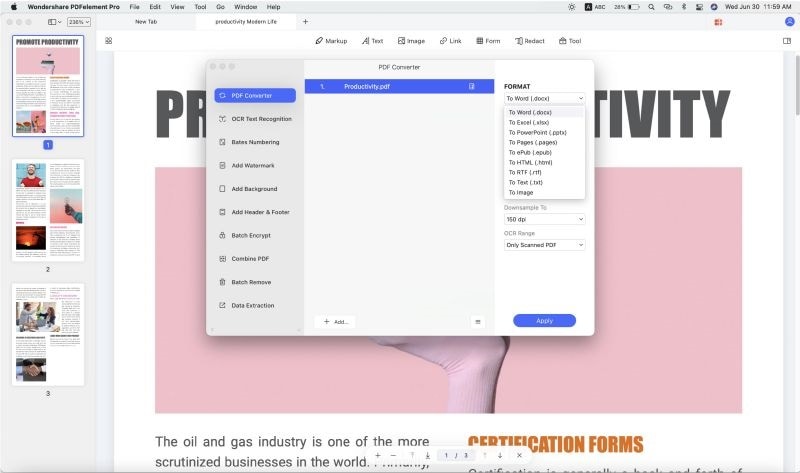
Step 3. Save PDF as JPEG on Mac
On the right side of the window, choose "To Image" and then "JPEG(.jpg) as your output file format for the imported PDFs. Below that, you can specify the image quality. Next, choose whether you want each page of each PDF as an image file or if you need to extract the images from all files and save them as separate images. Once you have set the parameters, you can hit Apply to process the files as a batch.
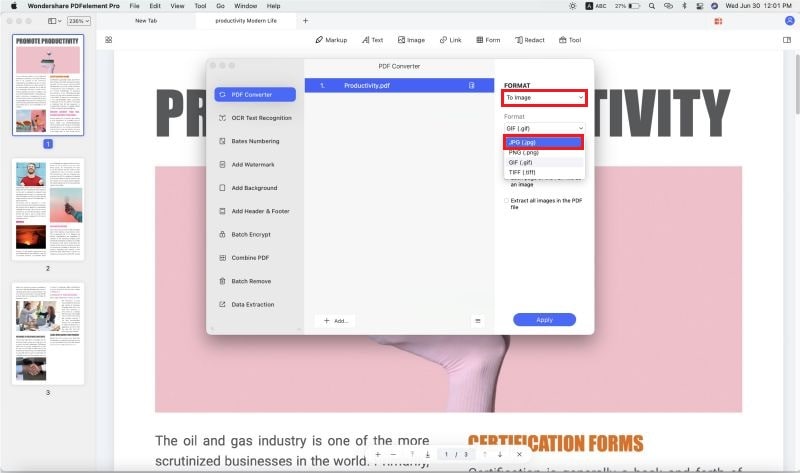
This method is as easy as it is flexible. It gives you several options, as you saw, and even gives you full control over the quality of the images that are generated from these PDF files. That flexibility is clearly seen across all of PDFelement's functions, of which the most important ones are described in the next section.
- PDF Editing: The PDF editing feature is a comprehensive utility with all the tools you need to manage the content of your PDF files. This includes any element in the file, such as links, images, text, embedded media, annotations, footers, headers, watermarks, page numbers, and everything else. It also allows you to add and remove content, resize content blocks, and pretty much do anything you want in order to modify your PDF files. As such, it represents a tremendous way to improve your productivity, accuracy, and efficiency when working with PDF documents on Mac.
- PDF Creation and Conversion: You have already seen how the conversion process works. In addition to the "save pdf as JPEG on Mac" capability, this software has the ability to convert PDFs into other useful formats such as MS Office files, EPUB, HTML, and other formats. It also allows you to convert more than 300 file types into PDF so you can go completely paperless with your document workflows. The conversion engine is accurate, fast, and highly reliable, and will maintain the original attributes (fonts, alignment, etc.) of the content being converted.
- Reviewing and Commenting: PDF annotations are made easy with an extensive palette of markup tools that allow you to seamlessly make notes, highlight text, add shapes, and do whatever you need to communicate your thoughts to document collaborators in a clear and crisp manner.
- Forms Management and PDF Security: Forms are easy to create, fill, convert, and extract data from. Any non-interactive form can be converted into a fillable PDF. To secure your forms and other files, this software offers enterprise-grade file encryption protocols with secure password access and the ability to implement file modification and copying restrictions. Companies can also add their logos and other text or images as watermarks to protect themselves from copyright infringement. In addition, sensitive information in a document can be censored using the redaction tool.
- Optimizing and Organizing PDFs: Manipulating and managing PDF files and pages is super-simple with this powerful application. You can rotate, rearrange, remove, add, and manipulate pages in several ways; in addition, you can merge and split PDFs, extract pages and images, collate them in different ways, and so on. The comprehensive capabilities of PDFelement will give you full freedom over managing your document workflows. Prior to sharing your documents, you can also resize them so they're more suitable for web uploads or to send via email. This gives you a significant amount of flexibility for effective document management.
- Perform OCR and other Batch Processes: It can process text recognition (optical character recognition) in over 25 languages in an accurate manner. It can also be done as a batch process, in addition to other tasks like conversion, data extraction, Bates Numbering, file encryption, etc. The batch processes are fast and will allow you to get through large workloads quickly and efficiently.
So, whether you need to simply save a PDF as JPEG on Mac or do a host of other tasks to process your documents, PDFelement is the tool for you. The icing on the cake is that it is easily one of the most affordable PDF editors on the market while offering advanced features to match that of the market leader, Adobe Acrobat DC. It is also available for Windows, iOS, and Android, as well as online, making it a truly cross-device application for business users at small and large companies alike.
Free Download or Buy PDFelement right now!
Free Download or Buy PDFelement right now!
Try for Free right now!
Try for Free right now!
 100% Secure |
100% Secure | G2 Rating: 4.5/5 |
G2 Rating: 4.5/5 |  100% Secure
100% Secure




Margarete Cotty
chief Editor