For anyone needing crisp and clear quality of images, HEIC is a great photo format if you are within the Apple ecosystem. It is a modern image format used primarily by Apple devices and stores images in smaller file sizes while maintaining the quality. Compatibility outside the mentioned ecosystem is limited, making users look for alternatives. Hence, converting HEIC to PDF is the easiest way to share and print your photos without compatibility issues.
Although there are a number of online tools like iLovePDF, they do not work with HEIC files directly, which makes them less useful. This is the reason why desktop tools like PDFelement provide a more flexible and dependable solution. This guide will show you how to transform HEIC to PDF in the most effective way using PDFelement.
Part 1. How to Convert HEIC to PDF on Mac
For Mac users who are looking for a comprehensive solution to convert their images into a more compatible format, there are two methods provided. The guides for both methods are mentioned in the section below:
Method 1. Native Mac Preview App
The built-in Preview utility on macOS has a smooth process of converting HEIC images to PDF files without the need to use third-party programs. The utility is compatible and secure, and maintains the quality of the images in the conversion process. It also facilitates batch processing to combine several image files into a PDF. Follow the steps mentioned below to learn how to convert HEIC to PDF on Mac:
Step 1. Select the images to be converted, and by using the right-click feature, the list of options available will appear. In this list, click on the option of "Open With" and select "Preview" to open the picture in this application.
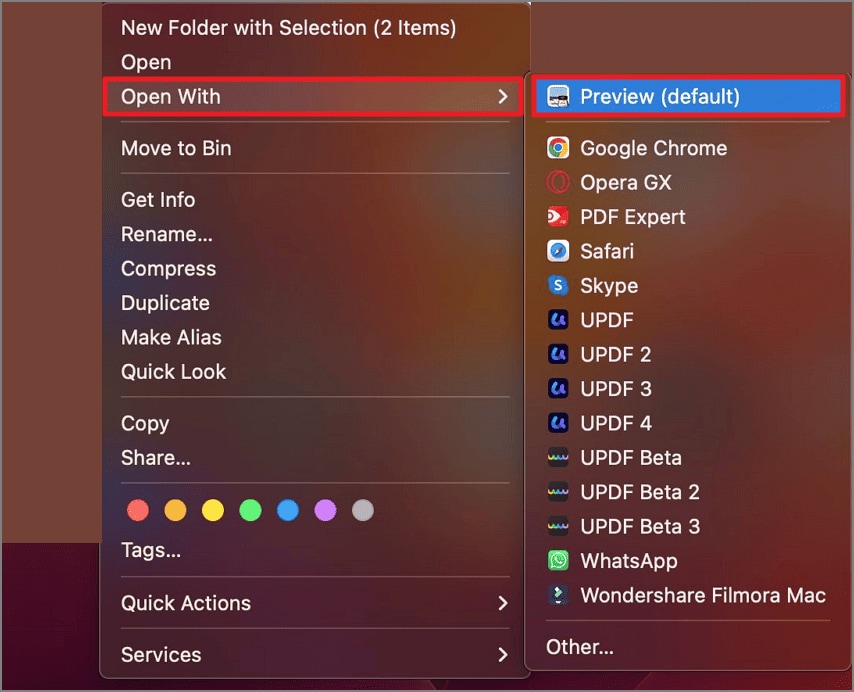
Step 2. After the images are opened, head to the top toolbar and press the “File” option. Next, find the “Export as PDF” option and click on it.
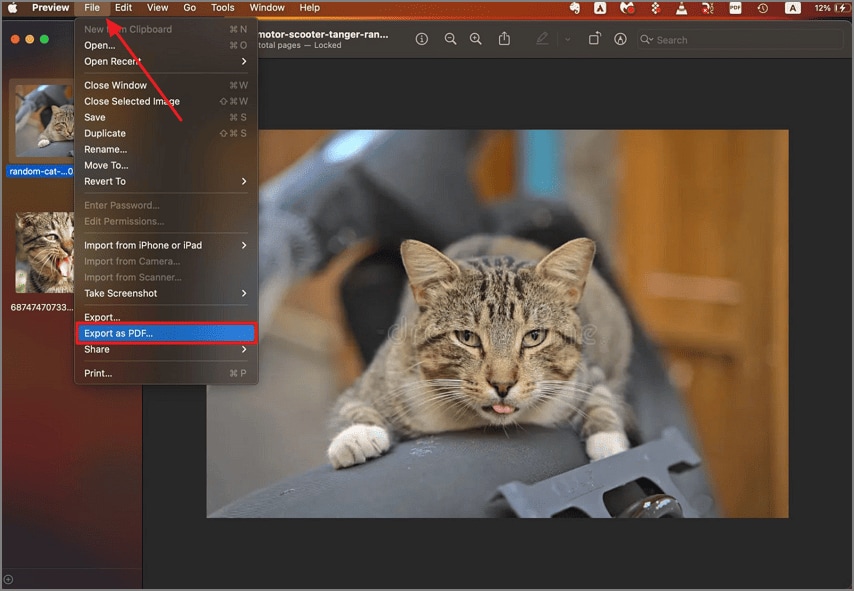
Step 3. In the following interface, specify the location for the converted images and press the “Save” button to successfully export the images as PDF.
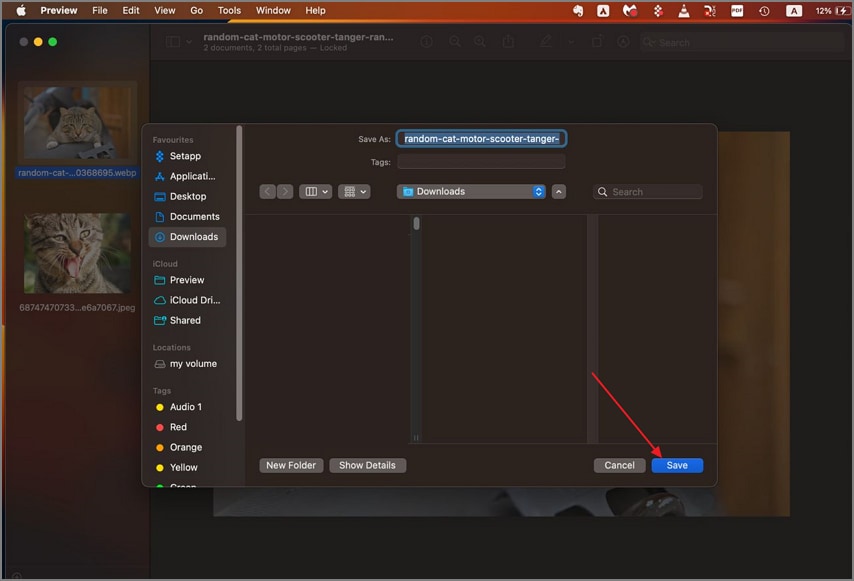
Method 2. Using PDFelement for Mac
While the Preview App performs the task well, it lacks functionalities like PDF management, which you need after conversion. For this, tools like PDFelement are used as they offer an extensive set of features to convert and manage images and PDF files efficiently. This comprehensive tool also allows users to enhance the images before converting them into PDF files.
Besides HEIC, users can also create PDFs from different file formats using this advanced tool. Moreover, users can perform different editing tasks on the created PDF for an efficient workflow. With PDFelement, users get the ability to convert PDF documents into multiple formats effortlessly.
Coherent Features Offered by PDFelement
Bulk Conversion: PDFelement allows you to convert multiple HEIC images into a PDF at once. The feature saves you time and effort when you have hundreds of images to share or print.
Merge Multiple HEIC Files: This utility allows users to convert numerous HEIC images into a single PDF file for easy access.
Retain Original Image Quality: Unlike many online and free converters that compress images, PDFelement retains the original quality of the image while converting it into a PDF document.
Edit PDFs After Conversion: You get the ability to fully edit your converted file with PDFelement. You can add or delete text, insert images, and annotate various parts.
OCR Images: If your HEIC image contains text, you can scan the image before conversion and make the text editable. You can then make the changes to the text and convert it into a PDF successfully.
Comprehensive Steps for Converting HEIC to PDF on Mac With PDFelement
As discussed, Mac users can efficiently change their image formats with PDFelement to make it shareable for different platforms. Mentioned below is the step-by-step guide on how to convert HEIC to PDF on a MacBook:
Step 1. Start By Launching Tools and Creating a PDF
To initiate the process, launch PDFelement on your Mac and head to the top-left corner to choose the “Create PDF” option. Next, locate the “From File” option and click on it to import your images into the tool’s interface.
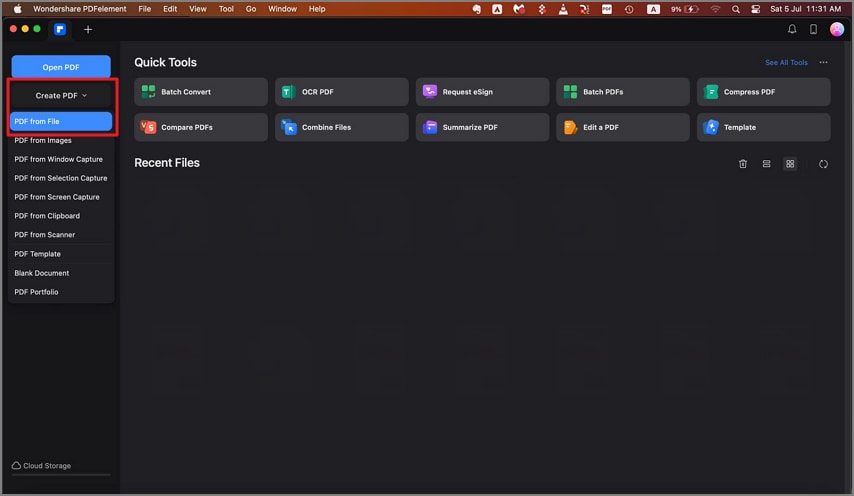
Step 2. Edit PDF Files and Save
Edit or make changes to the image if required by accessing the toolbar at the top once it is available within the tool’s interface. Next, click on the "File" option at the top toolbar and press the "Save" button to save the image as a PDF file successfully to your device.
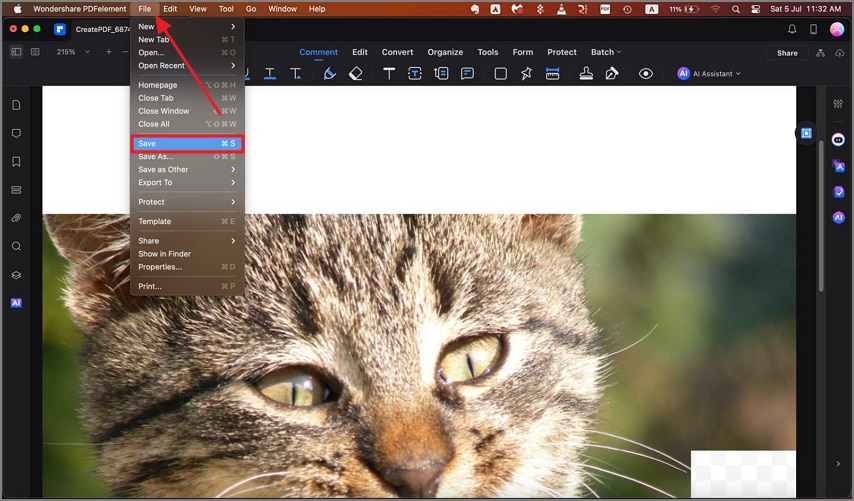
Part 2. HEIC to PDF Conversion on Windows
As mentioned above, HEIC is the dedicated image format for Apple devices; the native Windows programs do not provide support for such files. However, you can use tools like PDFelement on your PC to convert your HEIC images into PDF documents efficiently. This coherent tool offers multiple functionalities, such as merging multiple files and converting multiple documents at once. To learn how to convert HEIC to PDF on Windows, consider the steps mentioned below:
Step 1. Begin By Creating a PDF
Launch PDFelement on your Windows device and head to the top-left corner of the interface to select the “Create PDF” button. Next, choose the “From Files” option and select the HEIC images already stored on your device.
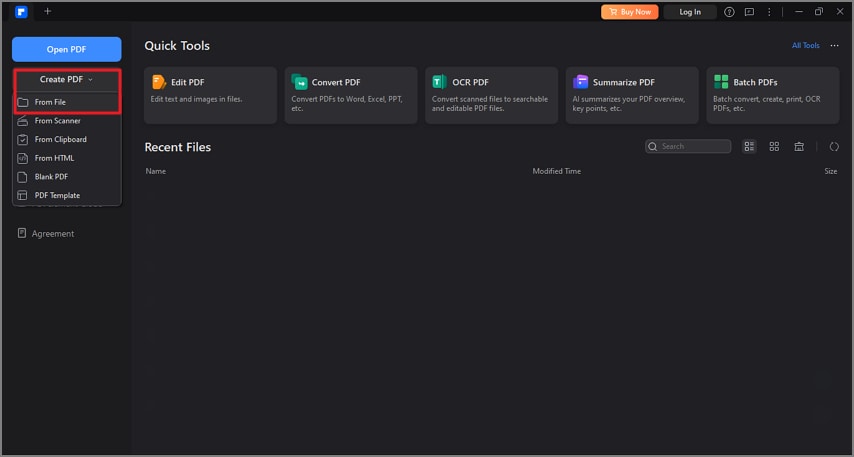
Step 2. Perform OCR and Other Edits and Export
To make changes to the text within the image, perform OCR by accessing the designated option within the interface. Edit the image and head to the “File” option from the toolbar. Locate and press the “Save” button to successfully convert the HEIC image into a PDF file.

Having discussed HEIC to PDF conversion steps in detail, let us explore some of the HEIC viewers and why they are not suitable options:
| Tools | Features | Limitations |
| HEIF Image Extension | It enables the Photos app to open HEIC files on your Windows device. | No editing or batch viewing features are offered with this extension. |
| XnView MP | Offers batch viewing for HEIC files. | The interface is not beginner-friendly compared to other options. |
| Apowersoft Photo Viewer | It offers basic editing along with HEIC preview. | A paid subscription is required to view images on this tool |
| ImageGlass | An open-source image viewer with more than 80 formats. | ImageGlass is only a viewer and does not provide conversion options. |
Part 3. Convert HEIC to PDF on iPhone or iPad
With the iOS 16 upgrade, users were now able to save images as a PDF if they wanted to convert HEIC images into a PDF right from their iPhone or iPad. The system offers two methods to save images as PDF files, which are displayed ahead in this section:
Method 1. Print-to-PDF Ability
The Photos App is one of the easiest ways to print the HEIC pictures as PDFs. To learn how to convert HEIC to PDF on the iPhone, repeat the following steps:
Step 1. After opening the picture within Photos, tap on the “Share” icon located at the bottom left corner of the screen. Now, scroll through the list and press the “Print” option from there.
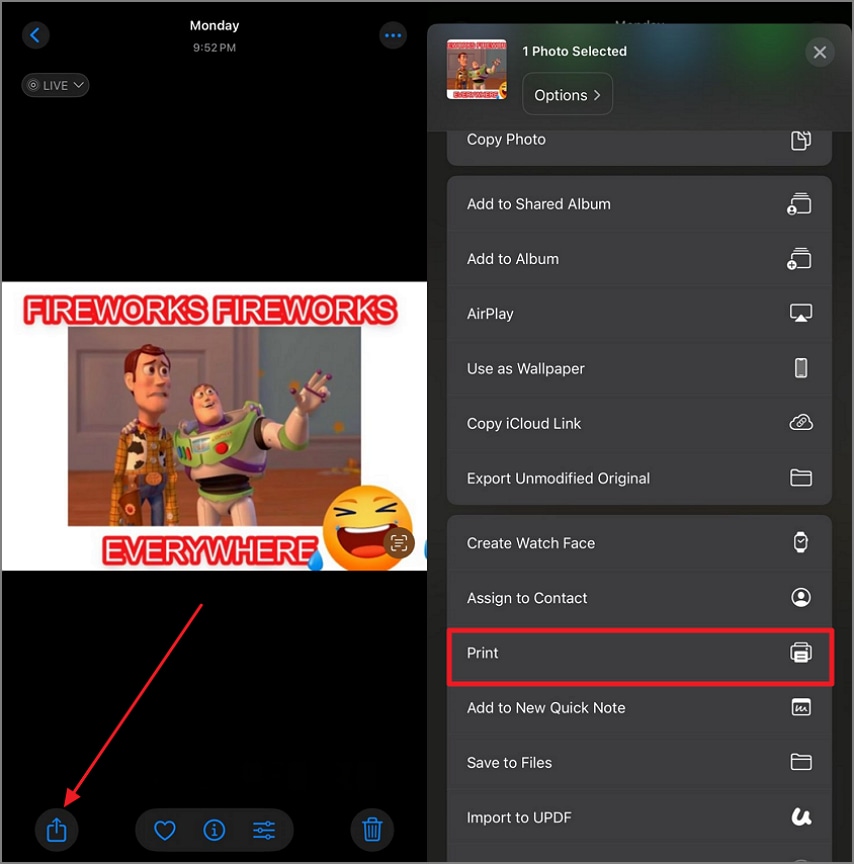
Step 2. In the following interface, locate the “Share” button, and you will see that the file is converted into a PDF. Save the document to the device storage in your desired folder successfully.
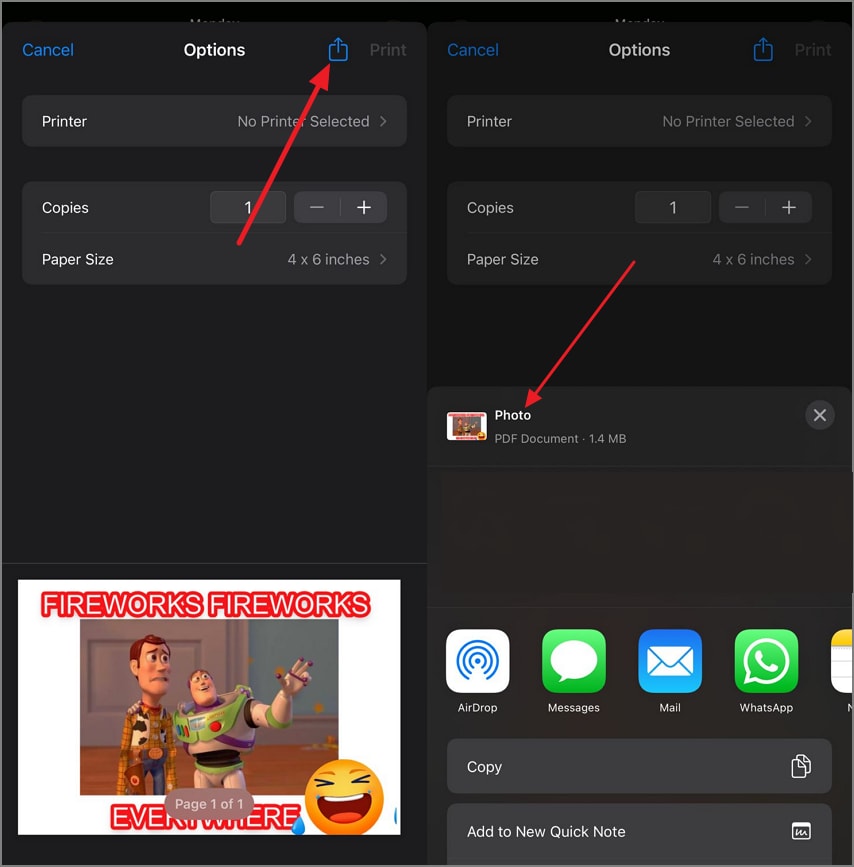
Method 2. Using the Shortcut
There is a prebuilt shortcut that integrates into the Files manager of your iOS device. This lets you turn multiple HEIC files into a single PDF document with only a few taps. Provided below are the instructions for how to turn HEIC into PDF using the device’s shortcut:
Instructions. Start by accessing the “Files” manager from your iPhone and tap on the “Three Dots” located at the top-right corner. Next, tap on the “Select” option and choose the HEIC images you want to convert. Go to the bottom right corner of the interface and press the “Three Dots” icon. Now, locate the “Create PDF” option from the list provided to successfully convert the images into PDF files.
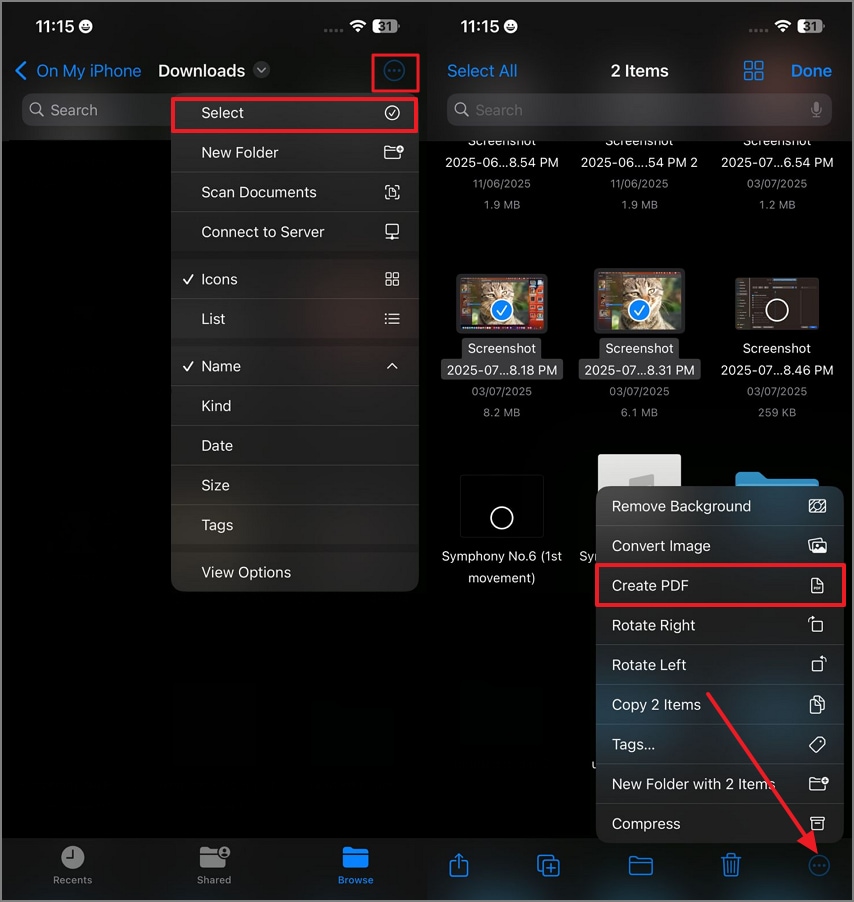
If you are handling professional tasks or a large batch of HEIC images, transferring them to your computer and using tools like PDFelement is the right choice. Unlike mobile or online converters, desktop tools like PDFelement offer more precision and editing options. Using the desktop tool, you get features like batch processing and quality retention for your HEIC images.
Part 4. Merge Multiple HEIC Images into One PDF
In case your job requires you to create multiple document bundles and reports, you may need to merge these HEIC images into a single PDF document. You might look for online solutions to combine images, but most platforms do not support the direct HEIC format.
For this, one of the most reliable options is to use PDFelement as it efficiently merges HEIC to PDF in one click. To learn how to combine these images into a single document using PDFelement, read the steps mentioned below:
Step 1. Open the Tool and Press Create
Once you have launched PDFelement on your device, head to the top-left corner and expand the “Create PDF” option. Next, click on the “From Files” option and select the images from your device’s storage.
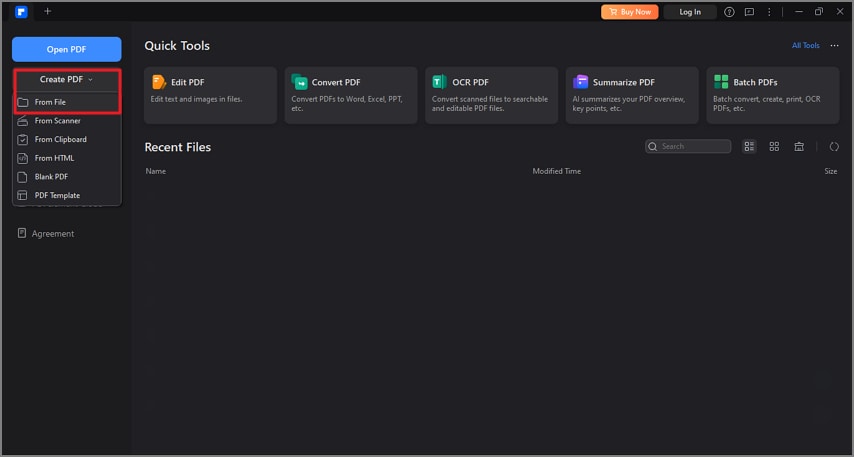
Step 2. Choose the Combining Option
After selecting the images, select the “Convert All Images into One PDF” option in the following small window. Press the “OK” button to successfully merge multiple image files into one PDF.
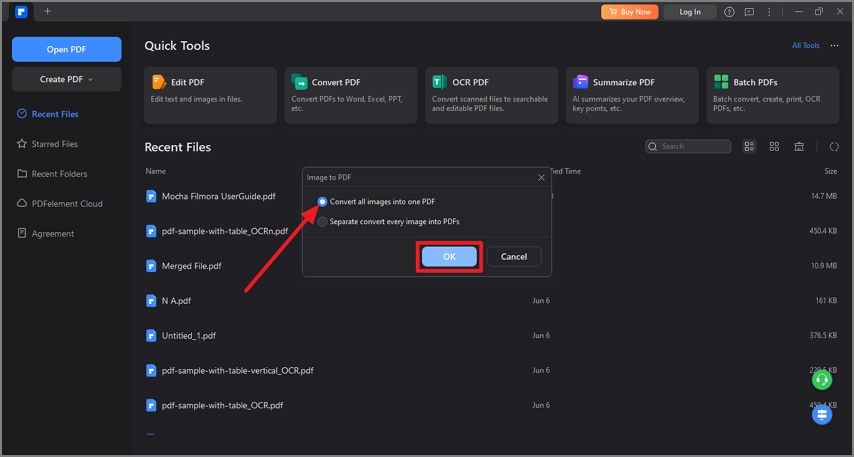
Step 3. Review the Files and Save
Now, make changes to the combined HEIC to PDF file if required, and head to the “File” option and click “Save” to save the converted document.
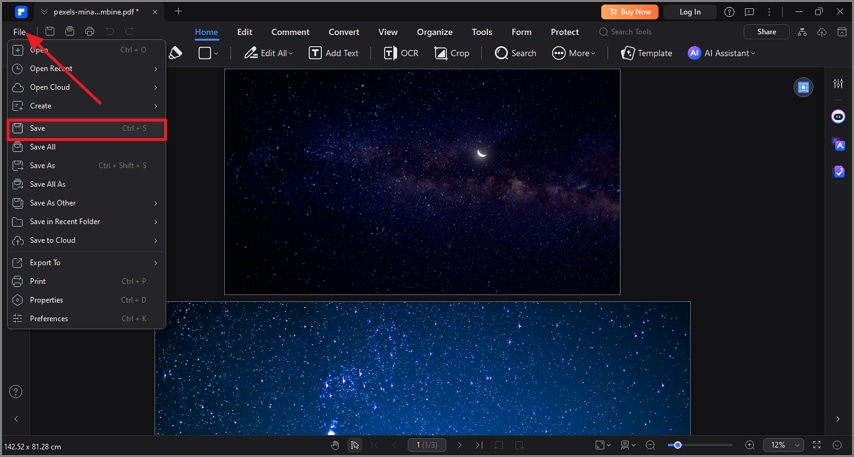
Part 5. Free HEIC to PDF Conversion—What’s Possible?
Having learned various ways to change the format of your images, let us explore some of the online options that also provide this utility:
SmallPDF
Besides converting HEIC to PDF, this online tool supports various image formats, including JPEG and PNG. Users get the ability to process multiple images in a single go and even rearrange them efficiently. Users get the ability to merge and split PDF files using this online PDF management tool. Moreover, you can also compress large PDF documents without quality loss.
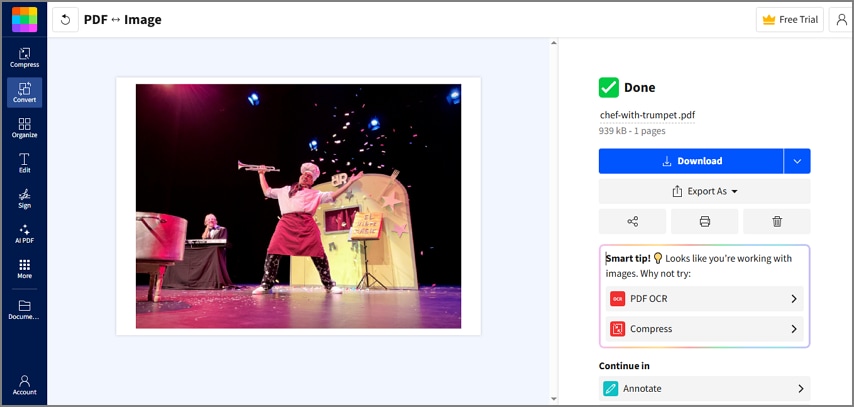
Convertio
Another online free HEIC to PDF converter that offers an easy-to-use interface is Convertio. This advanced tool provides multiple file format conversions without compromising the quality. You can upload files from your device’s storage as well as from cloud storage. Additionally, the dedicated OCR function of this tool instantly converts scanned documents into editable files.
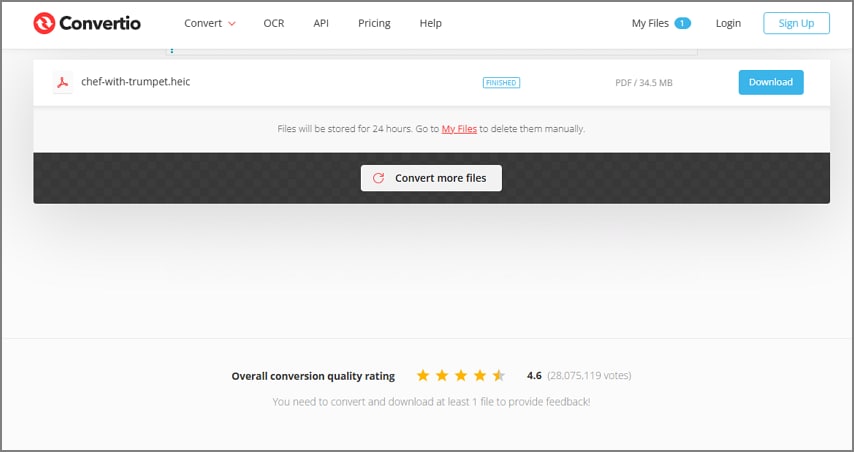
PDFGuru
With features like edit and sign PDF, this HEIC to PDF converter free is one of the reliable options. Besides basic PDF management, the platform also provides AI-powered features like a PDF summarizer to generate quick summaries for your PDF content. Furthermore, you can protect your converted files with password protection using this tool.
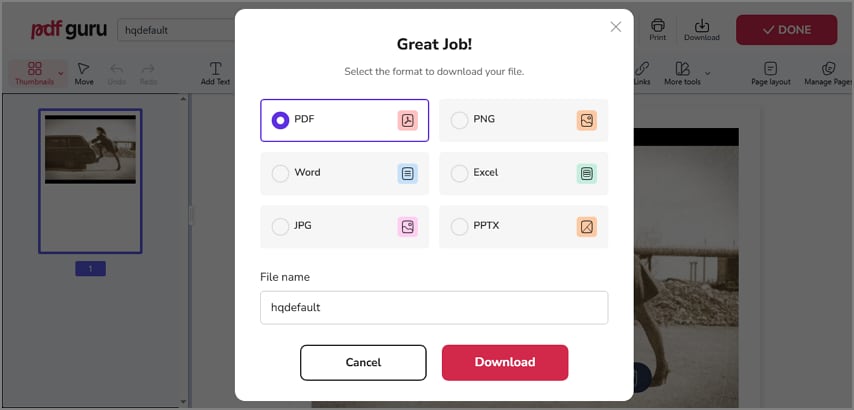
Risks Associated with Online HEIC to PDF Converters
Although online converters are a convenient option for instant processing, they come with certain limits and risk factors. Mentioned below are some of the risks and limitations of using these resources:
Privacy Risk: Uploading personal or sensitive images to third-party tools can pose a risk if the data is intercepted improperly.
Functional Constraints: Most tools offer only basic PDF layout options and lack advanced functions like OCR and encryption.
Legal Concerns: Users must rely on the provider's stated terms without direct verification.
File Size Limitations: Most of the HEIC to PDF free tools have file size limitations in their paid versions, restricting users from processing large documents.
Conclusion
All in all, accessing HEIC files on different platforms has been made easy with the format conversion process. This guide provided detailed information on different methods for converting HEIC to PDF files. However, unlike online converters, PDFelement is a better choice because of its easy control, speed, and accurate precision for managing HEIC images into a universally reliable format.
Frequently Asked Questions: HEIC to PDF
-
What is HEIC?
This is a compressed image format provided by Apple for better quality and enhanced visuals. It offers less storage capacity than JPEG images. -
Why do iPhones use HEIC format?
iPhones save images in HEIC format because of its compression ability and reduced data storage. Due to the compression capacity of the H.265 code, you can save thousands of images on your mobile device. -
Can you open HEIC on Windows?
The HEIC image format cannot be viewed using the Windows operating system. However, the pictures with this format may be seen on your Windows machine by downloading HEIF Image Extension. -
How to convert multiple HEIC files at once?
Multiple files can be easily converted to PDF by using PDFelement, which is a reliable HEIC file to PDF converter that supports batch conversion. -
How to keep image quality when converting HEIC to PDF?
To retain the quality of your image, you can also use the PDFelement, as it supports easy conversion of files besides retaining the quality of the image. It gives various editing functions and has OCR features that ensure clarity in the final PDF.

 G2 Rating: 4.5/5 |
G2 Rating: 4.5/5 |  100% Secure
100% Secure



