 Home > Convert PDFs on Mac > Best PDF to HTML Converter for Mac
Home > Convert PDFs on Mac > Best PDF to HTML Converter for MacLooking for a method to convert PDF to HTML on Mac? Do you encounter this situation often? Luckily, there are many online services and desktop apps available that let you convert PDF to HTML. There are several different converters out there to try, and one that we highly recommend is PDFelement for Mac.
Part 1. Convert PDF to HTML on Mac with PDFelement
Step 1. Upload PDF Files
Make sure you have the latest version of PDFelement installed before getting started. Open the software and click "Open File" on the Home window. Then select the file you want to open.

Step 2. Choose HTML as the Output Format
Click the "File" > "Export To" button in the top toolbar to expand the output format menu. Choose "HTML", then set the options as you want in the pop-up window. Click "Save" to convert PDF to HTML immediately.
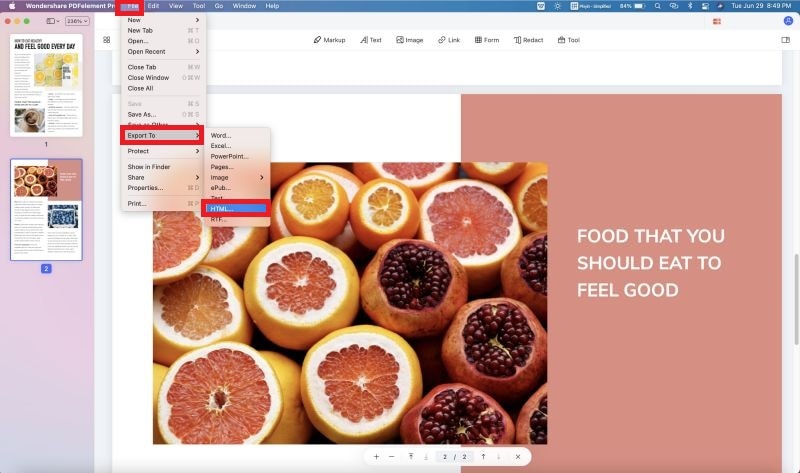
Step 3. Convert PDF to HTML on Mac in Batch
If you want to convert more than one PDF to HTML on Mac, you can select "Tool" and then "Batch Process" > "PDF Converter". Add multiple files into this window and select the output format as "To HTML(.html)"
You can enable OCR for scanned PDFs. Check the "OCR Setting" and select the language. After that, click the "Apply" button, letting PDFelement – the best PDF to HTML Converter for macOS X 11 Big Sur, 10.15 Catalina, 10.14 Mojave, 10.13 High Sierra, and 10.12 Sierra, finish the task. Within seconds, you'll find the output HTML pages in the output folder.
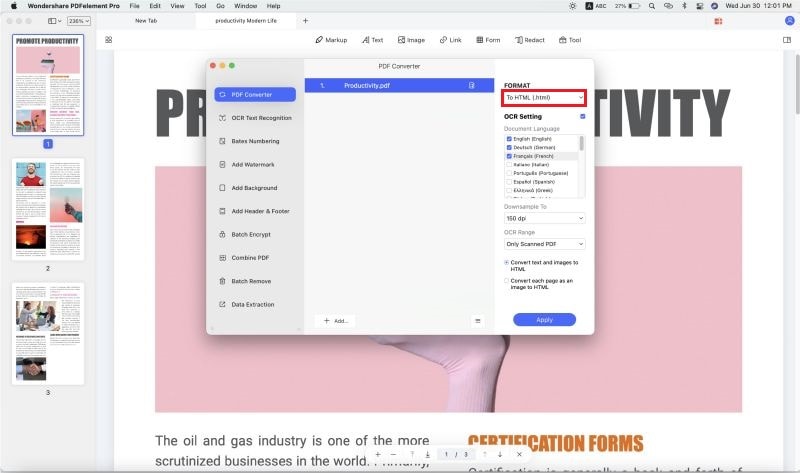
Best PDF to HTML Converter on Mac
PDFelement is a professional PDF tool that allows users to convert PDF to HTML quickly and efficiently. It also supports many other useful features, including:
- Converts multiple PDF files at once.
- Supports password-encrypted PDF files.
- Converts a 100-page PDF file within minutes.
- Keeps the original PDF graphics, formatting, and layout in HTML pages.
- Converts PDF to or from popular document formats like Word and Excel to meet all conversion requirements.
- Edits PDF text and images like you would on a Word processor.
- Lets you review and add notes and annotations to PDF files with stamps, notes, and text tools.
- Protects your PDF documents with digital signatures and security features.
- It is compatible with macOS 10.14, 10.15 Catalina and, 11 Big Sur.
Part 2. Convert PDF to HTML with Wondershare PDF Converter Pro for Mac
Wondershare PDF Converter Pro is another tool that can help you transfer PDF to HTML in macOS. This program supports the conversion of PDF files to various other formats, along with HTML format. These include Word, Excel, PPT, Epub, Pages, RTF, and more.
Step 1. Load PDF files
After opening the program, you can drag and drop your PDF file into the program. It also lets you load multiple PDF files at once.
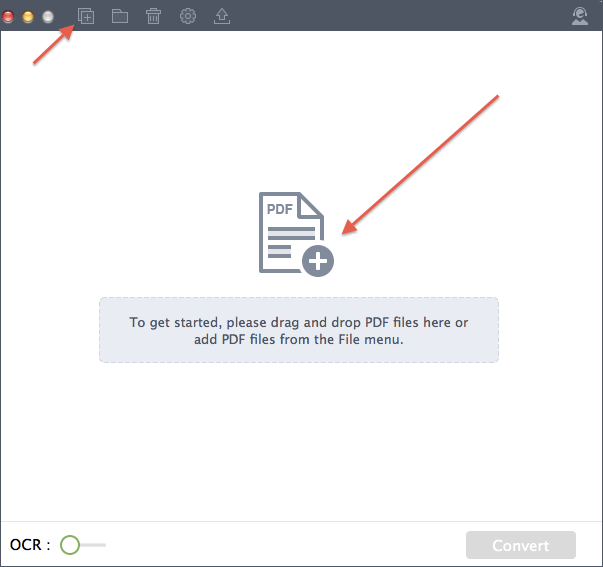
Step 2. Select Output
Click the "W" icon to display the output options, then select "HTML" as the output format.
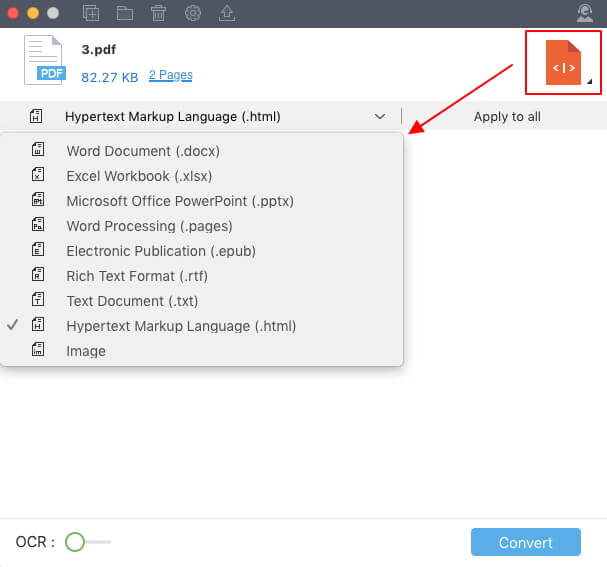
Step 3. Start the PDF to HTML Conversion
Hit the "Convert" button to start the PDF to HTML conversion process on Mac. You'll be able to access the converted HTML files in the output folder once the process is complete.
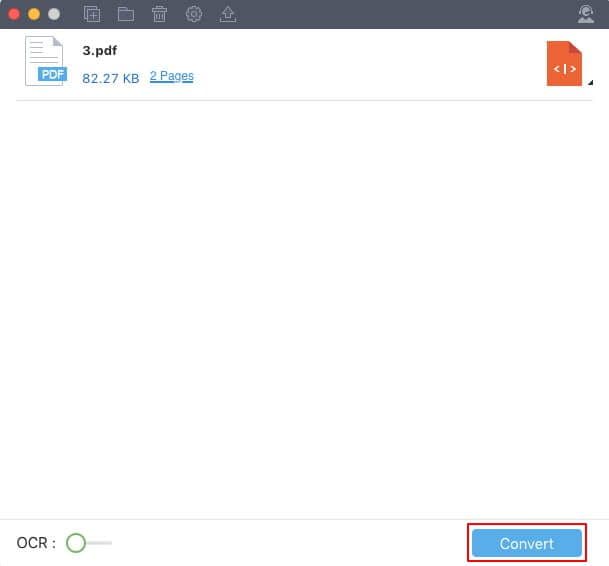
Part 3. How to Convert PDF to HTML Mac Online
If you are planning to convert PDF to HTML on mac, there is nothing to worry about with this guide. Here are some of the most useful solutions to this dilemma;
Solution 1. Convertio
May it be converting HTML to PDF or PDF to HTML, Convertio is known for satisfying its users with great results. It is one of the latest websites available for this concern. You have different options to upload your file, you can directly upload it from Google Drive or Dropbox, or you can just upload the PDF directly. The user-friendly interface makes it easier to complete the task.
Solution 2. www.pdftohtml.net
Are you looking for the simplest solution? Pdftohtml has the simplest interface for users aiming to convert PDF to HTML primarily on mac. When you open the website, a clear red option stating “Upload” appears on the screen for you to upload the files for conversion. You can convert PDF to HTML for free without an email. It also has the option to upload the file from cloud storage. The whole task is completed with a few simple clicks.
Solution 3. Pdf.online
Pdf.online has a wide range of tools for its users to cherish. You can convert PDF into a vast number of formats, may it be JPG, Word, PNG, PowerPoint, Excel, or HTML. It has simple and easy PDF tools, you just need to choose the option that states “PDF to HTML” and upload your file for conversion. Following a few clicks, the file will be converted to HTML.
Solution 4. Idr solutions
Getting aid to deal with documents isn’t easy these days. There are a number of websites containing bugs that can hamper the functionality of your system. However, Idr solutions is committed to help you deal with documents. With a simple interface, you can choose the option to convert PDF to HTML and upload the file to be converted. Like all other websites, it also takes a few minutes to fulfil your command properly and efficiently enough.
Solution 5. ZAMZAR
ZAMZAR online file conversion is one of the most recommended websites in today’s world. You need to go to convertors > document > PDF and lastly > PDF to HTML in order to convert your PDF file to HTML. On the website, you will witness a big green button on your right stating “Add Files” click on it and upload the file to be converted. Once you have uploaded the file, you will have to wait a few minutes for your file to be converted.
Solution 6. Cloudconvert
It is an online document converter that supports PDF, DOCX, PPTX, XLSX without a glitch. The quality of the output is never compromised. You just need to give the command to the website and it will convert your document just as you’re expecting. You will have the option to convert PDF to HTML on the right of the screen when browsing the website.
Free Download or Buy PDFelement right now!
Free Download or Buy PDFelement right now!
Buy PDFelement right now!
Buy PDFelement right now!
Related Articles
- How to Convert PDF to EPUB on Mac in 2025
- Steps to Convert PDF to DOCX on Mac
- How to Convert PDF on Mac
 100% Secure |
100% Secure |

Elise Williams
chief Editor
Comment(s)