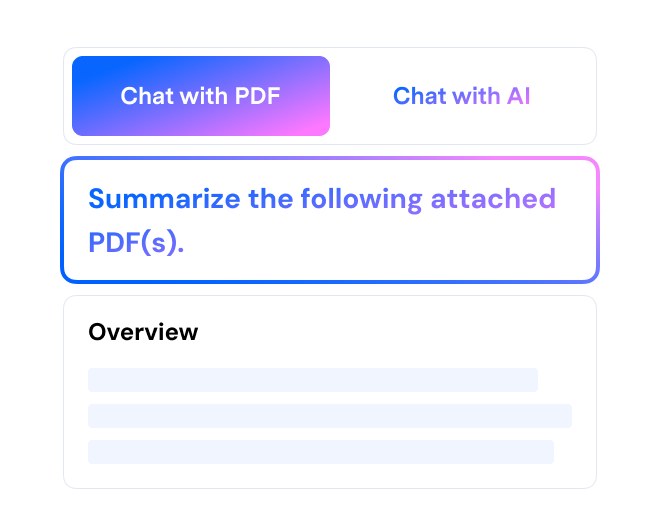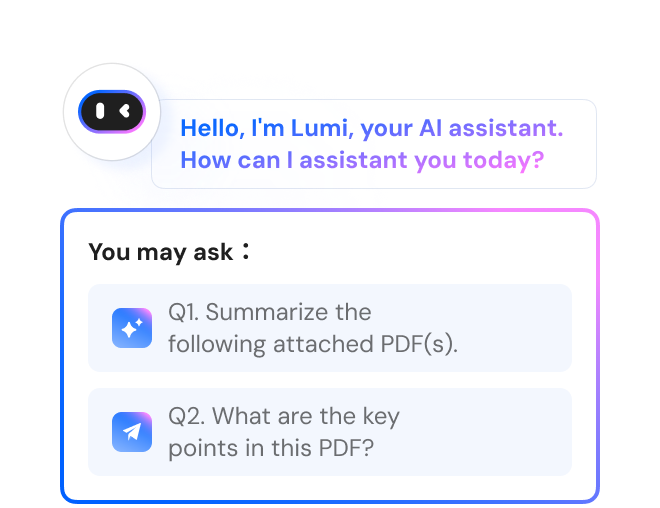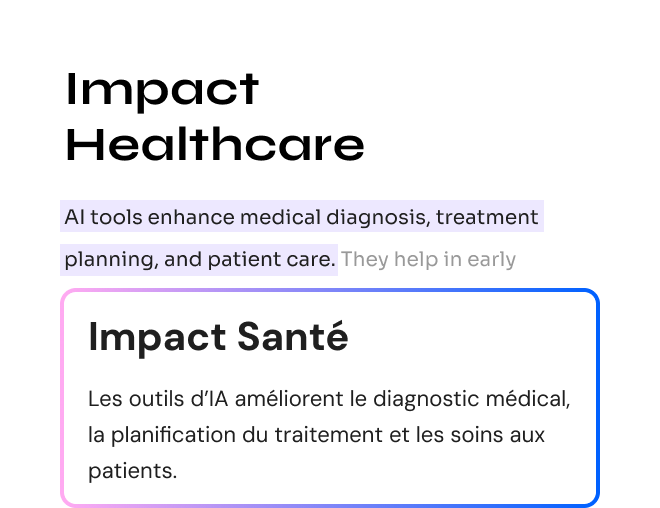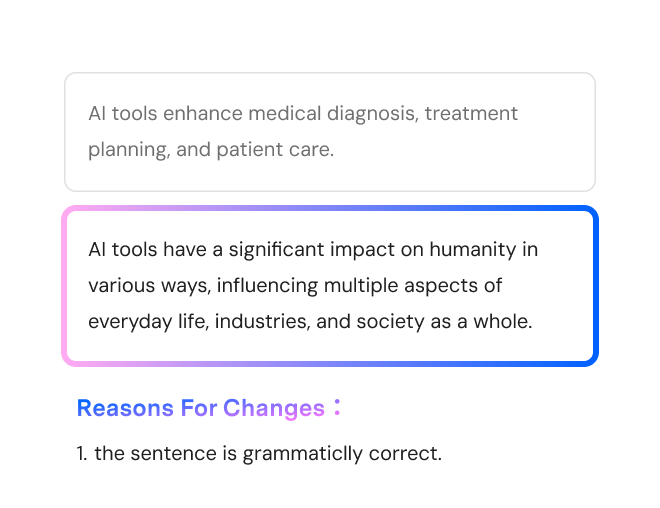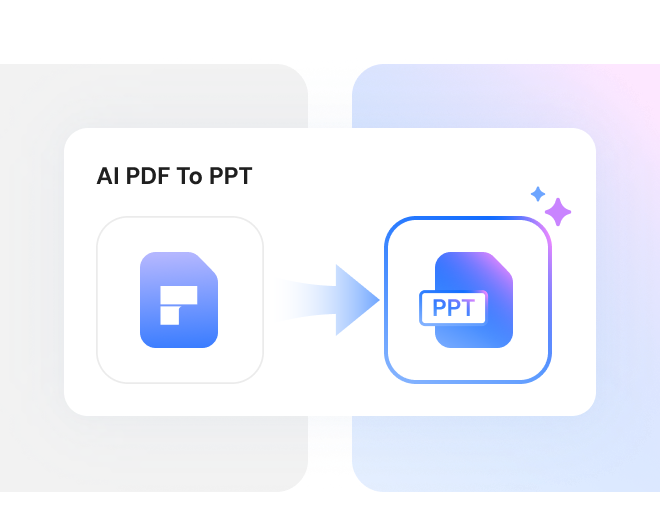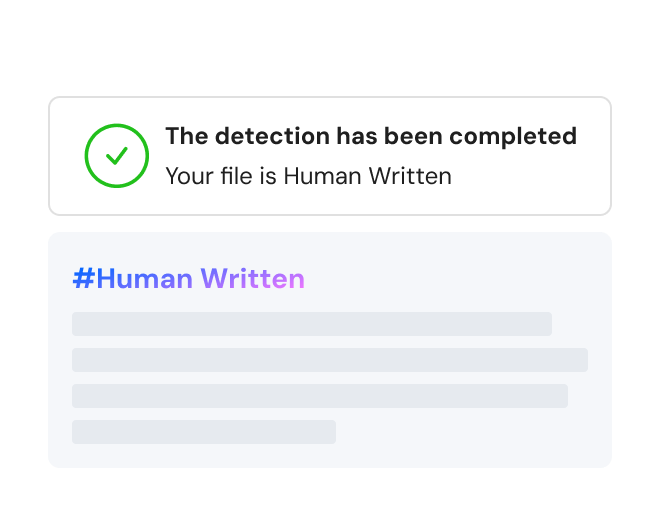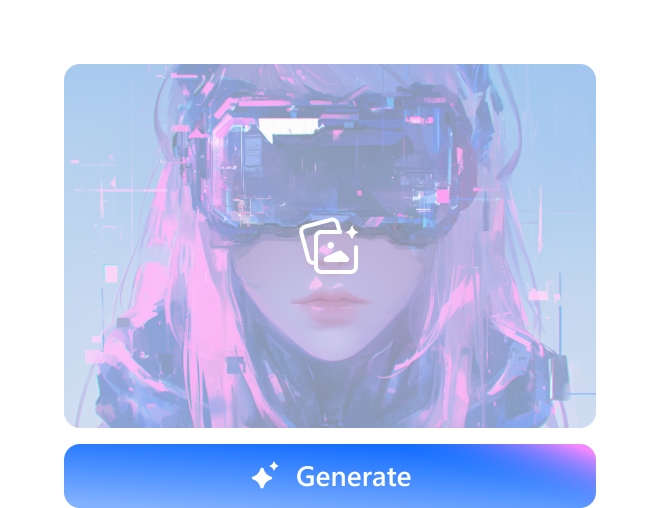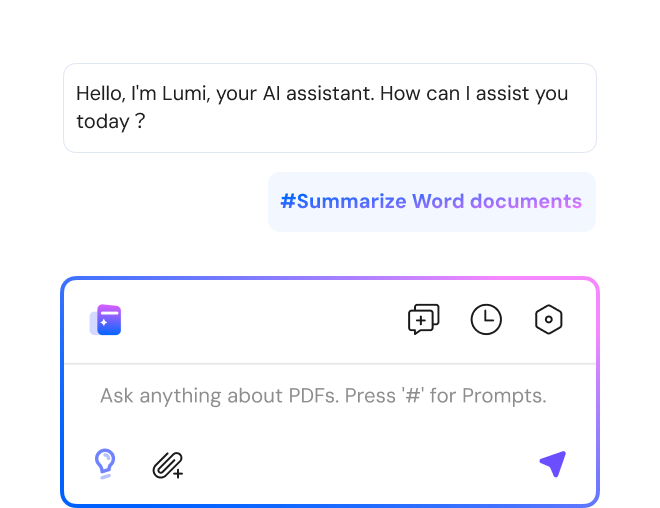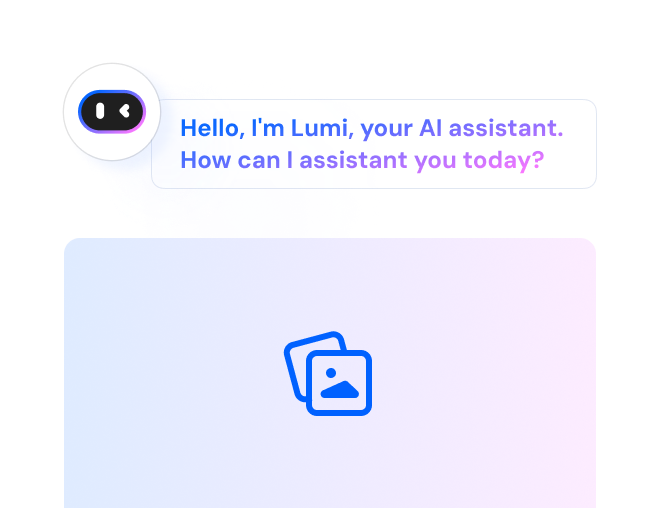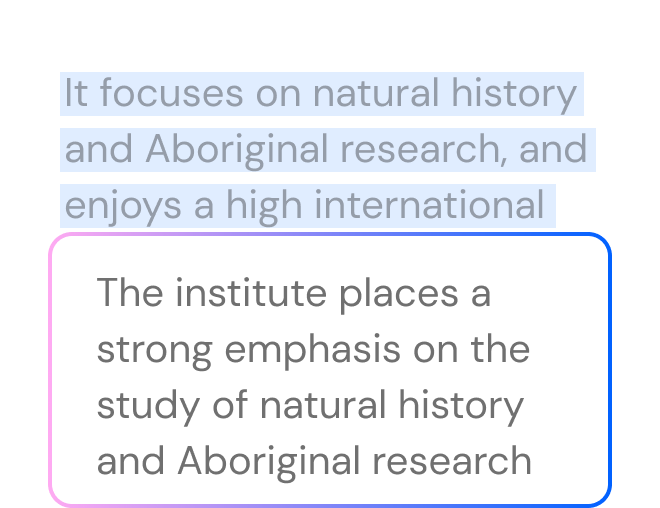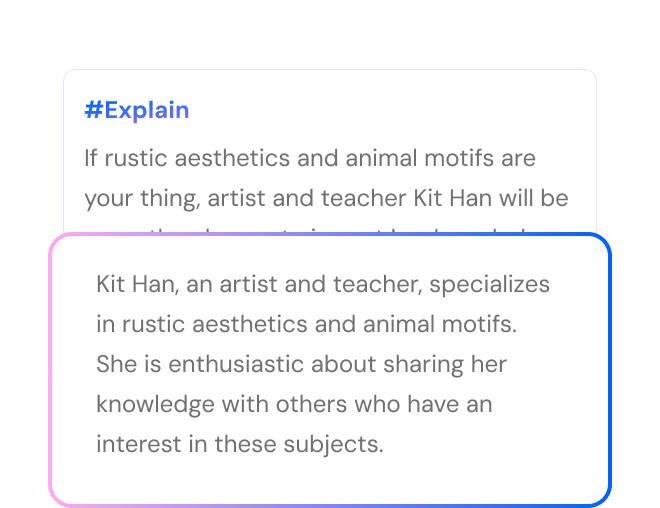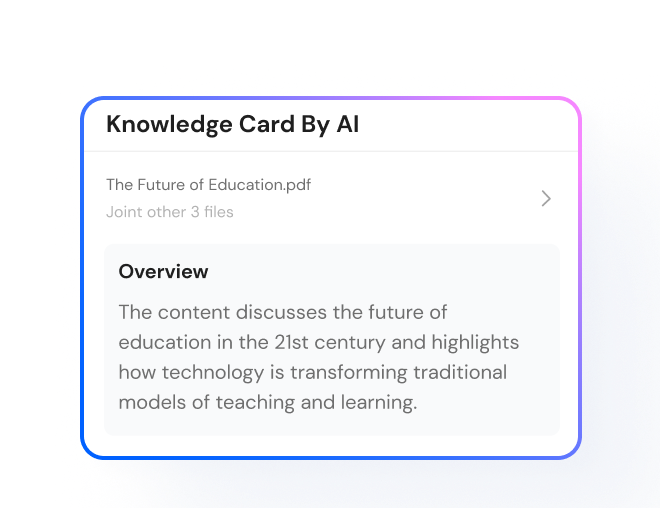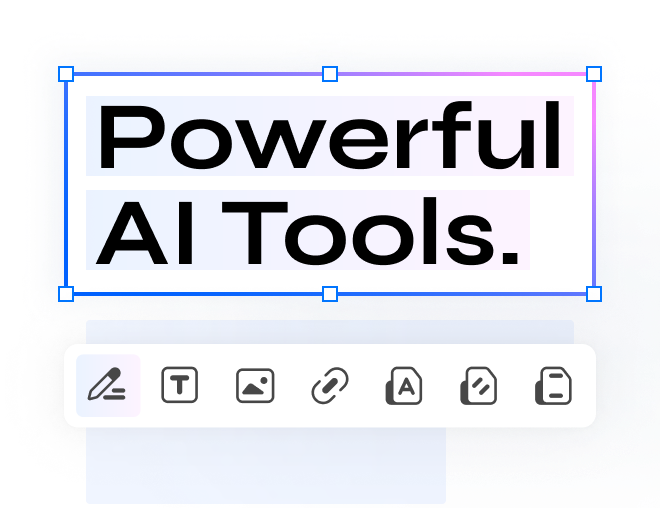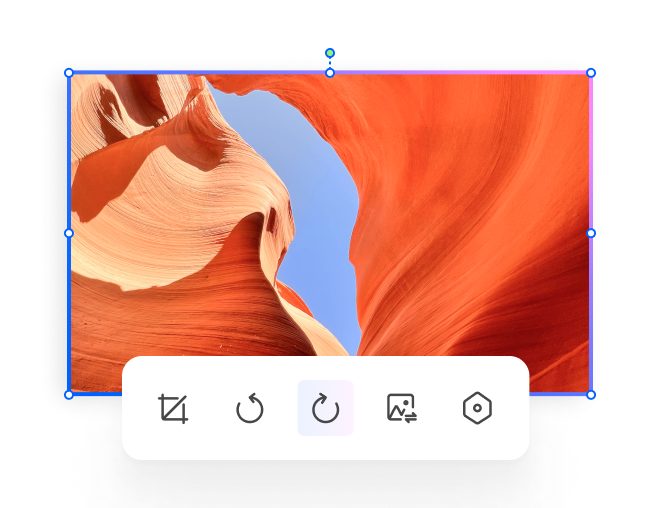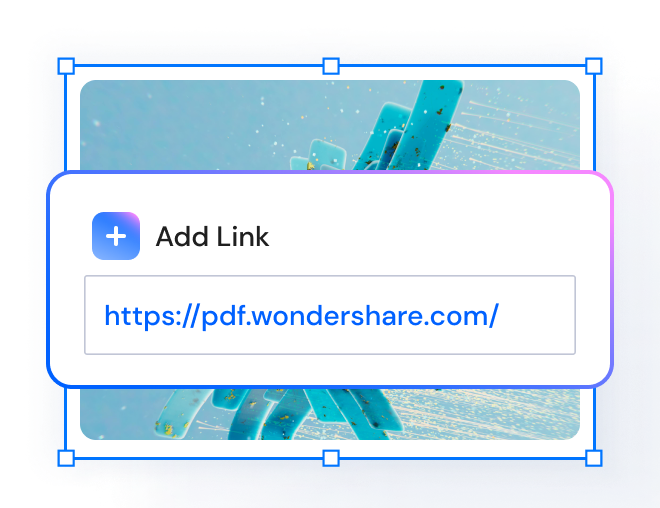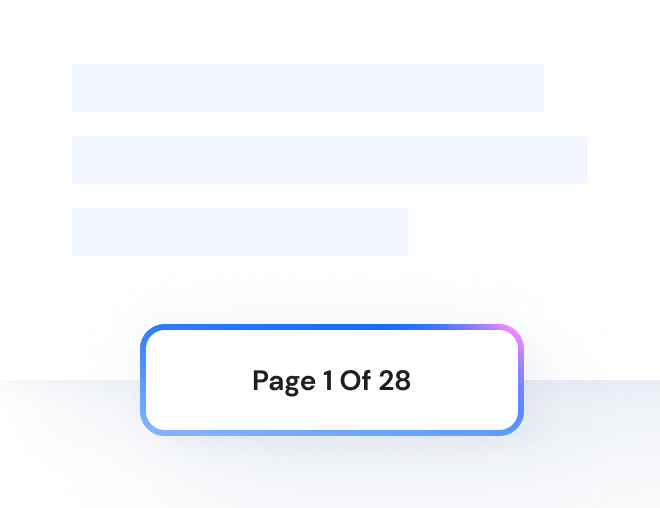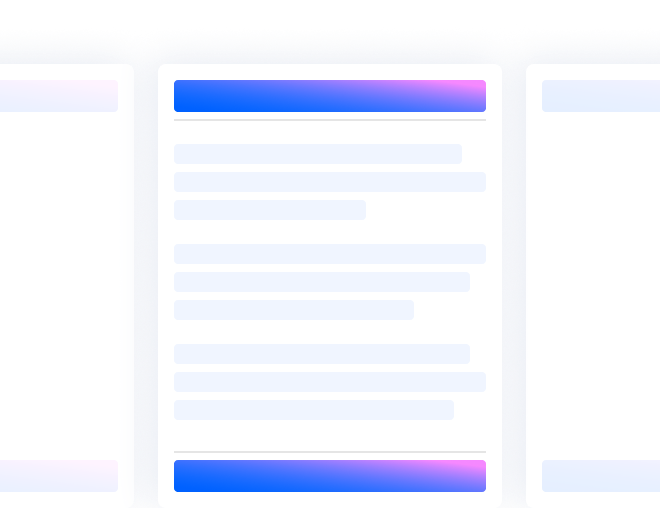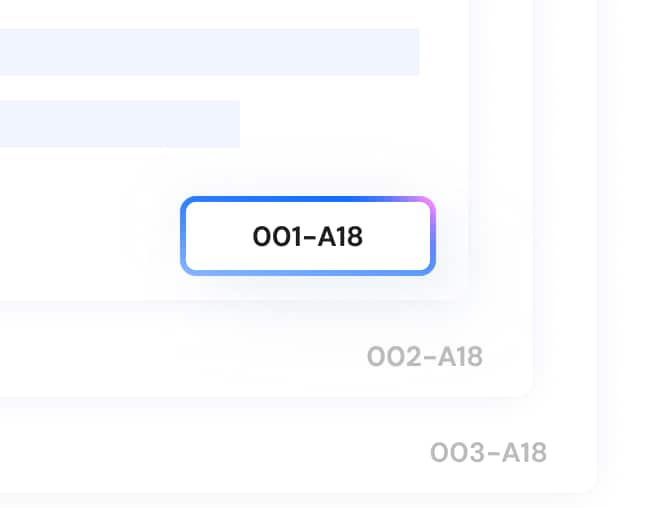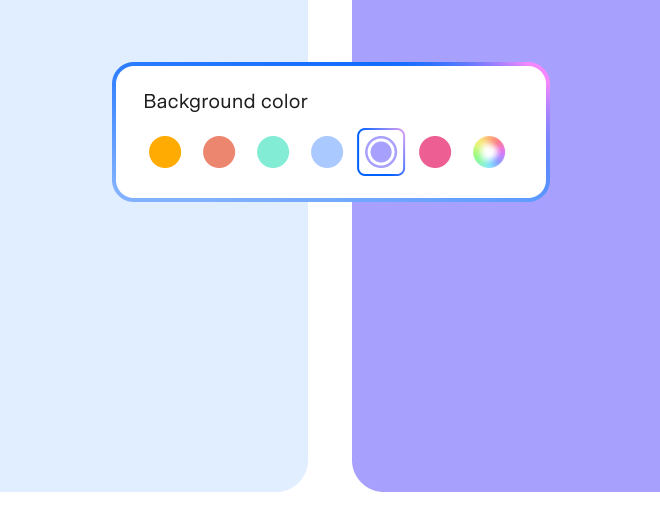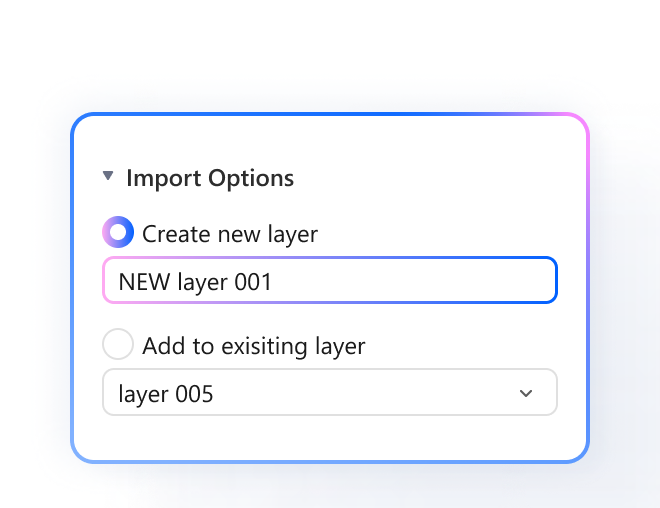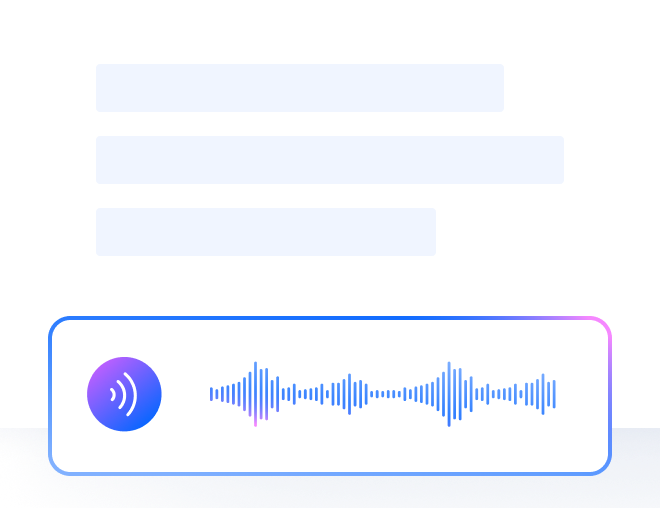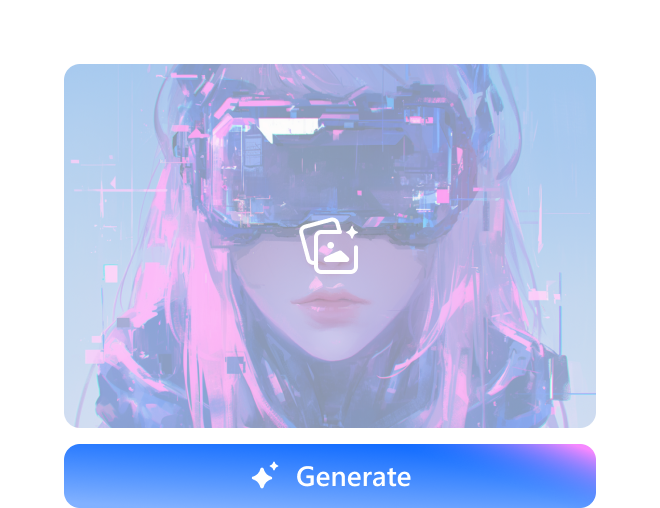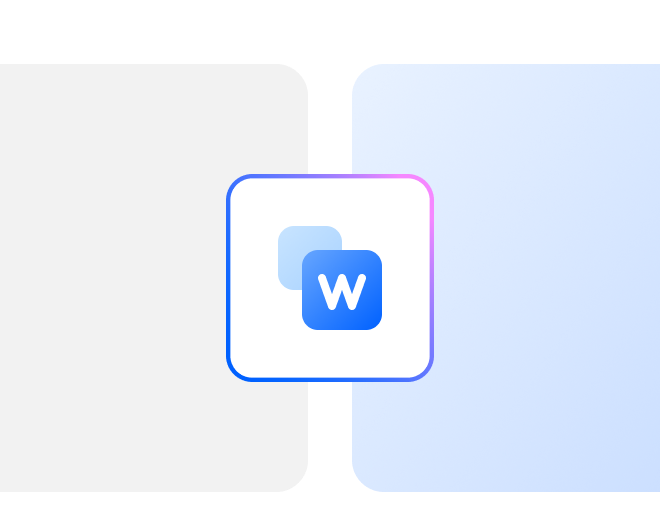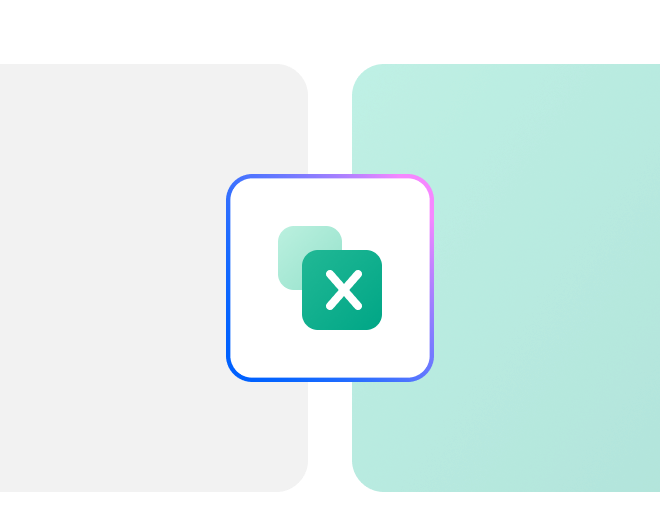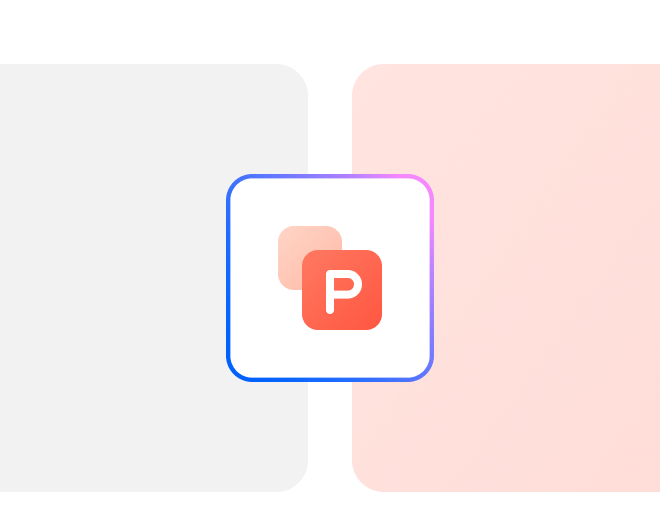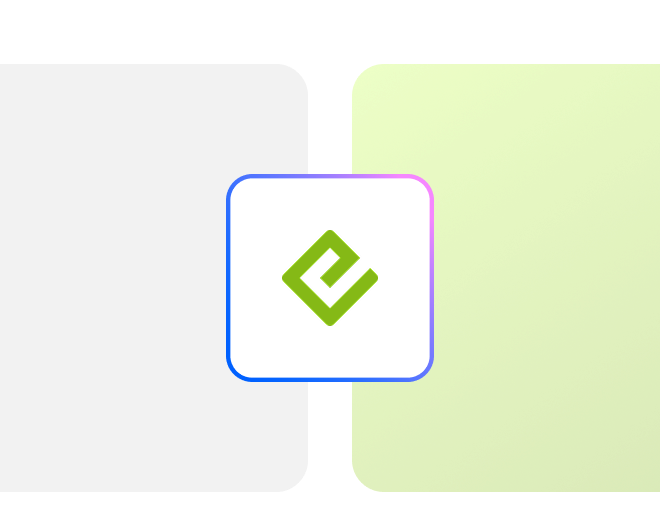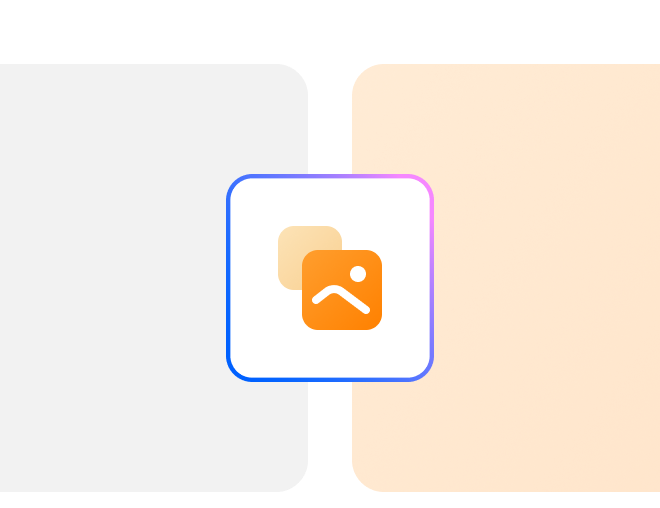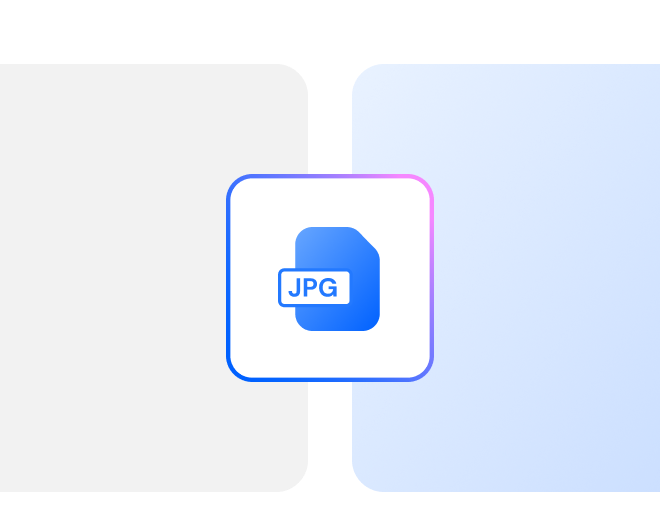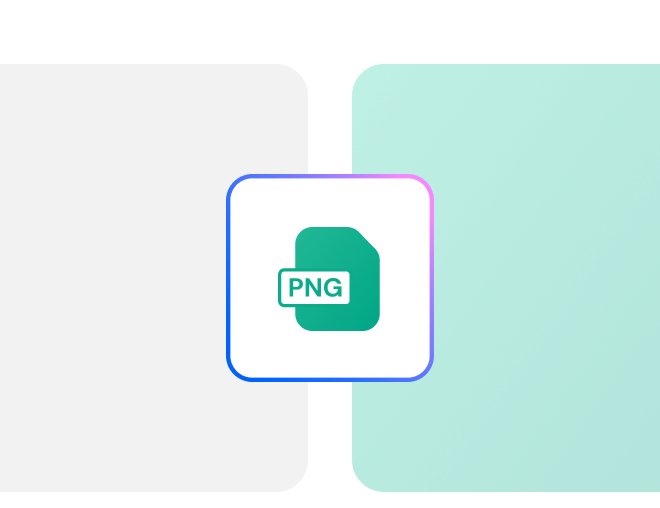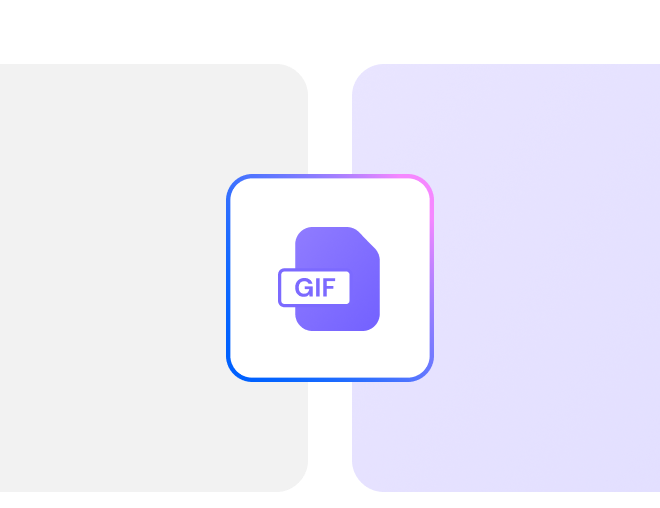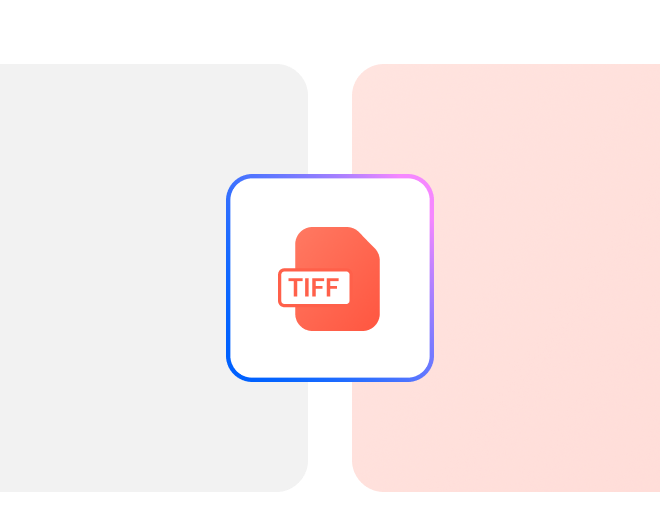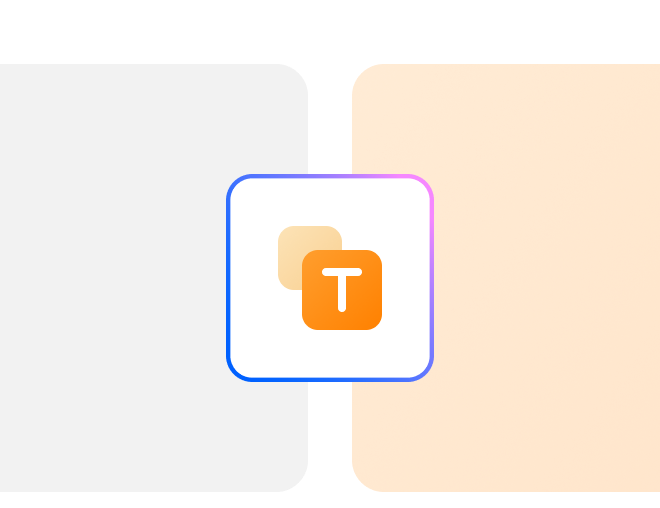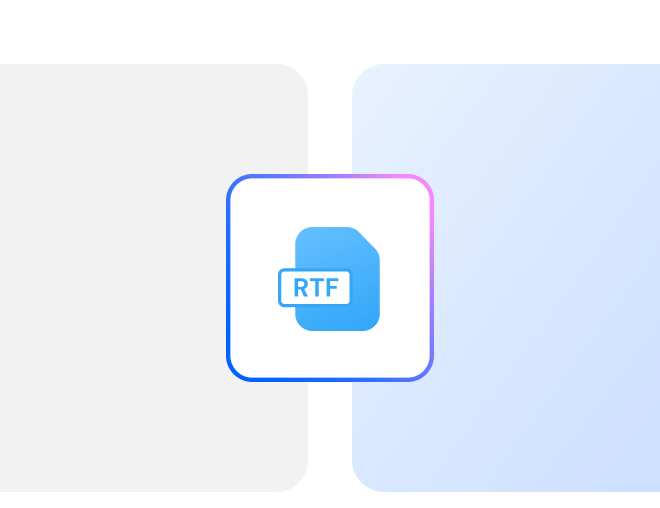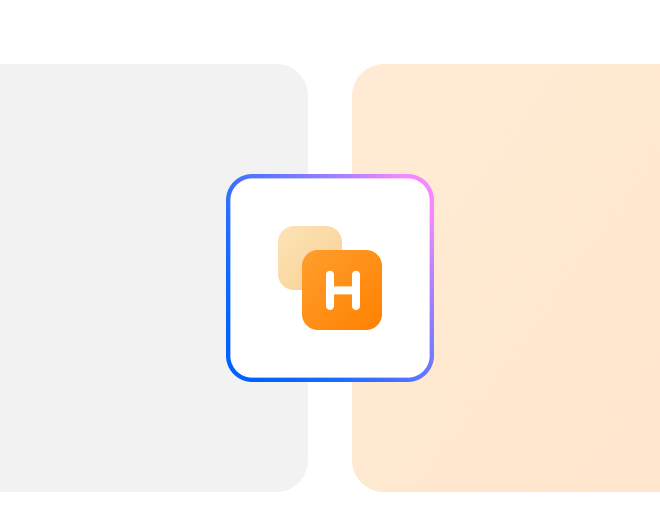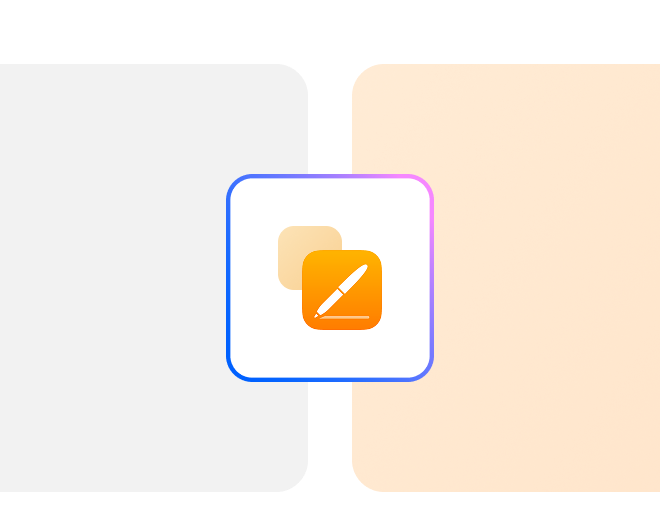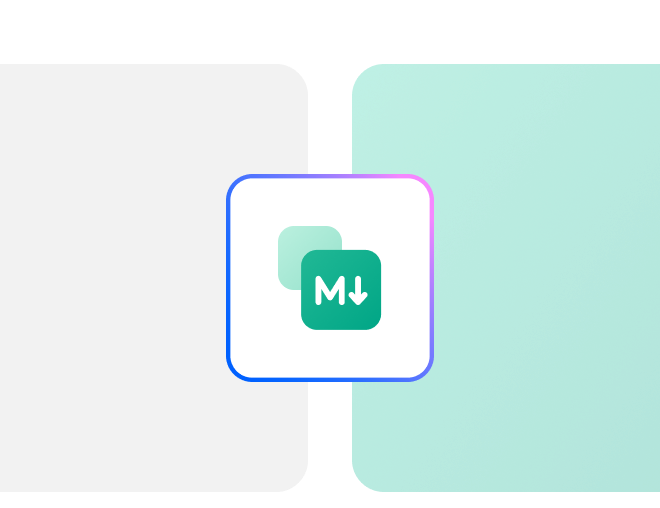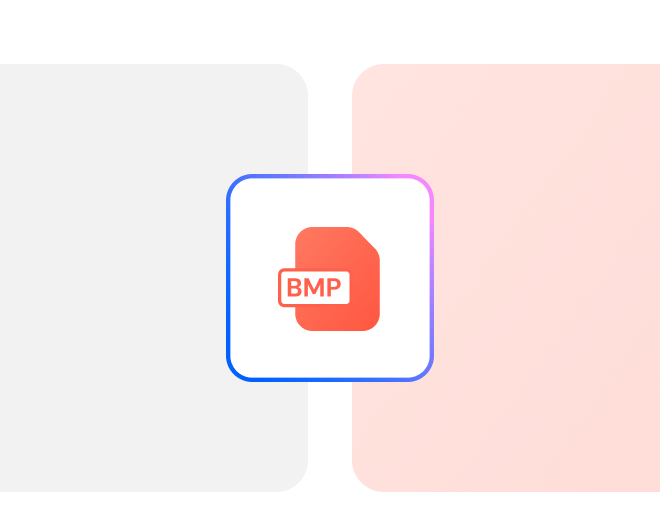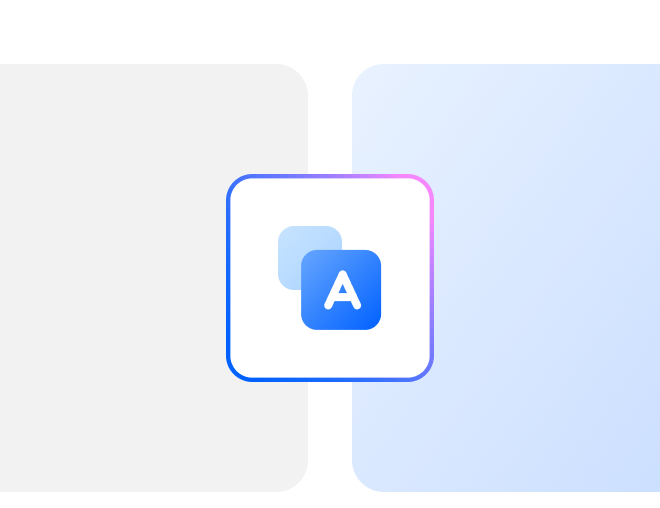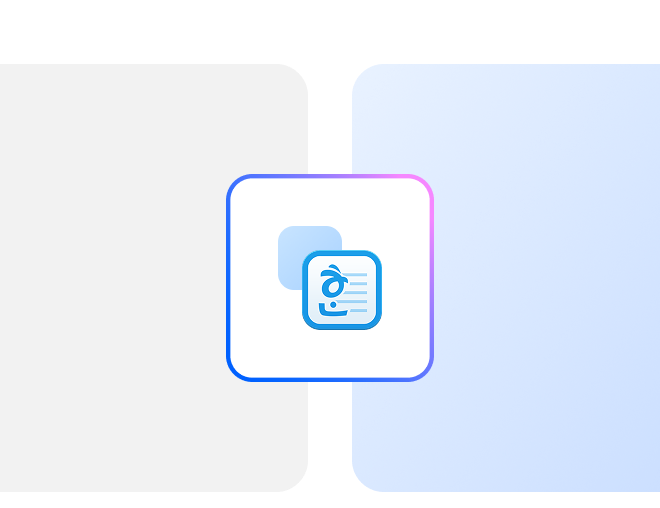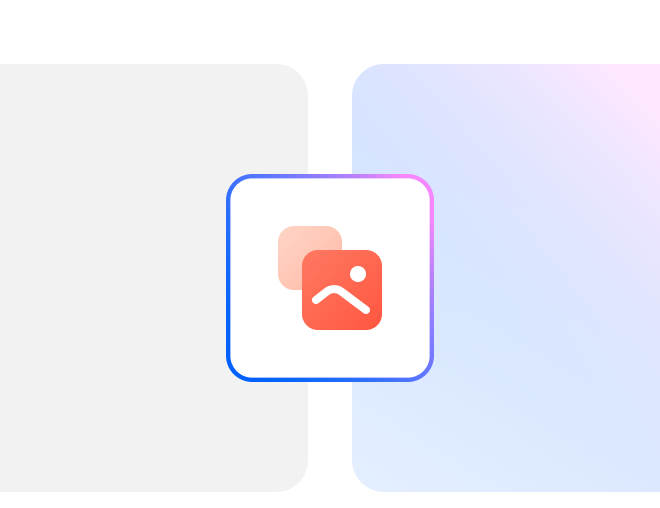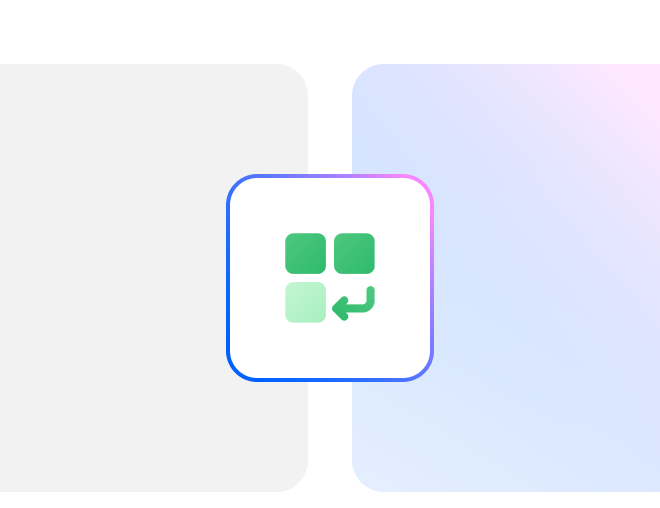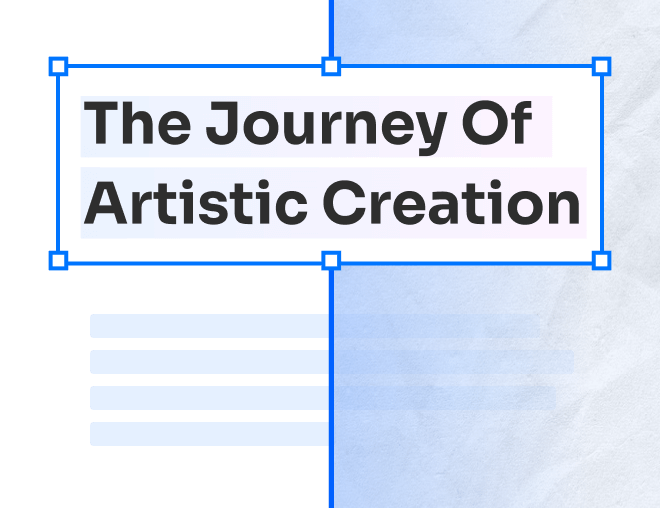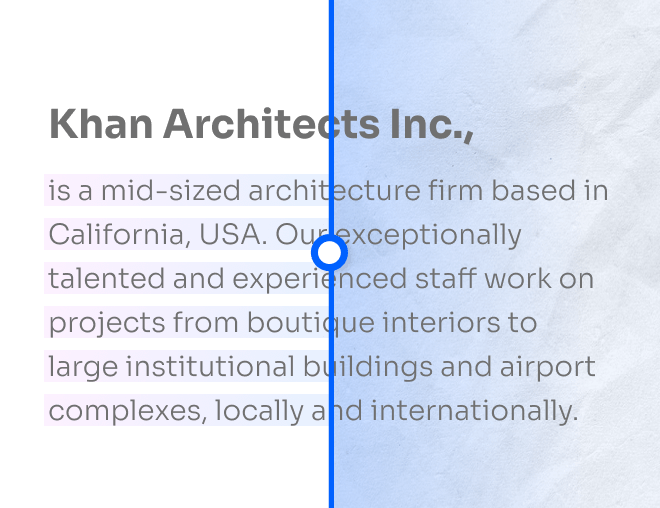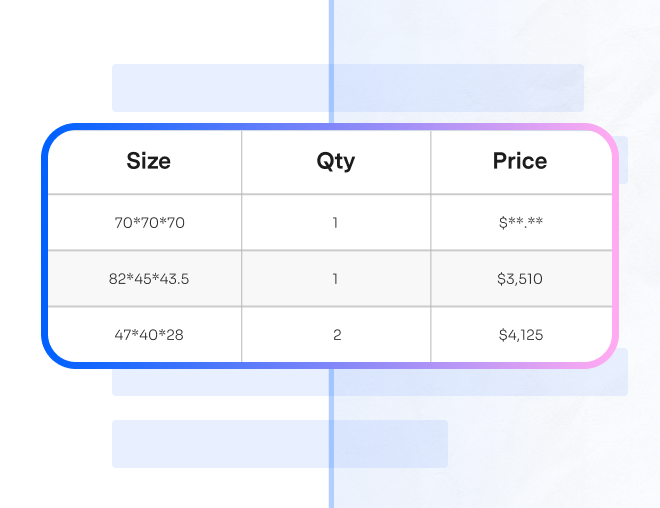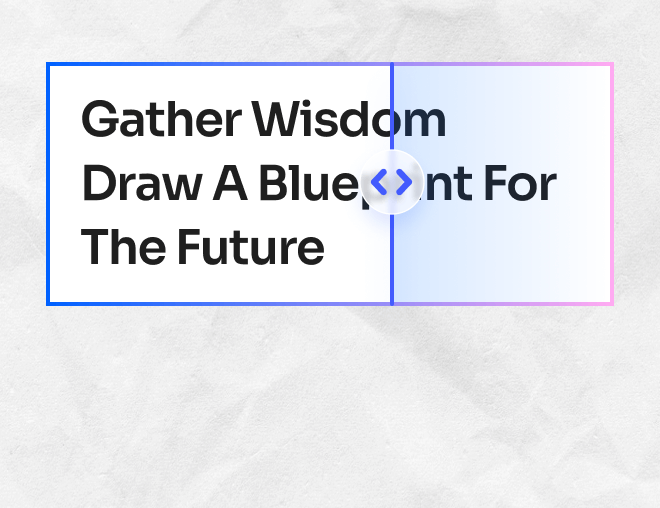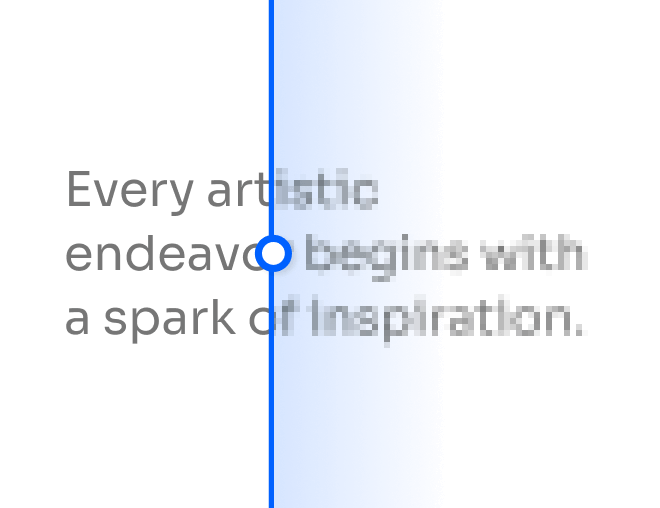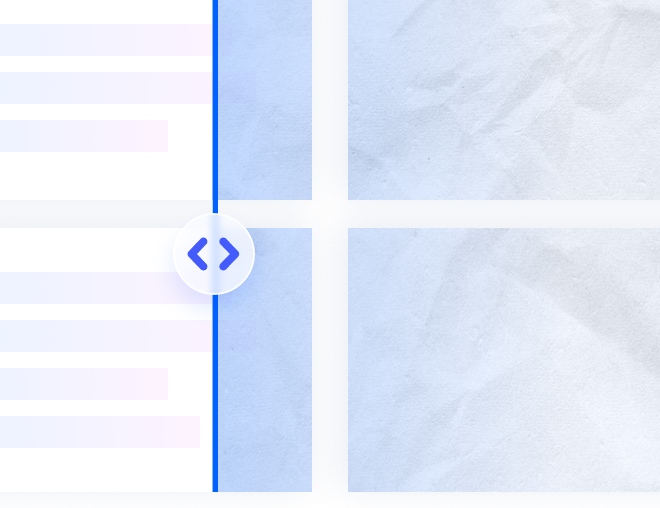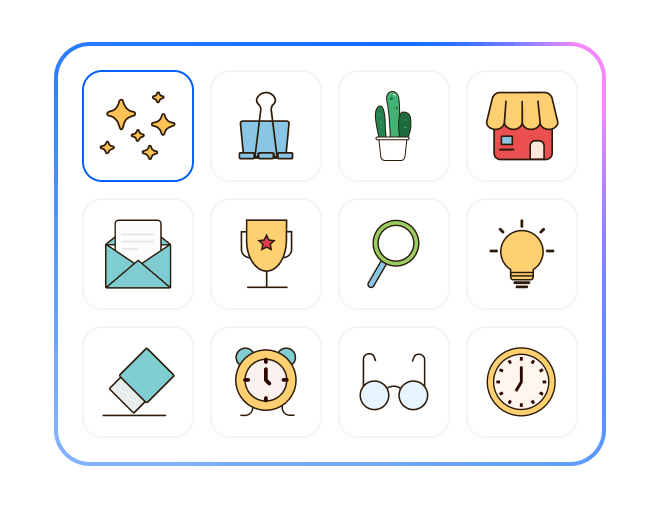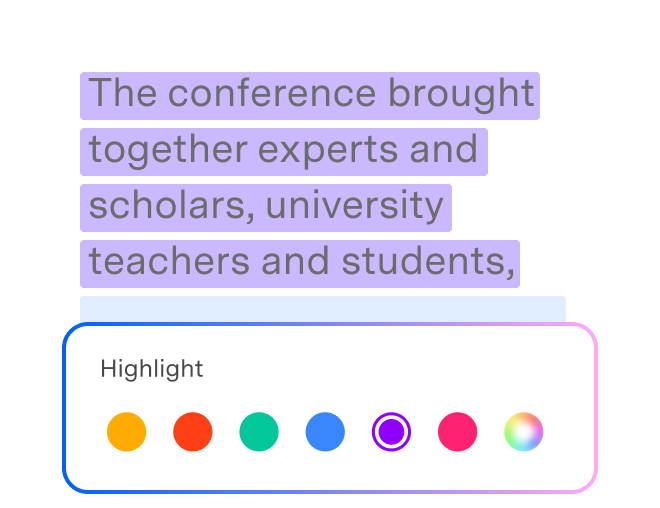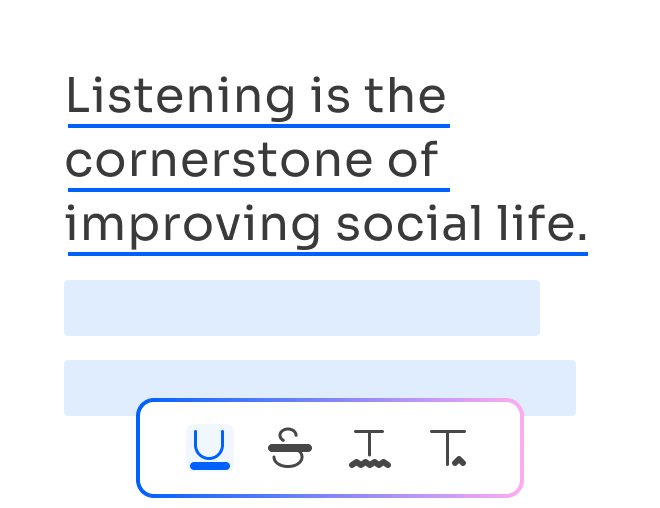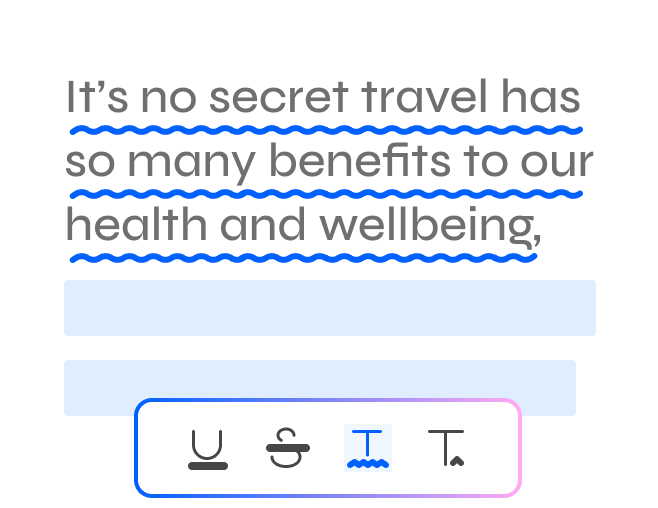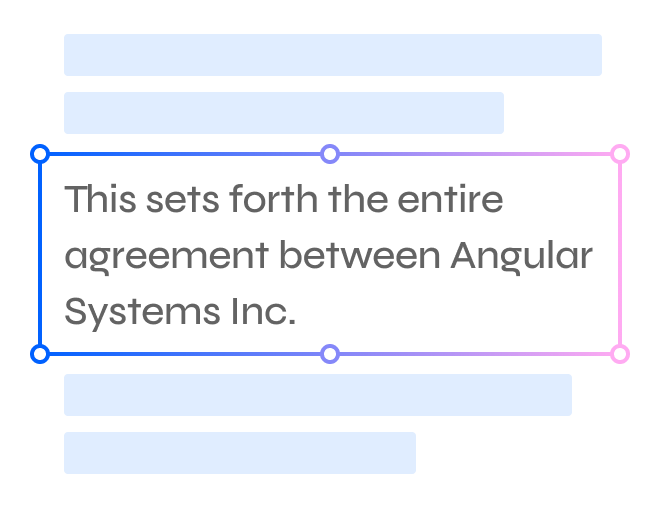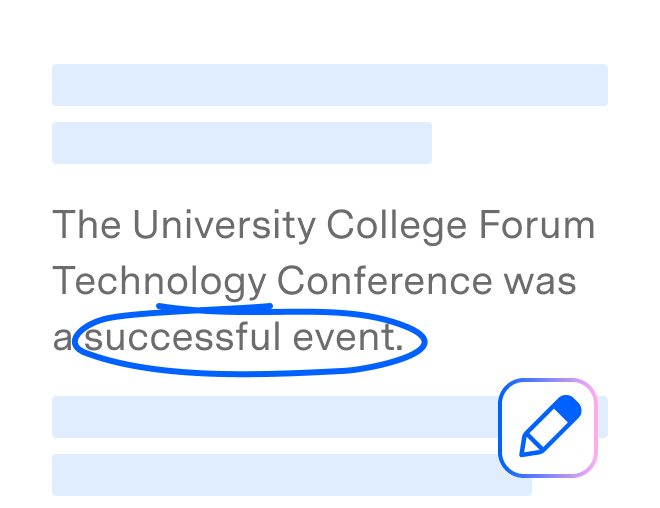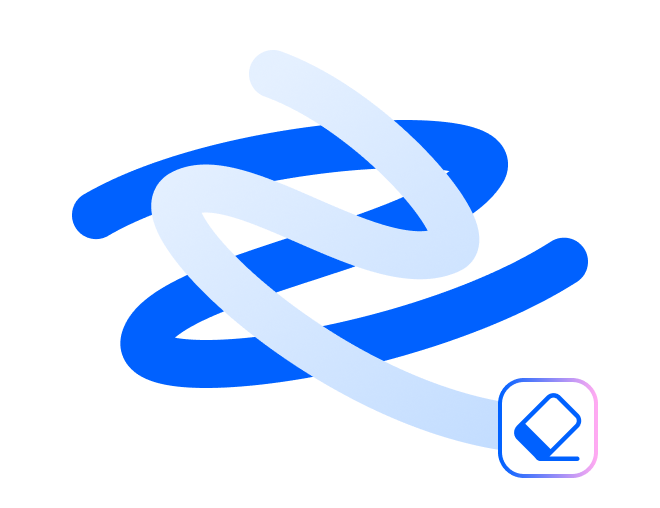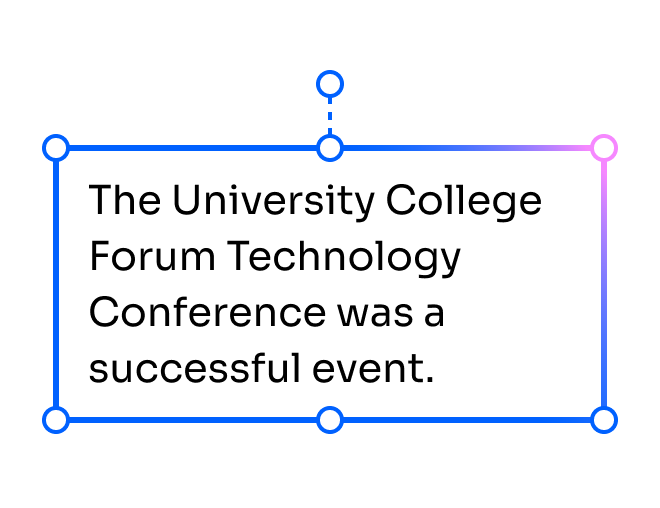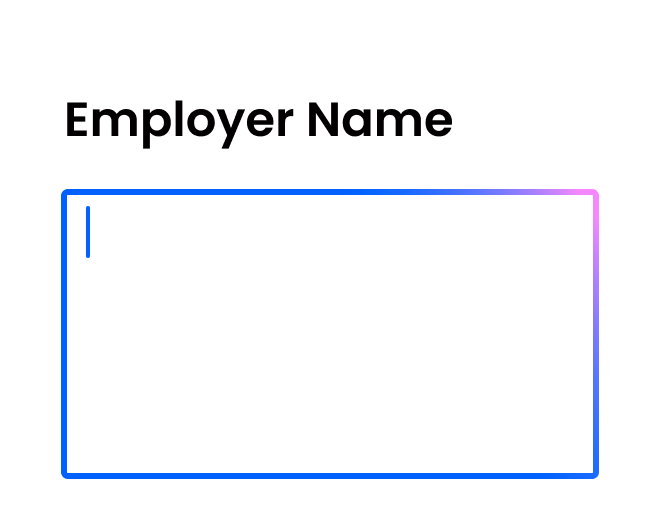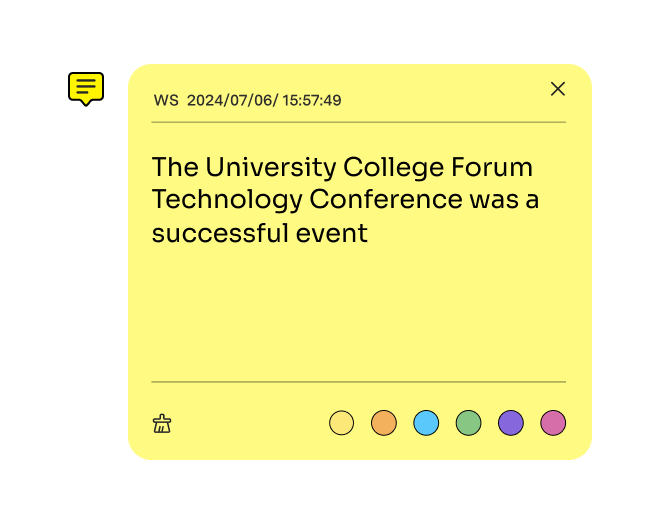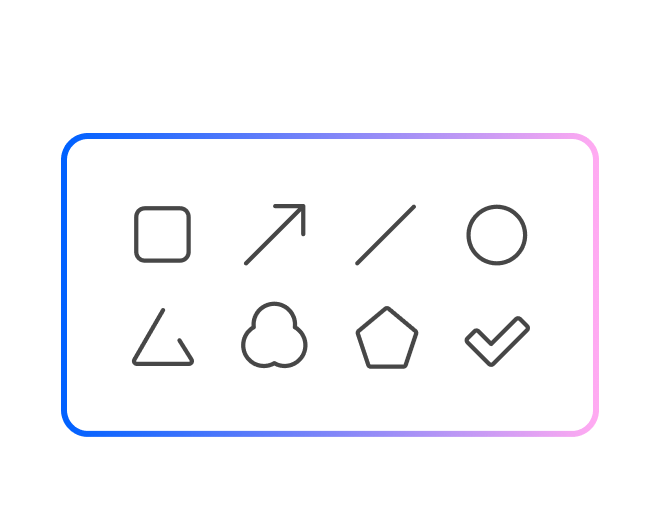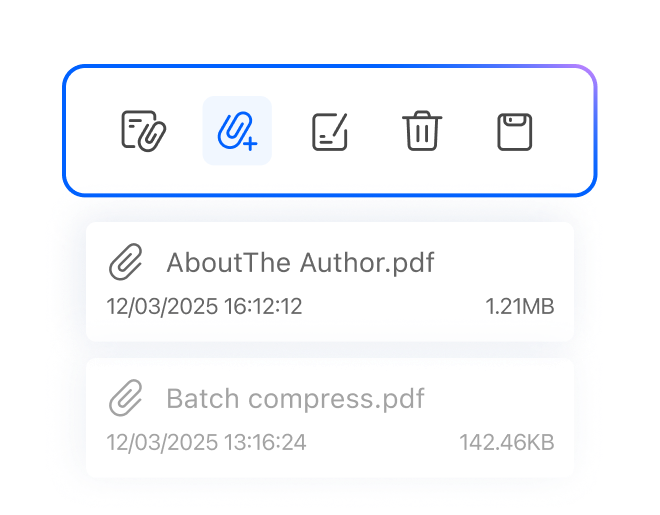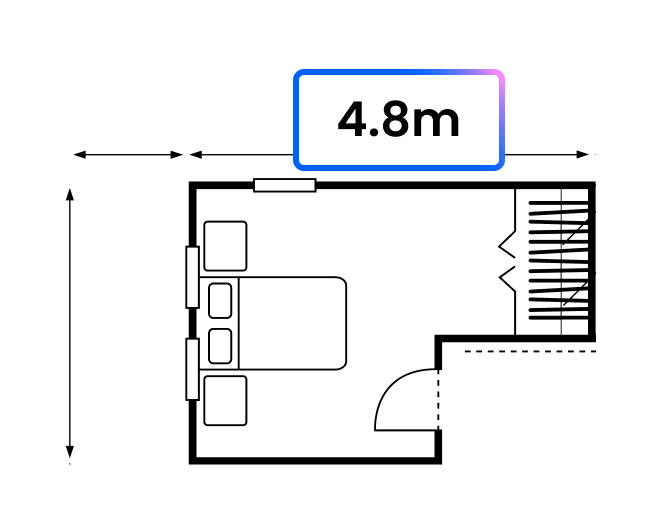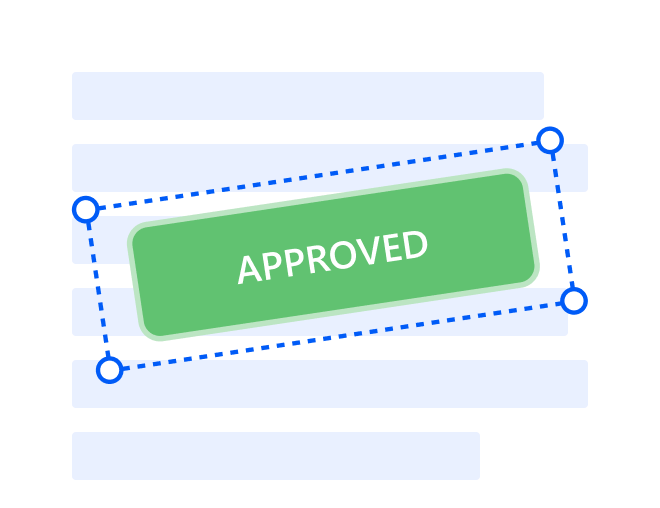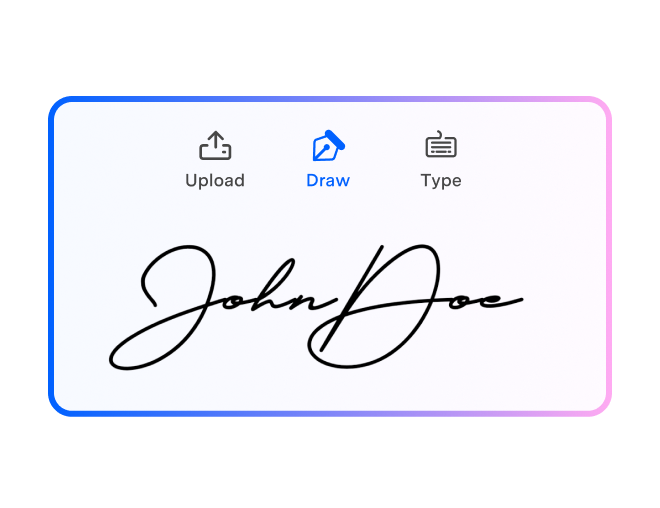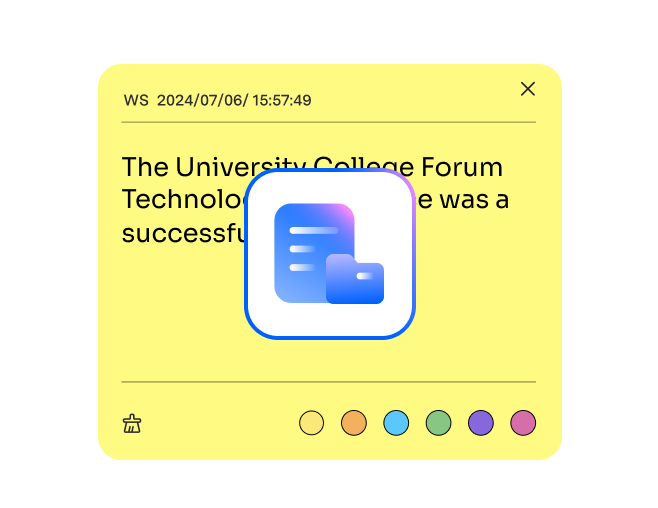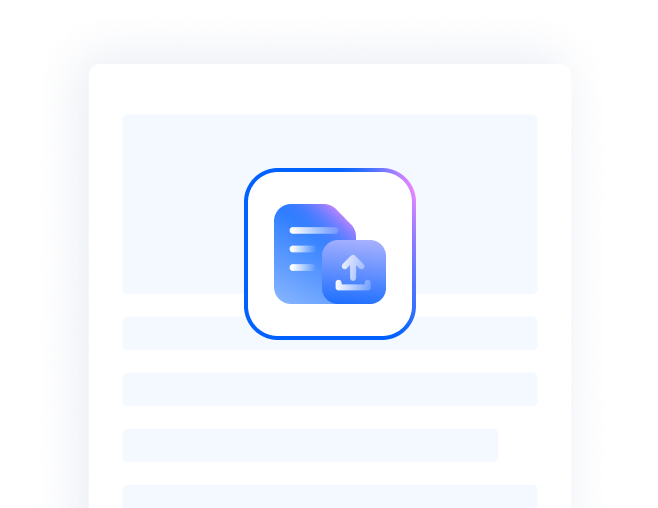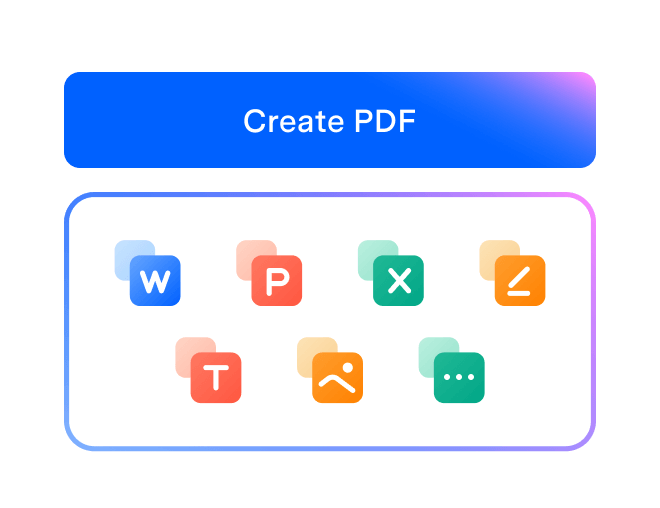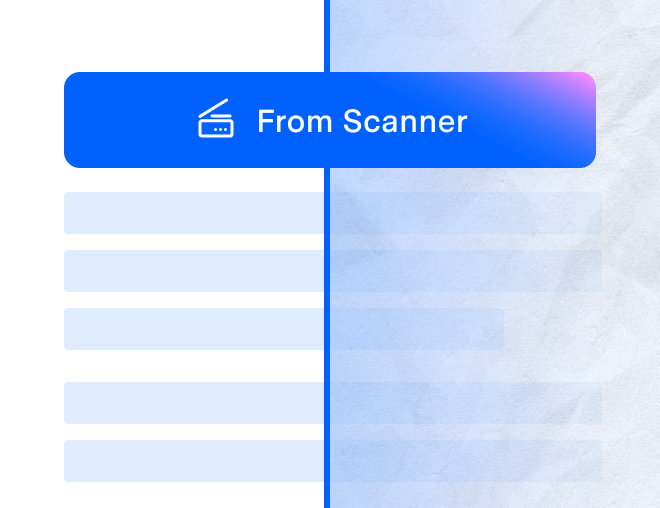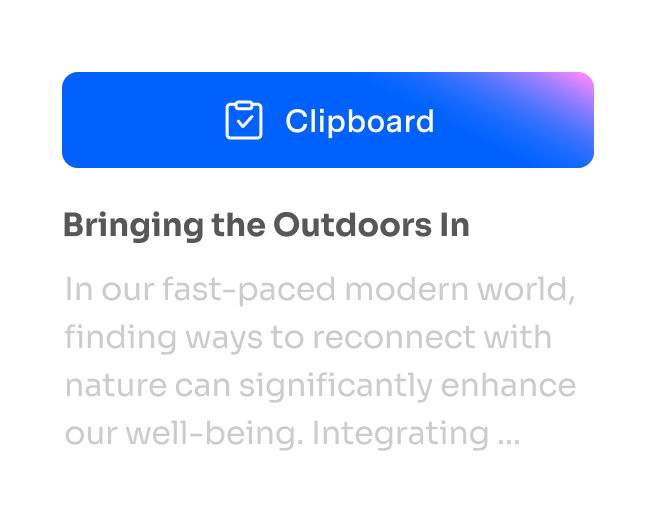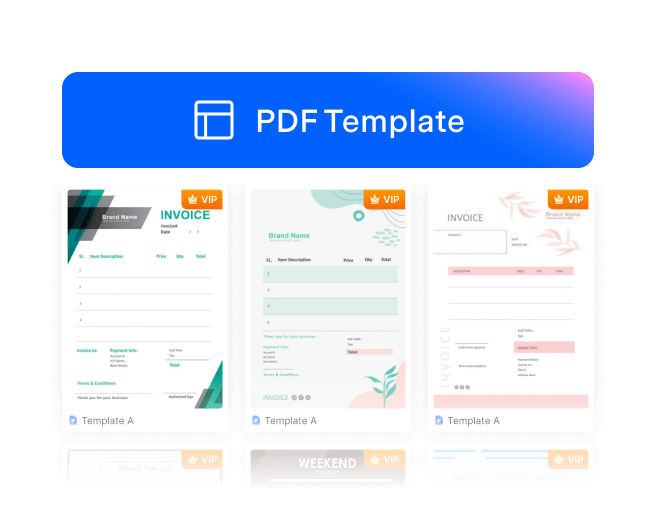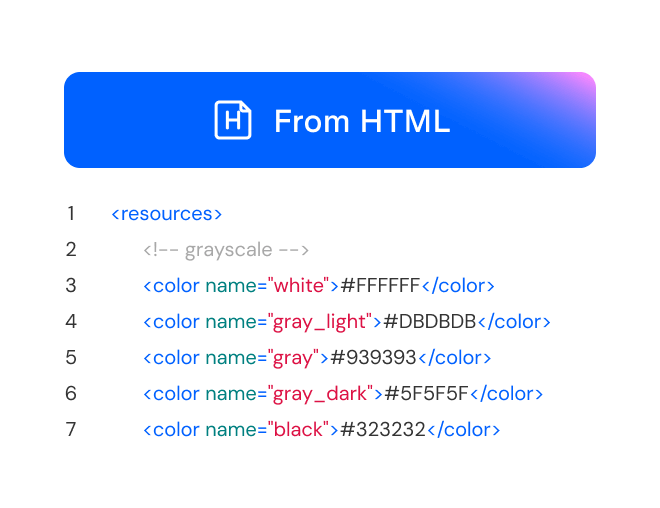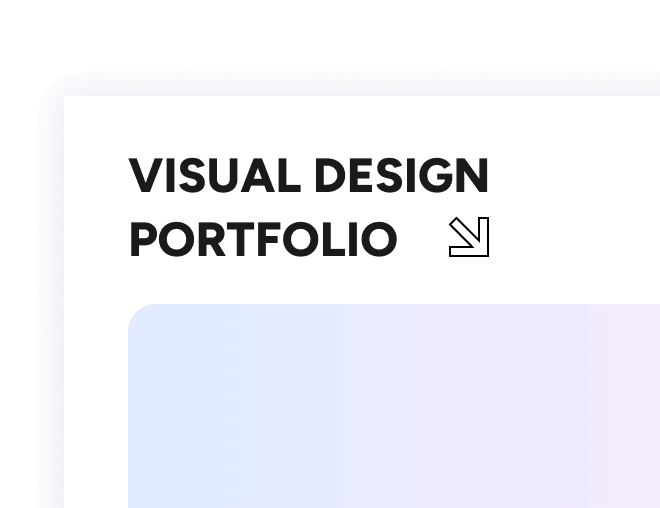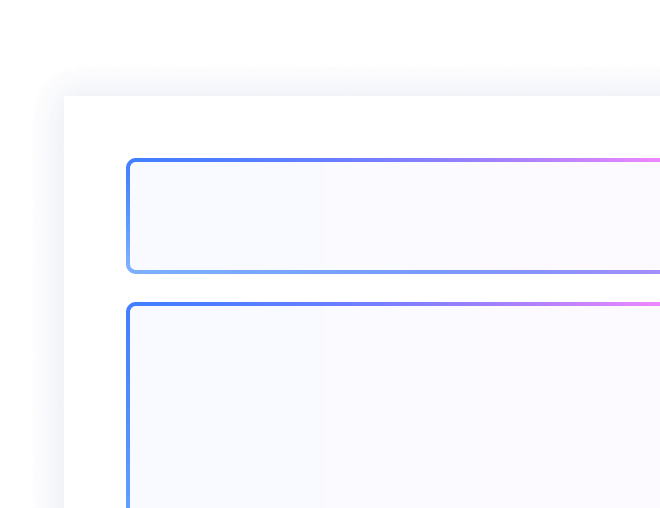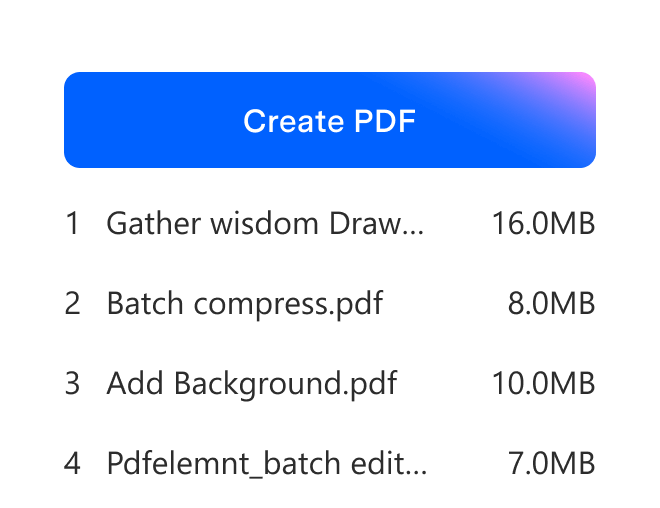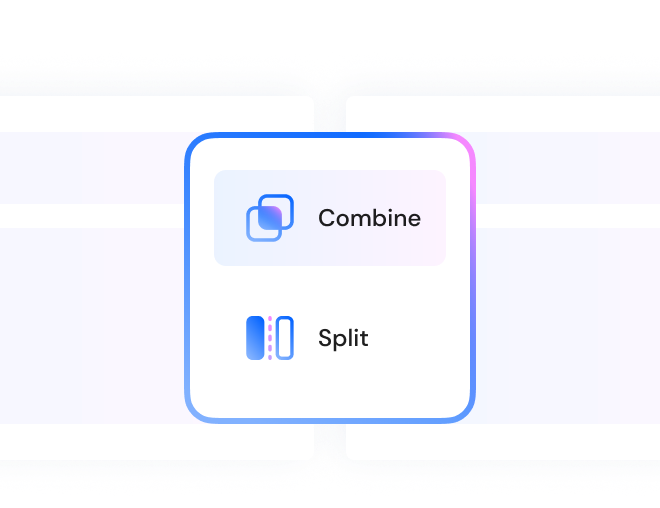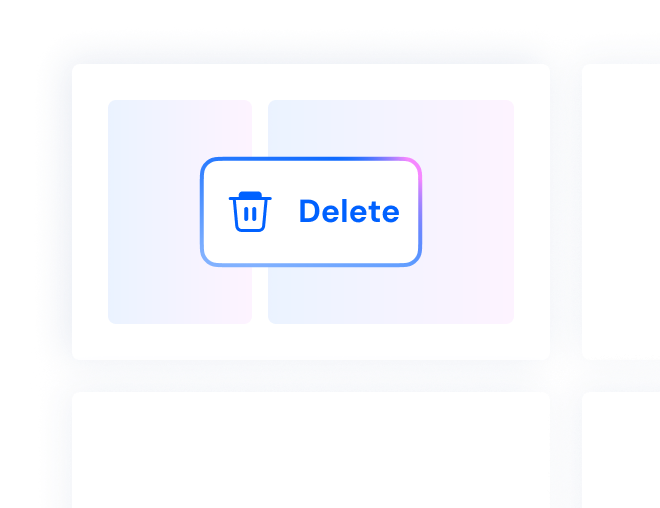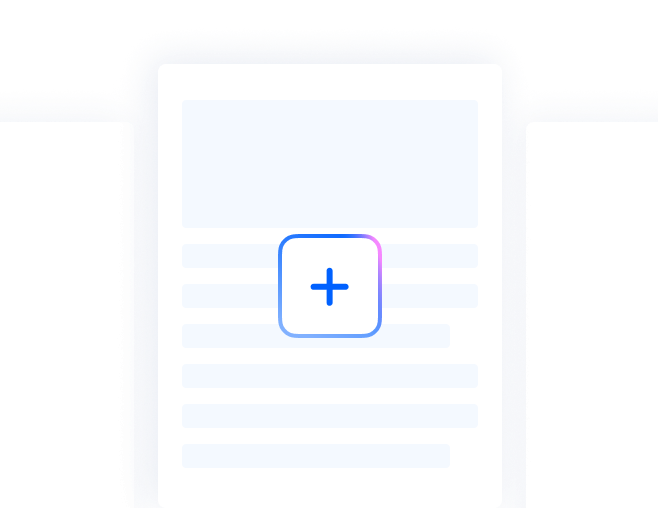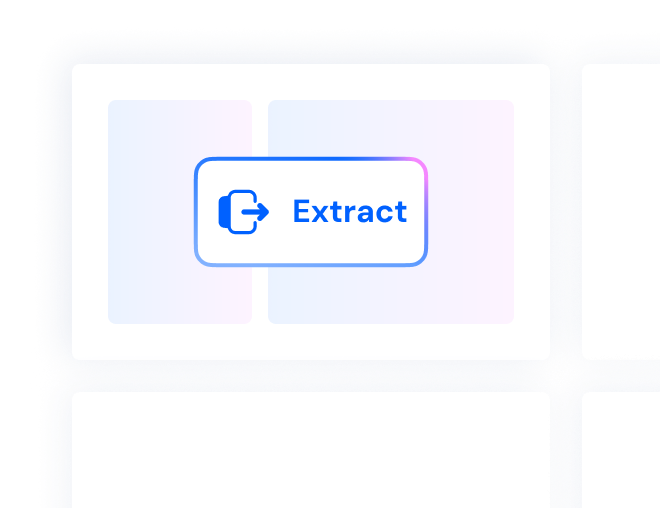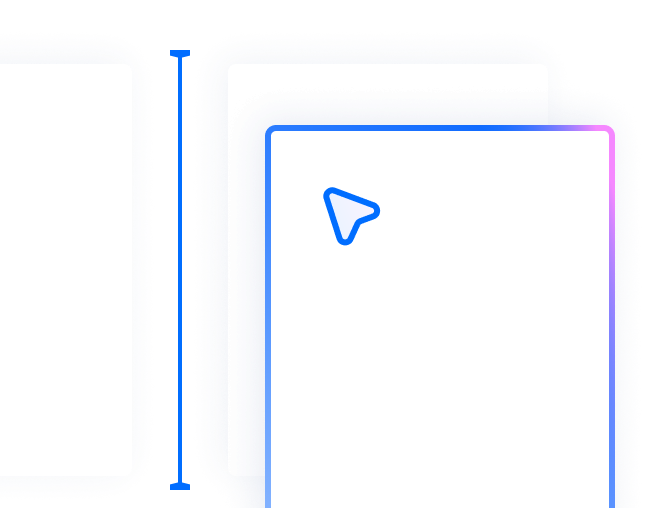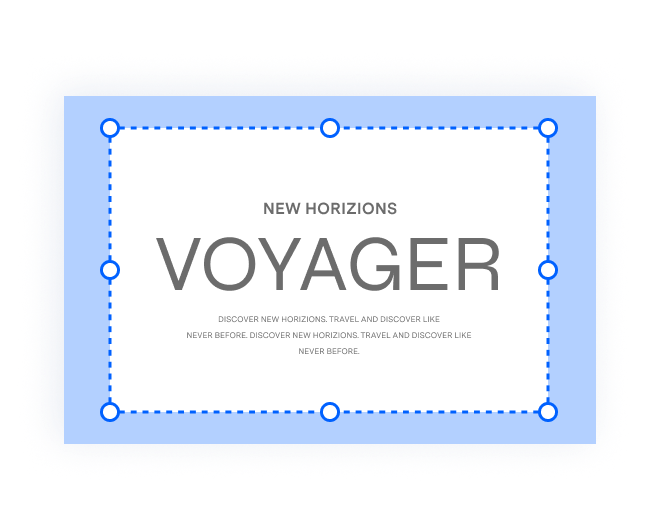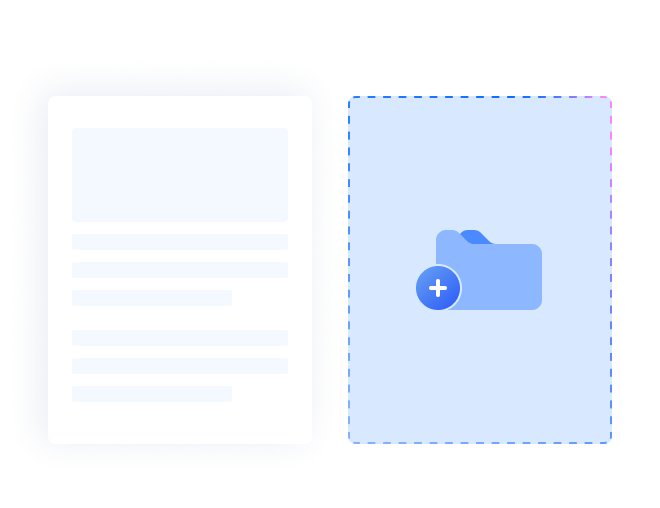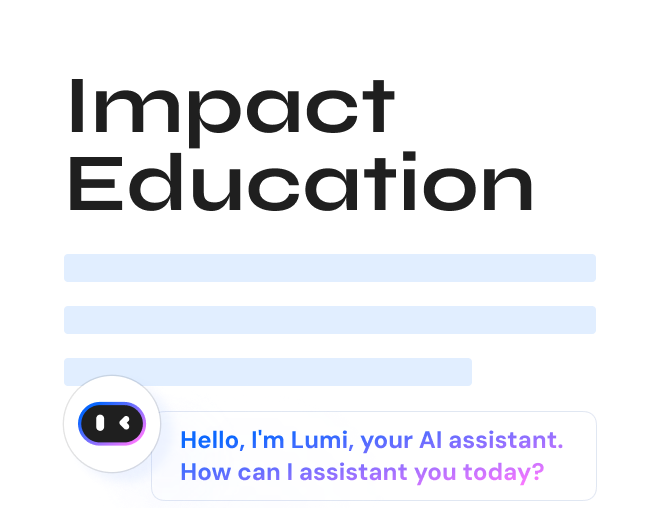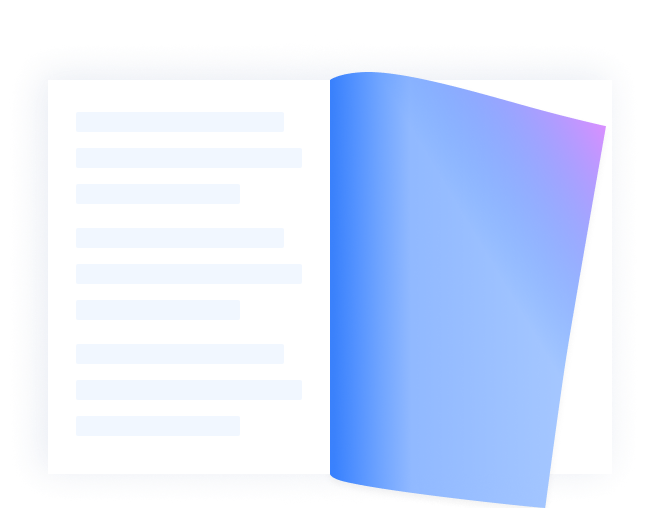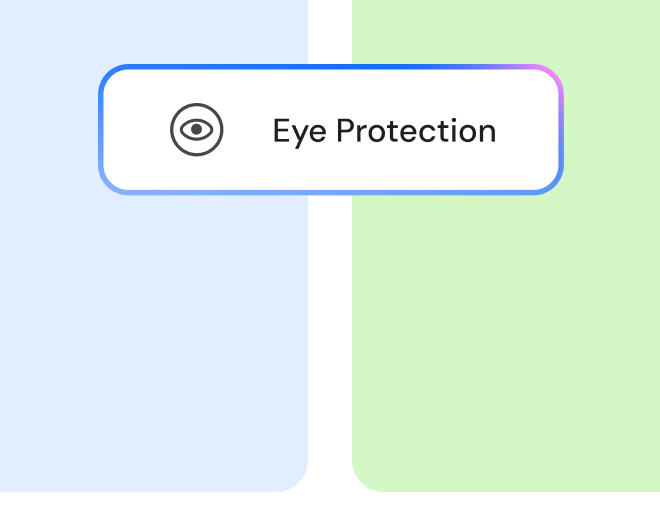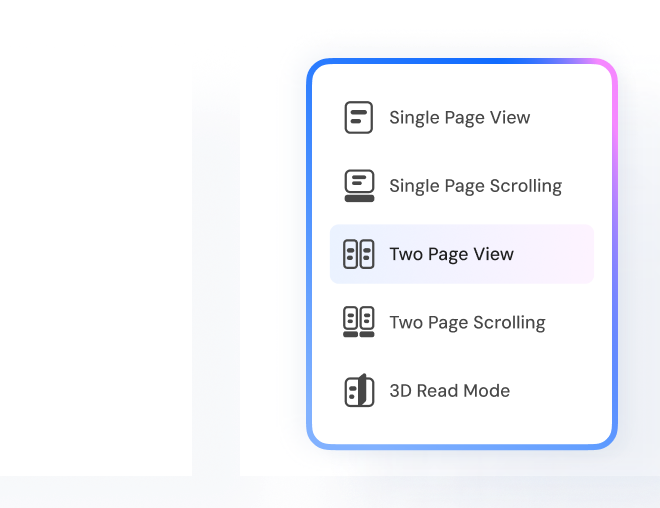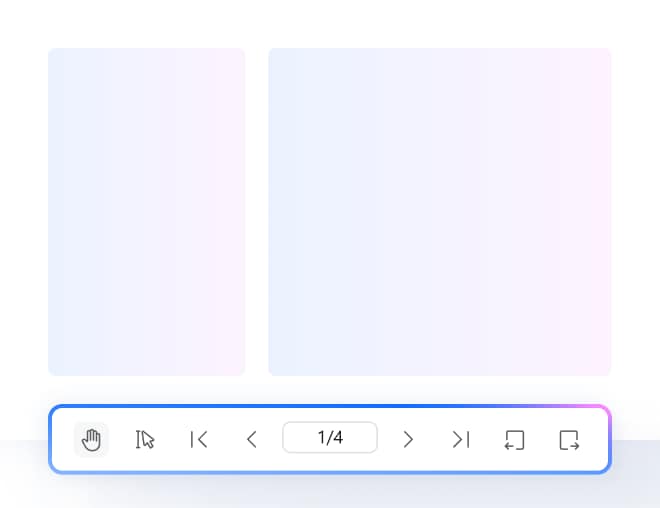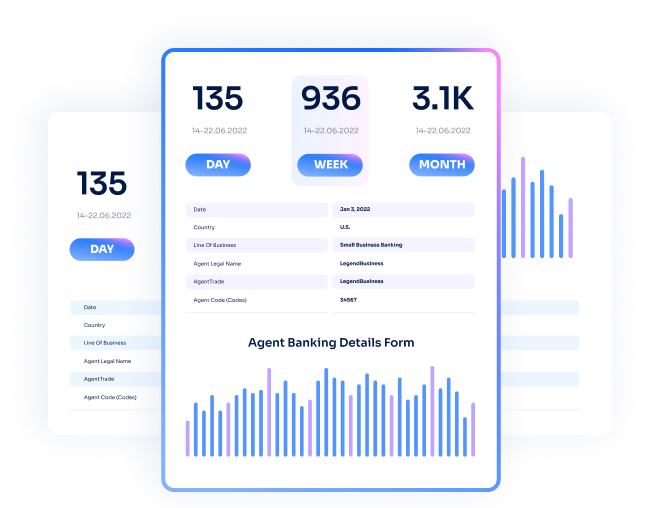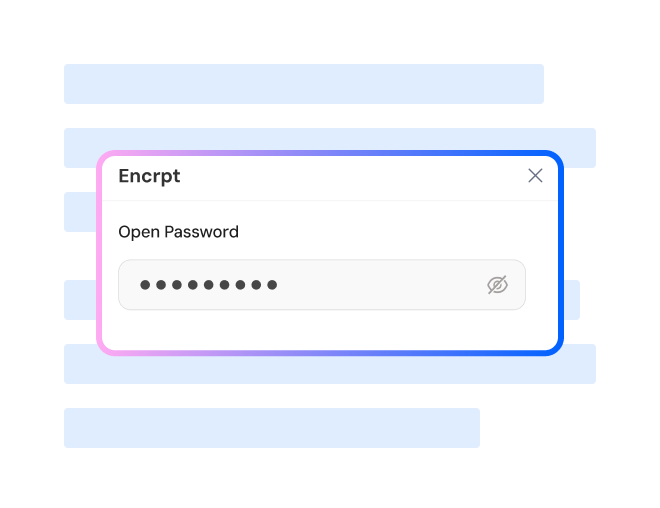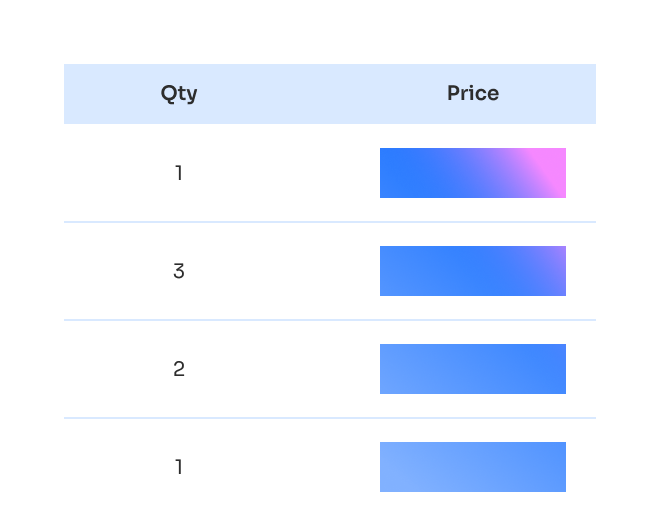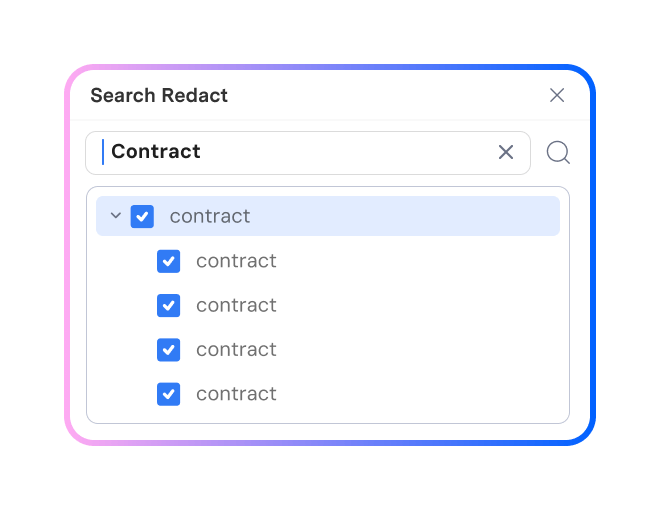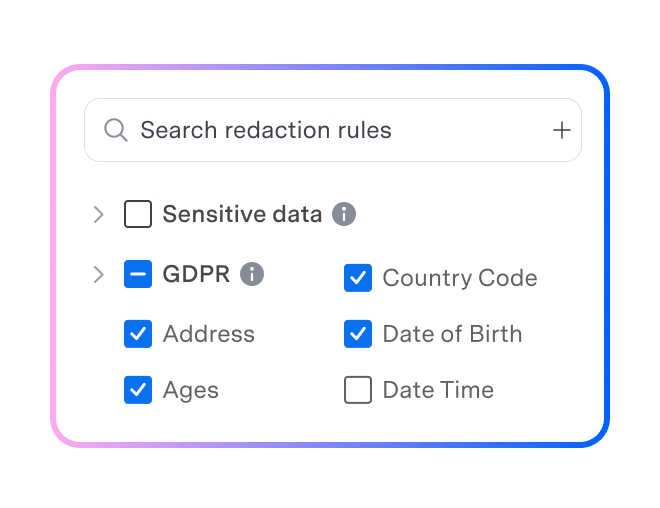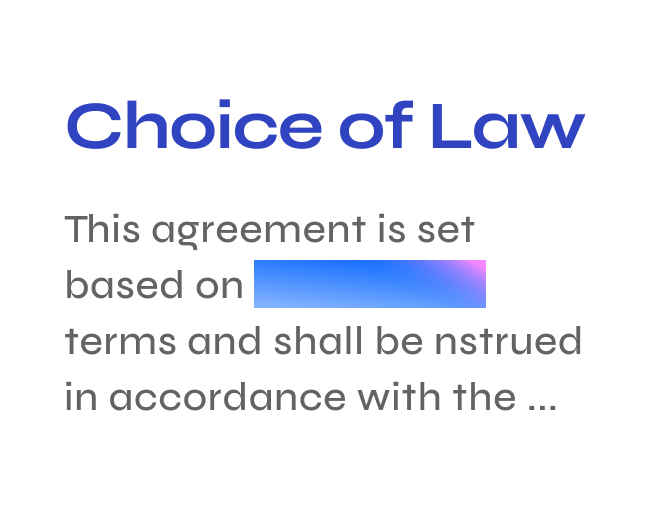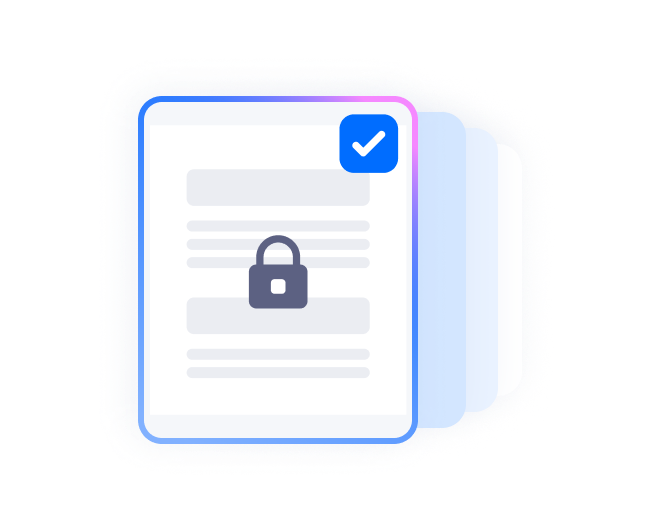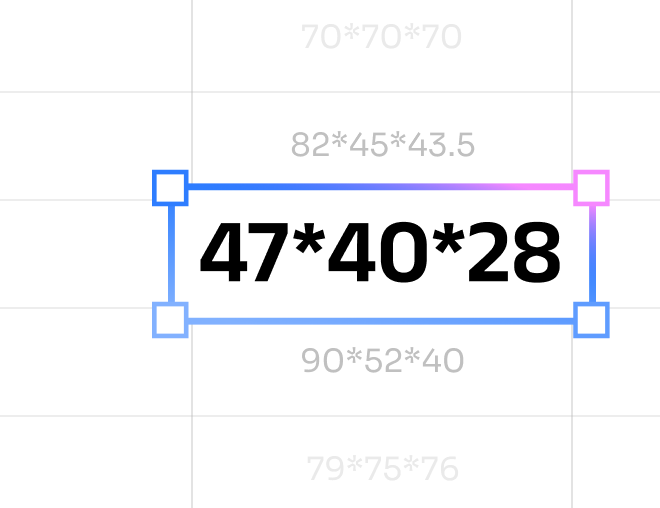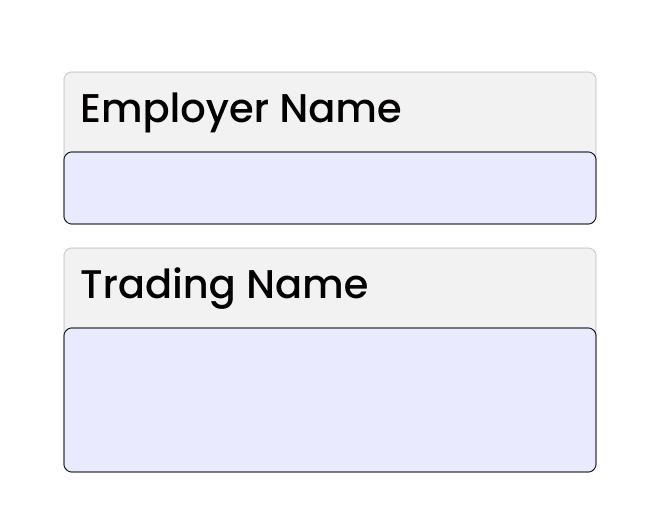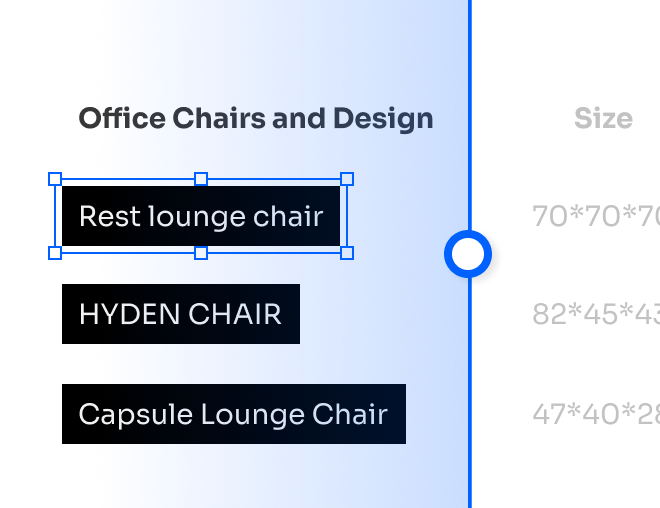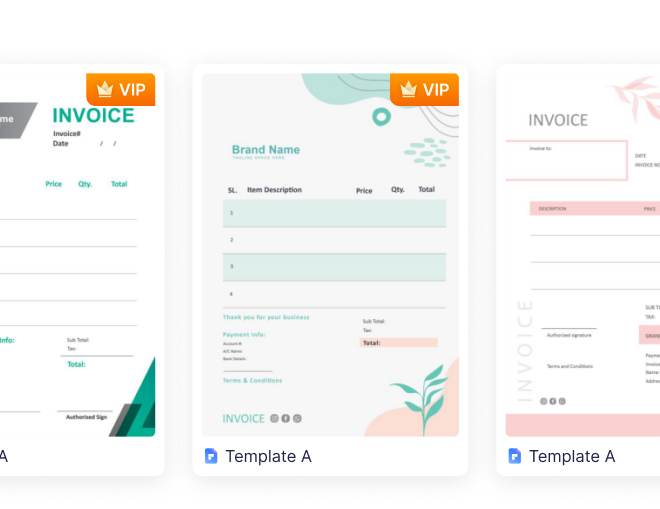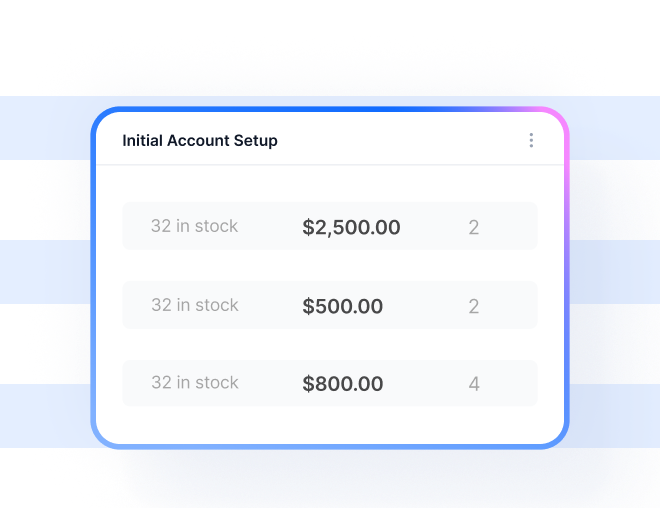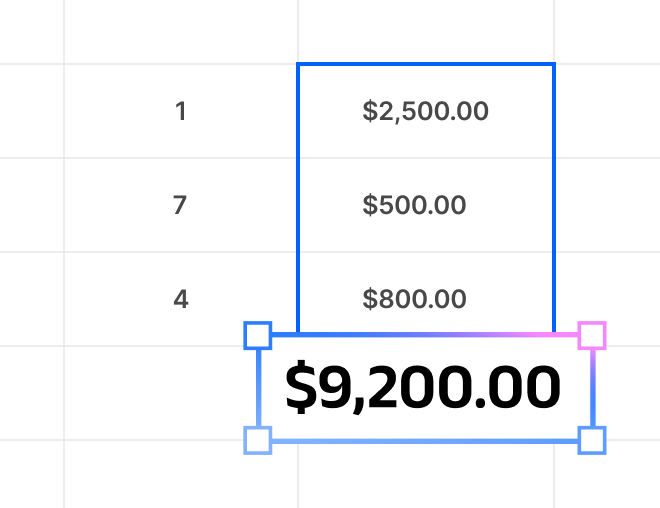Explore All PDF Features in PDFelement
Master PDFs with powerful tools: edit, annotate, sign, merge, convert, fill forms, and more.
Your PDF Editor, Redefined by AI
Transform your PDF tasks with top-notch AI-edit, analyze, and summarize smarter than ever.
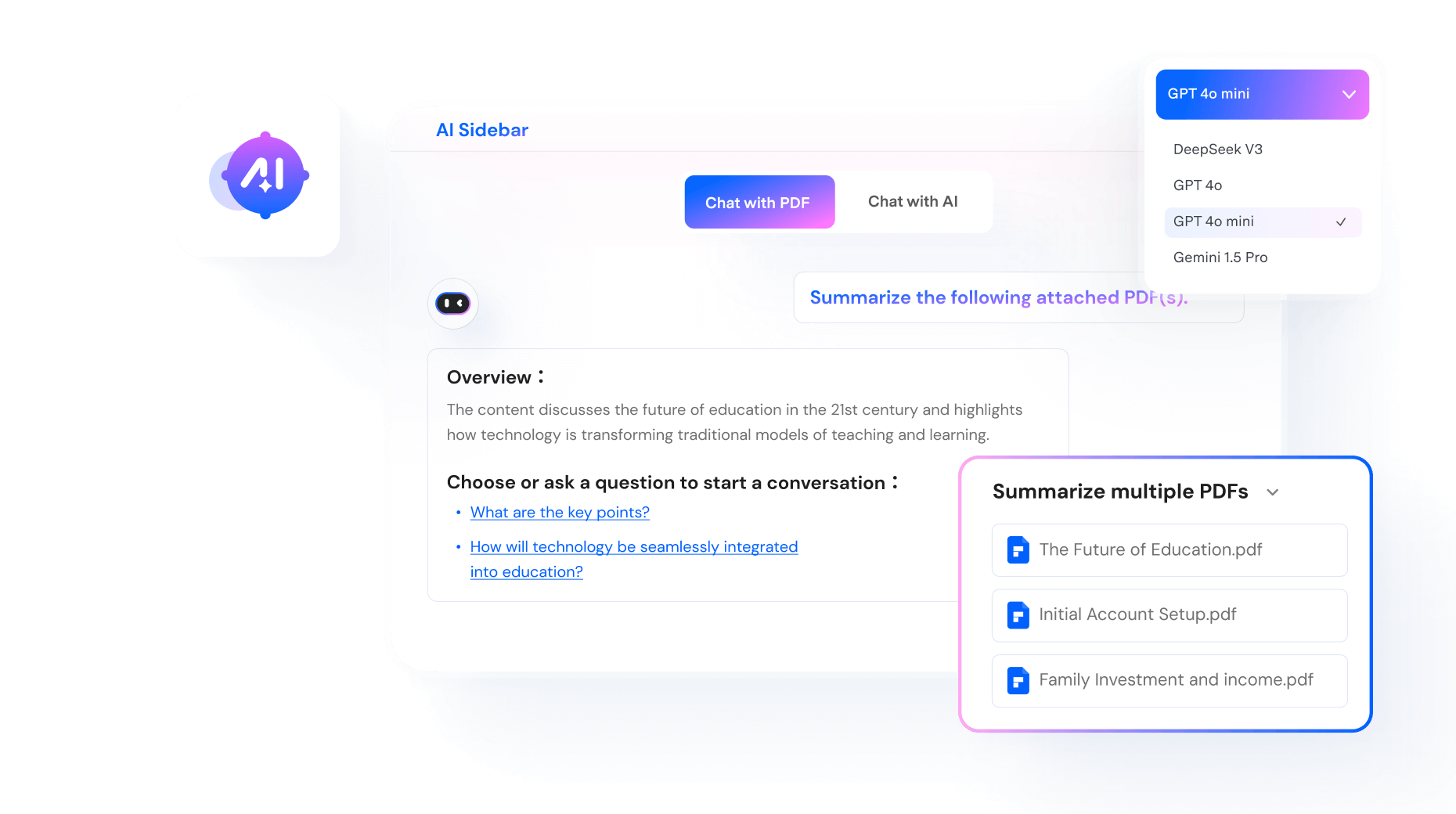
Edit PDFs Like a Pro
Edit text, images, and pages seamlessly on Windows, Mac, and mobile—just like Word.
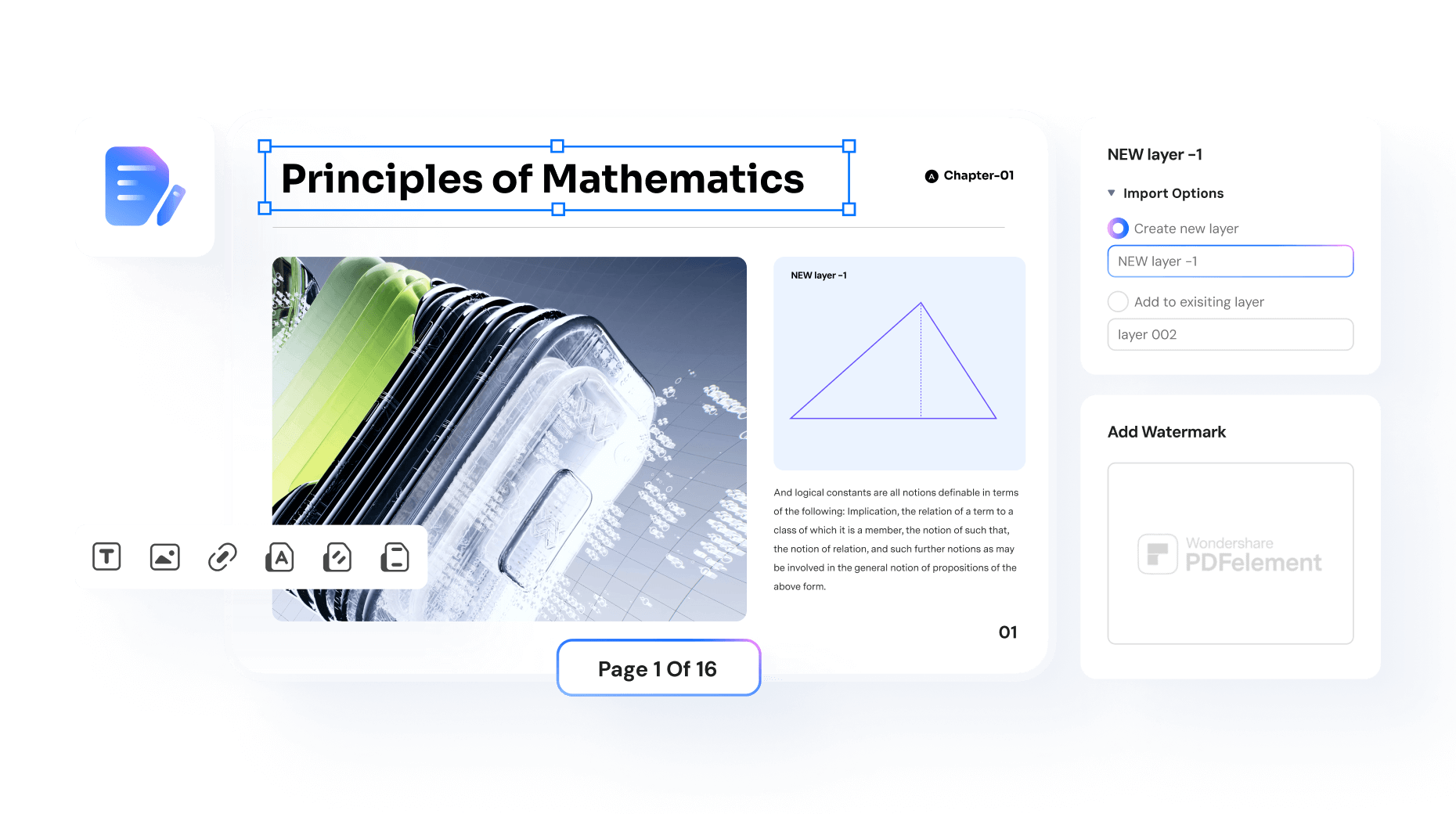
Convert PDF in a Flash
Switch between PDFs, Office files, images, e-books, and more - fast and easy.
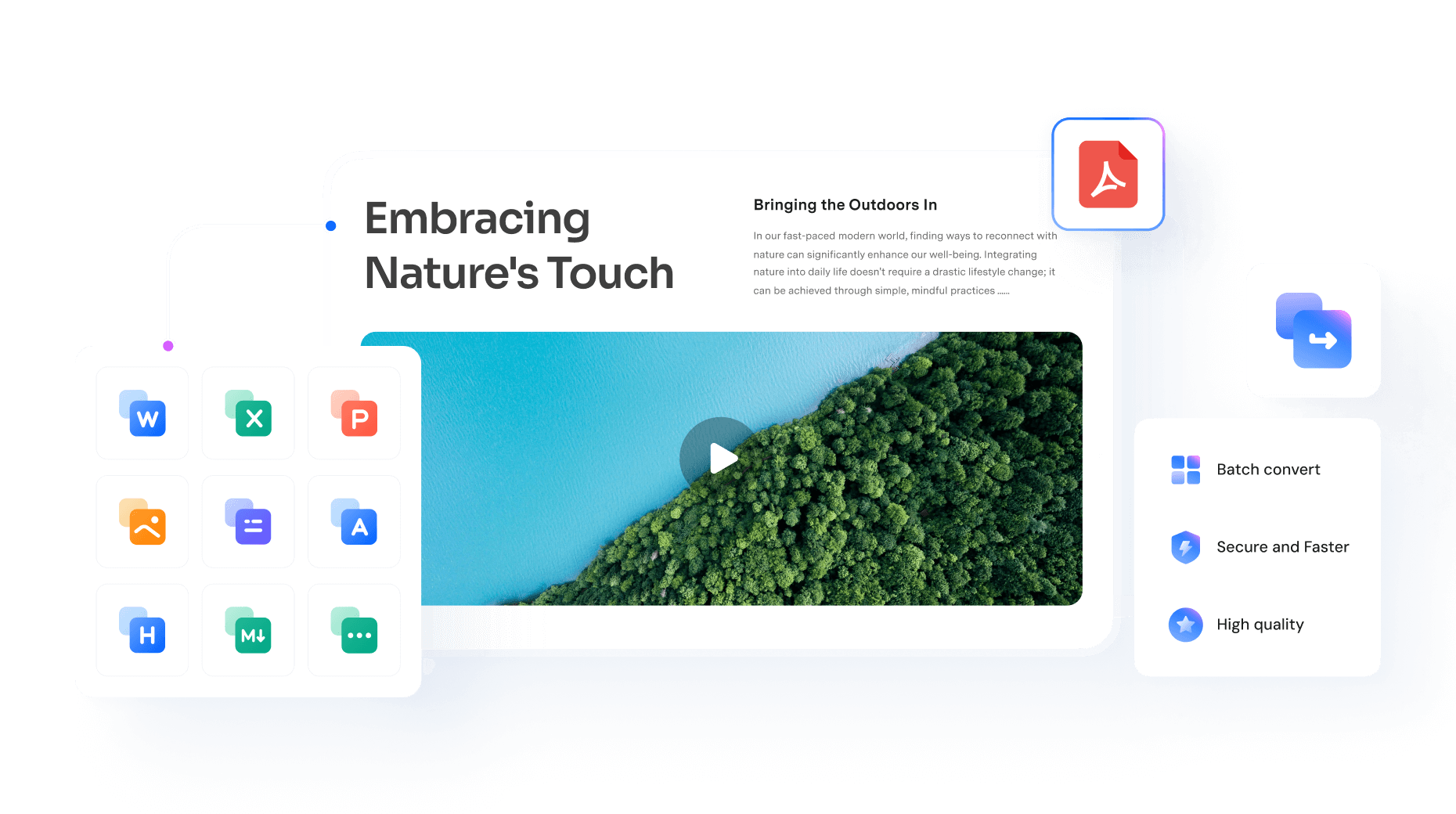
Turn Scans Into Editable PDFs
Instantly make scanned files editable and searchable with one click.
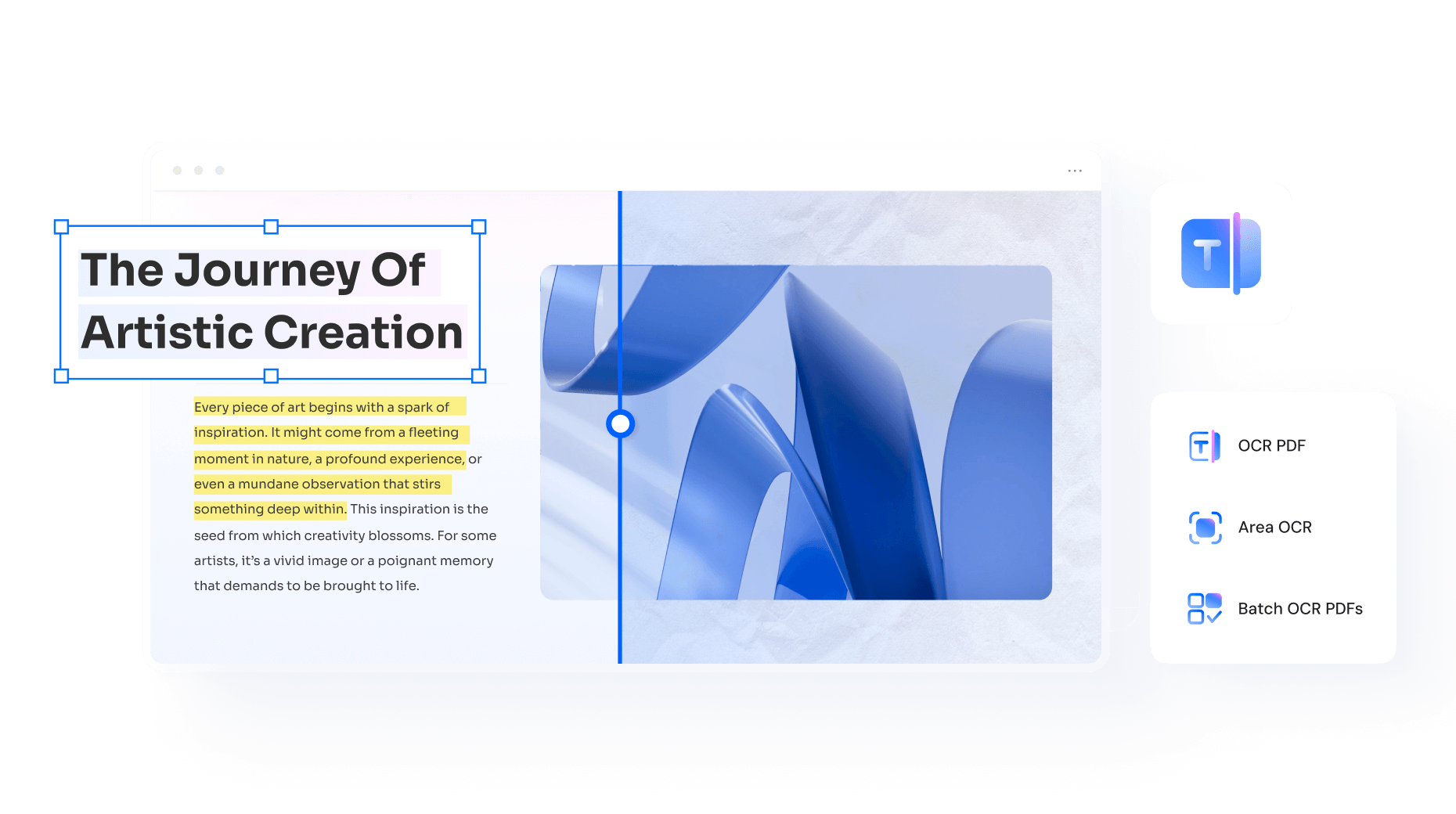
Annotate and Mark Up PDFs Freely
Highlight, add notes, shapes, stamps, or drawings to your PDFs.
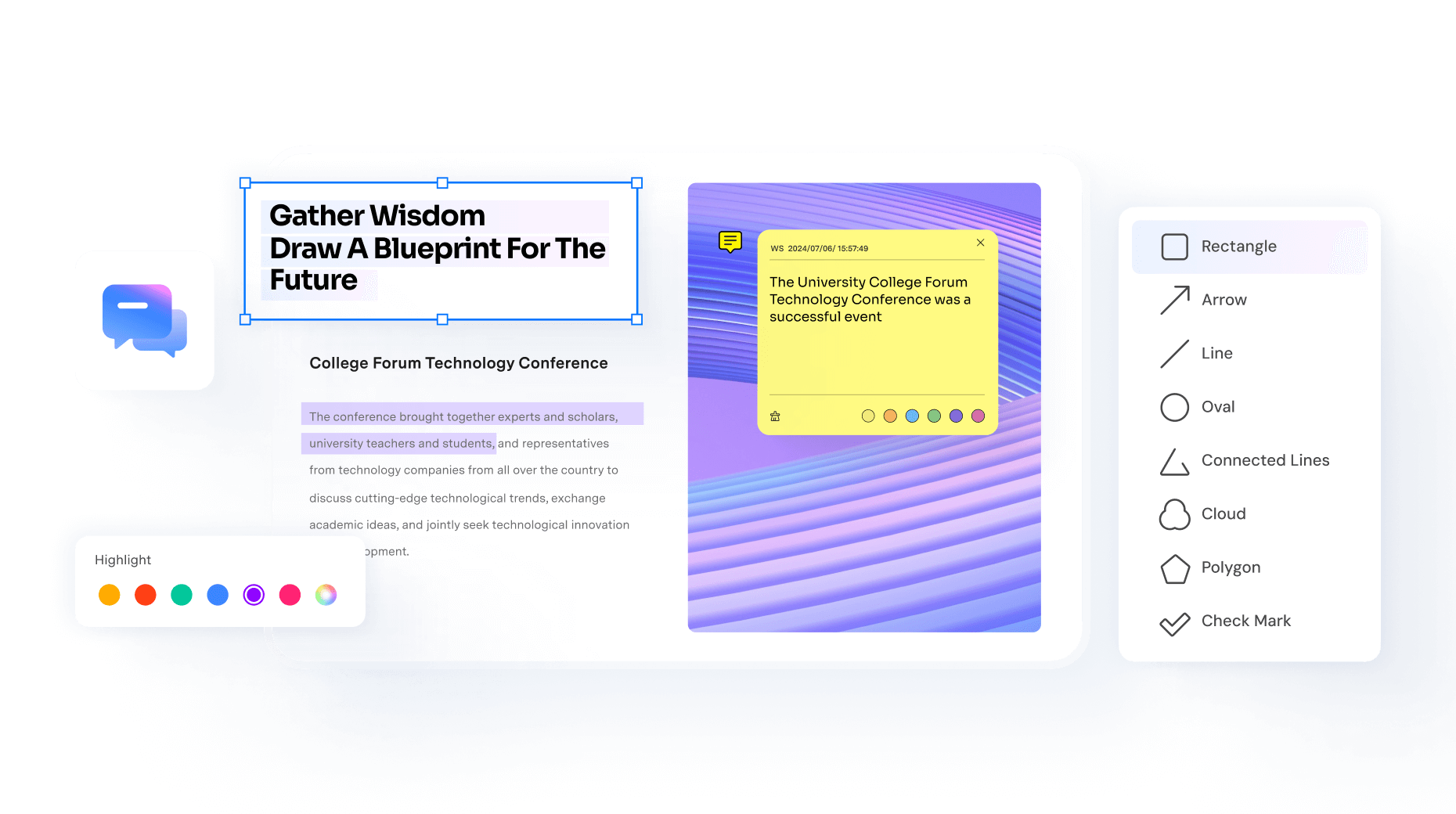
Create PDFs in Seconds
Turn images, Word, Excel, HTML, scans, and more into PDFs instantly.
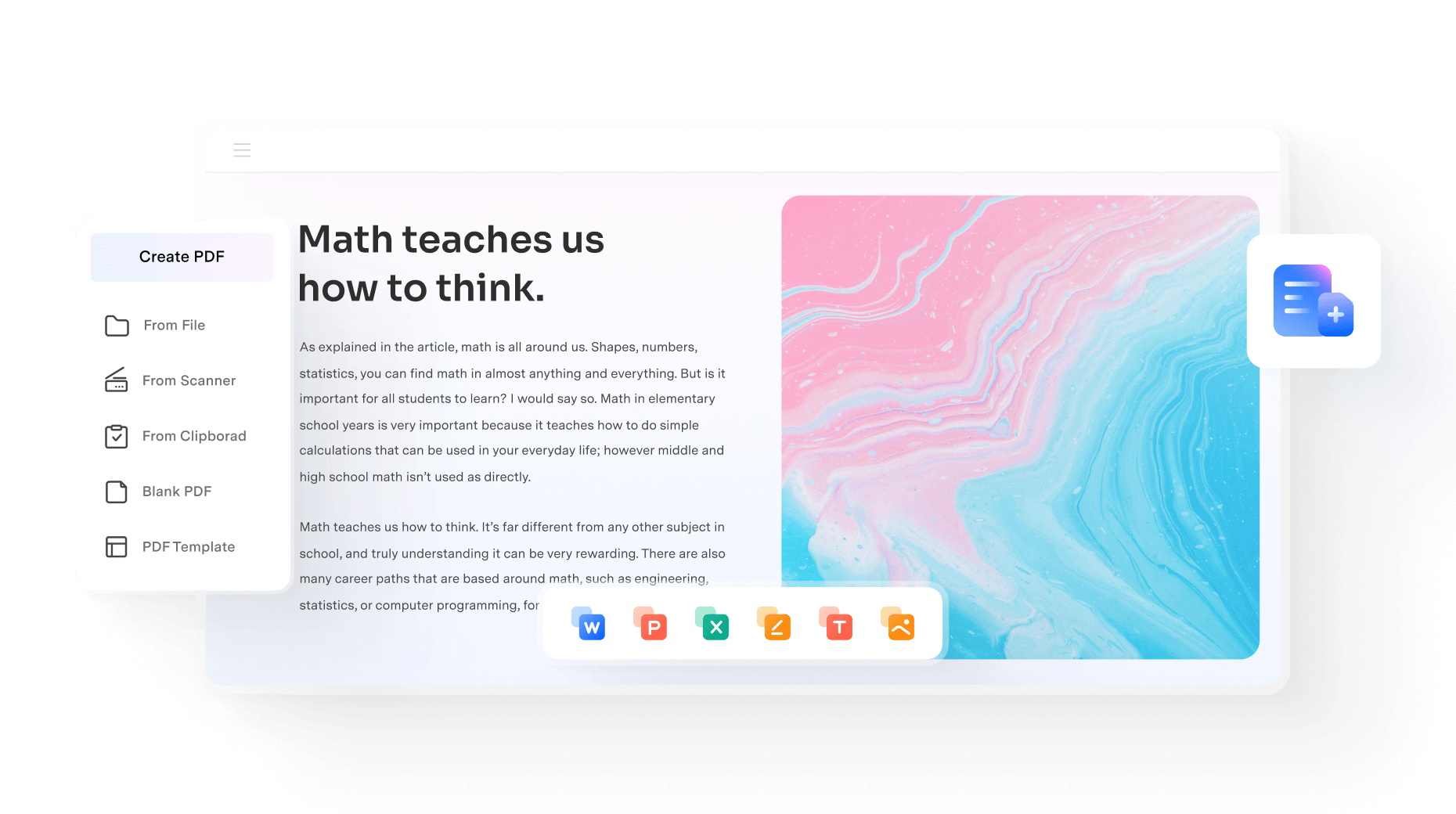
Simple Way to Organize PDFs
Add, delete, split, merge, rotate, or rearrange pages in a snap.
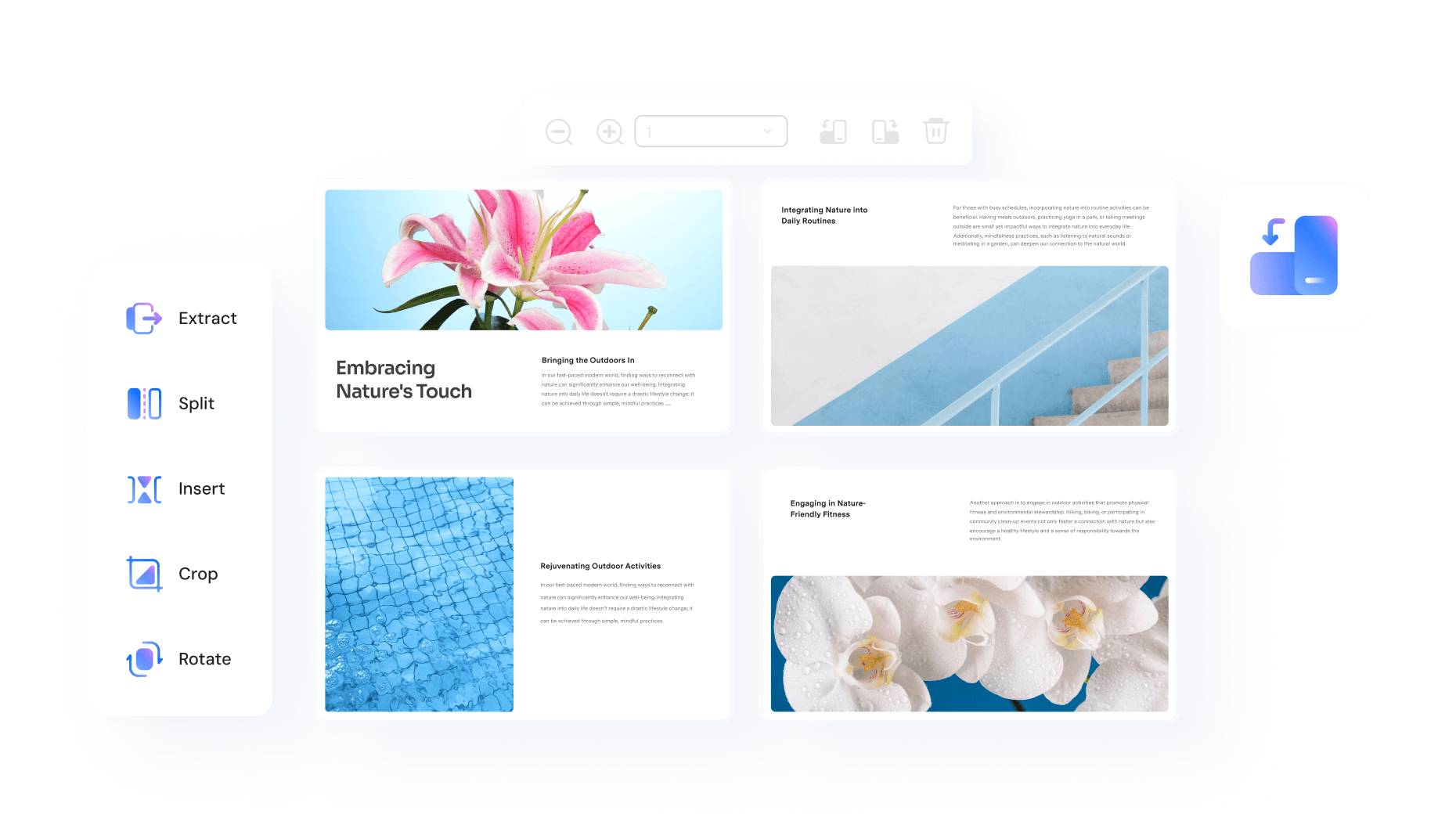
Read PDFs Smarter With AI
Summarize, rewrite, proofread, or even listen to your PDFs.
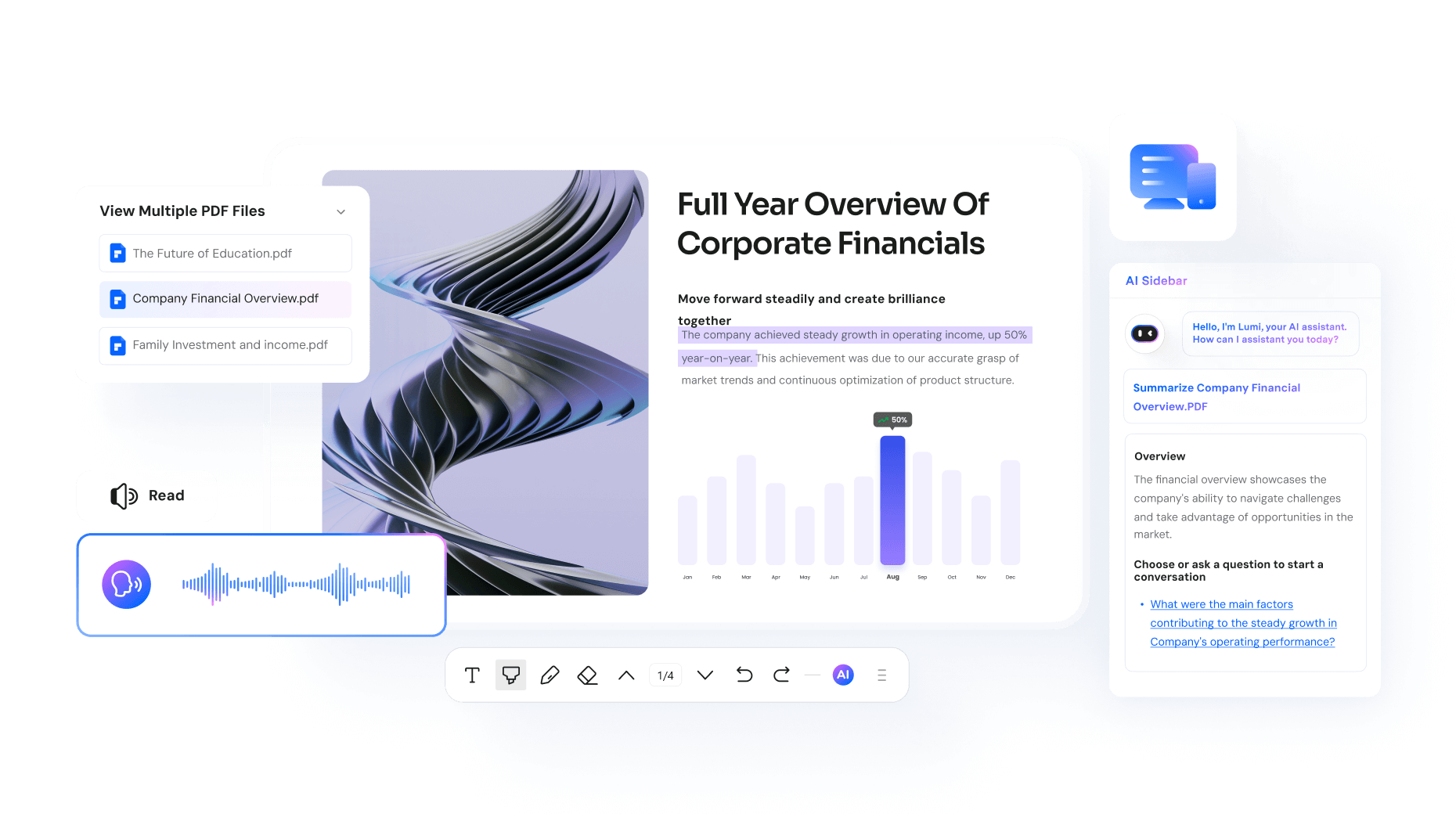
Secure PDF for Safer Files
Lock PDFs with passwords to prevent copying, editing, or printing.
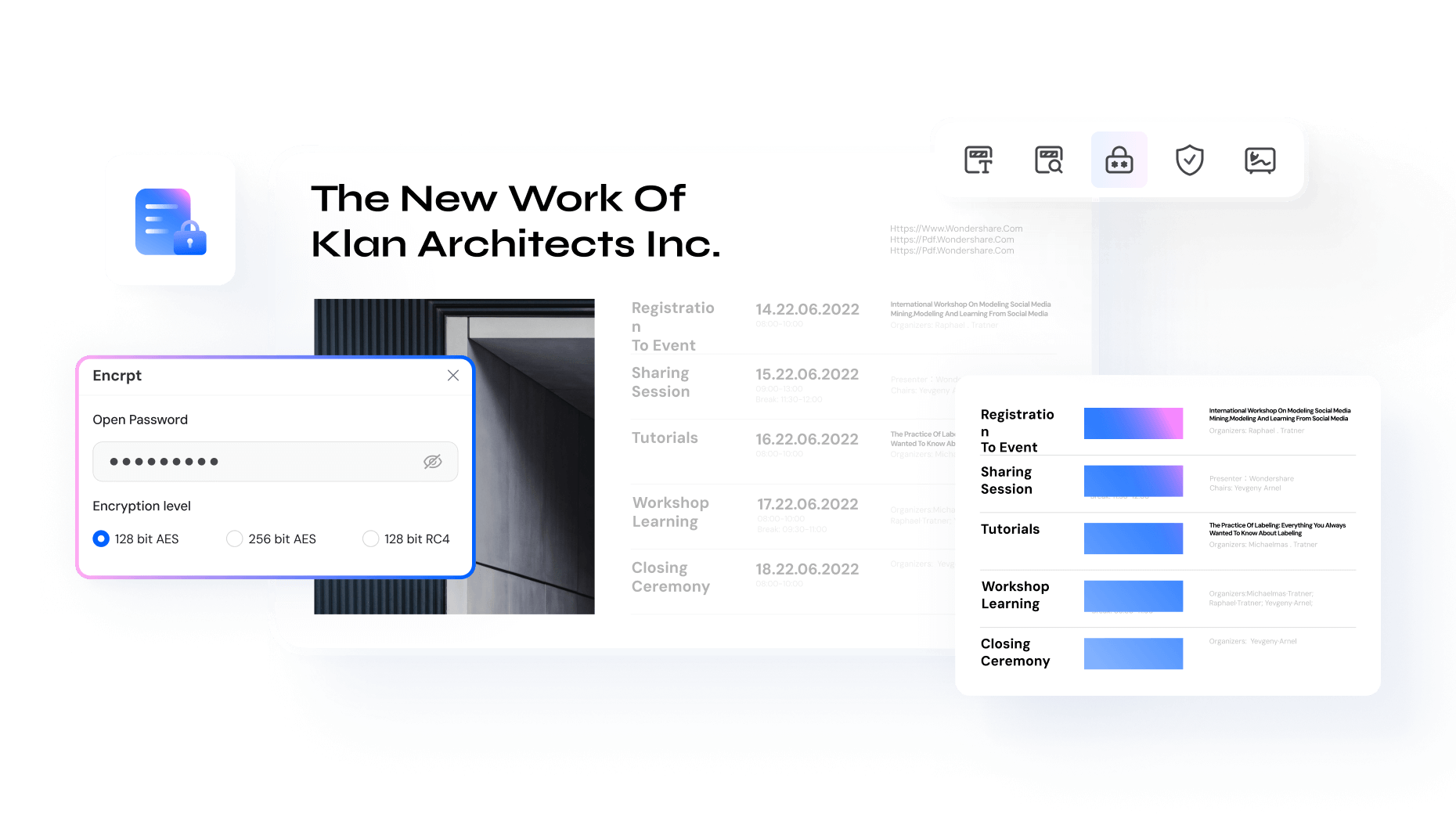
Fill and Create PDF Forms
Design interactive forms, fill them out, and format with ease.
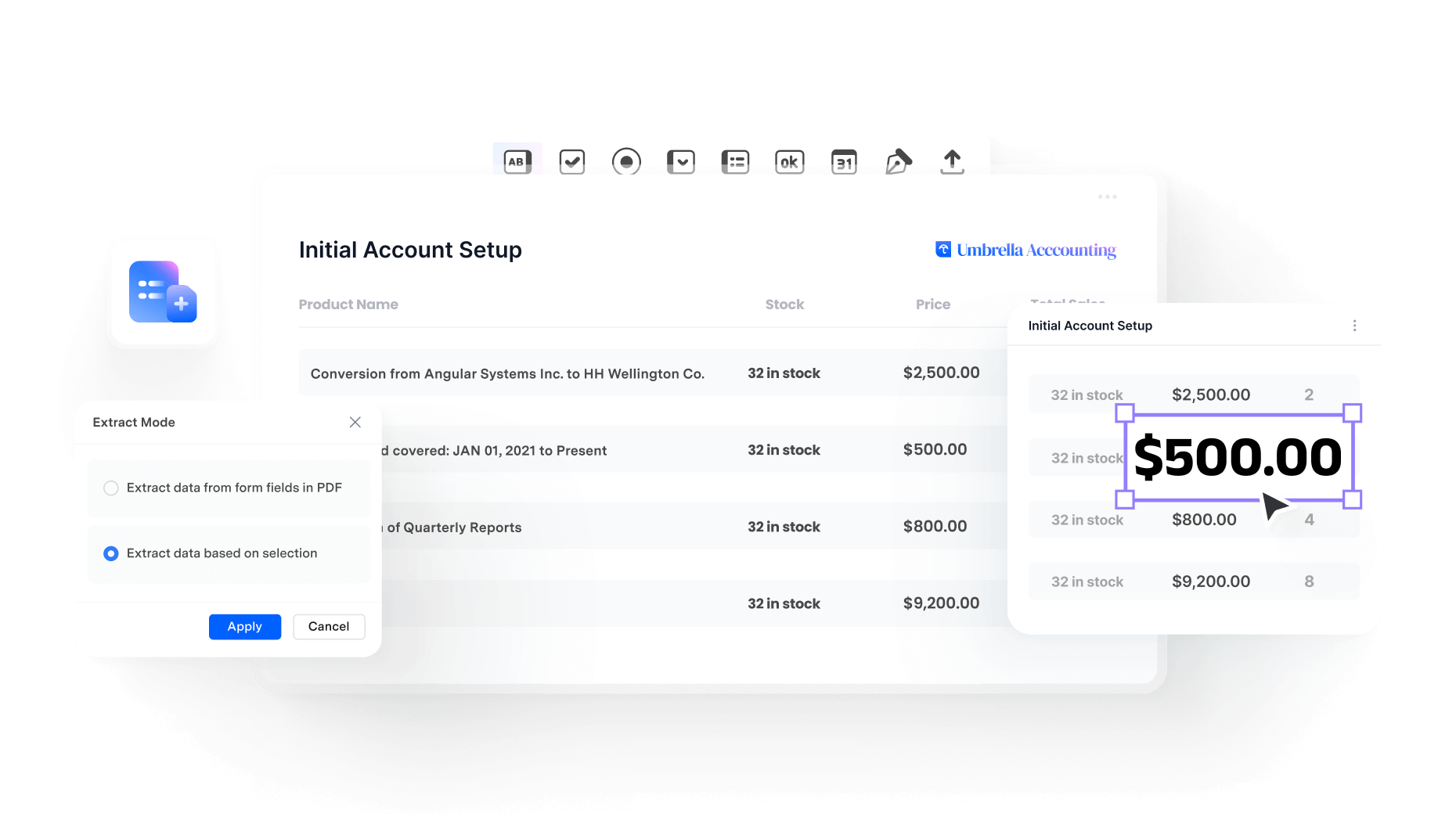
Secure, Compliant, and Professional PDF Software - Award - Winning.
PDFelement shines in G2 Winter 2026 as a Leader, Momentum Leader, and High Performer for Enterprise - adding to its 2024 G2 Best Software Award - Top 50 Office Products, ISO 27001 - Information Security Management certification, and PDF Association membership.
Digitize your document workflows with PDFelement.
Shrink PDFs, Keep Quality
Reduce the PDF file size to a smaller MB or KB without losing quality—even in bulk.

Batch Process PDFs
Convert, create, compress, edit, encrypt, extract data, and print multiple PDF files at once.
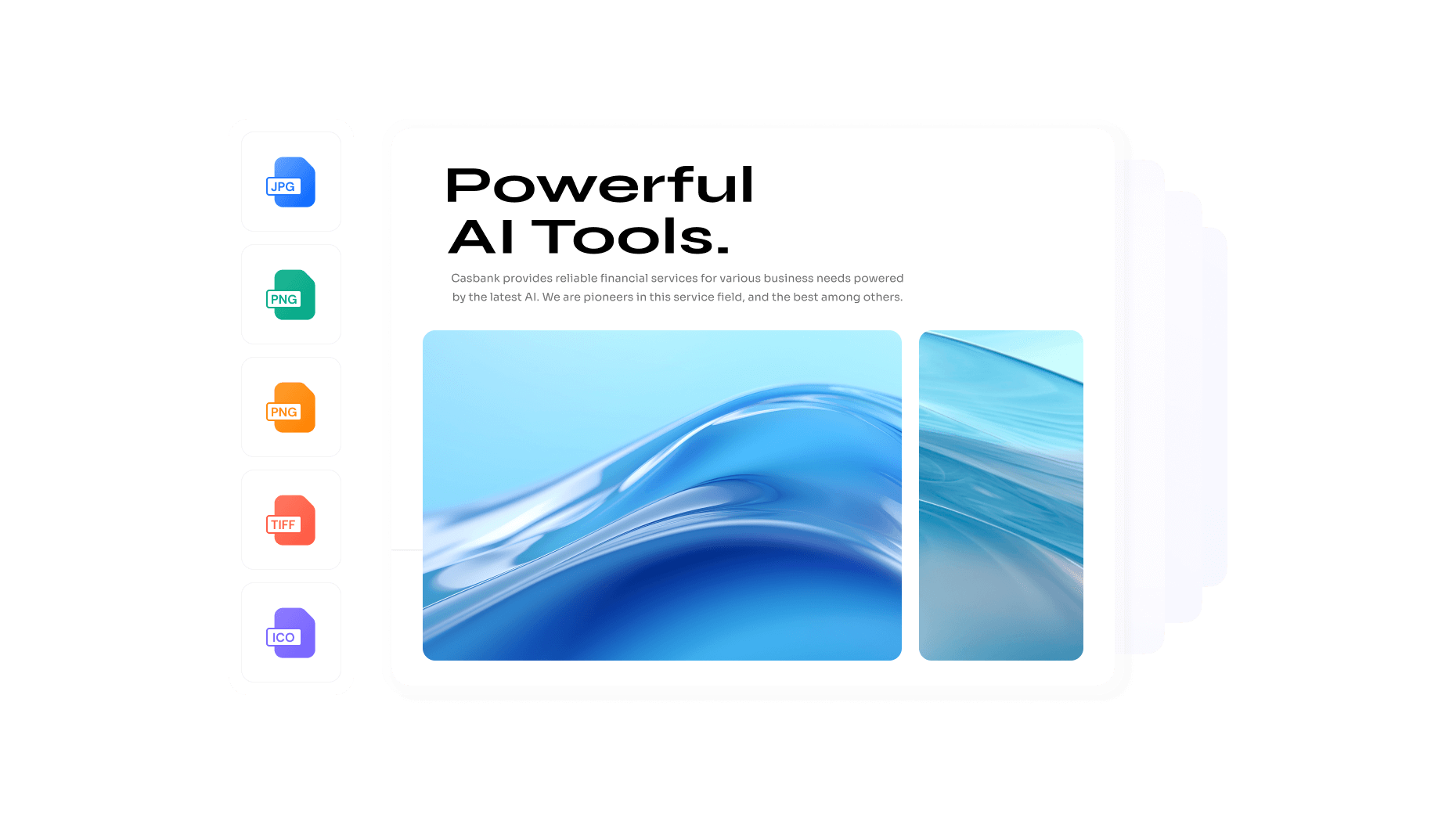
Merge PDFs in Seconds
Combine PDFs, images, and files into one document effortlessly.
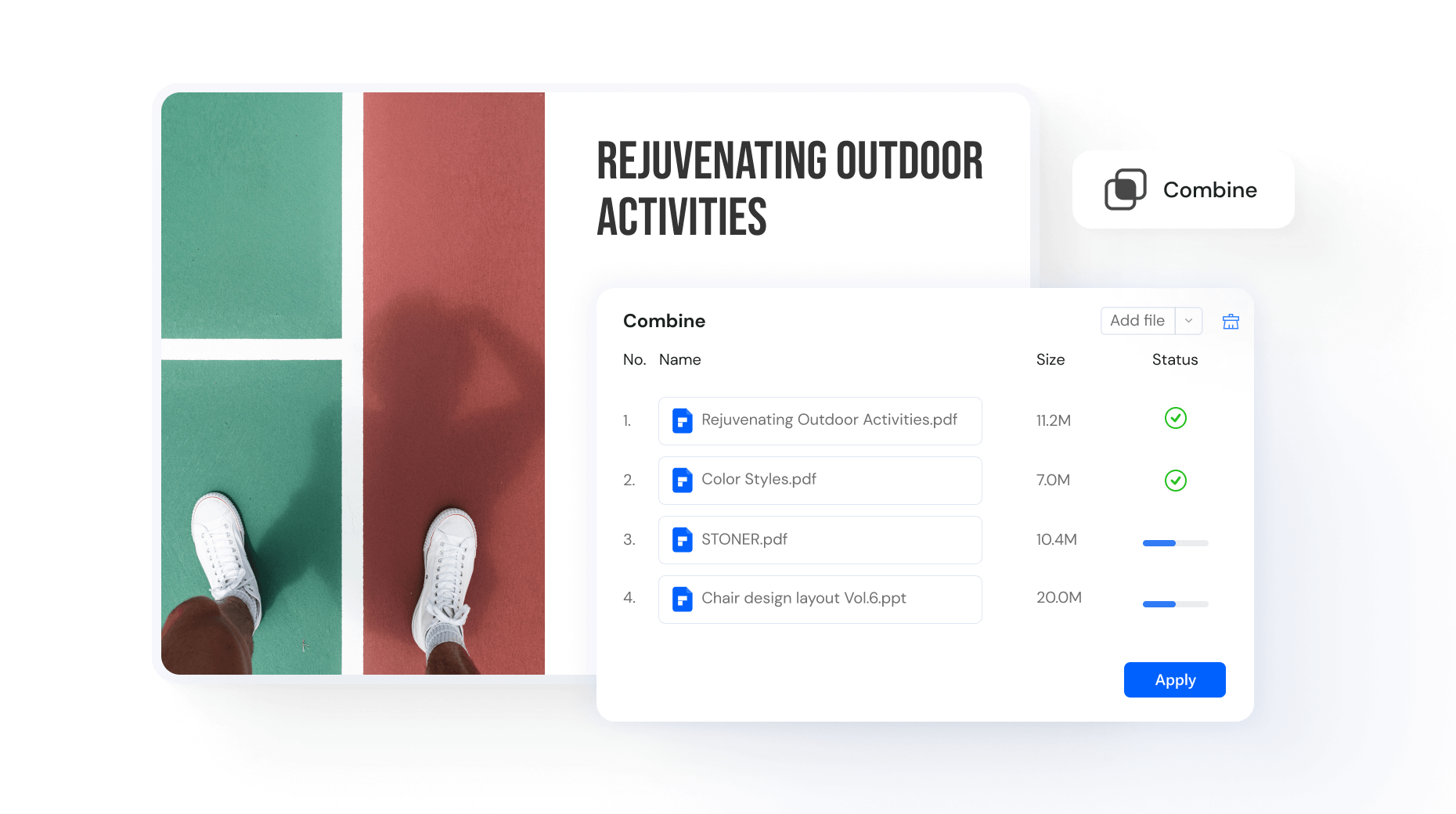
Crop PDFs Perfectly
Adjust CropBox, TrimBox, BleedBox, and ArtBox for precise, professional results.
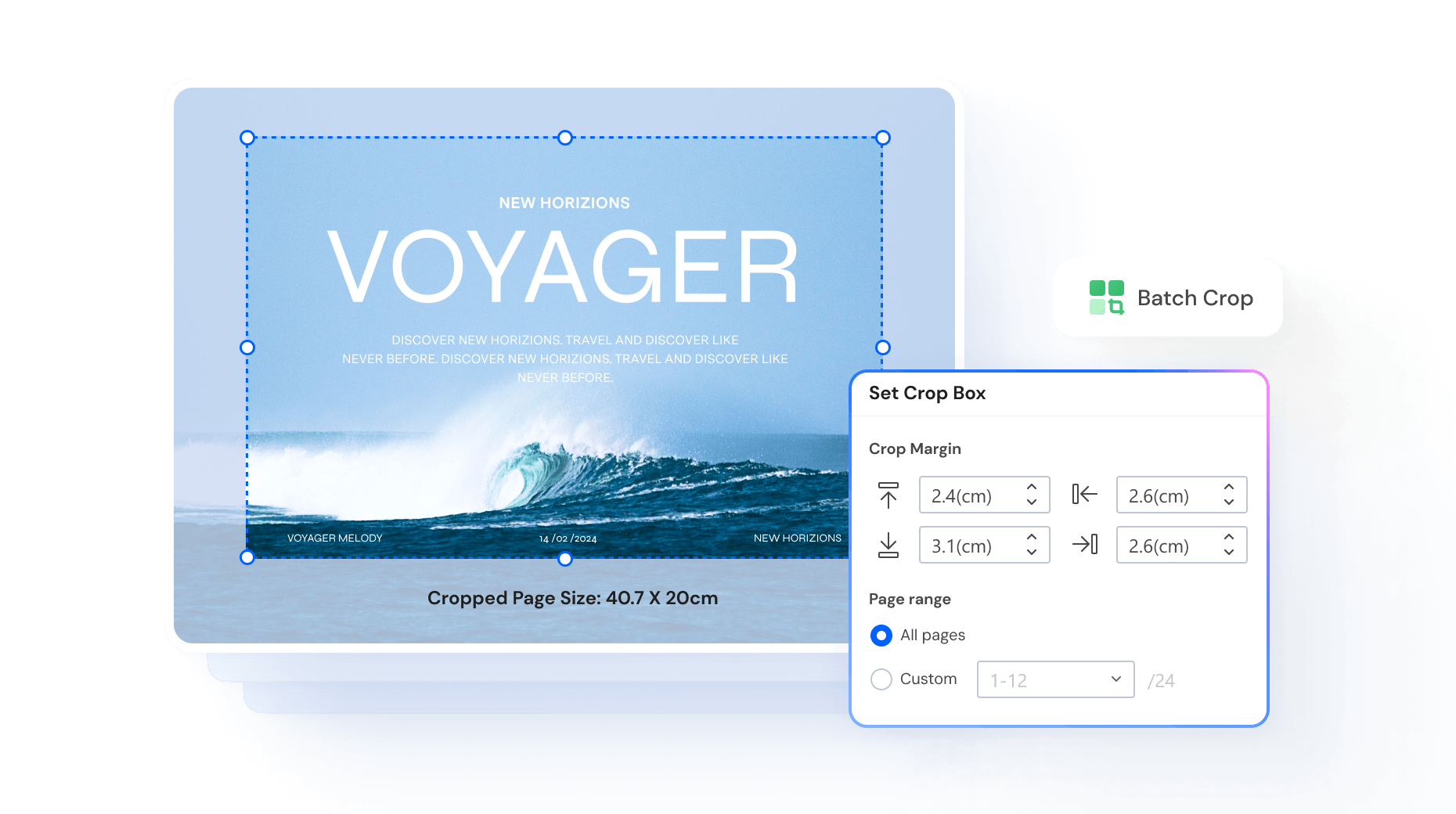
Extract Data From PDF Hassle-Free
Pull out pages, images, text, or tables from PDFs in seconds.
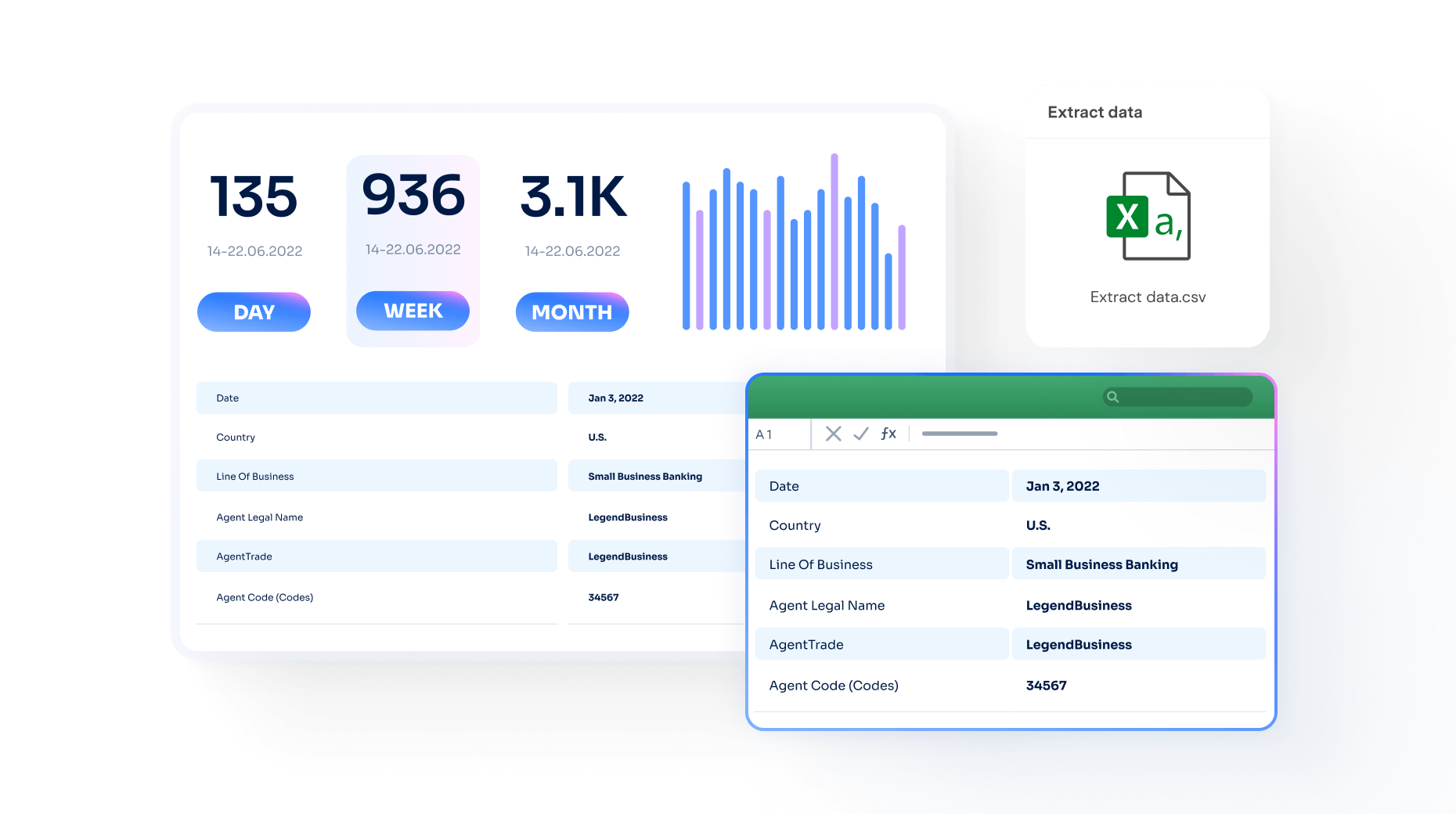
eSign PDFs Anywhere
Fill, sign, and send PDFs securely from any device, anytime, anywhere.
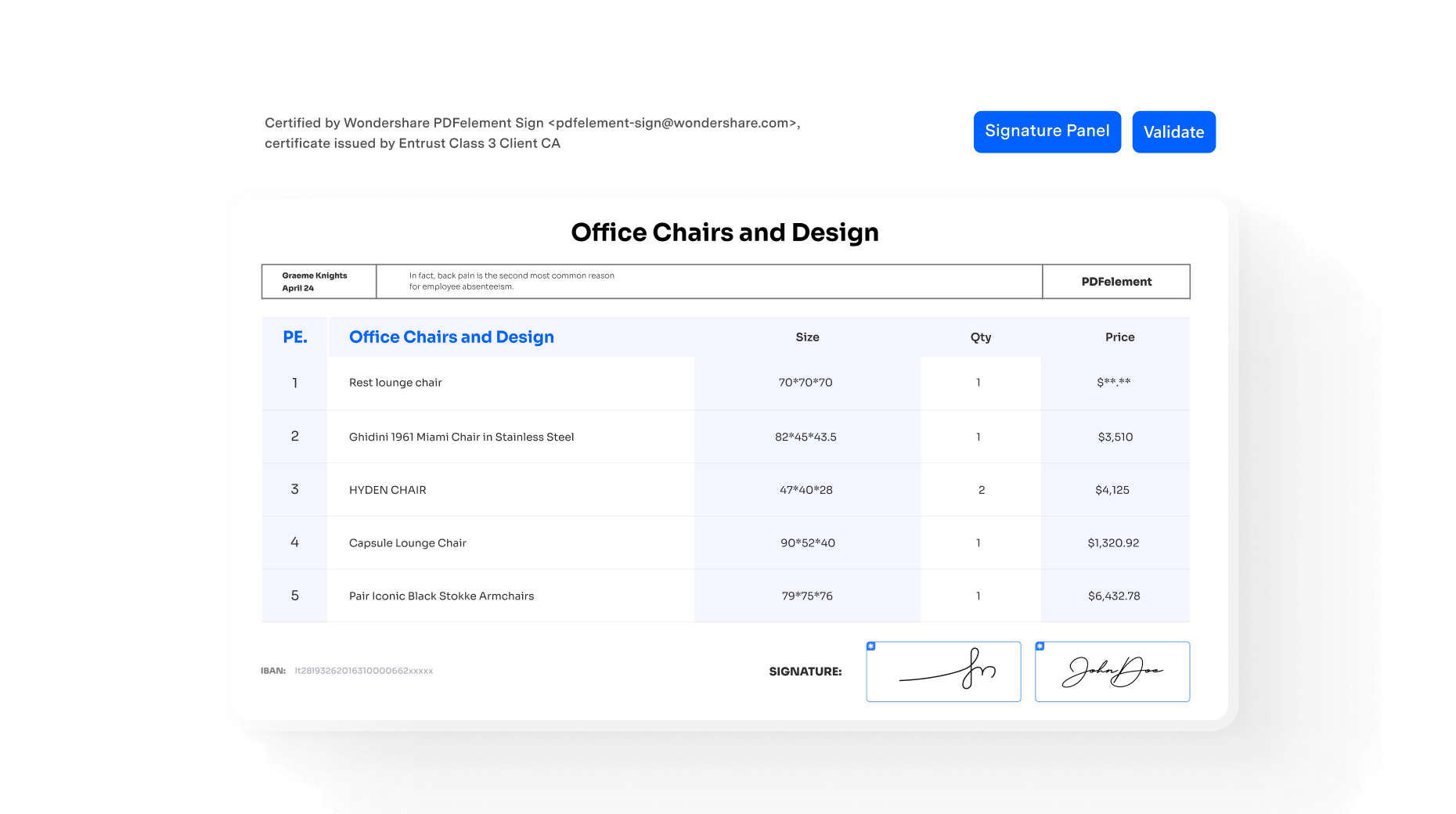
Share PDFs the Easy Way
Send PDFs via email, QR codes, or links for quick sharing.
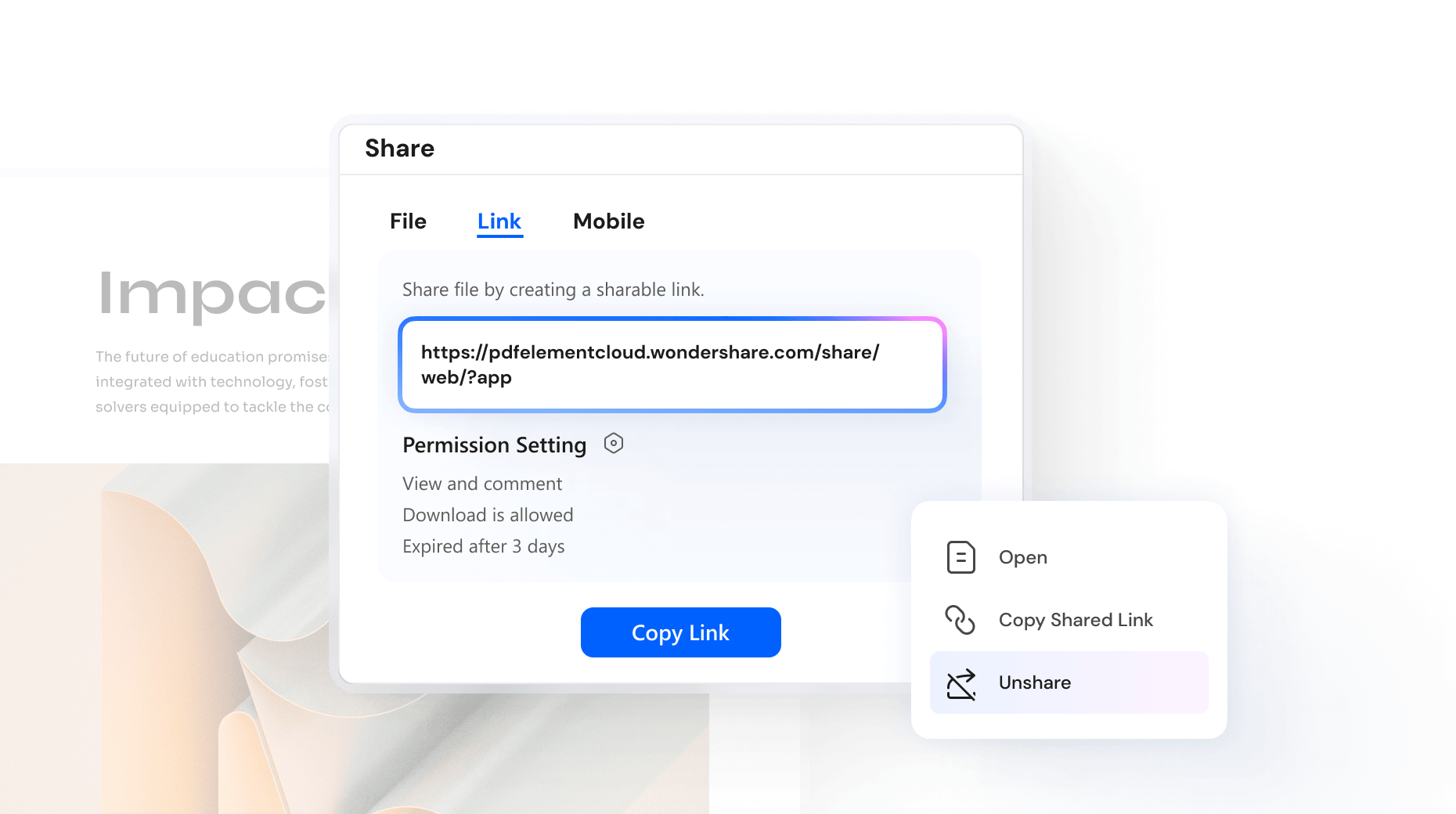
Print PDFs Freely in Multiple Modes
Print double-sided, multiple pages, or with comments in batches—effortlessly and free.
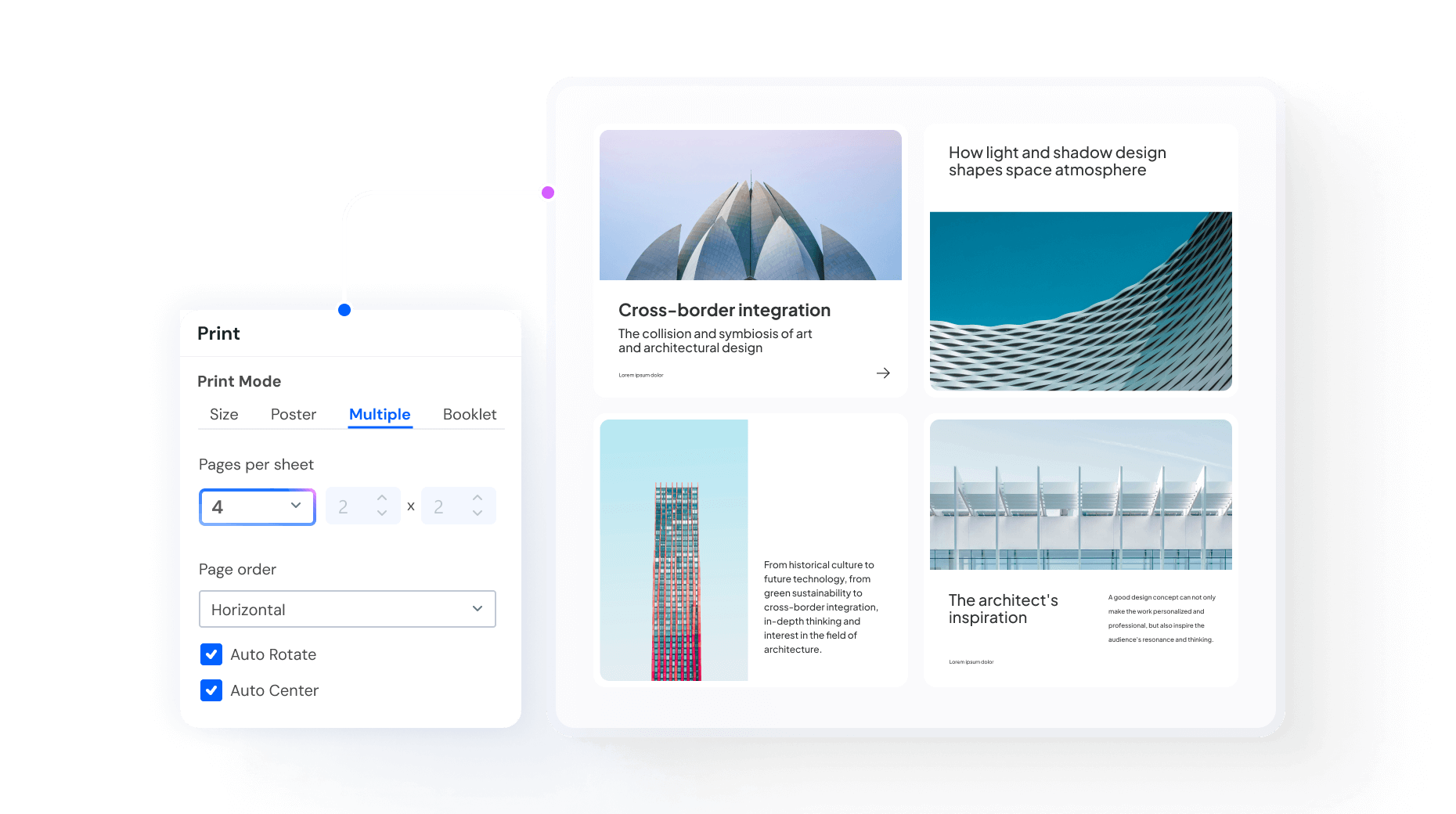
Simplified by AI.
Fast, easy, and affordable PDF editor. Convert, edit, sign PDFs, and more.