There are many ways to extract PDF page from PDF documents. It will depend on the type of software program that you are using. In this article, you will learn how to extract pages from PDF files in the easiest way possible with Wondershare PDFelement - PDF Editor Wondershare PDFelement Wondershare PDFelement.
Method 1. Extract PDF Page Only 2 Steps
Follow this guideline to know how to extract PDF page from PDF.
Step 1. Load PDF in PDFelement
Start by importing all your PDF files to PDFelement. Click the "Open PDF" button to browse through your computer to locate where the files have been stored or simply import them from a removable drive.

Step 2. Extract Pages from PDF File
Now you can start to extract pages from PDF by navigating to the "Page" option on the top toolbar. Then click the page you want to extract, then click on the "Extract" button under the "Page" tab so you can extract the PDF page easily. If you want to customize the page range, you need to cancel the page you have chosen, and then click the "Extract Page" button and you will be able to set the page range. Click OK" to confirm the extraction.
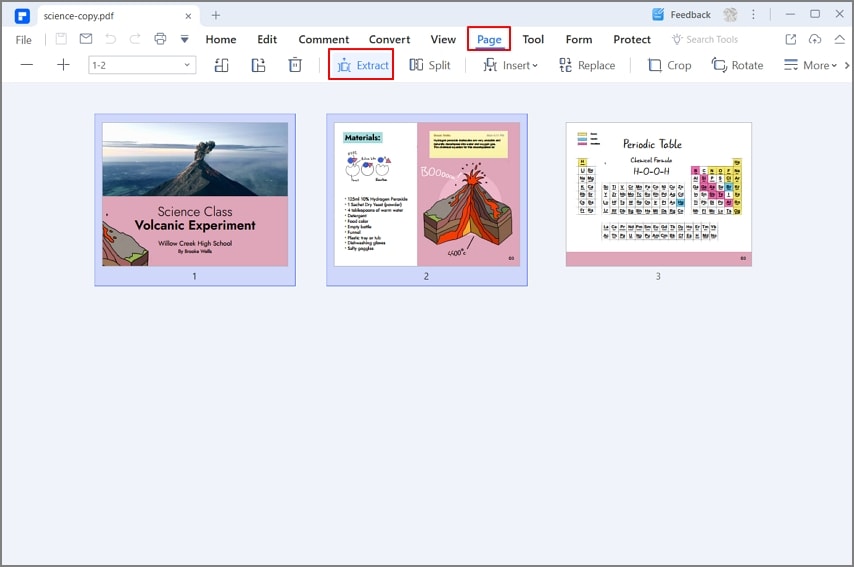
Method 2. Extract PDF Page with PDFelement
Here is another easy method on how to extract PDF page from PDF, read the step-by-step guideline below then you can extract PDF pages easily and quickly.
Step 1. Open PDF File
Launch PDFelement, and click the "Open PDF" button to open a PDF file. Alternatively, drag and drop PDF files into the interface of this program is also available.

Step 2. Extract Pages from PDF File
After opening the PDF file, right-click the PDF page you want to extract, then a menu list will appear, select "Extract Pages". On the pop-up window, select the "Page Range" and the PDF page will be extracted in seconds.
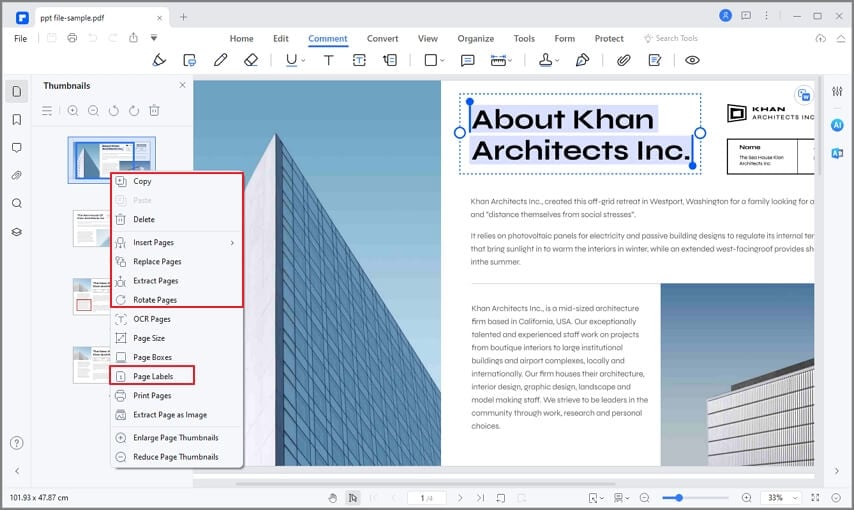
Video on How to Extract PDF Page
Out of the many tools available for extracting pages from PDF, PDFelement stands out from the crowd as one of the best alternatives. It's very professional and efficient, and can help you easily edit text, images, and pages in a PDF file. You can also annotate your documents with tools like sticky note, highlighters etc.
The OCR feature helps to digitize text in scanned PDF documents, so you can easily search and edit text, as well as perform many other tasks. Passwords can be added to increase security for your PDF documents. Whether you have a Word, Excel or PowerPoint document, you can convert it to PDF or vice versa.
Free Download or Buy PDFelement right now!
Free Download or Buy PDFelement right now!
Try for Free right now!
Try for Free right now!
 100% Secure |
100% Secure | Home
Home G2 Rating: 4.5/5 |
G2 Rating: 4.5/5 |  100% Secure
100% Secure




Elise Williams
chief Editor