 Home
>
Create PDF from File
> How to Create a PDF Portfolio
Home
>
Create PDF from File
> How to Create a PDF Portfolio
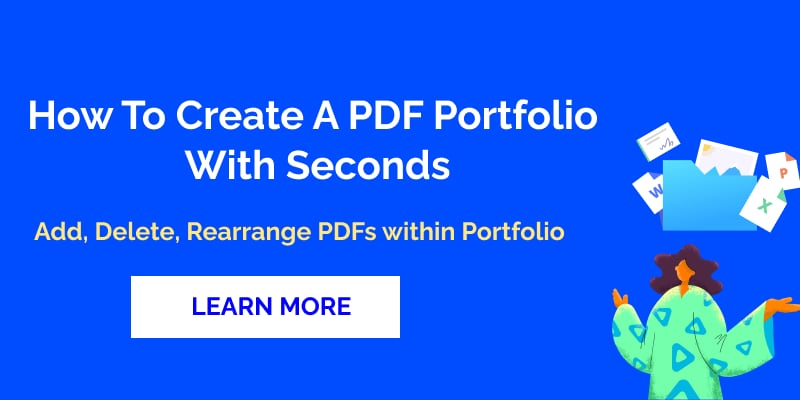
Wondershare PDFelement - PDF Editor Wondershare PDFelement Wondershare PDFelement is a versatile PDF editor from Wondershare. With many great new features, it offers a comprehensive solution to manage your PDF workflows, including the ability to create PDF portfolios from your collection of documents in PDFelement 8.1.7 version and above. You can choose your PDF portfolio options such as the order of documents, adding and deleting files, and opening them in PDFelement for editing.
What is a PDF Portfolio?
Creative professionals often need to showcase their work to their potential clients. Other professionals may need to exhibit case studies that they have worked on. Yet others may want to collate all their PDF work into an easy-to-view collection of files. In all such cases, PDFelement’s PDF portfolio creator can help you get your documents in order and in a presentable format that’s perfect for sharing with others.
How to Create a PDF Portfolio
Step 1. Launch PDFelement
When you launch PDFelement, you’ll see a list of recent files you’ve been working on. Click “Back” to take you to the main page with the File menu.
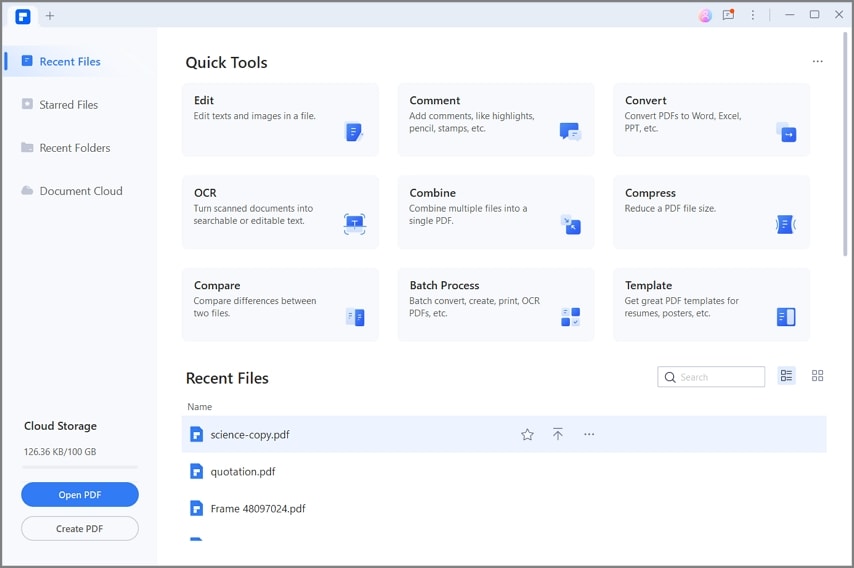
Step 2. Open the PDF Portfolio Tool
Click the "File" > "Create" > "PDF Portfolio" option. This will open a new view where you can add content to the PDF portfolio.
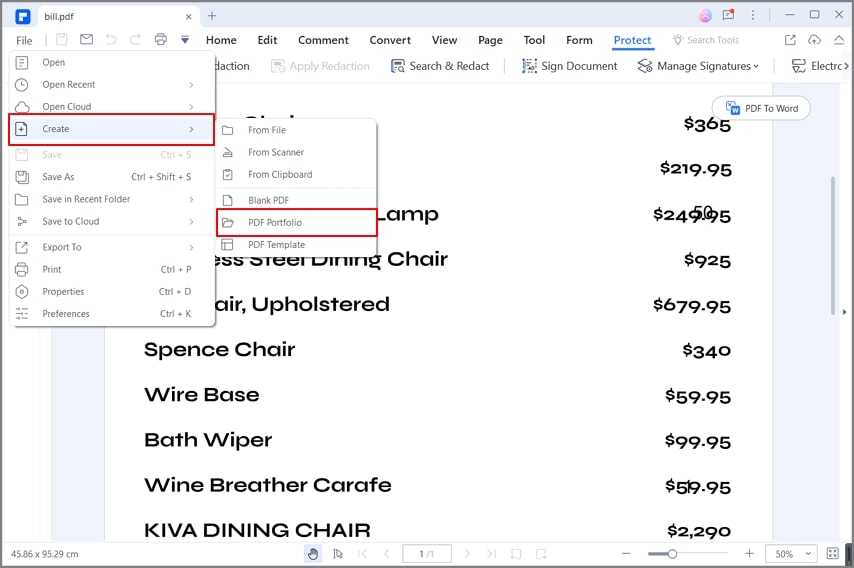
Step 3. Add Content to the Portfolio
Then you can use the "Add Files" or "Add Folder" buttons to import documents one at a time or in bulk.
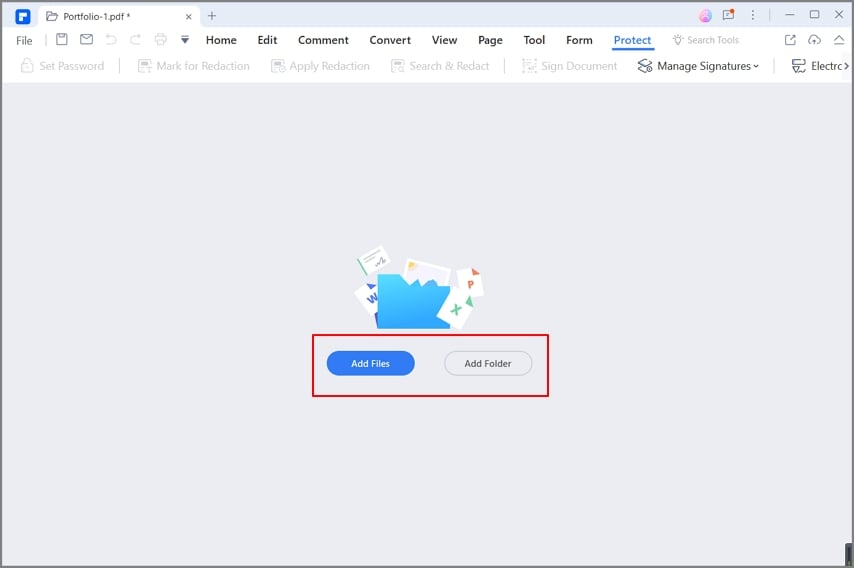
Step 4. Open a File to View or Edit
Now the documents will now be visible in the sidebar panel on the left, from where you can select them and open them for editing using the "Open" button. Doing this will open a new tab with the document in edit mode.
You will also see a floating toolbar that allows you to extract a file from the portfolio, send a file to the printer, add or remove the file from the portfolio, or reorder its position in the list of portfolio files. In addition, you can now use all the editing, conversion, security, signature, and other features of PDFelement on this document, which now resides inside your portfolio.
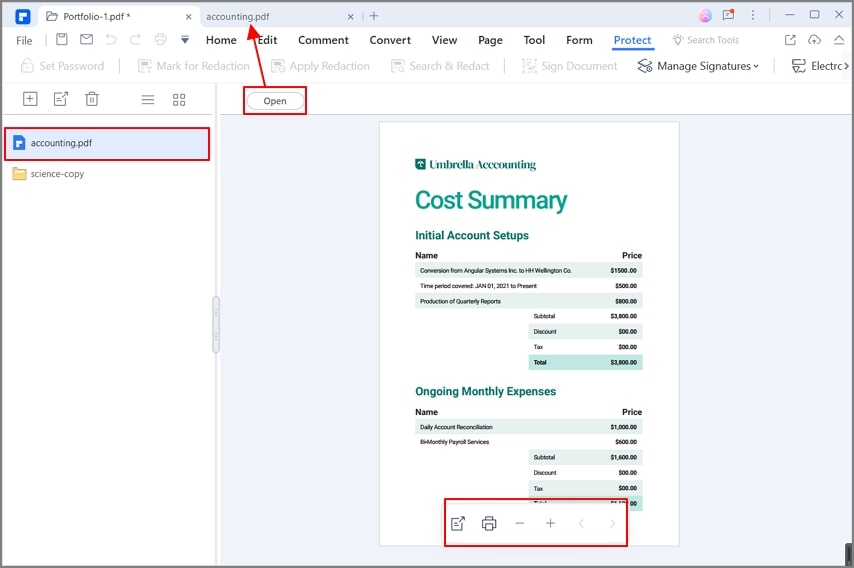
Step 5. PDF Portfolio Folder Management
PDFelement makes it easy to manage the PDF files in your portfolio. To view the contents of an uploaded folder, simply click on it to expand it into a list of the documents it contains.
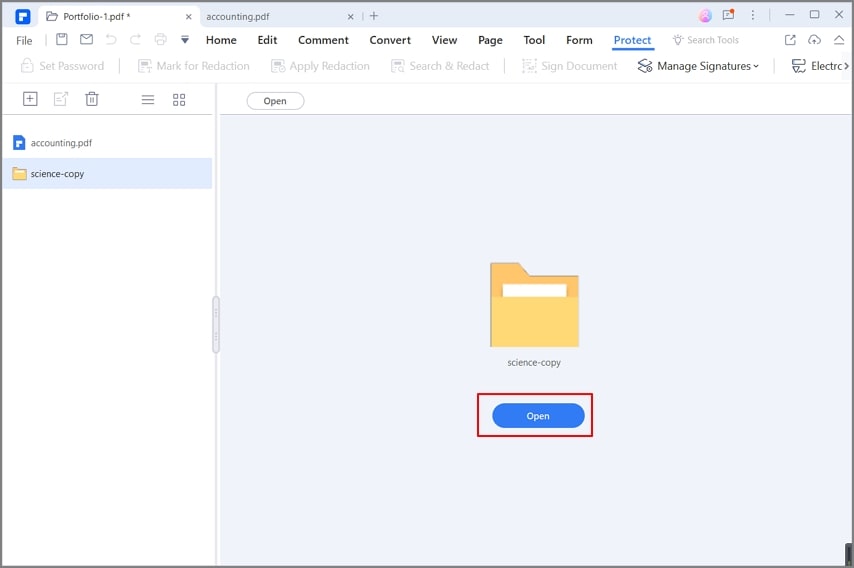
You can now select any file from that folder. Even if it is not a PDF file, PDFelement will convert it into PDF when you click the file and click Open. It is now ready for editing and other actions.
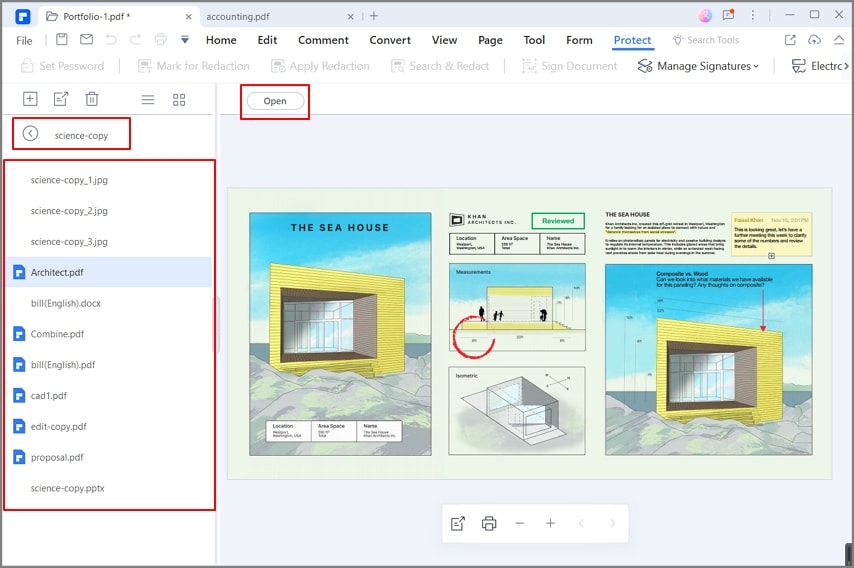
Step 6. Adding Files and Folders to a PDF Portfolio
If you have already created a portfolio and you want to add files or folders to it, or even create a new folder within the portfolio, you can do so easily. For any of these actions, click the + symbol in the portfolio tab and choose from the three available options.
Using this method, you can easily add files/folders and create new folders inside existing PDF portfolios.
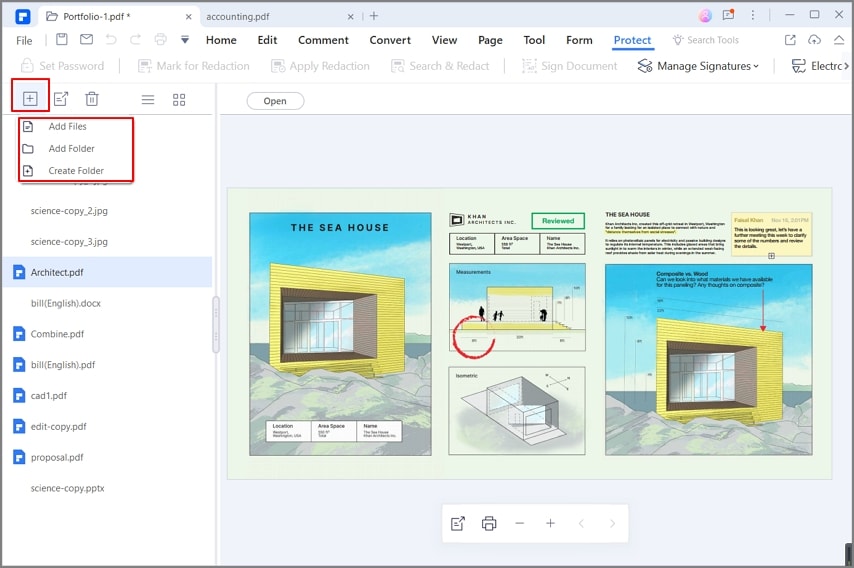
Step 7. Extract or Delete a File from a PDF Portfolio
You can also extract a file from the portfolio and save it to your desktop or delete it completely. For this, you can use the toolbar options in the portfolio tab. Please note that the "Extract" option is also available in the floating toolbar when a particular portfolio file is open in a new tab.
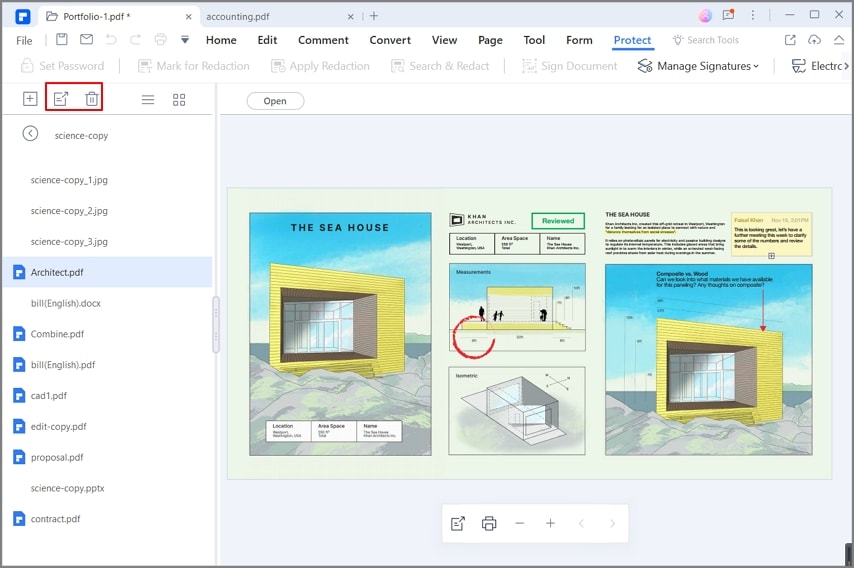
An All-in-One PDF Solution
Creating and managing a PDF portfolio is just one of the many things you can do with PDFelement. Once your portfolio has been created, you can process the files inside using any of the features that are included in this versatile PDF editor.
- Comprehensive PDF Editing Tools
You can add, delete, and modify any content in a PDF file, including text, images, tables, graphs, footers and headers, page numbers, watermarks, font sizes, and types, hyperlinks, file attachments, etc. PDFelement is a comprehensive tool for editing PDFs and the perfect alternative to expensive products such as Adobe Acrobat.
- Create and Convert - File Conversion To and From PDF
PDFelement’s powerful file conversion engine allows you to open over 300 file types by converting them into editable PDFs. You can also convert PDFs into useful file formats such as MS Office formats, eBook formats like EPUB, web formats like HTML5, and image formats like PNG, JPG, etc.
- PDF Annotations
A fully-loaded set of annotation tools allow you to efficiently mark up PDFs with notes, shapes, highlights, underlines, strikethroughs, sticky notes, text callouts, and much more. Annotations allow you to communicate with others when the file is shared, or simply make notes for your own reference. It’s great for students as well as creative professionals and executives.
- PDF Security and Protection
Need to protect a PDF from unauthorized access? Just apply a password to open the file or Edit/Copy/Print the PDF. These passwords will keep the file’s contents private. PDFelement uses enterprise-grade encryption to safeguard your valuable information.
- Forms Management
Create forms from scratch or use the extensive templates available to registered users. Convert other form types into fillable and signable PDFs. Use advanced tools like form field recognition and data extraction to easily manage forms data.
- PDF Merging
If you have multiple files that you need to collate into a single document, you can do that using the Combine PDF feature. There is also an option to combine files of different types, which is perfect when you’re preparing to create a portfolio of diverse file types. In addition, you can tell PDFelement to create an extra first page that will act as a table of contents that lists and links to the individual sections in the merged file.
- Electronic Signature and Integration with Wondershare PDFelement Cloud
The electronic signature feature can be used locally on your desktop or to send a document to others for signing. The integration with Wondershare PDFelement Cloud allows you to track the progress of such documents to see who has finished signing and who is still in pending status so you can send a reminder.
- Advanced Features
PDFelement Pro comes with features such as text recognition (OCR) in over 20 languages, batch processing of documents (conversion, data extraction, etc.), a redaction tool for sensitive content, and advanced forms management tools like form data extraction.
Whether you’re creating PDF portfolio examples to showcase your work or managing heavy PDF workflows, PDFelement makes it easy to manage your tasks in an efficient manner. It is guaranteed to lighten your workload and make your PDF tasks easier to execute. Best of all, PDFelement costs a fraction of what you would pay for a subscription to Adobe PDF products. Most importantly, however, PDFelement’s intuitive user interface and clean layout make it a very user-friendly PDF platform. New users can jump in and start using it like professionals within a few minutes, and experienced users can benefit from the powerful advanced tools that PDFelement offers.
Free Download or Buy PDFelement right now!
Free Download or Buy PDFelement right now!
Try for Free right now!
Try for Free right now!
 100% Secure |
100% Secure | G2 Rating: 4.5/5 |
G2 Rating: 4.5/5 |  100% Secure
100% Secure




Elise Williams
chief Editor