Converting a research paper to a PowerPoint presentation is essential for both academic and professional environments. As you transform a research paper to PPT AI, you will be able to highlight the key points from your study. This conversion process aids in shortening content, which makes it easier to understand the core message of the research.
As a student, you can convert your research articles to a PPT to present data engagingly. A well-constructed PowerPoint can effectively communicate the research objectives in a visually appealing way. This article will discuss how to convert a research paper to PPT AI through PDFelement to grab your audience's attention effortlessly.
In this article
Part 1. How to Convert Research Paper to PPT Using PDFelement AI Technology
We can now move forward as we have gained enough understanding of the conversion procedure of a research article to a PPT. With the help of PDFelement’s advanced AI technology, you can effortlessly generate a PowerPoint with just a few clicks. It provides various templates and themes that you can pick from to match your research topic.
Moreover, with the help of the AI feature of PDFelement, you can edit and add text to the presentation for a research paper. This tool lets users preview the slides before exporting them to their devices. You can delete or duplicate slides from the original format according to what you require. Using PDFelement, users can add images regarding their research to enhance the visual appearance of the PPT.
Instructional Guide to PDFelement's AI Generate PPT Tool
In addition to the features of PDFelement’s PPT tool discussed above, let’s dive into the steps you need to take to convert paper to PPT AI:
Step 1Enter the PDFelement Platform and Open the Research PDF
As you log in and enter the PDFelement software, you can import the PDF format of your research article by clicking on the “Open PDF” button.
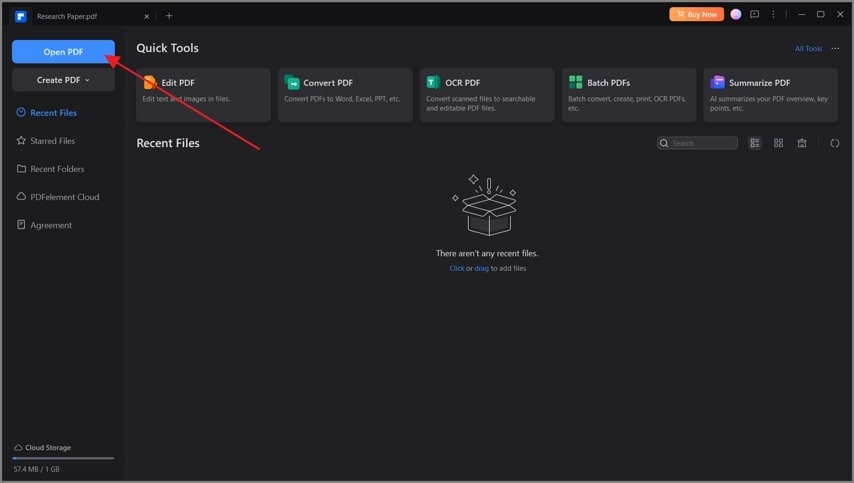
Step 2Choose the Generate PPT Tool From the AI Assistant Tools
Upon importing the PPT document, you will be moved to an editing panel. Here, click on the “AI Assistant” button from the top bar and pick the "AI Generate" tool. Another dropdown menu will appear, from which you will have to choose the “Generate PPT” feature.
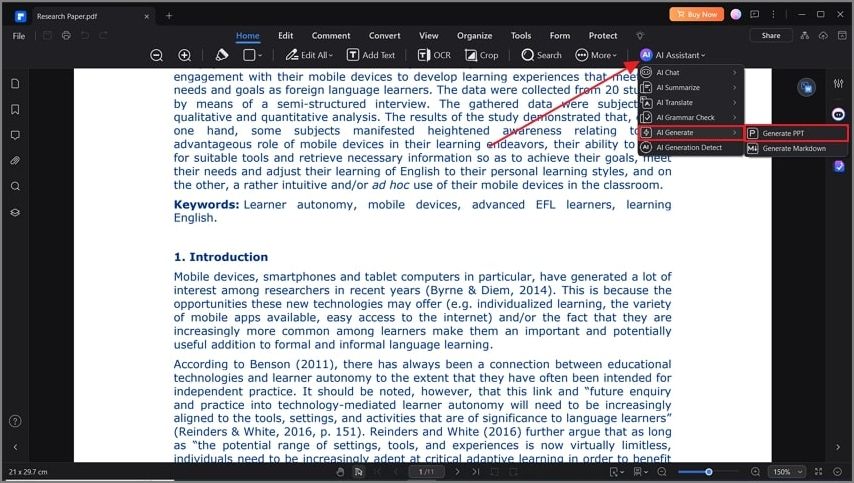
Step 3Pick a Theme that Best Fits Your Requirements
Once you select the "Generate PPT" tool, a new browser opens with a list of themes and templates. Select the theme that best fits your study and hit the "Generating" button.
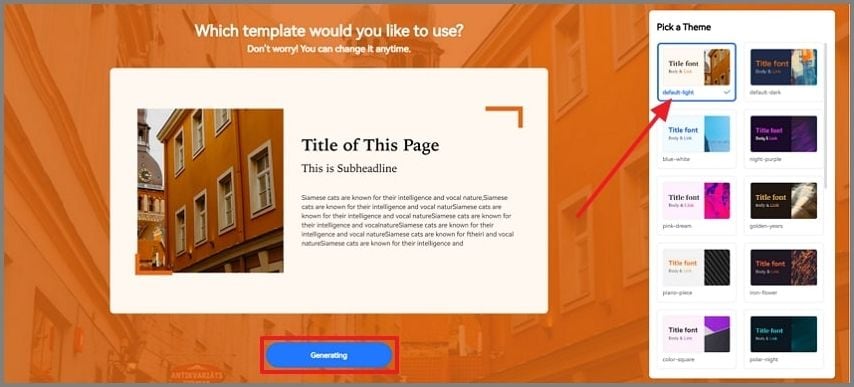
Step 4Edit the Content of the PPT and Export to Your Local Device
Lastly, to finalize the presentation for the research paper, click the “Content” option from the right corner and edit accordingly. Once you are satisfied with your changes, hit the “Export” button and download the generated PPT to your desktop files.
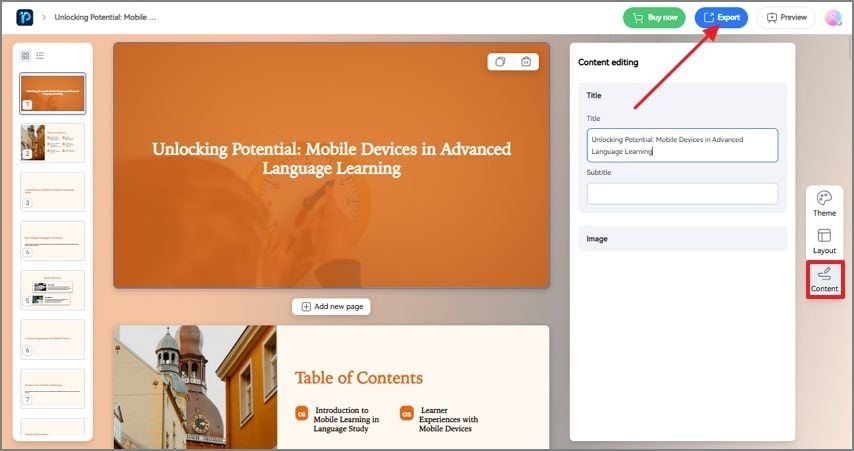
Part 2. Problems to Avoid While Converting Research Paper to PPT
Despite using AI tools to convert a study paper into a PPT format, you can still come across various problems. Here, we have discussed some of the top issues you need to monitor while converting your research paper to PPT AI:
- Overloading Slides with Text: If your AI tool includes too much text on a single slide, it will overwhelm the viewers and reduce the effectiveness of the presentation. You must stick to critical points and use bullet points to summarize the content and improve readability for your audience.
- Ignoring Visual Appeal: The central aspect of a PPT is to grab the viewer's attention, and if you ignore the visual elements, you might lose their attention span. Users need to ensure that the AI-powered slide creator utilizes visual aids to enhance understanding and engagement.
- Ignoring the Structure: You can keep the structure of the slides organized by following a template that matches the research paper's outline. If you do not keep the structure in a logical format, you might confuse the audience by moving from one slide to another.
- Overuse of Complex Language: Using technical jargon can confuse viewers who might be new to your research topic. You must use definitions or simple terms to have everyone on the same page.
- Skipping Key Details: If you try to reduce the content from the slides, make sure the AI tool is not editing out crucial points. Users can ensure that these points are selective yet are able to cover all the crucial content from the PDFs.
Part 3. How to Convert PPT to PDF Using PDFelement? | A Detailed Guide to Consider
Apart from creating new slides, the PPT for your research paper presentation can be easily changed to a PDF through PDFelement. It allows you to edit the visual elements of the slides even after being transformed into a static document. With this PDF editor, you can edit the links in the document for the reader's reference.
Moreover, it lets you add watermarks to the final document so that you can label the work as yours and prevent your content from being copied. PDFelement lets its users edit the backgrounds according to their needs. They can adjust the opacity of the background so that the text stands out. This comprehensive tool ensures that users can edit, annotate, view, organize, and much more through a single software.
Step-by-Step Guide on How to Convert PPT to PDF With PDFelement
After we understand the features of converting a presentation for a research paper to a PDF document, let’s examine the steps:
Step 1Download and Access PDFelement to Create PDF
Download PDFelement from the official website and log in to this tool to access all its features. Next, at the main interface, click on the "Create PDF" button and choose the "From File" option to import the PPT file from your desktop files.
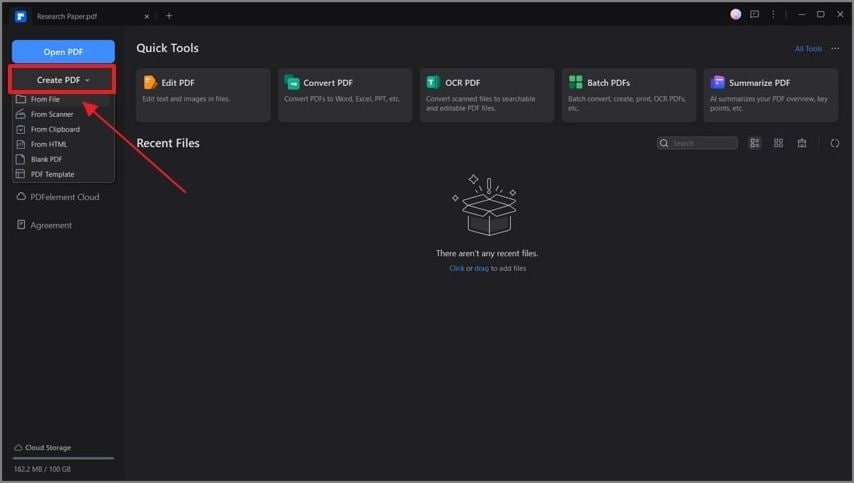
Step 2Edit the PDF Document to Align With the PPT
Upon importing the PPT, PDFelement automatically converts the document to a PDF format. Next, go to the “Edit” tab from the top navigation bar and edit the existing text from the document.
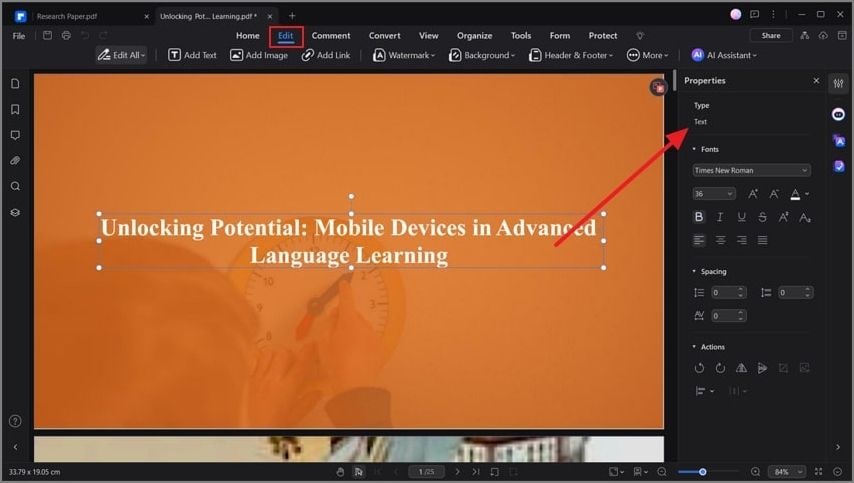
Step 3Save the Converted PPT to a PDF File for Your Device
Once you are satisfied with the changes that you have made, click on the “File” tab from the far left corner of the screen. From here, pick the “Save” option from the list of options provided to save the PDF file to your device.
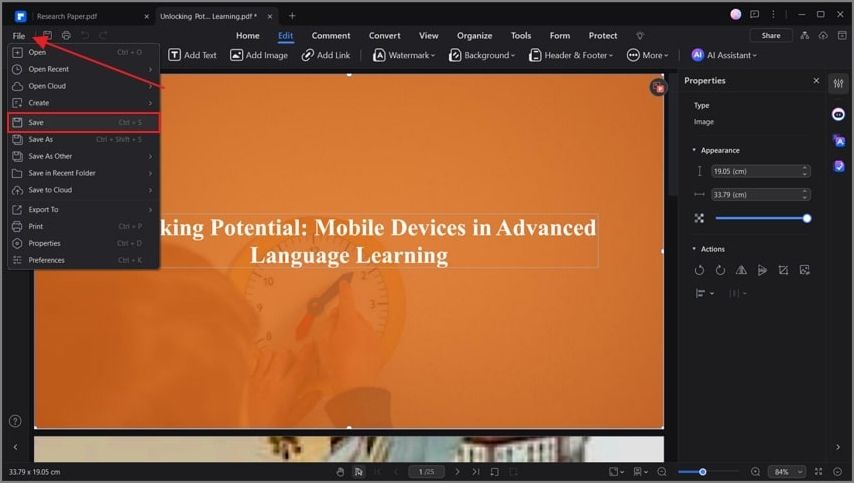
Part 4. Tips to Keep in Mind as You Perform Conversion
Consequently, here are some tips you must focus on while converting between any two documents. With the help of these tips, you can make sure that the documents generated are up to your standards:
- Check for Formatting Consistency: After conversion, ensure that the original formatting, such as fonts, headers, and spacing, is preserved.
- Review Content Accuracy: Verify that all content, including text, images, and tables, has been accurately transferred without any errors during the conversion procedure.
- Optimize File Size: Converting documents can sometimes generate large files, so you must use compression tools to reduce file size and save space.
- Consider Compatibility: You can ensure that the converted document is compatible with different software and avoids any issues with accessibility.
- Test Functionality of Interactive Elements: Users should verify that the interactive elements of their documents are still embedded accurately in the converted format.
Conclusion
Overall, this article discusses how to convert a research paper to PPT AI format with the help of PDFelement. We have also looked into the problems and tips you need to keep in mind regarding such conversion practices. With this extensive PDF manager, you can perform all the changes, conversions, and organizations under a single platform. Download PDFelement today and enhance your documents utilizing its AI features.

 G2 Rating: 4.5/5 |
G2 Rating: 4.5/5 |  100% Secure
100% Secure



