PDF and Word are the two most popular document formats. Many times, you would need to convert one to another. You can use converters so you don't have to manually transfer a PDF's contents to a Word file. And with the advancements in AI technology, these tools have received an upgrade. PDF to Word AI converters are more accurate and efficient.
In this article, you will find the top 5 PDF to Word converters with AI integrations.
In this article
Part 1. Top 5 PDF to Word Tools Integrated with AI
Here are 5 best PDF to Word tools in the market.
01of 05Wondershare PDFelement

Rating on G2: 4.5 / 5 stars with 584 reviews
Pricing:
Yearly Plan - $79.99
2-Year Plan - $109.99
Perpetual Plan - $129.99
Wondershare PDFelement is a desktop PDF solution that uses cutting-edge technology. It provides you with many features, including a PDF editor, compressor, converter, and more! With ChatGPT and ZeroGPT integrations, it now also provides you with powerful AI tools. You can use PDFelement's AI assistant to find and activate its PDF-to-Word converter with ease.
With this new method, you can save precious seconds finding the tools you need in PDFelement. Yes, PDFelement's UI is intuitive, so finding them is not difficult in the first place. But the ability to open any feature that you need from the AI Sidebar is a welcome addition.
Here's how to use PDFelement's AI to convert PDF to Word:
Convert PDF to Word with Wondershare PDFelement AI
- Launch Wondershare PDFelement and open the PDF that you want to convert to Word.
- Click the AI Sidebar button on the right of the interface.
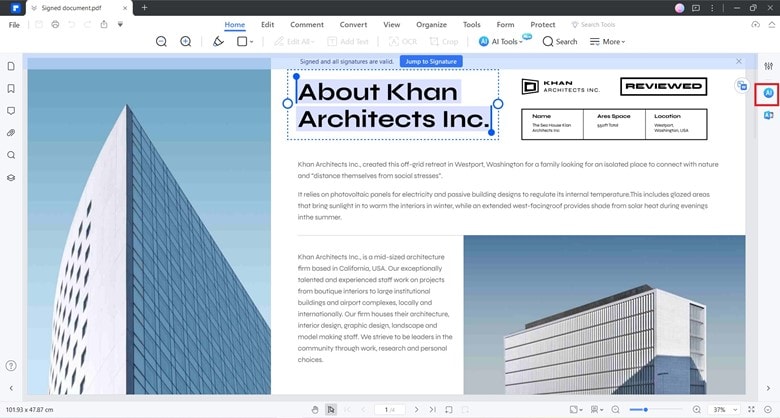
- Type "How to convert PDF to Word?"
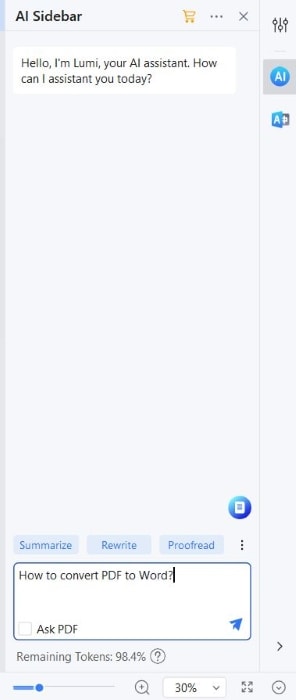
- Lumi, PDFelement's AI robot assistant, will start writing instructions. At the bottom of Lumi's response are some buttons you can click to activate features you may need. Click Convert PDF to Word.
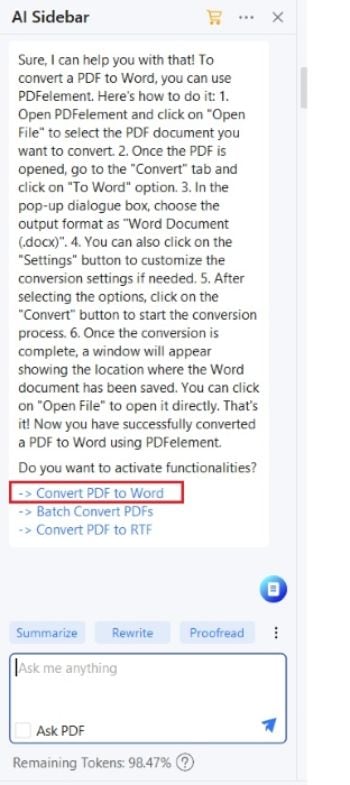
- The Convert window will pop up. Set a file name and destination folder for the output, then click OK.
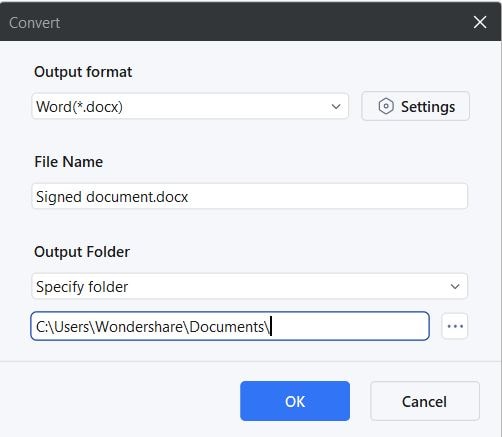
Batch-Convert PDFs to Word Files with Wondershare PDFelement AI
PDFelement can convert more than 1 file at once. You can also activate this feature using the AI sidebar. Follow these steps:
- Open a PDF that you want to convert to Word with PDFelement.
- Click the AI Sidebar button on the right of the UI.
- Type "How to convert PDF to Word?"
- At the bottom of Lumi's response, click Batch Convert PDFs.
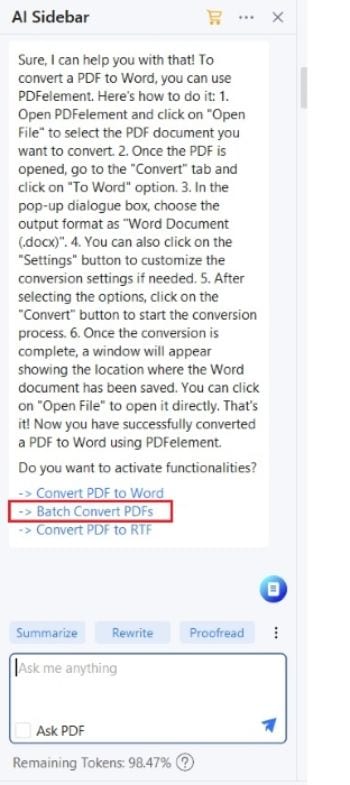
- The Batch Convert window will open. Click Add File > Select the other PDFs that you want to convert to Word > click Open.
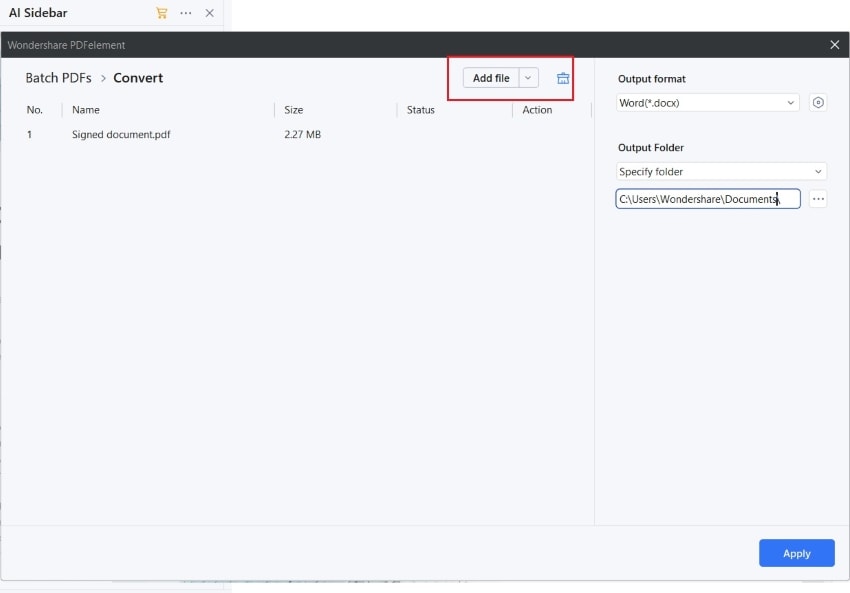
- Ensure the Output format is set to Word(*.doc) or Word(*.docx).
- Set a destination folder and click Apply.
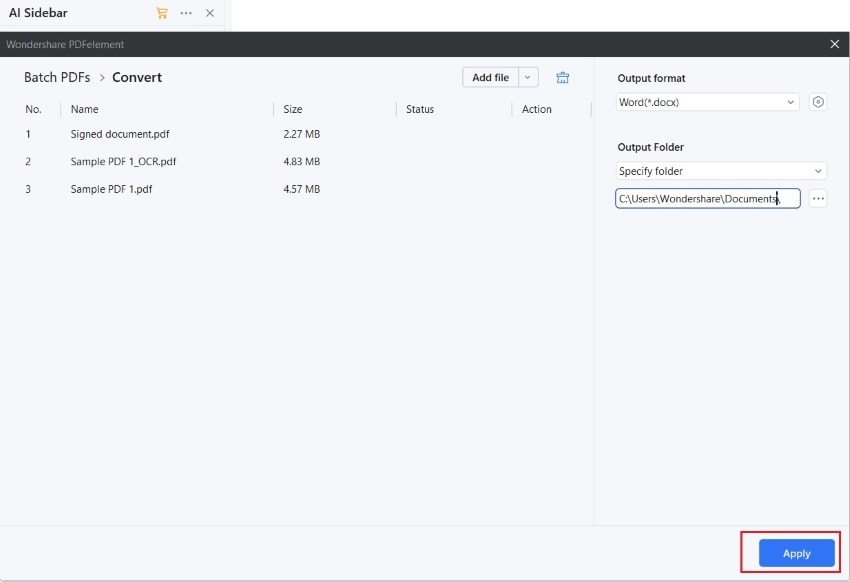
02of 05 VancePDF
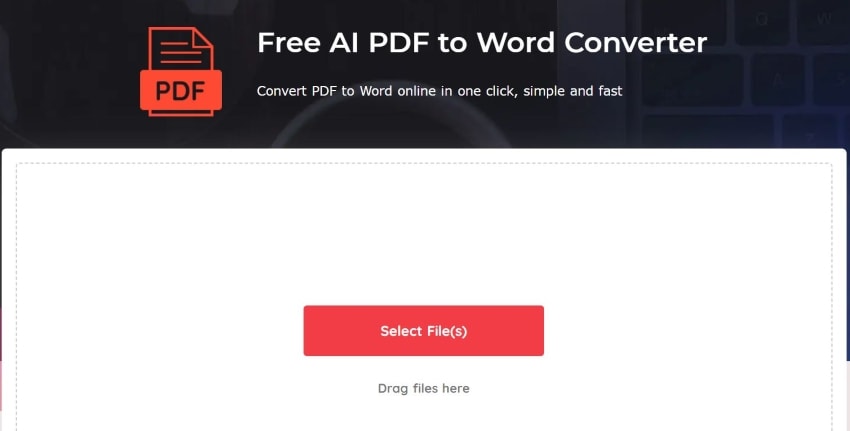
Pricing: Free
VancePDF is a free online PDF management tool. It offers an AI-driven PDF-to-Word converter that is very easy to use. You upload the PDFs, wait for the process to finish, and download the Word files. VancePDF's AI converts PDFs to well-structured, editable Word documents in just a few seconds. But please note that this tool may fail to convert files sometimes.
03of 05Mathpix
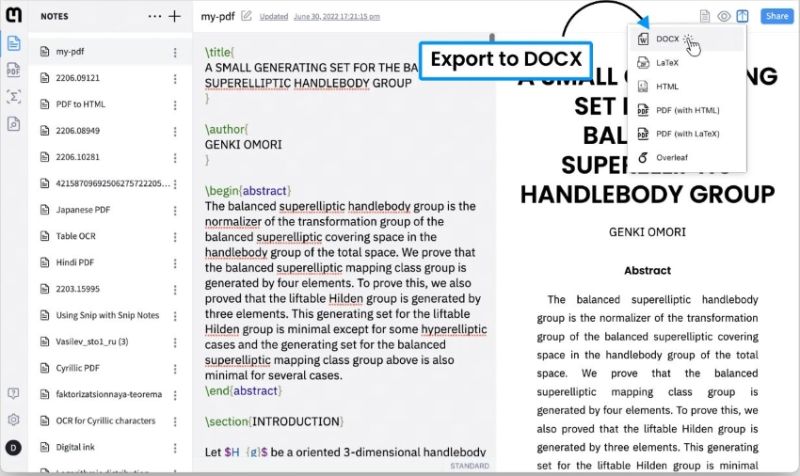
G2 Rating: 4.7 / 5 stars with 25 reviews
Pricing:
Pro - $4.99/month
Organizations - $9.99/month
Mathpix is a freemium online AI tool. You can use its Ai PDF to Word converter to convert files for free. The robust OCR ensures the conversion is accurate and done in a few seconds. However, the free version has a limit of 10 pages per month or 20 pages per month if you're a student or a teacher.
04of 05PDFGear
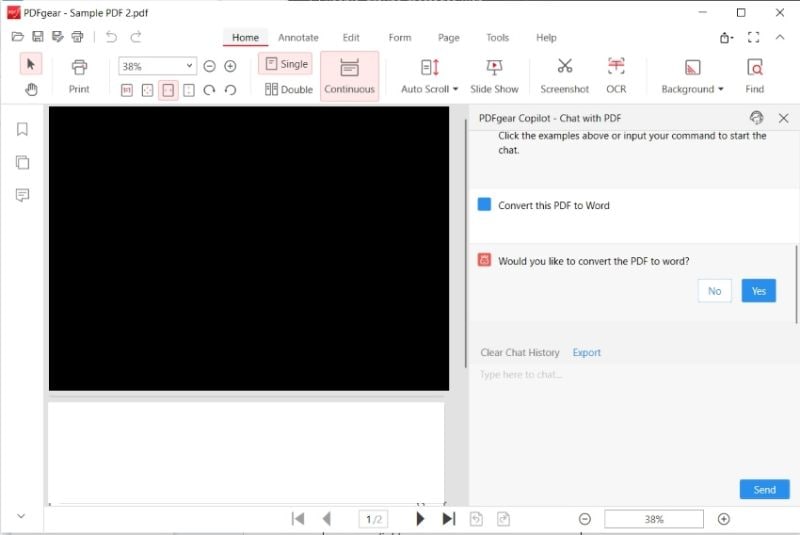
G2 Rating: 4.5 / 5 stars with 2 reviews
Pricing: Free
PDFgear is a PDF solution that offers many features absolutely for free! That's already great. And to make it better, it uses OpenAI's API to provide you with an AI Chatbot. You can give the chatbot a command to convert the PDF to a Word file, and it will execute it. On top of that, PDFgear offers batch conversion and OCR. Thus, its converter is very reliable.
05of 05SEO Magnifier
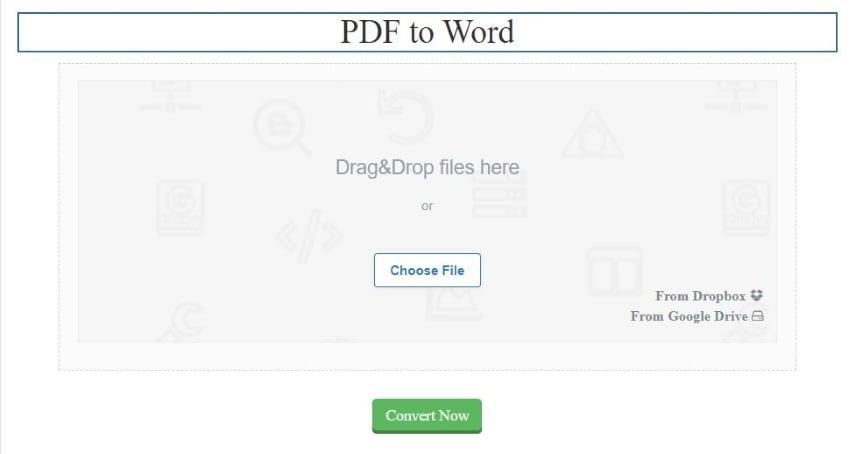
Pricing:
Free
SEO Magnifier is another free online tool with AI capabilities. Admittedly, the AI features are not for the PDF-to-Word converter. But you can use them on top of each other. For example, you can use SEO Magnifier's AI Article Spinner, AI Paragraph Rewriter, or AI Content Generator to edit the contents of the PDF. Then, you can use its converter to turn the document into a Word file.
Part 2. Comparison Table
Here is a direct comparison between the 5 tools mentioned above.
| Rating on G2 | Price | Best AI & Converter Features | Limitations | |
| Wondershare PDFelement | 4.5 / 5 stars with 584 reviews |
Yearly Plan - $79.99 2-Year Plan - $109.99 Perpetual Plan - $129.99 |
You can use Wondershare PDFelement's AI assistant to activate the converter features that you need in one place. The converter allows you to perform OCR, convert specific pages only, or convert multiple PDFs at once. | Wondershare PDFelement's free trial ends after 14 days. |
| VancePDF | N/A | Free | VancePDF offers an AI-driven OCR and converter, allowing you to convert PDFs to Word files in a few seconds. | VancePDF fails at converting some files, so you can't always count on it. |
| Mathpix | 4.7 / 5 stars with 25 reviews |
Pro - $4.99/month Organizations - $9.99/month |
It uses AI to analyze and extract text from PDFs, resulting in highly accurate conversions. | The number of pages you can convert is limited, and some formatting may be lost after the conversion. |
| PDFgear | 4.5 / 5 stars with 2 reviews | Free | You can tell the AI Copilot to convert the PDF to Word. It makes the process hassle-free. | PDFgear's AI Copilot is slow to load. |
| SEO Magnifier | N/A | Free | The converter has cloud integrations, and you can use the AI tools to edit the document's contents. | The AI is not really involved in the conversion process. |
Conclusion
Wondershare PDFelement, a very reliable PDF converter, is now even better because of AI. It is one of the best PDF-to-Word AI converters out there. You can use its AI features not just to learn how to convert the file but also to activate the features that you need. And the features that people love are still there. You can batch-convert PDFs or perform OCR to make scanned PDFs editable Word files. PDFelement is everything that you need in one package.

 G2 Rating: 4.5/5 |
G2 Rating: 4.5/5 |  100% Secure
100% Secure



