PDFelement-Powerful and Simple PDF Editor
Get started with the easiest way to manage PDFs with PDFelement!
In the olden days, people used digital cameras to take photographs. These cameras stored files in the JFIF format. JPEG formats have become more popular today and replaced the old JFIF format. However, it is not uncommon to encounter a JFIF format. Unfortunately, the recipient's device might not recognize the file or be able to open it without additional software.
This article will discuss four (4) easy methods to help you convert JFIF files to PDFs for easy sharing. We will also compare the four (4) methods to help you choose the best one.
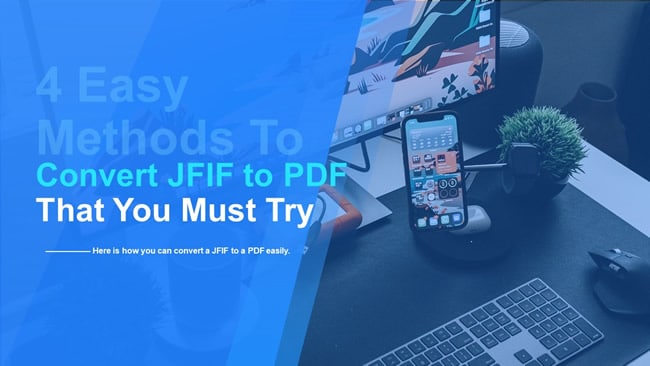
Overview of JFIF File Format
A JFIF file format is a variation of the traditional .JPEG format. This format uses compression and is designed to include less data than its conventional counterpart. It also allows users to easily exchange information across numerous platforms and applications without experiencing difficulties.
The JFIF file format builds up over JIF and solves unique challenges such as resolution, too much complexity, color space, registration, and component sample. Even though JFIF is very different from JPEG formats, it will still be saved as an image/jpeg, which is indicative of its primary format rather than the newer version. Unfortunately, the JFIF format is highly incompatible with the newer Exif, which stands for Exchangeable image file format.
Many digital cameras and programs will produce files with application segments for both JFIF and Exif. However, poorly designed parsers for either of the formats will render the file formats unrecognizable. If the parsers work perfectly, the decoders will have no problem recognizing the images.
Method 1. Use Wondershare PDFelement To Convert JFIF to PDF
There are many ways to convert a JFIF file to a PDF. The first effective method to convert JFIF to a PDF is through the Create feature on Wondershare PDFelement. This wonderful application allows you to open any Microsoft file format within the platform, such as .xls, .jpe, .ppt, .log, and .gif. We can guarantee that any format you convert to a PDF will not have any distortions, nor will the PDF lose its original formatting.
With Wondershare PDFelement, you can batch create a PDF document, view multiple files in separate windows, or create a blank PDF, where you can zoom in and get a closer look at the data without losing the resolution. You can also create a PDF from your clipboard, images, or printing.
To add the cherry on top of this cake, Wondershare PDFelement is absolutely free to download! The online tool works just as fast as the desktop version, and you only have to pay for the advanced features.
Here is a detailed guide on how to use Wondershare PDFelement to convert JFIF to PDF.
Step 1 Launch the platform and click "Create PDF" at the bottom of the screen. Select "From File" and choose the JFIF file you want to convert from your internal storage.
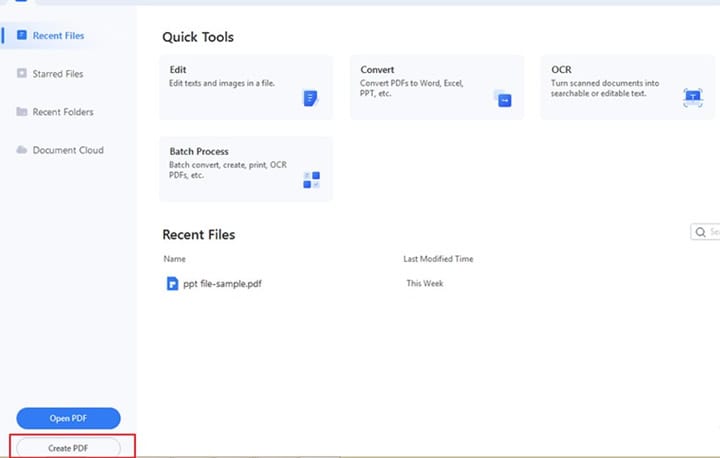
Step 2 Click on the Save icon or press "Crtl + S" to save the file.
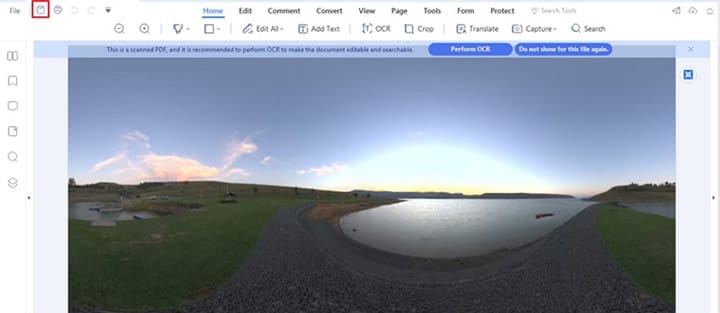
Method 2. Print JFIF to PDF
Printing is the second method you can use to convert JFIF to a PDF. You might need clarification, owing to the fact that a printer is mainly used to convert a softcopy into a hard copy for mailing, editing, or reviewing. Fortunately, this method is very simple, and by the time you are done with the step-by-step guide, you will be wiser and more proficient than before.
Below is a guide that will help you convert JFIF to PDF using the print method.
Step 1 Open the JFIF file you want to convert.
Step 2 Select the "Print" tab at the top of the page.
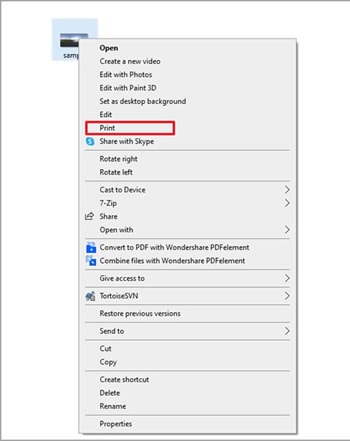
Step 3 Click on "Microsoft Print to PDF" and select Print.

Method 3. Sysinfo JFIF File Converter
Apart from Wondershare PDFelement, Sysinfo is another effective tool to convert a JFIF into a PDF. You can also convert the JFIF into other formats, such as images, Google sheet formats, JPG, and webpages. Once you are happy with the result, Sysinfo offers you multiple saving options, meaning you are spoilt for choice.
Similar to Wondershare PDFelement, Sysinfo is free to download. However, you must pay a few bucks to purchase the software and access the features. The benefits of using Sysinfo to convert your files include the following.
- Ability to convert single or multiple files at once.
- User-friendly interface with no learning curve and impeccable accuracy.
- Ability to batch convert JFIF to numerous image formats.
- Management of multiple files at a go.
Stick around to learn how to use Sysinfo JFIF to PDF converter to get the job done easily.
Step 1 Download and install the Sysinfo tool on your device as an administrator and browse your internal storage for the JFIF file you want to convert.
Step 2 Choose the output file format type as PDF from the drop-down menu and specify the features you want to include.
Step 3 Select the "Convert" Button at the bottom of the page to begin the process.
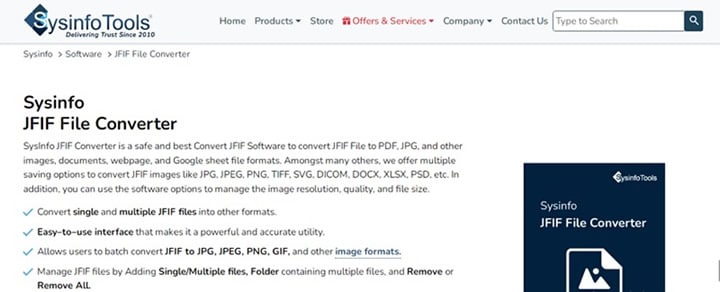
Method 4. Use JFIF to PDF Converter Online
Online converting tools eliminate the need to download the desktop versions and spend copious amounts of time waiting for them to be installed on our devices. Numerous tools on the Internet can help you convert JFIF files to PDF online. Based on our research, we have discovered that AnyPDF is one of the best online tools to help you get the job done.
AnyPDF supports a plethora of formats, including HEIC, EPS, JFIF, CSV, DOC, and LRF, meaning it is reliable. You can also run AnyPDF on your smartphone, tablet, or laptop without worrying about slowing or lagging during conversion. Apart from converting files from one format to the other, you can expect to find other interesting features as described below.
- Organizing and optimizing PDFs
- Editing PDFs
- Splitting PDFs
- Merging two files into one
Here is how to use AnyPDF JFIF to PDF converter online to make your JFIF files more accessible.
Step 1 Go to the AnyPDF website and upload the JFIF file you want to convert. You can also drag and drop it to the required region, as shown below.
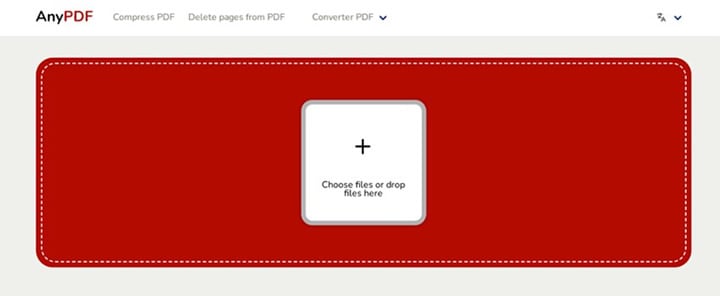
Step 2 Click on the green "Convert" button to initiate the process.
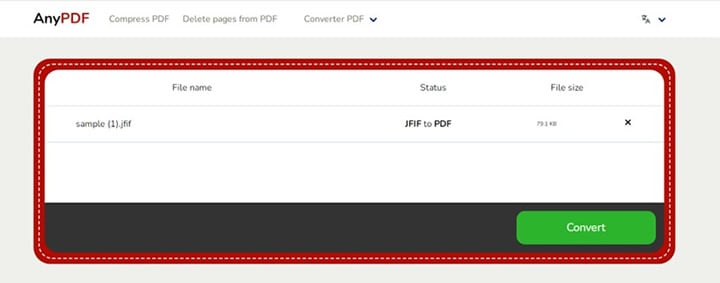
Step 3 Select "Download PDF" to save a copy to your device.

Comparison of These 4 Methods
Now that we have introduced and discussed the four methods to convert JFIF to a PDF, let's pit them against one another to help you determine the best option.
Wondershare PDFelement |
Print to PDF |
Sysinfo JFIF File Converter |
Online converter |
|
| Other software required or not | Yes | No | Yes | No |
|---|---|---|---|---|
| Internet connection required or not | No need for the Internet while using the offline version | No Internet connection required | Yes, you need the Internet to download the software | Yes, you need an Internet connection |
| Complexity of operations | Not complex because the platform is user-friendly | Not complex | Not complex | Easy to use, hence operations are not complex |
| Support editing the output PDF file | Yes | Yes | Yes | Yes |
To summarize, Wondershare PDFelement is intuitive, user-friendly, feature-rich, and affordable. You can also use the platform to create fillable forms. Lastly, Wondershare PDFelement is an all-in-one software that not only converts JFIF to PDF, but also helps you edit the output PDFs. You can watch the video below to learn more about how to edit PDFs with PDFelement.
On the other hand, the print JFIF to PDF method requires no Internet connection and is not a complex process. However, you might not be able to use this method if you don't already own a printer. If your printer is faulty or non-responsive, you might also have a problem using this method to convert a JFIF to a PDF. Therefore, it would help to ensure everything is in tip-top shape before you use your printer.
Sysinfo does exactly what it says, helps you recover all your data, and is easy to use. You can also convert JFIF to PDF free, and the platform offers you value for your money if you intend to upgrade. Users also confirm that the support team is great and responds promptly to your queries.
The pitfalls of using Sysinfo to convert your files include some minor technical issues with the free version and the fact that it drains your battery exponentially faster than other tools.
Last but not least, AnyPDF is a well-loved JFIF to PDF file converter because of its simplicity, speed, and compatibility with numerous devices. You can also use the online platform for free and say goodbye to registration or subscription fees.
However, it would be best if you had an Internet connection to use this platform. The online version is also less feature-rich than the desktop version to convert JFIF into PDF. Any corrupt file will also fail to convert.
Conclusion
Based on our analysis and comparison, you are better positioned to choose the best method to convert a JFIF file format to a PDF. You are not obliged to use all ways, just one you feel does the job best.
For instance, if you are always connected to the Internet and convert files for personal use, the last method might work for you. It's all about assessing your current situation and finding a solution that fits your needs.
However, this article has only narrowed down to four (4) methods. If they fail to suffice, you can always find other ways online to help you convert your JFIF to a PDF. We hope this article has helped you learn more about JFIF file formats and how to convert them to PDFs.
 Home
Home
 G2 Rating: 4.5/5 |
G2 Rating: 4.5/5 |  100% Secure
100% Secure



