PDFelement-Powerful and Simple PDF Editor
Get started with the easiest way to manage PDFs with PDFelement!
Base64 is a useful encoding scheme. However, many people and companies use PDFs to process myriads of tasks. If you are handling BASE64, you will probably need to convert Base64 to PDF. While this is true, you need a good Base64 to PDF converter. Fortunately, this article provides a clear guide on tools to convert Base64 to PDF.
Tip: If you need to make changes to PDF after converting a base64-encoded string to PDF, you can use PDFelement, an easy-to-use PDF editor to edit, compress, convert, and organize PDF files.
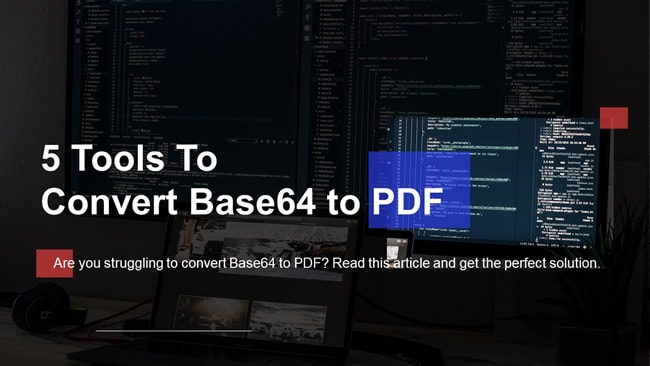
What Is Base64?
Base64 is a method of binary-to-text encoding. It simply translates binary data in an ASCII string into texts represented in a radix-64 format. Base64 encoding schemes are useful when transferring data stored in binary across channels that only support texts. Major applications include sending email attachments and the World Wide Web to embed image files or binary-represented content in CSS and HTML files.
3 Tools To Convert Base64 to PDF Online
There are several online tools to convert Base64 to PDF. However, you ought to be careful in your selection. The following are the best three tools to decode Base64 to PDF online.
1. Decode Base64 to PDF Using Base64 Guru
Base64 Guru is a simple yet effective online tool to convert a string of Base64 to PDF and vice versa. This free tool allows users to preview the output PDF file before downloading. You can obtain basic information about the output PDF file, such as size, extension, and MIME type. You will get a download link to fetch your PDF file when the conversion is ready.

The following steps show how to convert Base64 to PDF using Base64 Guru.
Step 1 Using a suitable browser, open Base64 Guru. Copy the target Base64 string and paste it into the provided field.
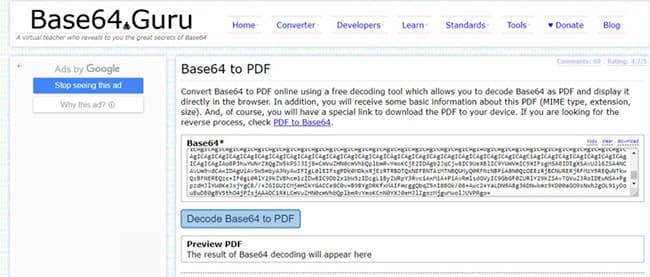
Step 2 Click the “Decode Base64 to PDF” button to trigger the Base64 to PDF conversion.
Step 3 When the conversion is over, you can check the preview of your PDF in the “Preview PDF” section.
Step 4 If you are satisfied, click the file link beside the “Download” option.
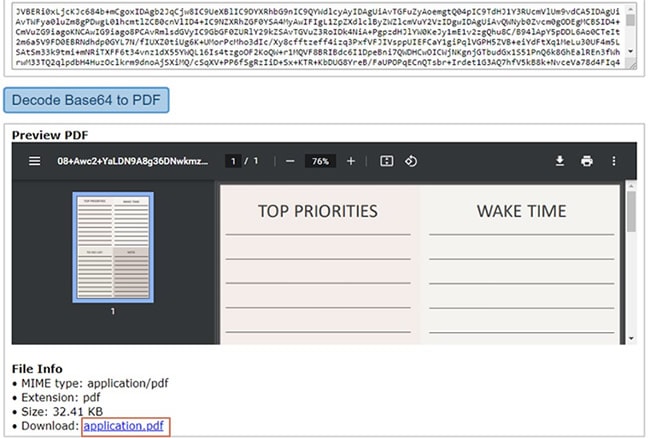
2. IPVOID Base64 to PDF Converter
IPVOID is a simple yet useful online tool to convert Base64 string to PDF. This online tool lets you preview the output PDF file directly on the browser before fetching it. The process is super easy and can be done by anyone, including newbies. The following steps show how to convert Base64 to PDF using IPVOID.
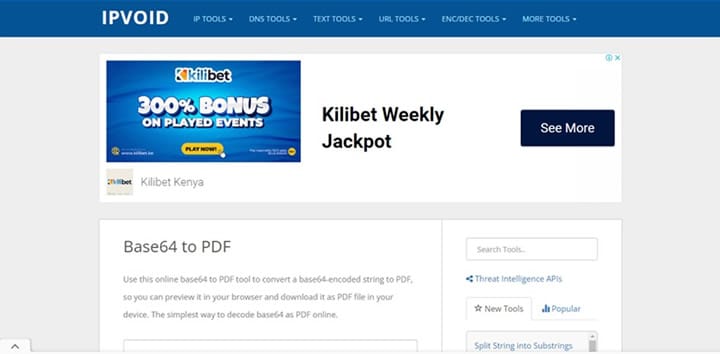
Step 1 Use a suitable browser to navigate to IPVOID. Copy the Base64 file string and paste it into the given field. This field is written, “Enter Base64 String Here”.
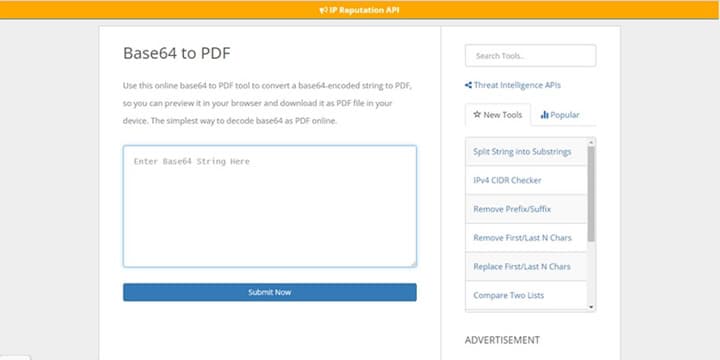
Step 2 Click the “Submit Now” button to trigger the Base64 to PDF conversion.
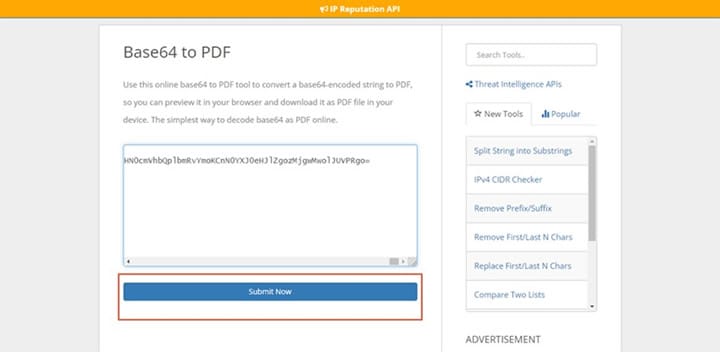
Step 3 You should see the “Preview” window at the bottom when the processing is done.
Step 4 If satisfied with the results, click the “Download As File” button at the bottom. Your output PDF file will be downloaded to your device.
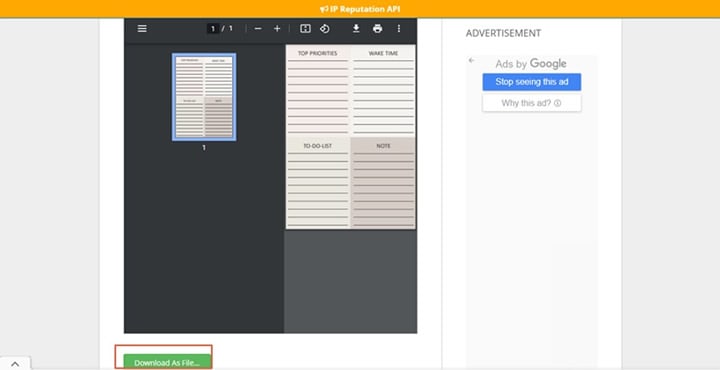
3. Base64.online Base64 to PDF Decoder
Base64.online is a web-based platform that allows users to decode and encode Base64 to PDF files seamlessly. This platform can fetch your Base64 file in a PDF or plain text format. It means you can download the output file directly to your device or copy the content to the clipboard. You can preview the results in the “Results” section before downloading your output PDF file.
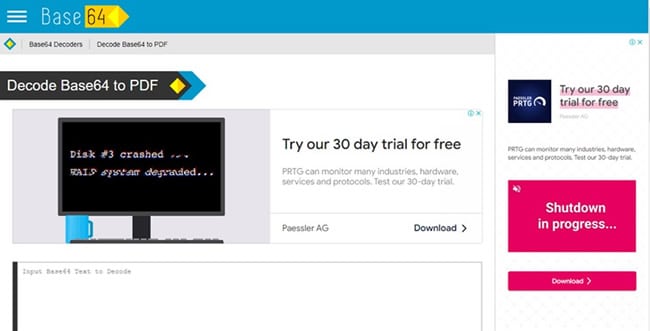
The good thing about this tool is that it is easy and fast. The following steps illustrate how to convert Base64 to PDF online with Base64.online.
Step 1 Using a browser, visit the Base64.online page. Copy the string of the target Base64 file and paste it into the “Input Base64 Text to Decode” section.

Step 2 Once pasted, click the “Decode” button and wait for the conversion process to finish.
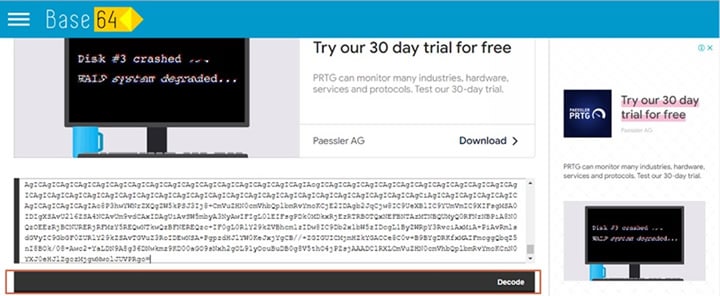
Step 3 When the results are ready, you can choose to copy the output file into the clipboard or download it to your device. To copy to the clipboard, simply click the “Copy to Clipboard” button. Otherwise, click the “Download” button to fetch the output PDF file into your device.
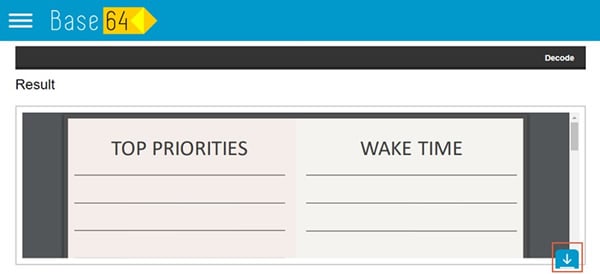
2 Tools To Convert Base64 to PDF on Desktop
There are several desktop tools to convert Base64 to PDF. However, not all these tools suit your needs. The following are our top tools to convert Base64 to PDF on a desktop.
4. Decode Base64 to PDF Using Base64 File Converter
Base64 File Converter is a useful Base64 to PDF converter for desktop platforms. This free open-source app is designed to encode any file format to and from Base64. Therefore, you can easily convert images and document files to and from Base64 files. Since it is a portable app, you can use it without installing it on your computer.
The following steps show how to convert Base64 to PDF using the Base64 File Converter.
Step 1 Open the Base64 File Converter on your device and select the “Base64 > Byte” option.
Step 2 Drag and drop the desired Base64 file on the interface, and the conversion will automatically begin.
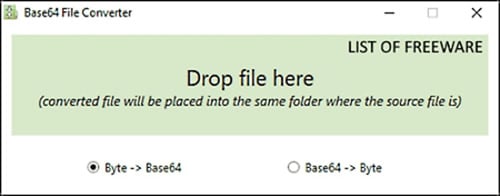
Step 3 When the file is converted to PDF, find the output file in the same location as the input file.
5. Base64 Encoder/Decoder
Base64 Encoder/Decoder is another portable and free Base64 to PDF converter worth trying. This Windows app is lightweight, and you don’t have to install it on your device. As the name suggests, this app lets you encode and decode files from Base64 and securely transmit them over the internet. A simple window represents its interface with a straightforward structure.
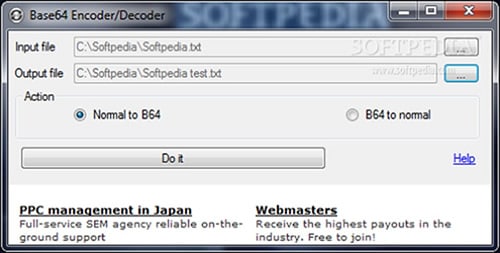
Being a portable tool, you can always save it on a USB flash disk or similar storage for easy running on your computer. This program is easy to use, and users can convert their Base64 files with ease and speed. The following steps show how to convert Base64 to PDF with Base64 Encoder/Decoder.
Step 1 Open Base64 Encoder/Decoder on your device to display the simple interface. Enter the path of your target Base64 file in the “Input file” field.
Step 2 Enter the path for the desired output folder in the “Output file” field.
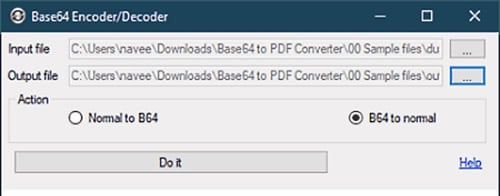
Step 3 In the “Action” section, choose the “B64 to normal” option.
Step 4 Finally, click the “Do it” button to trigger conversion.
[Bonus] Edit the Output PDF With Wondershare PDFelement
Once you have converted your Bas64 to PDF, you might want to edit the file further to meet your needs. Most Base64 to PDF converters highlighted so far don’t offer that capability. Therefore, you will need a dedicated PDF editor. Finding the right tool to edit your output PDF file can be tough. However, Wondershare PDFelement simplifies your work.
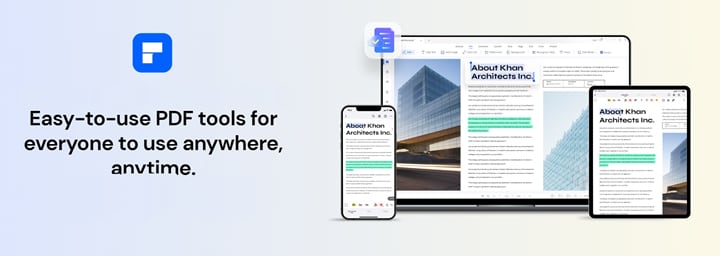
Wondershare PDFelement is a powerful all-in-one PDF editor used by millions of people and companies across the globe. Thanks to the amazing collection of features, simplicity, ease of use, affordability, and compatibility with devices. This program allows mobile and PC users to seamlessly edit texts, images, shapes, forms, and pages according to their needs.
Some of the edit features of Wondershare PDFelement include:
- Edit PDF texts with the same formatting or modify font, size, color, and alignment. Users can also use the built-in spellcheck to check text spelling.
- Make texts in scanned PDFs both searchable and editable using the OCR feature.
- Edit PDF pages by splitting, deleting, combining, and rotating desired pages.
- Fill out PDF forms and create fillable forms from non-fillable forms. You can also extract, import, and export form data depending on your need.
- Edit images by cropping, rotating, splitting, or changing the image opacity.
- Add watermarks, hyperlinks, background, bate numbering, and headers & footers to their PDFS.
Furthermore, PDFelement is a multi-platform application which supports making PDF edits on different devices. You can also check out the video below on how to edit PDFs easily with PDFelement on smartphones and desktops.
You can download Wondershare PDFelement for free or buy the affordable premium version to unlock a top-grade experience. This tool allows users also to convert, annotate, read, print, create, organize, share, protect, sign, and compress PDF files. It allows users to process multiple PDF files simultaneously, saving them time and energy.
People Also Ask
Many people struggle to understand some Base64 concepts, and it is not unusual to find many questions on Base64 on the internet. Fortunately, we highlighted the common questions and provided the answers below.
1. How To Convert Base64 to PDF in Java?
If you want to convert Base64 to PDF in Java, you need to use Base64.Decoder class. Also, you ought to find a convenient way to write an array of bytes to a file. The following code shows how to convert Base64 into PDF.
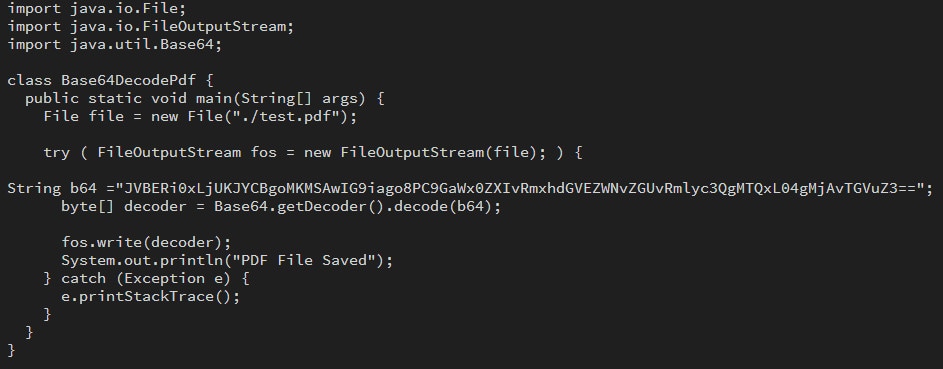
Remember the method Base64.getDecoder().decode(b64) returns a byte array, not a string.
2. Can I Encrypt Base64?
Base64 is an encoding and not an encryption method. This encoding method translates ASCII data into bytes so they can be decoded correctly to ASCII on the other end. Base64 provides data integrity as it is transferred via a suitable channel. However, it does not encrypt data with relevant security features to make it secure. This means that you should not use Base64 to encrypt your sensitive data.
3. Is Base64 the Same as UTF 8?
Many people think Base64 is the same as UTF 8. The truth is that these two are not the same. Base64 is a method that is used to convert binary to ASCII characters. These binary/bytes can represent content like texts, images, or videos.
On the other hand, UTF-8 is a Unicode character encoding system. This implies that it takes a Unicode character and makes it a string of binaries/byte sequences. Therefore, Base64 can convert a UTF-8 encoded text into an equivalent ASCII text.
Conclusion
This article has shown you the best online and desktop ways to convert Base64 to PDF. If you struggled to convert Bse64 to PDF, you could now handle the task easily.
Converting Base64 to PDF might not be enough. You might need to edit or tweak the output PDF file to meet your needs. Fortunately, this article has shown you how Wondershare PDFelement can easily solve your PDF editing problems. Download Wondershare PDFelement and take your PDF editing to another level.
 Home
Home
 G2 Rating: 4.5/5 |
G2 Rating: 4.5/5 |  100% Secure
100% Secure



