 Home
>
Word Tips and Tricks
> Simple Steps to Create Word Form Template
Home
>
Word Tips and Tricks
> Simple Steps to Create Word Form Template
Do you find it a tad difficult to create a Word form template, which others can fill out? In this article, we will inform you about easy steps you can take to create a Word template with fillable fields. Before we proceed, it is apposite you note that you are to start this process with a template; you will also add content controls. In creating your Word form template, you will include such content controls containing check boxes, drop-down lists, text boxes as well as date pickers.
Steps to Create Word Form Template
Let's now discuss how to create a Word fillable form template in 4 simple steps.
1. Displaying the "Developer" Tab
Those tools required for adding form controls to the template are available in the "Developer" section, hidden by default. Click "File" to display this "Developer" tab. Now, you should click "Options".
Under the "Options" section:
- Select "Customize Ribbon", which you can see in the left-hand sidebar.
- In the Tabs area displayed by the right, tick the box beside the "Developer" tab, then press "OK".

2. Opening the Template to Base Your Form on
Ensure you start with a form template to avoid wasting time. Start from scratch: Begin with a template that is blank.
Choosing a form template:
- Go into the "File" section, click the "New" button.
- In the "Search online templates box", enter the type of form template you intend creating; then press "ENTER".
- Click the suitable template for your form, and click "Create".
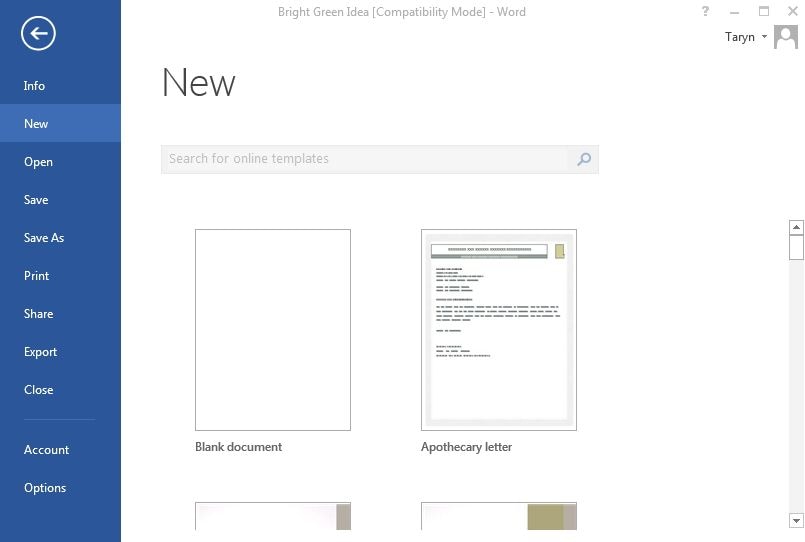
Choosing a blank template:
- Go into the "File" section, then the "New" tool.
- Select "Blank document".
3. Adding Form Controls
Go into the "Developer" section; you will find a collection of form control fields under the "Controls" group. Summarized below are some useful form controls:
- Rich Text Content Control: This allows the end-users format the text typed in this text area.
- Plain Text Content Control: This control does not allow the user format the text inputted in this text area.
- Dropdown or Combo Selection Control: Preferences can be included to this control from which the end user can choose.
- Date Picker: This control is responsible for bringing up a mini calendar that users can select a date from.
Want to add a form control to the template? Click that part of your document that is the destination of the control, and click on the icon representing this control you intend adding.
To modify the default placeholder text that is on the control, select "Design Mode". Also, to modify the control Properties, select "Properties".
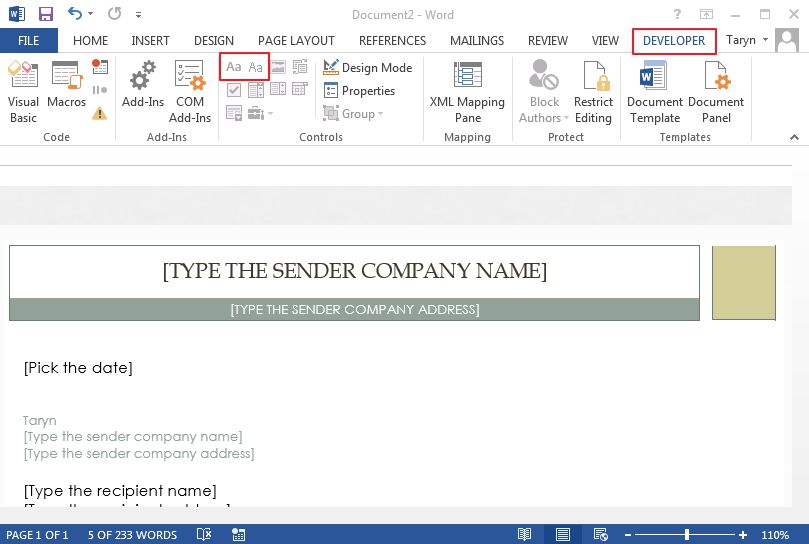
4. Setting Editing Protection or Restrictions to the Template (Optional)
To limiting editing on the template by other users:
- Click the "Developer" tab.
- Select "Restrict Editing".
- In the "Restrict Editing" sidebar, which you can see on the right, tick the box under "Editing restrictions" then modify the dropdown to "Filling in Forms".
- Press "Yes, Start Enforcing Protection".
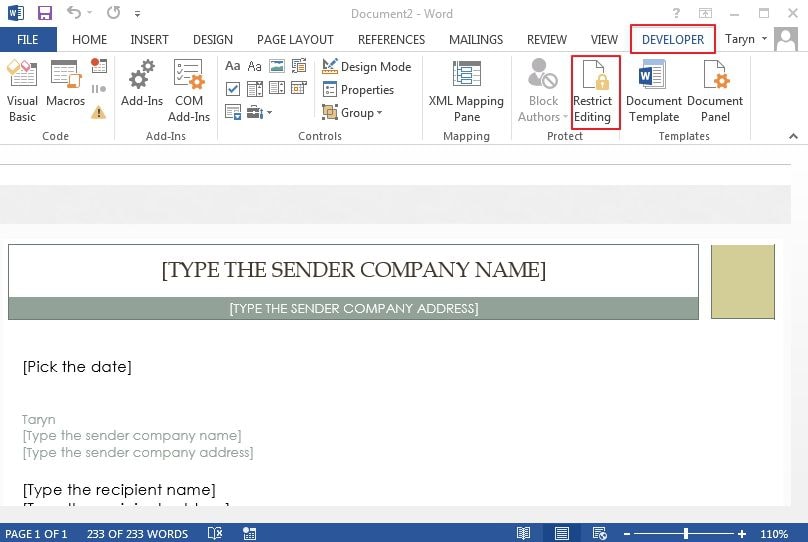
You can now save your protected template as a fresh version to prevent overwriting the initial document. Now, you know how to create a template in Word with fields and save it for later use.
Advantages of PDF Format
But are you familiar with creating a PDF form template or with the advantage that Portable Document Format has over Word DOC format? Read on to learn more about PDF — 3 words that have revolutionized how documents are shared online. PDF was invented by Adobe and its popularity in today's world soars. It has a few identical features with Word and even has some more benefits than the latter. One of these advantages is that PDF is the best format for designing business and legal documents as well as forms that have to retain their actual appearance. It is also great for archiving files in compressed form. There are many programs for creating PDFs; however, Wondershare PDFelement - PDF Editor Wondershare PDFelement Wondershare PDFelement stands out of the pack.
This software is an excellent File Management tool for creating, converting, annotating, editing and transferring PDF documents. Additionally, this PDF editor is one of the best tools for creating PDF form templates quickly, allowing you to save them for future use.

Steps to Create PDF Form Template
Method 1: Create a Fillable Form in a PDF Document
These are the steps required:
- Open the PDF document with the aid of PDFelement.
- Select "Form" and click the "Add Text Field" or other buttons.
- Click on the page where you want to add, these text field/checkbox will be added.
- Drag to move the field to the correct place where you want, right-click the field to open Properties window to get more settings.
- Go to the "Close Form Editing" option and click the text field to start typing.

Method 2: Using the Template Feature
PDFelement contains over 8000 Form Library Templates.
- Create PDF form from templates by downloading a form template from the website of Wondershare or online.
- Having downloaded your template, press the "Create PDF" button displayed on your "Home" window.
- Create a fillable PDF form from a PDF file that is blank by launching the program and going to "File" → "Create" → "Blank Document".
- Select the Field in this form; move your cursor over the page in the PDF for adding an interactive field.
- To view the properties dialogue box, click on your created interactive form. You can name your checkbox, and also set its style, appearance, colors, etc. here.
- You can align the field elements.
- Add options and text to your PDF form:

Free Download or Buy PDFelement right now!
Free Download or Buy PDFelement right now!
Try for Free right now!
Try for Free right now!
 100% Secure |
100% Secure | G2 Rating: 4.5/5 |
G2 Rating: 4.5/5 |  100% Secure
100% Secure




Audrey Goodwin
chief Editor