How to Print Screen on Mac
2025-05-19 16:36:43 • Filed to: Cropro Tips • Proven solutions
Taking a print screen Mac is not as straightforward as in Windows. First of all, a Mac keyboard doesn't have a shortcut key to take a print screen or screenshot like a typical Windows keyboard. That means you need to open a utility by launching it with a special key combination or shortcut key to get the screenshot on a computer running macOS. But even that involves playing twister on the keyboard with your fingers! In this article, we'll show you how the mac print screen function works on a MacBook Pro or MacBook Air, but we'll also introduce another application that will allow you to seamlessly capture different types of print screen on Mac, edit and annotate the screenshots, and crop it to exact specifications before sharing it online or saving it to a drive location.
Print Screen on Mac
The print screen Mac function essentially uses the clipboard to save the screenshot, after which you can either paste it into another application or save it on your desktop as an image file. The function can be activated by pressing the following key combinations:
- 1. Command
 + Shift + 3: This shortcut combination will capture the full screen and save it as a file on your desktop. The format is PNG by default.
+ Shift + 3: This shortcut combination will capture the full screen and save it as a file on your desktop. The format is PNG by default. - 2. Command
 + Ctrl + Shift + 3: This will take a screenshot but save it to the clipboard so you can paste it into another application.
+ Ctrl + Shift + 3: This will take a screenshot but save it to the clipboard so you can paste it into another application. - 3.Command
 + Shift + 4: This is similar to 1 but it lets you snap just the active window of an app and save it as a PNG file.
+ Shift + 4: This is similar to 1 but it lets you snap just the active window of an app and save it as a PNG file. - 4. Command
 + Ctrl + Shift + 3: Similar to 2 but saves the image to your Mac's clipboard.
+ Ctrl + Shift + 3: Similar to 2 but saves the image to your Mac's clipboard.
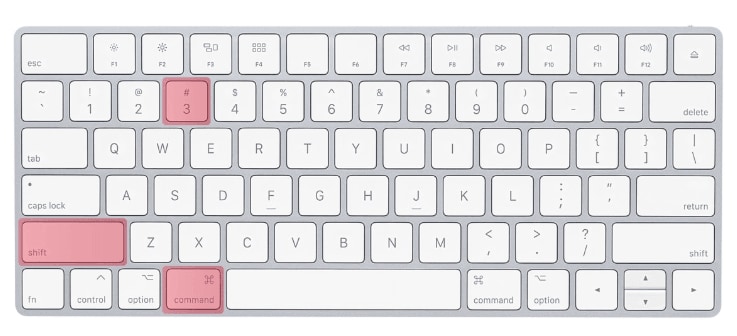
The problem with the printscreen on Mac function is that the file size you get as the output from method 1 or 3 above is a PNG, which can run up to several MB. That's not great for sharing. There is a way to change the default file type to JPG, which is smaller, but the method requires running a command line in the Terminal app. That's not something most Mac users are comfortable doing.
For those and other reasons, it's better to find a professional screenshot Mac utility that gives you more flexibility as well as greater options for editing, annotations, cropping, and sharing with others. One of the best tools for this is Picpick, the latest stallion in the prolific software developer's stable. Available in both Windows and Mac flavors, the latter is one of the few Mac print screen utilities that first-time users will love whether they're new or seasoned professionals. For anyone working in virtually any digital field, Picpick is the software to beat.
Related Articles
- How to Edit a Screenshot Online
- How to Paste a Screenshot on a Mac
- An Introduction to Wondershare Cropro



Margarete Cotty
chief Editor
Comment(s)