 Home
>
Word Tips and Tricks
> How to Flip a Picture in Word
Home
>
Word Tips and Tricks
> How to Flip a Picture in Word
There are times where you may have an image but in reality it is not what you want it to be because it is a mirror image. If this is the case, you will need to know how to flip a picture in word. The good thing is that Microsoft® knows that most images will not appear as required in word and that is why they have image editing features. Learning about how to flip an image in word gives you the required capability to confront this situation. Therefore, if you need to change the size, crop a picture or flip picture in word, Microsoft® word can do something about it as we shall see below.
How to Flip a Picture in Word
The simple guide below on how to flip a picture in word makes an assumption that the picture is already in your document and all you need to do is to flip it from left to right, right to left or top to bottom.
- Open word document which is containing the picture that is to be flipped.
- Click on the picture and then select it. Note that selecting it will bring up a "Picture Tool" > "Format" Tab on the top of the window. This will become active for you to use.
- Click on the "Rotate" Button found in the Arrange Section then click on "Flip horizontal" or "Flip Vertical".
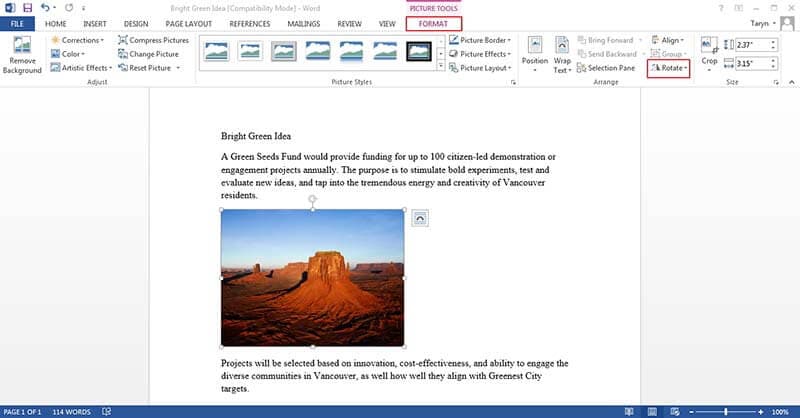
Advantages of PDF Document
The guide above shows how to flip a picture in word, however, PDF is also an option since it is widely used. The reason is that as far as office business is concerned, PDF is almost impossible to avoid. It is now one of the most popular document formats used all over the word in the sharing and distribution of digital documents. The love for PDF and its surge in popularity can be attributed to the fact that it has the ability to retain formats and its cross platform compatibility. The combination of those factors gives it an advantage over all other document formats and this includes word.
One thing that must be understood about PDF is that is that it is not just like word because you will need a PDF editor to work on it. What a PDF editor does is to give you the chance to manipulate the PDF the way you want it to. There are a lot of PDF editors that are capable and one of such editors is Wondershare PDFelement - PDF Editor Wondershare PDFelement Wondershare PDFelement. This is a top notch editor with all the capabilities you need to flip pictures on PDF. The following are some things to note about the PDFelement.
It is regarded as an "All in One PDF" because of the top notch features it has. It can create PDFs from scratch, convert to and from PDF with other document format, editing PDFs like you are editing in word documents and can also apply signature application to documents. Apart from that, PDFelement can also help users with annotation, extract, merge, print plus split PDF documents. For document security, PDFelement offers password protection to documents and this will keep all your documents safe.

When compared to other PDF editors out there, PDFelement is cost effective. For instance, Adobe is one of the best in the world of PDF editing but it does not come cheap. This means that it is expensive and may only be afforded by only those who have lots of money. However, with PDFelement, you can get all the top notch features that Adobe offers but you get it at a fraction of the price of Adobe. For this reason, PDFelement is a cost effective editor.
PDFelement is very easy to use. This means whether you have computer skills or not, you can use PDF as long as you can handle a mouse. PDFelement has a user friendly interface. Learn how to work with PDFelement easily.
PDFelement is regarded as one of the best PDF editors due to the fact that it has OCR function. OCR is Optical Character Recognition and it is the tool used in transforming any scanned PDF document into an editable, selectable and searchable document. For this reason, PDFelement can easily convert an image based PDF into some useable text without having to alter the document appearance.
How to Flip a Picture in PDF
Step 1: Load PDF
Open your PDF file by clicking the "Open File…" button on the main interface, or just simply drag the PDF document into the program.

Step 2: Flip Image in PDF
Click "Edit" button on top-left corner, select the image and click the "Rotate" and "Overturn" buttons to flip the picture as the way you want it.

Step 3: Save PDF
After flipping and working as you need, click the "File">"Save" or "Save As" button to save the PDF directly.
Free Download or Buy PDFelement right now!
Free Download or Buy PDFelement right now!
Try for Free right now!
Try for Free right now!
 100% Secure |
100% Secure | G2 Rating: 4.5/5 |
G2 Rating: 4.5/5 |  100% Secure
100% Secure




Audrey Goodwin
chief Editor