 Home
>
Word Tips and Tricks
> Steps to Insert Field in Word
Home
>
Word Tips and Tricks
> Steps to Insert Field in Word
You can insert text field in Word and this can give you the exact control over vital text in your document. As we all know that insert field in Word is as important as any other part of Word, however, it's better to understand that many fields can be inserted for you through built-in commands and the Word features such as creating a table of content and inserting a page number. Insert field in Word are mostly used whenever you are in need of placeholders for data can be changed in your document and for creating form text.
Steps to Insert Field in Word
These are the simple steps on how you can insert text field in Word 2013:
- Place the insertion point at the exact position where you want your field to show.
- Click on the "Quick Parts" and then click "Field" which you can see on the "Insert" Tab.
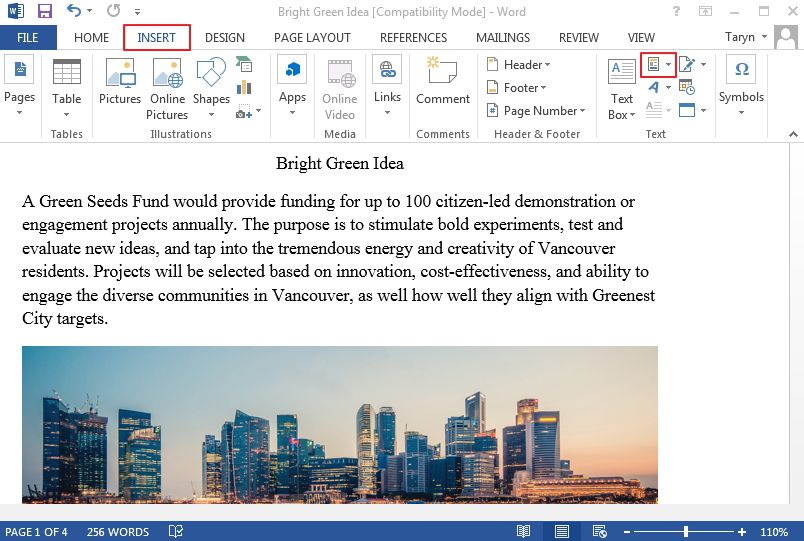
- Choose a category from the categories list to simply narrow the field names. This is optional as you may not choose category for it.
- Choose your desire field name by one click, you will see it from the field name lists. The check box and the lists will pop out for each options for that field.
- Select the options of your main choice and click "OK".
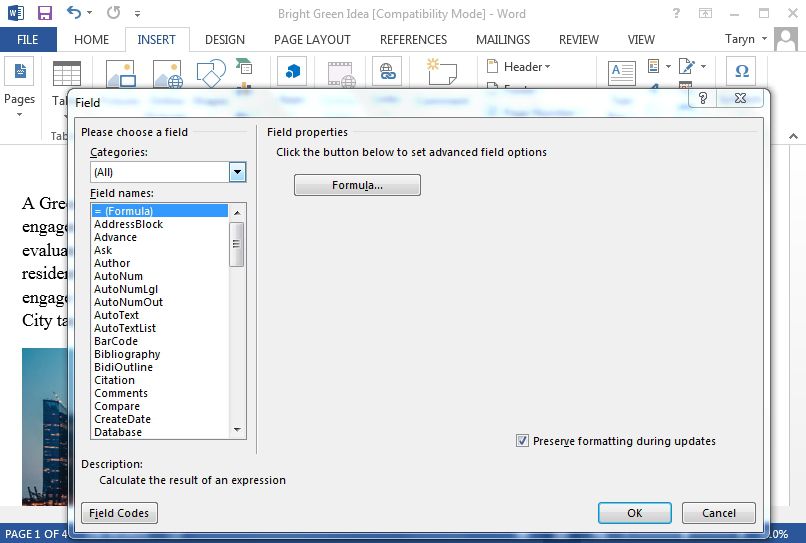
Selection of field settings and options
If you are adding field in the Word just as it was stated in the previous section, the bar on the field box which pop out allows you to choose your desired properties and options. Note that Field properties are the parameters where a selection can be made (or get the default values). If none is selected, Word uses the default property.
Advantages of PDF Format
PDF which simply means Portable Document Format is one of the file format that was developed in the 1990s to transmit documents online, which also include the text formatting and images, in such a way that is independent of the software, hardware and operating systems.
1. It works on any device.
PDF works on all major operating systems currently in use. So, whether a client is on a PC or a Mac, or even on a new advance device such as iOS and Android, there is almost always no worries about the receiver's ability to view the page.
2. Files can be saved via passwords.
PDF files can be secured with password, which allows you to ensure that prying features are removed from the most important licenses.
3. The format is generally adopted.
Because it is so good for what it is intending to be use for. PDF has been used by many people worldwide. The format is so easy to view and share compared to when you share a Word document with someone, PDF format is a safe choice to send it.
Wondershare PDFelement - PDF Editor Wondershare PDFelement Wondershare PDFelement is known to be easy to use and powerful PDF editing system where you have the capacity to organize, create and secure your PDF files. It's the favorite document management system by giving a full control on your PDF content. Also allowing you to do several modifications without affecting the formatting or style of the document.
PDFelement has many robust features like perfect editing and OCR, creating and combining PDF files, extracting and converting PDF documents, creating of fillable PDF forms easily, exporting of data's from the scanned PDF.
When using your PDFelement you will be able to do many things that can be done when using Word. This makes PDFelement to be the best when it comes to editing of your PDF document. Not only that, it extends the functionality of PDF editing by having some features peculiar to Word.

Steps to Insert Field in PDF Documents
These are steps for you to insert field in your PDF documents using your PDFelement
Step 1. Create PDF Form from the Blank PDF File
Launch PDFelement and go to "File"> "New" > "Blank" document. This step will create a PDF file that is duplicated in PDFelement.
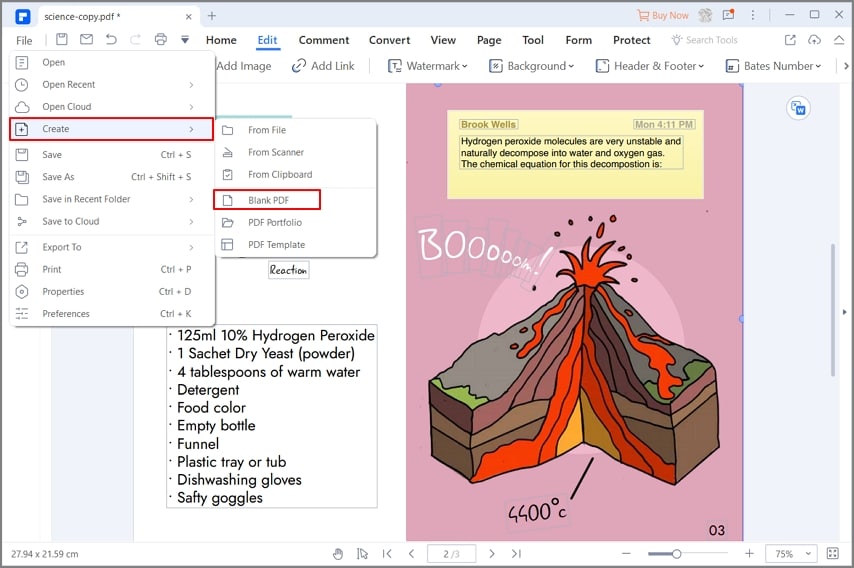
Step 2. Create PDF Form from the Templates (Optional)
You can download a form template from Wondershare websites. After downloading a template, click the "Create PDF File" button in the window of the window. In other Words, go to "Home > From File" and load your form from the downloaded template.

Step 3. Insert Text Field in PDF
Click the "Form" tab for all interactive form options will appear. Click the "Add Text Field" button and click on the page to add it. Right-click the field to open the properties dialogue box. From there, you can call the name of the box, organize your appearance, your style, your colors, etc. Learn more how tos about PDFelement here.

Free Download or Buy PDFelement right now!
Free Download or Buy PDFelement right now!
Try for Free right now!
Try for Free right now!
 100% Secure |
100% Secure | G2 Rating: 4.5/5 |
G2 Rating: 4.5/5 |  100% Secure
100% Secure




Audrey Goodwin
chief Editor