 Home
>
Word Tips and Tricks
> How to Insert a Page in Word Freely
Home
>
Word Tips and Tricks
> How to Insert a Page in Word Freely
The popularity of Microsoft® word is never in doubt, it is used by a lot of people in their daily office activities. However, over time, Microsoft® has ensured that the program is being upgraded to keep up with modern technology. For instance, you can now insert page in Word among other new features. Understanding how to insert a page in Word from another document is very important and could come in handy especially in office duties. You can insert new page in Word whether on Windows or OS X. Wondershare PDFelement - PDF Editor Wondershare PDFelement Wondershare PDFelement can help you insert pages in PDF directly.
How to Insert a Page in Word 2016, 2013, 2010
From the steps below, it is clear that to insert page in Word is not a difficult thing to do. Therefore, understanding how to insert a page in Word is a priority if you work with word files.
- The first thing to do is to open up a Word program on your computer. You can open Word program from the "Start" menu of your computer if it is Windows. Create a new document or open up an existing document.
- To insert page in Word, click on the location you want the page to be inserted.
- Select "Insert" menu tab and then choose "Blank Page" menu. Note that you can always find this under "Page" group.
- Click the "View" > "Navigate" button in order to navigate the pages.
- Alternatively, you can also delete any unwanted page by clicking on the page and pressing the "Delete" Key. The pages will be deleted from the document.
- Save the changes by clicking on the "Save" button and the newly added document will be saved.
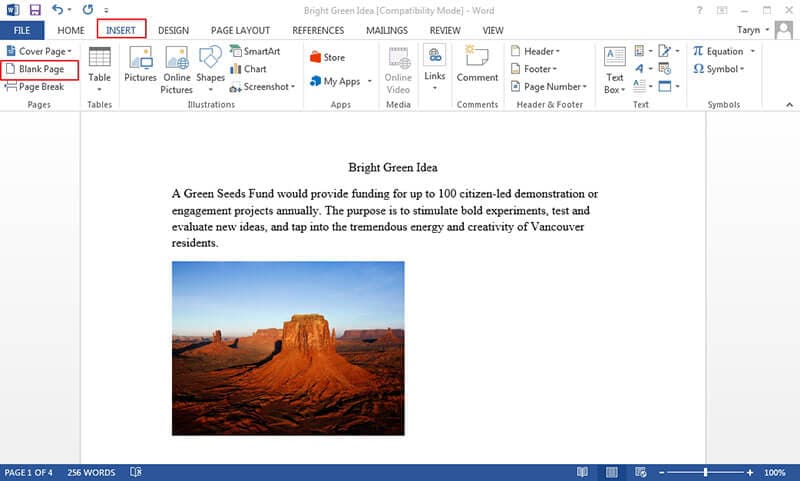
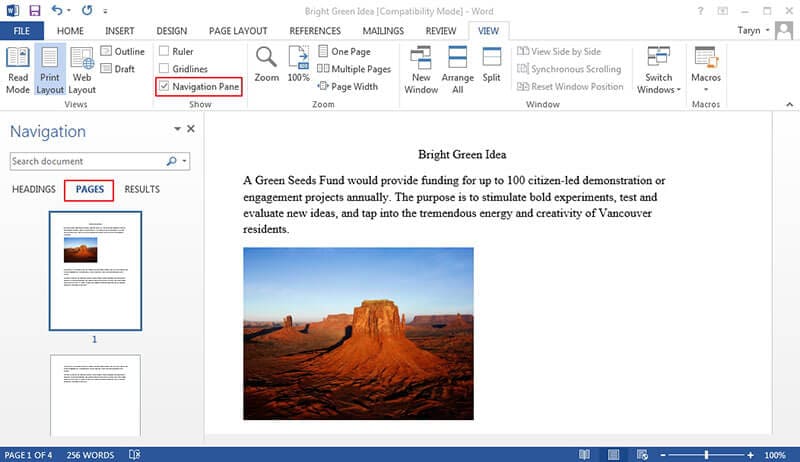
If you want to add pages in PDF file, please open a PDF file in PDFelement first, then go to the "Page" tab, and click the "Insert" button to choose to insert blank pages or insert pages from other PDFs. Here are more details about how to add pages to PDF document.

Tips: Word VS PDF
The PDF format needs no introduction as it is very popular these days. In fact, most people can't avoid using it due to what it offers. PDF is superior to word documents for a lot of reasons. Firstly, it is capable of retaining document formats and this means that your document can presented the same way you lay it out. In addition PDF can be used on any platform or operating system whether it is Mac, Windows or even Android and iOS. The most important feature of PDF that makes it very popular among professionals is the fact that it is very well protected. Therefore, if you are handling any sensitive information, you have the option of putting password to the document and this provides another layer of protection.
One thing that must be understood is that to work with PDF, you will need a PDF editor that is capable of editing and manipulating it the way you want it. One of the best PDF editor that is very capable of working on your PDF documents including inserting or deleting pages in PDFelement. It boasts of top notch features and is considered to be a complete PDF solution. The following are some of the features of PDFelement.
- EDIT PDF: You can edit your PDF document so easily with PDFelement. You can adjust or change the font type, size or even style. In addition, you can also edit graphic based objects like cropping, mirroring or rotating.
- CREATE PDF: You can also create new PDF files from other office file types and also combine them easily when required.
- CONVERT PDF: With PDFelement, you can always convert to and from PDF from all file types with just a click of button. For instance, you can convert from HTML, PowerPoint, Excel and Word.
- CREATE FORMS: It also helps you to create fillable PDF forms. This means that you can always convert any non-fillable form from Excel, Word or any other office application into editable and fillable forms all in just a click of a button.
- PROTECT AND SHARE: With PDFelement, you can protect and share your document with ease. You can apply password protection that would prevent your document from unauthorized printing, editing and viewing. In addition, you can also sign your documents electronically with digital signatures and share them through Dropbox or as an email attachment.
- ANNOTATE PDF: You can annotate your PDF documents by adding sticky note comments as well as text boxes anywhere it is required.
Free Download or Buy PDFelement right now!
Free Download or Buy PDFelement right now!
Try for Free right now!
Try for Free right now!
 100% Secure |
100% Secure |

Audrey Goodwin
chief Editor