 Home
>
Word Tips and Tricks
> How to Remove Hyperlink in Word
Home
>
Word Tips and Tricks
> How to Remove Hyperlink in Word
Have you ever copied a content from the web and paste in your word documents? You will realize that hyperlinks get transferred with it. This could be annoying and could make the document unorganized. The good news is that you can remove hyperlink in word and this should not be a difficult task if you know how to remove hyperlink in word. Fortunately, this article will highlight the steps required to effectively remove all hyperlinks word in your document.
How to Remove Hyperlink in Word
Removing Individual Hyperlinks in Word
Step 1: The first thing to do without losing the display text or any of the images is to open the document highlight the text with the hyperlink and right click the hyperlink
Step 2: After right clicking on the hyper link, select Remove Hyperlink from the options that display.
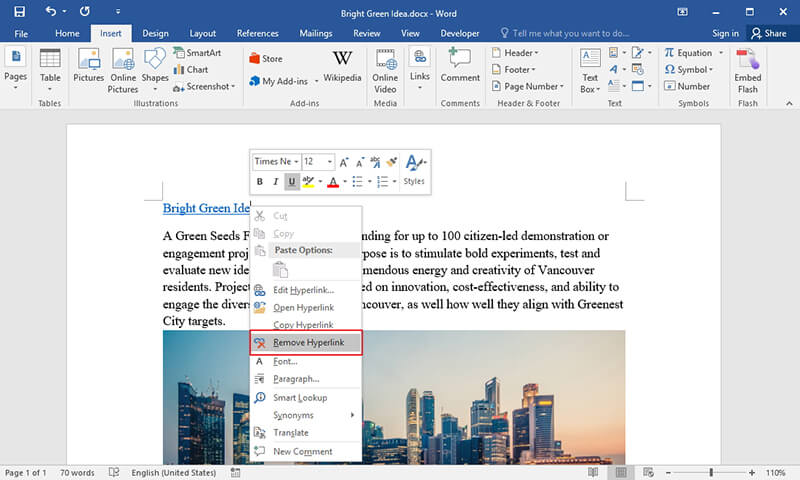
The steps above will remove the hyperlink from the document if it is just a single hyperlink. However, this would not be the case when there are a lot of hyperlinks as removing it one by one will become problematic and time consuming. So what can you do in this case? Well, this is where the short cuts are needed. Short cut can remove multiple hyperlinks on a page instantly, it makes the whole thing easier and faster and save you a lot of time. With short cuts, you will not need to worry about how big the word document is. To use short cuts to remove all hyperlinks word, do the following
Removing Multiple Hyperlinks in Word
Step 1: Press "Ctrl-A" and this will select all the content of the document
Step 2: Then press “Ctrl+Shift+F9”
With this, you will remove all the hyperlinks word immediately
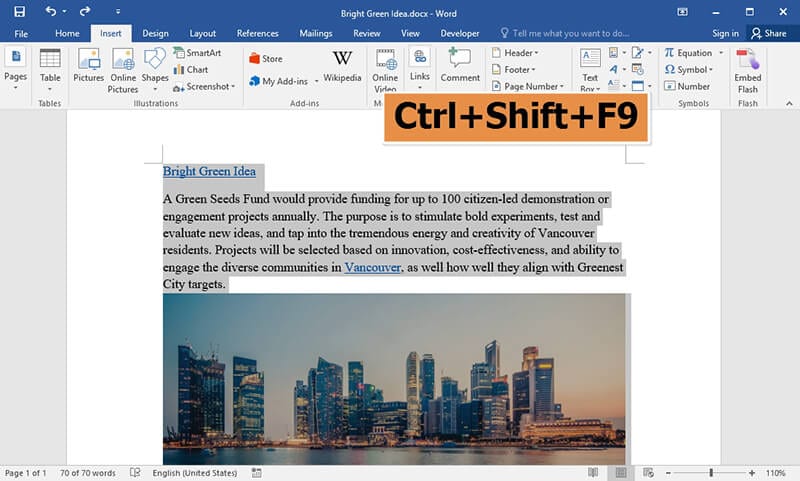
Advantages of PDF Format
While word documents remain relevant in our world today, there is another file format which is now widely used and offering much more that word formats and that is PDF. PDF stands for Portable Document Format and it is created by Adobe for users to share documents over the internet. It is one of the most popular file format in use in the word today. In fact, nearly everyone uses a PDF format. And From businesses, organizations, judiciary and even government, PDF is the most used and the reason for that is not farfetched.
In the first place, PDF is the most secured file format in the world today and this is one of the reasons why a lot of people use it. Everyone will like to secure their documents especially in this era of data thieves and the best way to do it is to use a file format that is not easily compromised. With PDF, it is possible to add password protection to your document and this will help in preventing unauthorized access to these documents. For instance, if you have a sensitive document like contract papers shared over the internet, to prevent a third party from accessing, copying, printing and editing this document, you can apply a password to the document which can only be given to the authorized person. The authorized person can open, view and print this document using the provided password. So the number one advantage PDF has over world is mostly that it is more secured and this is why a lot of people cannot seem to do without PDF.
PDF is not like word, it needs its own specially designed editor that allows it to be edited. A PDF editor is where you can add, remove, edit and do so many things with your PDF document. Therefore, you can really talk about PDF without talking about PDF editor. The best PDF editor today is Wondershare PDFelement - PDF Editor Wondershare PDFelement Wondershare PDFelement and you will see why.
PDFelement is a top-notch and professional PDF editor. It is widely regarded as the best alternative to Adobe due to its features and price. This means that since Adobe is expensive, PDFelement can be the substitute and you won’t be losing any functionality. Its top features include Creating PDFs, Splitting and Merging PDFs, Annotating PDFs, Converting to and from PDF, protecting and Sharing PDF, redaction among others. In fact editing in PDFelement is as easy like in word and it does not require any special computer skills.

How to Remove Hyperlink in PDFs with PDFelement
We have earlier seen how to remove hyperlink in word, the following are steps for PDF
Step 1. Open PDF in PDFelement
Go to the Desktop and launch the software. Click on "Open File" in the Home Window to open the PDF document. However, you can drag the file and drop it into PDFelement platform.

Step 2. Remove a Hyperlink
Click "Edit">"Link" button, choose the link and then press the Delete key in order to remove the hyperlink. Or you can right click the linked text and then choose Delete. Check more steps to edit link in PDF here.
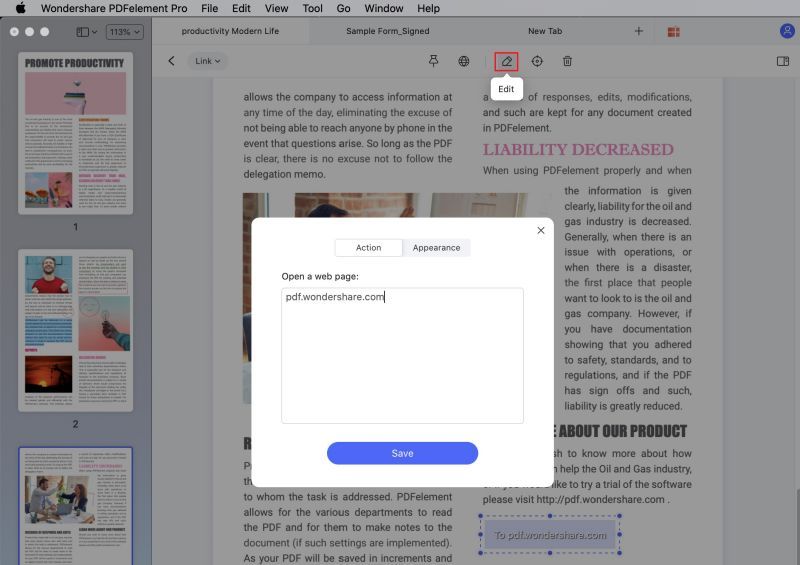
Free Download or Buy PDFelement right now!
Free Download or Buy PDFelement right now!
Try for Free right now!
Try for Free right now!
 100% Secure |
100% Secure | G2 Rating: 4.5/5 |
G2 Rating: 4.5/5 |  100% Secure
100% Secure




Margarete Cotty
chief Editor