Perhaps you want to send out a report in PDF format that includes links to your co-workers or customers. But when you try the links in the PDF document, you find that they aren't working correctly. Perhaps you don't know how to edit links in PDF without first converting the document to an editable format such as Word. But if you're short on time, you'll need an alternative way to edit PDF links without converting the document first. This article will provide you with an easier way to edit hyperlink in PDF files with the best PDF link editor - Wondershare PDFelement - PDF Editor Wondershare PDFelement Wondershare PDFelement.
How to Edit Links in PDF Documents
Editing links in PDF documents is easy. You just need the right tools. This part of the guide will show you how to do it step by step. Whether you're fixing a broken link or updating information, we've got you covered. Let's learn how to make those changes without any hassle.
Editing links in PDF documents can seem tough, but with PDFelement, it's straightforward. This tool lets you add, customize, and remove links easily. Let's dive into how to use PDFelement's link feature.

Create a PDF Link
Step 1. Open PDFelement. This is your starting point for editing PDFs.
Step 2. Choose the "Edit" menu, then click "Add Link." This lets you start adding links.
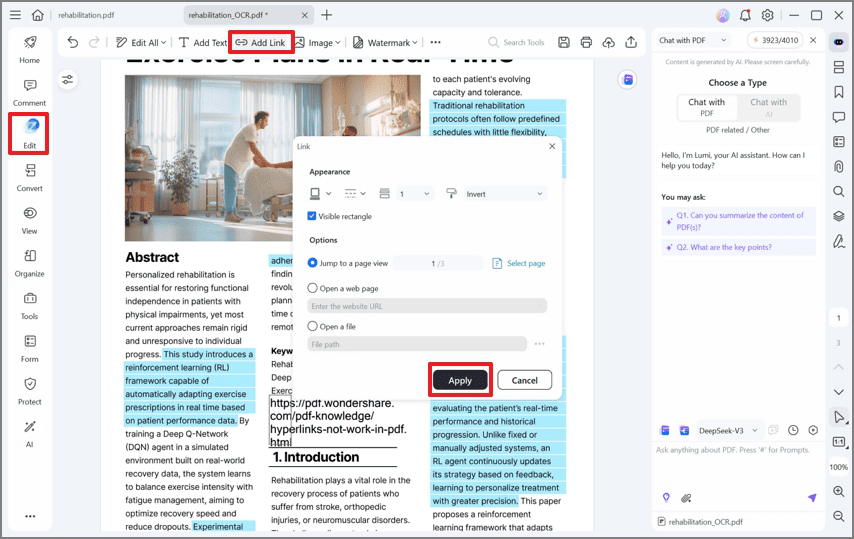
Step 3. Select the type of link action you want. There are three options: jump to a page view, open a web page, or open a file.
Step 4. Place your cursor where you want the link, then click and drag to draw a rectangle. This is where your link will go.
Step 5. A dialog box will pop up. Here, you can set what the link does and how it looks.

Edit Link Style
- Color and Style: You can change the link's border color and thickness. You can also pick if the border is solid, dashed, or underlined.
- Link Type: Choose if your link is visible or invisible. Visible links show a rectangle on the document.
- Highlight Style: Decide what happens when someone clicks the link. It can invert colors, push down, or outline.

Edit Link Action
After drawing your rectangle, you'll decide what the link does. If it's to go to another page in the document, follow the steps to choose it. To link to a website, enter the URL. To open a file, browse to select the file.

Reposition and Resize the Link
If you need to move or make your link bigger or smaller, go to "Edit" > "Edit All" > "Edit Link." Then, you can drag the link to a new spot or pull on its edges to change its size.
Remove a Link
To get rid of a link, find it and right-click. Then, choose "Delete." It's as simple as that./p>
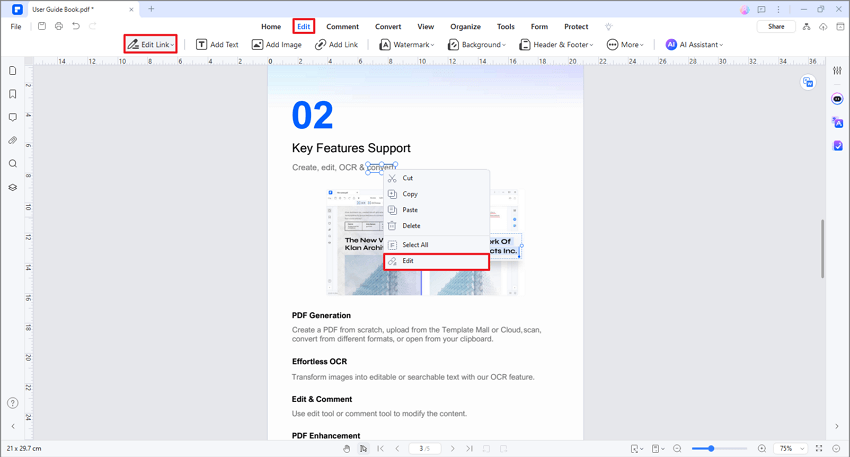
PDFelement makes it easy to keep your PDFs up-to-date and interactive. Whether you're linking to a helpful website, a specific page in your document, or another file, these steps will help you do it without stress. With options to customize your link's appearance and function, your documents will look professional and work exactly how you need them to.
It has many other features that make working with PDFs easy and fun.
- Summarize, and proofread PDF with AI.
- Convert PDFs: You can change PDFs into Word, Excel, or PowerPoint formats.
- Fill and Sign Forms: If you have forms to fill out, PDFelement lets you do it on your computer. You can also sign documents digitally.
- Edit Text and Images: You can add, delete, or change text and images easily.
- Combine PDFs: If you have many PDFs and want them all in one document, PDFelement can combine them.
- Secure Documents: You can add passwords to your PDFs. This keeps your information safe.
- OCR Feature: This feature lets you turn scanned documents into editable text. It's magic for old documents or printed papers you want to edit on your computer.
Edit Link in PDF with PDF Link Editor Online
Editing links in PDFs online is simple with Docfly. It's a tool that lets you change your PDFs without downloading anything. Here's how to do it:
Step 1. Go to Docfly Online
First, open your web browser and go to the Docfly website. This is where you'll start.

Step 2. Upload Your PDF
On the Docfly homepage, look for a way to upload your PDF. You can drag and drop your file or click to select it from your computer. Your files are safe here because they use secure uploading.
Step 3. Edit Your PDF
Once your PDF is uploaded, you can start editing. With Docfly, you can:
- Add or Remove Links: Choose the edit option, then add new links or remove old ones. You can point these links to web pages, different parts of the document, or other files.
- Highlight Text: If you want to draw attention to anything around the link, you can highlight it.
- Add Images and Signatures: You can add links or your signature to the PDF.
Step 4. Adjust Link Settings
If you add a new link, you can set where it leads and how it looks. Docfly lets you choose the action for your link, like opening a webpage or jumping to a part of the document.
Step 5. Save Your PDF
After editing, you can save your PDF. Docfly allows you to download the edited version to your computer or save it online.
Step 6. Secure Your PDF
Docfly also offers options to add passwords to your PDFs. This is great for keeping your information safe.
With Docfly, editing links in your PDFs is easy and quick. Whether you need to update a link or add new information, this tool covers you.
FAQs about Editing PDF Links
Do you have questions about editing links in PDFs? We've got answers. Here, we cover how to rename, change, and fix hyperlinks and the best tool for the job.
Q1: What is a PDF link?
A PDF link is a shortcut that takes you somewhere else. Think of it like a magic door in a book. When you click on it, it can open a web page, another part of the document, or even a different file. It's a handy way to connect information.
PDF stands for Portable Document Format. It's a popular way to share documents because it keeps the layout the same for everyone. Inside a PDF, links can do many things. They can help you jump to where you want to go without scrolling for ages. For example, in a long document, a link might take you straight to the chapter you want to read.
Links in PDFs are not just for reading. They are also used in forms and presentations. They can take you to more information or a site to buy something. This is very useful for businesses and teachers.
But sometimes, a link in a PDF might not work right. It could be old or broken. That's when editing the link comes in. You ensure the link goes to the right place by fixing or changing it. This keeps the PDF useful and up-to-date.
So, a PDF link is more than just a part of the document. It's a bridge that connects different bits of information. Making sure these links work right is important. It helps everyone get the most out of the document.
Q2: How do I rename a hyperlink in a PDF?
To rename a hyperlink in a PDF, use a PDF editor like PDFelement. First, open your PDF in the editor. Find the link you want to rename. Right-click on it and choose "Edit." Here, you can't change the text directly. Instead, delete the old link, then add a new one with the text you want. This way, the link looks just how you need it.
Q3: How do I change the text link in a PDF?
Changing a text link in a PDF means editing the text that shows as clickable. Open your PDF with a tool like PDFelement. Locate the link text. If the text itself is part of a link, delete it and type the new text. Then, add a hyperlink to this new text. This method keeps your document clean and ensures the link leads where you intend.
Q4: How do I fix a hyperlink in a PDF?
Fixing a hyperlink in a PDF is straightforward with tools like PDFelement or Docfly. Open the document in your chosen editor. Find the faulty link. Use the edit feature to click on the link, then choose "Edit" or "Properties." Here, you can change where the link goes. Enter the correct URL or page number, and save your changes. Now, the link will work as expected.
Q5: What is the Best PDF link editor?
The best PDF link editor offers ease of use, flexibility, and security. PDFelement stands out for desktop users thanks to its comprehensive editing features. For those who prefer online tools, Docfly is excellent. It's user-friendly and does not require software installation. Both options let you edit, add, or remove links effectively, making them top choices for handling PDF links.
Conclusion
Editing links in PDFs doesn't have to be hard. With tools like PDFelement and Docfly, you can easily add, change, or fix links. These steps will guide you in updating or making a document more useful. Remember, keeping links up-to-date makes your PDFs better for everyone. Start editing your PDF links today and see how simple it can be!
Free Download or Buy PDFelement right now!
Free Download or Buy PDFelement right now!
Try for Free right now!
Try for Free right now!
 100% Secure |
100% Secure | Home
Home G2 Rating: 4.5/5 |
G2 Rating: 4.5/5 |  100% Secure
100% Secure




Margarete Cotty
chief Editor