 Home
>
Best PDF Software
> Best PDF Readers for Windows 11 2026
Home
>
Best PDF Software
> Best PDF Readers for Windows 11 2026
Data and information are the new currency of the digital age. Every single day, nearly 2.5 quintillion bytes of data are sent over the Internet alone. Although a large chunk of this is in the form of videos, images, and other rich media, a massive amount is just plain text, and much of that is sent in PDF format. That’s why a PDF reader is such an important part of anyone’s collection of software applications.
In order to keep your information safe, you should also have a powerful data wiping software like DBAN (Darik’s Boot and Nuke), an open-source application to permanently remove data from your device. This is especially useful when you’re selling your device or giving it away because the information cannot be retrieved. Back to PDF readers, do you know which one is the best PDF reader for Windows for 2023? To help you wade through the maze of PDF readers and PDF editors, we’ve compiled a list of the Top 15 PDF solutions for Windows. Let’s jump right in.
- 1: PDFelement
- 2: Adobe Acrobat DC
- 3: Foxit Software
- 4: STDU Viewer
- 5: PDF-XChange Viewer
- 6: Sumatra PDF
- 7: SmallPDF
- 8: ABBYY FineReader
- 9: Microsoft PDF Manager
- 10: Adobe Reader DC
- 11: Movavi PDF Editor
- 12: Systools PDF Unlocker
- 13: PDFescape
13 Best PDF Readers for Windows
1: PDFelement
Wondershare PDFelement - PDF Editor Wondershare PDFelement Wondershare PDFelement is a full-featured PDF editor that can also be used as a simple PDF reader. Features such as easy navigation, jump to page, etc. make this an ideal tool for reading PDF books and large PDF documents. In addition, it offers PDF creation, editing, conversion, annotation, form-filling, optimization, e-signing, handwritten signature, encryption, data extraction, and a host of other useful features to manage PDF workflows.
Key Features
- Convenient PDF reader
- Full suite of PDF tools
- Intuitive user interface
- Easy navigation with a superior user experience
- Affordable compared to most other premium PDF editors
- Multi-platform support: Windows, macOS, iOS, cloud
PDFelement is a highly versatile and award-winning application for PDF and document management. It has been acknowledged by top sites such as TrustRadius, Capterra, and G2 Crowd in various categories on a consistent basis.

2: Adobe Acrobat DC
Adobe Acrobat DC is full-featured during the free trial period. After that, however, if you do not upgrade to a paid subscription, it reverts in functionality to become a PDF reader. Note that this is different from the free Adobe Reader DC, which is a dedicated PDF reader. That’s why it can be confusing. Adobe is the creator of the PDF format, and its tools are designed to make it easy to read PDFs no matter what size they are. So, whether it’s a small document or an eBook with hundreds of pages, Adobe Acrobat and Adobe Reader make it easy to handle and navigate through the document.
Key Features
- Comprehensive PDF editing, conversion, protection, etc.
- Easy PDF reading tools
- Annotation and mark-up tools
- PDF Protection
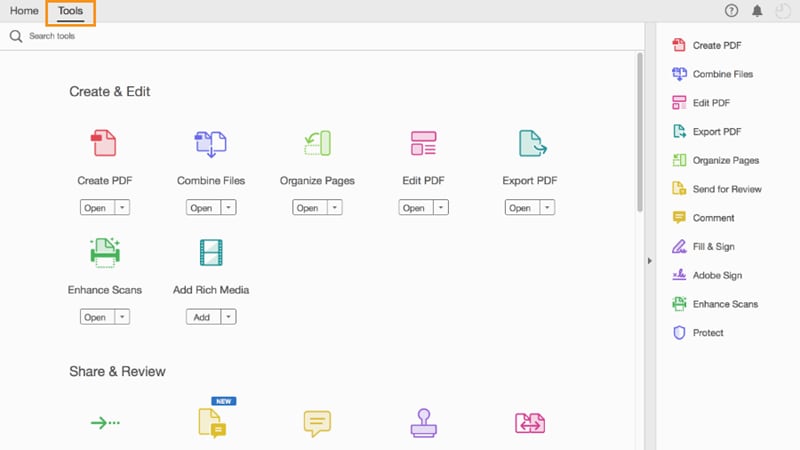
3: Foxit Software
Foxit PDF Reader is a dedicated PDF reading application with similar features to most PDF readers. The interface is simple and the app is available for desktop, mobile, and web use. The key selling feature here is that the app looks quite similar on any platform, giving the reader a seamless experience as they move from one device to another.
Key Features
- View, Read, and Print PDFs
- Multi-platform support
- Easy collaboration (with cloud or CMS integration)
- Sign PDFs with eSignatures and verify digital signatures
4: STDU Viewer
This is purely a document viewer for technical and scientific documents. It supports a wide range of file formats including PDF, Image files, ePub, MOBI, and more. It also allows you to extract selected text or all text into a new file. It’s free to use and available for all Windows versions from XP to Windows 7. Although it doesn’t officially support Windows 10, it should work without any issues.
Key Features
- Extensive file format support
- Text layer support
- PDF to image converter
- Tabbed interface
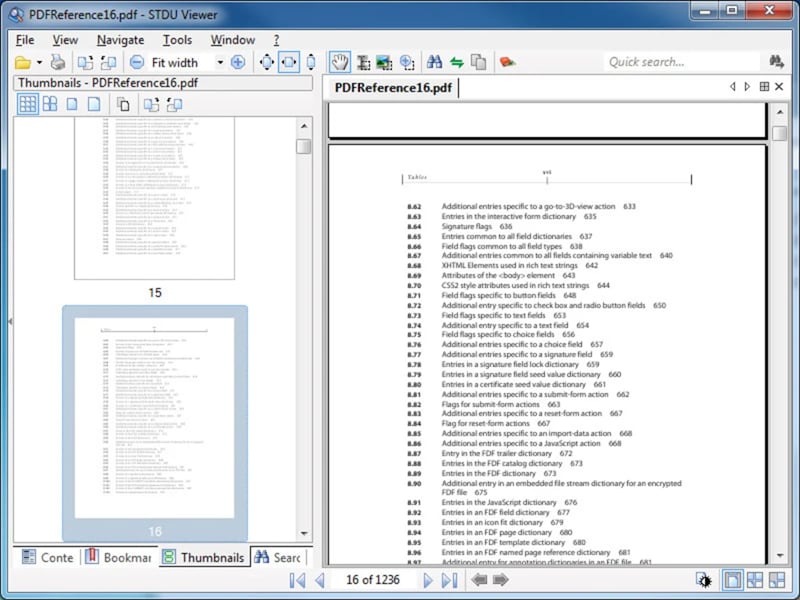
5: PDF-XChange Viewer
Although this product has been discontinued in terms of active support, the same features are now available in PDF-XChange Editor. The older version is still a great PDF reader application for Windows. Apart from viewing and annotating PDF files, users can also use the free OCR feature for scanned documents. It’s not highly accurate but it works to a good extent with clear or typed text that is in the form of images.
Key Features
- The pro version comes with an OCR function to scan documents directly to editable PDFs
- The free Viewer application features easy PDF reading, annotations, stamps, typewriter mode, etc.
- Extract text from PDF
- Pan and Loupe Window tools for easy navigation when reading large files
- Add a password to protect your PDFs
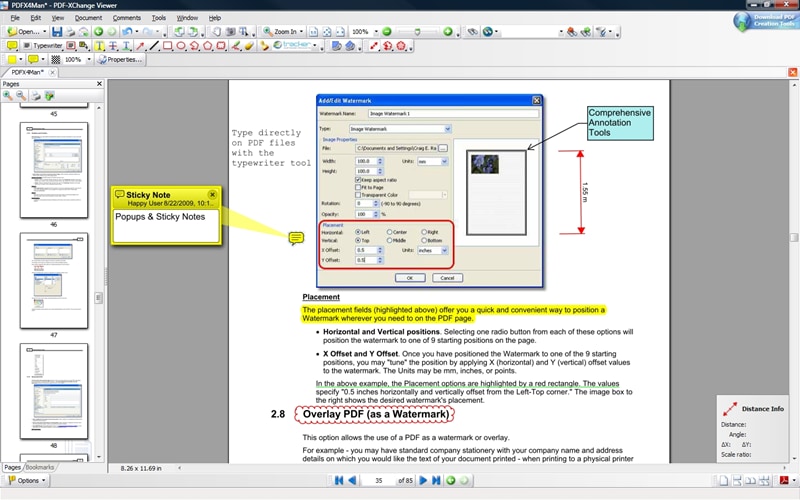
6: Sumatra PDF
Sumatra PDF is a free utility for reading PDFs, eBooks, digital comics, and other file types. It’s small, portable, and quite powerful. It is also loaded with PDF reading features that give you a pleasurable reading experience.
Key Features
- Read PDFs and other file formats
- Extensive range of actions for reading
- Convenient keyboard shortcuts
- Use command-line arguments for navigation and other purposes
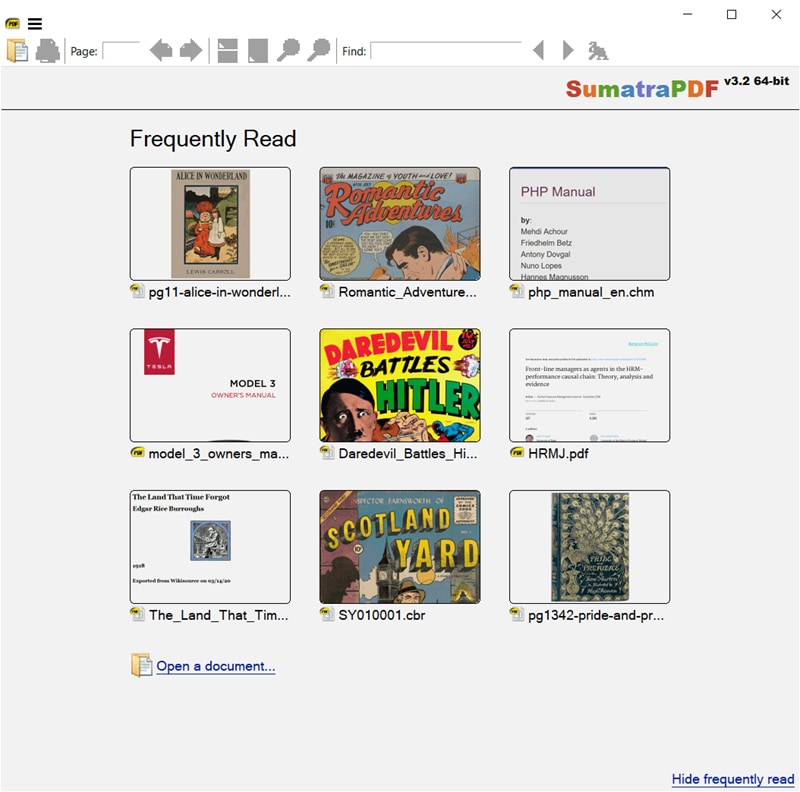
7: SmallPDF
SmallPDF is an online collection of PDF tools, each with its own dedicated web page. The Small PDF Reader is available to use on your browser or as a Chrome extension. Simply upload your file and it will open in your browser. The reader comes with a rich set of features, as listed below:
Key Features
- Work online with the browser interface or offline with the desktop app
- Share PDFs online
- Full ecosystem of PDF tools for editing, conversion, OCR, etc.
- Annotate and fill out forms
- Print PDF and export to cloud services like Drive and Dropbox
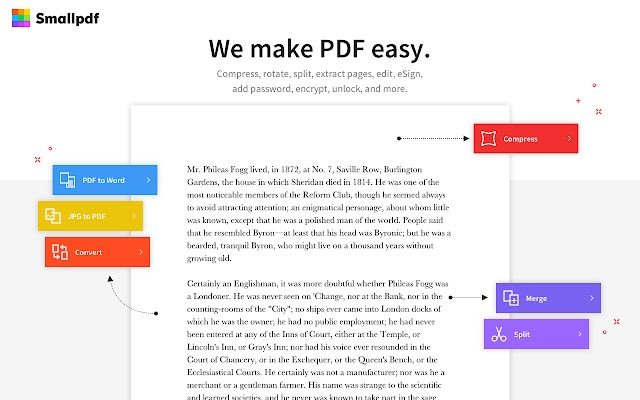
8: ABBYY FineReader
One of the most powerful PDF tools around is ABBYY FineReader. Although the name suggests that it is a PDF reader, FineReader is a full-fledged PDF solution with features like editing, conversion, compare PDFs, create forms, Split PDF, redact, OCR, and more. It also allows you to automate certain tasks such as file conversion and scan to PDF. It’s also a great tool for collaboration, offering multiple signature collections, comment search, comment status, etc.
Key Features
- PDF editing - add, modify, or delete any PDF content type
- Protect PDFs with encryption, redaction, etc.
- Compare two PDFs for differences
- OCR scanning
- Task automation
- Form creation, filling, and eSignature
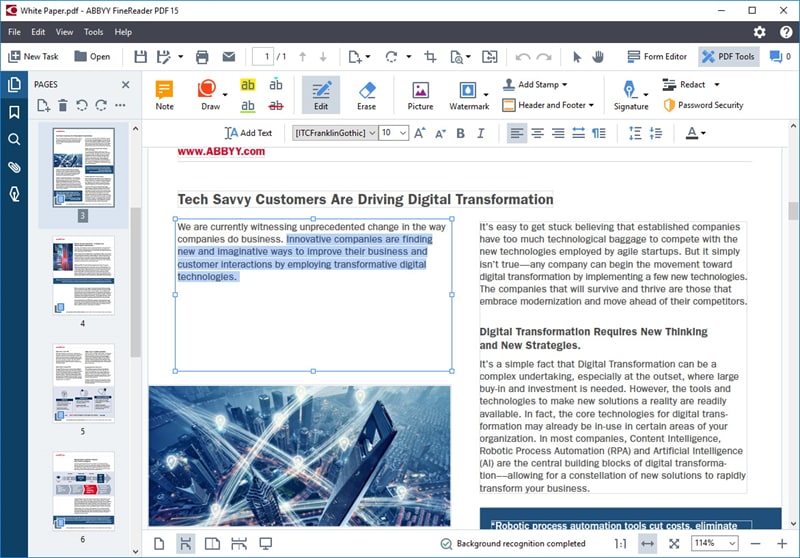
9: Microsoft PDF Manager
The newly released PDF Manager from Microsoft is intended to help large corporations with their PDF workflows. It has essential tools like trim, merge, extract and split, but also features a full-screen PDF reader. It’s not strictly a PDF editor but you can also reorder, rotate, and delete pages with this useful utility. Moreover, it is available for enterprise-wide deployment, which makes it an attractive tool for larger companies.
Key Features
- Trim, Merge, and Split PDFs
- Organize pages - reorder, delete, extract data, rotate
- Full-screen PDF reader with easy navigation tools
- Enterprise-friendly application - easy to deploy organization-wide
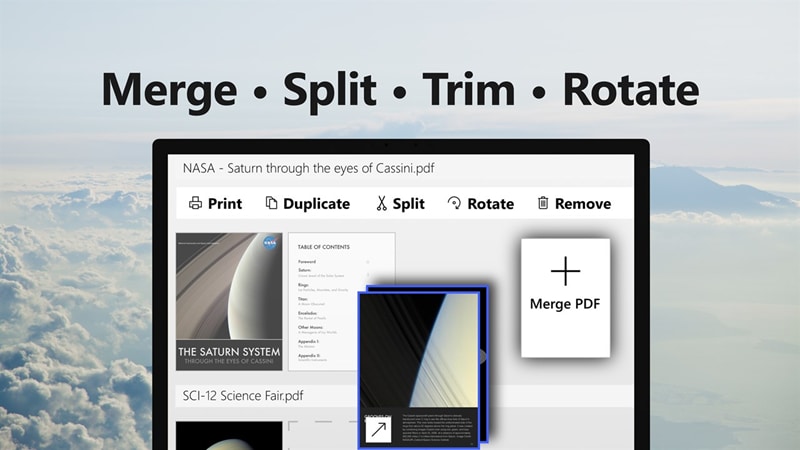
10: Adobe Reader DC
One of the first-ever applications in this category is the market leader’s core PDF reading product, Adobe Reader DC. Unlike Acrobat DC, it is simply a tool to read PDFs, sign forms, and do other basic tasks. If you need to edit or convert PDFs, you’ll need either Acrobat DC or Adobe Document Cloud PDF Services. The core features of this PDF reader are exactly the same as what you get with Acrobat DC once the free trial expires and you don’t upgrade to a paid subscription plan.
Key Features
- Open and View PDFs
- Print PDFs with advanced settings
- Fill out PDF forms and add eSignature
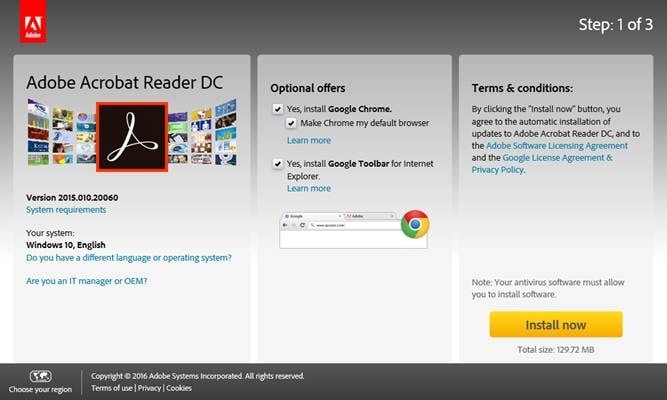
11: Movavi PDF Editor
Movavi is known widely for its video editing software but not many people know about the Movavi PDF Editor. It’s a fairly decent PDF reader but the real benefit is that it comes with tools for editing PDFs, converting to and from PDF, creating PDF files from a blank page, merging PDFs, and so on. Movavi is a well-respected name in the software industry, and they’ve brought their expertise and finesse into this product as well.
Key Features
- PDF reader with smooth navigation controls
- Available for Mac and Windows
- File conversion to and from PDF - single and batch conversion modes
- File merging feature
- Edit and create PDFs
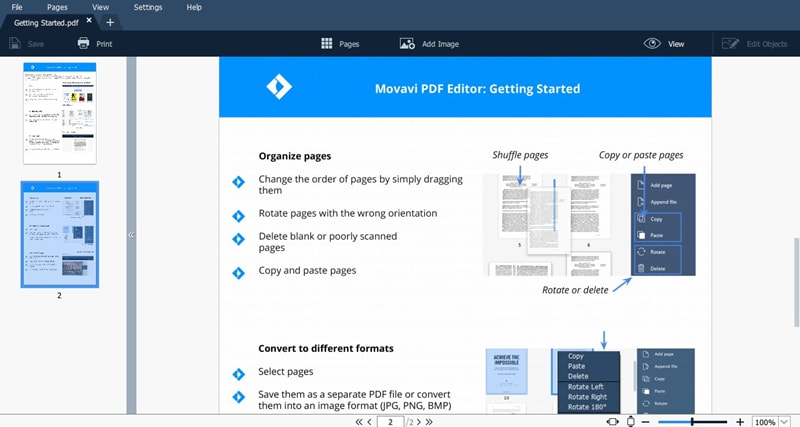
12: Systools PDF Unlocker
If your PDF is locked for editing and you want to make changes, a traditional PDF reader isn’t going to help. That’s why we listed this particular product. Using Systools PDF Unlocker, you can remove editing and copying restrictions on any protected PDF file without having to know the password. Of course, you will need to use it judiciously and not for any illegal or prohibited actions, such as unlocking a PDF that you are not authorized to access.
Key Features
- Removes Owner password to unrestrict PDFs for editing, etc.
- Enables form-filling by removing edit restrictions
- Batch-unlock option available
- Supports multiple PDF versions
- Option to retain source password after unlocking
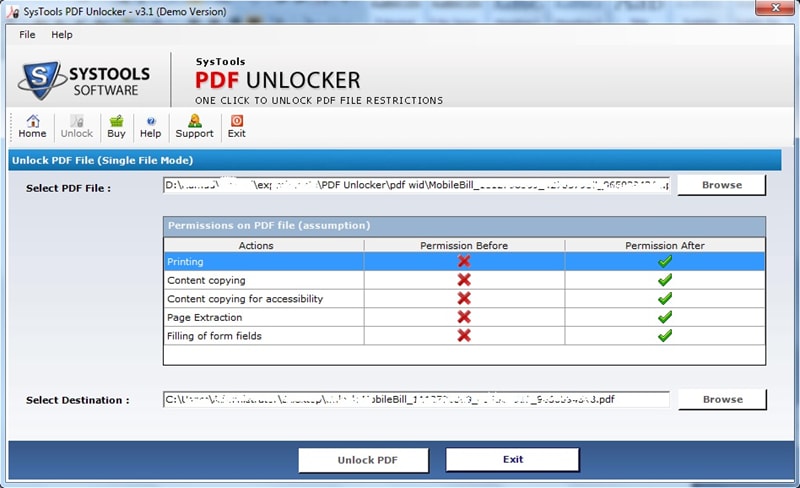
13: PDFescape
PDFescape is a free PDF reader and form-filling application that you can access from your browser. It’s completely free and it comes with extra features for editing, protection, form-filling, annotation, and PDF creation. As a web application, it allows users to work on any system regardless of the operating system, making it highly accessible from anywhere.
Key Features
- PDF editing (limited functionality)
- Create PDFs
- Annotate PDFs
- Apply password protection
- Fill and sign forms
- Read PDFs, including password-protected files (password prompt appears when opening a file)
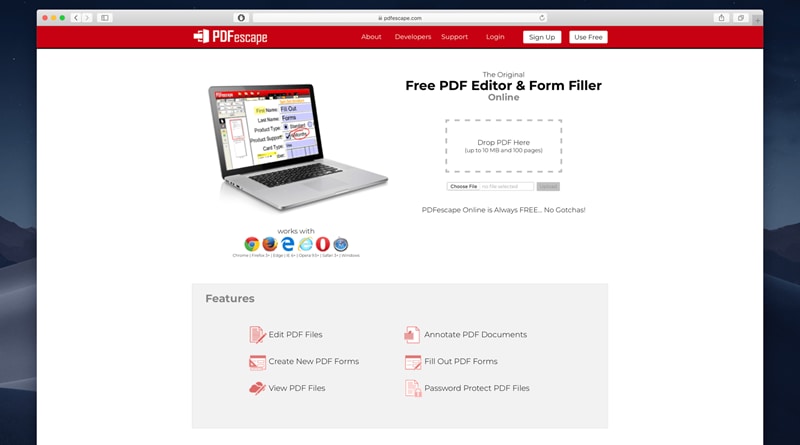
What to Consider when Buying PDF Editors?
Now that we have an overview of the best PDF readers on the market in 2021, how do you decide which one to finally go with? That question needs some consideration because it all depends on why you need one in the first place. Here are some important factors to think about:
Intuitive Interface
Whatever tool you finally decide on, it’s important that the application have a user-friendly interface with clear iconography, a legible layout, and easy navigation. Otherwise, you’ll end up spending a lot of time on going through help resources just to figure out the various features and how to use them. In that respect, PDFelement is one of the best tools around. It offers literally a zero learning curve so new users can jump right in and be comfortable with the interface. On the other hand, something like Acrobat DC is a powerful tool but the interface is cluttered and some important features are buried deep within the Tools menu.
Creating and Editing PDFs
This is an important factor to consider because most PDF readers are incapable of creating or editing PDFs. If you need something more robust, then a full-featured PDF editor like PDFelement, Acrobat DC, or ABBYY FineReader would be perfect for you. Such applications not only offer PDF editing and PDF creation features, but also useful tools like file conversion, PDF protection, file and page organizing, OCR, and more.
OCR Capabilities
If you regularly work with physical documents and need to digitize your workflows, an OCR feature is absolutely essential. It can help you convert existing electronic files into editable PDFs and also scan documents directly into editable files. PDFelement Pro comes with a powerful OCR plugin that can convert image-based text into editable PDF format in over 20 languages in an accurate manner. Another great utility for this is Acrobat Pro DC but PDFelement is far more affordable and offers nearly all the same features as Acrobat Pro DC.
Document Collaboration
Easy file-sharing is a prerequisite for most organizations that have employees working remotely or in various locations. For that reason, choose a tool that is also integrated with a dedicated cloud service for PDF files. That leaves you with Acrobat DC and PDFelement as one of the obvious choices. Wondershare PDFelement Cloud complements the rich PDF tools of PDFelement with secure cloud storage and electronic signature features. You can edit a file on your desktop, upload it to the cloud, and simultaneously send it to several others to sign. The documents are electronically tracked so you have a real-time update on who has signed and whose signature is still pending. In addition, you can now make global annotations that other authorized viewers can see and respond to.
Security Features
Security is a very important part of business workflows because sensitive and confidential information is often distributed externally for various purposes. To safeguard your data, you will need a PDF reader/editor that can also encrypt your files and protect them from unauthorized access. A tool like PDFelement can give you enterprise-grade protection with the most advanced encryption algorithms.
Desktop or Web-based?
Another very important consideration is whether to choose a desktop application or a web-based one. While web-based tools are very attractive because of the accessibility they offer, they’re not as secure as a standalone software application protected by network security features, firewalls, and other failsafe measures. But what if you could have the best of both worlds? PDFelement, used in tandem with Wondershare PDFelement Cloud, is exactly the solution you may be looking for. It offers the security and isolation of the desktop environment (as well as the powerful resources your system brings to the equation), and also the benefit of having a cloud storage service with a built-in electronic signature platform. It’s the ideal combination of convenience, security, and powerful features all rolled into one package. And the best part is that it can save your organization a minimum of 60% when you switch from a more expensive set-up like Adobe.
Now that you have a clear picture of the tools available and what to consider when choosing one, the answer should be obvious. Why pay more money when you can get nearly all the same features plus cloud integration at a fraction of what you’re currently spending?
FAQs
Q1. What is the best PDF reader for Windows 10?
PDFelement is considered one of the top options available. It is a user-friendly and comprehensive software that allows users to view, edit, annotate, and convert PDF documents. It also offers advanced OCR technology and ensures high security with password and digital signature features. With its powerful and convenient features, PDFelement stands out as the top choice for PDF reading and editing on Windows 10.
Q2. Is Foxit better than Adobe Reader?
Both software are popular PDF readers and have their own strengths and weaknesses. Foxit is known for its faster performance and lower resource usage compared to Adobe Reader, making it a preferred choice for those who value speed and efficiency. On the other hand, Adobe Reader offers a more comprehensive set of features and integration with other Adobe products, making it suitable for professional use and advanced PDF editing. Ultimately, the choice between the two will depend on the specific requirements and preferences of the user.
Free Download or Buy PDFelement right now!
Free Download or Buy PDFelement right now!
Try for Free right now!
Try for Free right now!
 100% Secure |
100% Secure |

Audrey Goodwin
chief Editor