 Home
>
Best PDF Software
> The Best JPG to PDF Converter Offline
Home
>
Best PDF Software
> The Best JPG to PDF Converter Offline
There are plenty of reasons why droves of people convert JPG to PDF. Whichever the stimulus, nothing beats the need for a JPG to PDF converter offline that offers a good user experience. There are multiple tools out there pretending to provide the best JPG to a PDF conversion experience. Getting an appropriate image to pdf converter offline is crucial for quality conversion. Fortunately, this article thoroughly covers some of the best ways to convert JPG to PDF offline.
The Best 5 JPG to PDF converter offline
Getting the best offline JPG to PDF converter can be a daunting task. However, the following list of the top 5 JPG to PDF converters will be a perfect dose for your curating problems.
1. PDFelement
Wondershare PDFelement - PDF Editor Wondershare PDFelement Wondershare PDFelement is an excellent JPG to PDF converter offline. The program has an assortment of incredible features that make the entire user experience seamless and full of fun. Users can convert PDF files to and from other formats, including JPG, PNG, Word, Excel, and PPT, just to mention a few. You can easily convert multiple images to PDFs by using its batch-process method. Besides, PDFelement allows users to create beautiful PDFs, and edit, compress, protect, annotate, and combine PDFs effortlessly. Also, leverage advanced functionalities like OCR to unlock texts on images and digital signatures to validate documents digitally. Also, users can create forms and export or import form data with ease.
Click the below button to Free download PDFelement for JPG to PDF converter offline.
Pros
- It has an elegant and easy-to-use interface.
- It has several advanced features that make it suitable for professional tasks.
- It supports batch conversion.
- It supports nearly all input and output formats.
- It runs on all major operating systems and browsers.tasks.
Cons
- The trial version has limited features.
Review for Wondershare PDFelement
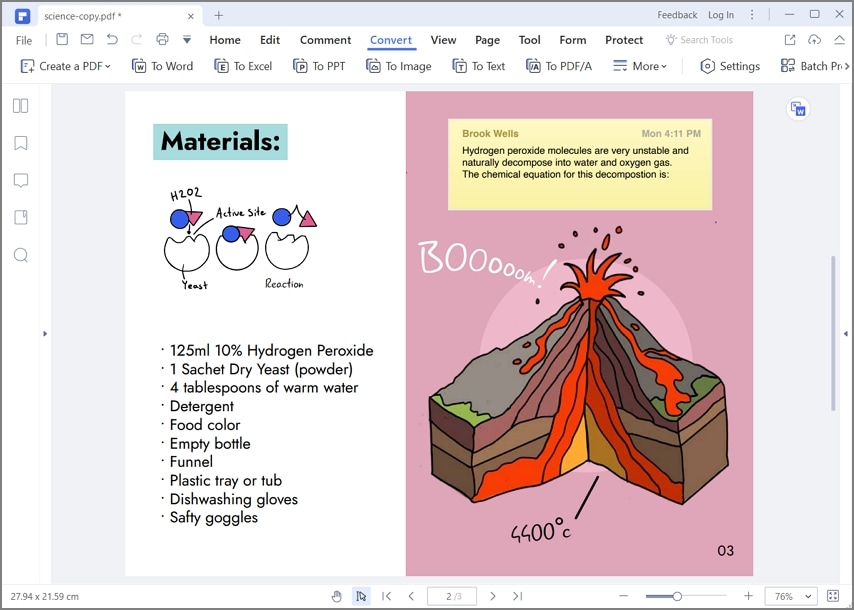
2. Wondershare PDF Converter Pro
Wondershare PDF Converter Pro is another suitable JPG to PDF converter offline. This offline converter has plenty of features you would require to convert your PDF files. Whether you want to convert a single file or convert multiple files at once, Wondershare PDF Converter Pro will handle it effectively. You can convert your PDFs between different file formats like Microsoft office and images, among others, with speed while keeping the original file layout and formatting. Apart from conversion, you can encrypt your pdf files for safety, compress to desired sizes, and merge multiple pdf files into a single PDF.
Pros
- The conversion process is simple as it involves only two easy steps.
- It supports a wide range of file formats.
- It offers several other functionalities like encrypt, compress, and merge.
- It supports batch conversion.
Cons
- The free trial version is limited.
Review for Wondershare PDF Converter Pro

3. TalkHelper PDF Converter
TalkHelper PDF Converter is also one of the top pick JPG to PDF converter offline for grabs. TalkHelper PDF Converter has lots of features you would expect from an up to par tool. Convert your pdf to and from other formats like doc, Docx, PPT, XLS, TIFF, JPG, and DWG, among others. It also has an advanced OCR technology that allows users to convert scanned pdf files to editable files in more than 46 different languages. You can then extract pages, split, and merge them as per your need using this fantastic converter.
Pros
- It supports OCR technology.
- It supports several other input and output file formats.
- It supports editing files in more than 46 languages.
Cons
- It has limited storage.
Review for TalkHelper PDF Converter
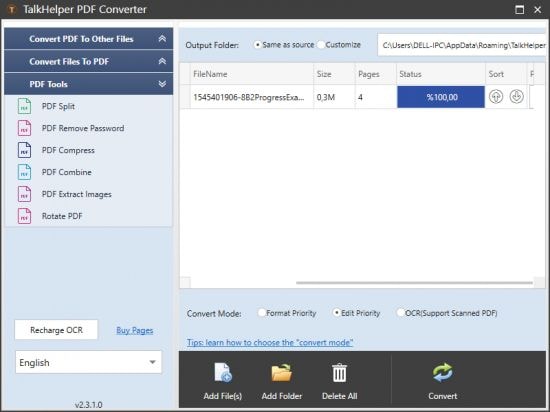
4. Icecream PDF Converter
Icecream PDF Converter is a popular name amongst the top-rated JPG to PDF converter offline. It has both the free version and the paid pro version, which is more enriched. Users can easily convert their PDF files to and from other different file formats, including XLS, PNG, GIF, EPUB, TIFF, HTML, and BMP. If you have several files and want to convert them at once, worry not because this program supports batch processing. Just add these files to the queue and trigger the conversion.
Pros
- It supports OCR technology.
- Allows users to protect documents with passwords.
- It supports the conversion of multiple files at once.
Cons
- Users are limited to converting only the first ten pages of a large PDF file.
- The extraction process may take longer to complete.
Review for Icecream PDF Converter
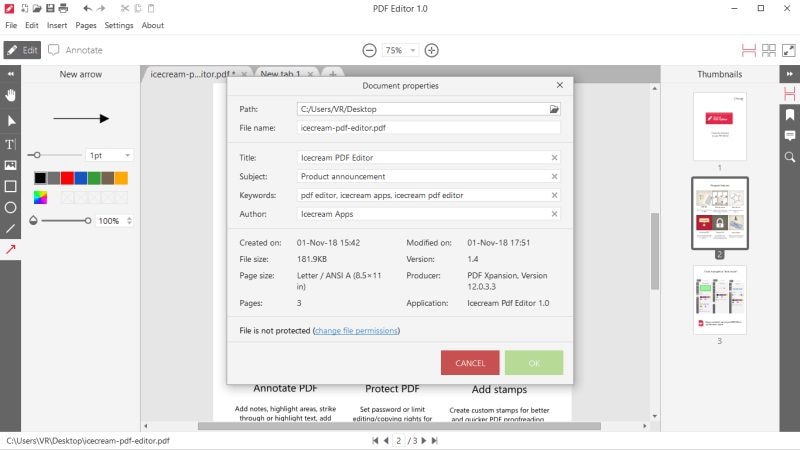
5. Adobe Acrobat
Adobe acrobat is, no doubt, a popular and one of the leading PDF technology platforms. The program supports conversion of PDF to and from other popular formats with jpg included. As a trusted platform, Adobe Acrobat offers a myriad of features that help tremendously transform the user experience. Users can create, edit, convert, sign, protect, annotate, and compress pdf files as per their needs. It has a simple interface, and therefore all categories of users can navigate effortlessly.
Pros
- It supports batch conversion.
- Users can protect their documents with passwords to improve data privacy.
- It runs on several popular operating systems and devices.
Cons
- It is expensive.
Review for Adobe Acrobat
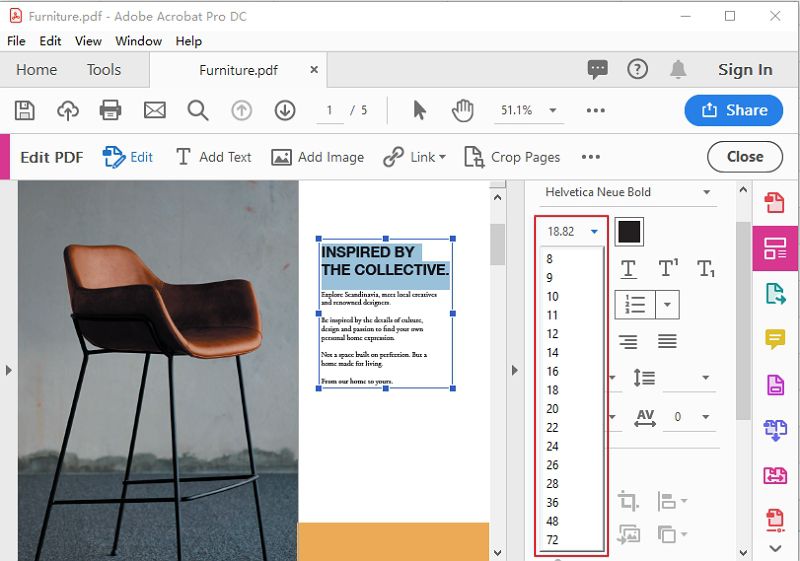
How to Convert JPG to PDF Offline
PDFelement is an excellent PDF solution tool that allows users to create, edit, compress, annotate, protect, and share PDF files effortlessly. The program is equipped with plenty of features ranging from essential to advanced ones like the OCR. It can convert JPG to PDF on Windows 10, 8, 9, and Mac.
Step 1. Open JPG files
Download and install PDFelement on your device. Launch the program and click the “Create PDF” tab on the main interface. From the subsequent file explorer window, select the target jpg file and hit the “Open” button to import the file to the program.

Step 2. Convert JPG to PDF offline
Now that you have uploaded the jpg file, the “Save as” window shall be displayed. Under the “Save as type” drop-down icon, choose “PDF Files” as your desired output format. Click “Save” to convert JPG to PDF offline.

How to Convert JPG to PDF Offline
Wondershare PDF Converter Pro is an affordable PDF converter, which can convert PDF into any other type of file, and create PDF from other formats. It has several basic and advanced features key to generating quality output. Protect, compress, and edit your PDFs across several operating systems with ease.
Step 1. Download Wondershare PDF Converter Pro
Download and install Wondershare PDF Converter Pro on your computer. Tap the icon to run it and access the primary window. Locate and click the “Add Files” button to browse for the target jpg file.

Step 2: Convert JPG to PDF
When the file is successfully uploaded, hit the "File to PDF" tab on the left side of the windowpane. Select a suitable output folder under the "Conversion Presets" and click the "Convert" button to commence the conversion process. When the JPG to PDF conversion is over, navigate to the output folder, and access your new pdf file.

FAQs about Offline JPG to PDF Converter
How do I convert multiple images to PDF offline?
PDFelement's Batch Process feature can help you easily convert multiple images to PDF offline. Just click Batch Process > Convert and add multiple images to convert them at once.
How to choose the best JPG to PDF converter offline for Windows 10?
The best offline JPG to PDF converter should be able to convert images in different formats(JPG, PNG, TIFF, etc.) to PDF and the other way around. It can also be able to extract text from JPG and do more.
How can I convert PDF to JPG offline?
With PDFelement, you can also convert PDF to JPG offline. Open the PDF file in PDFelement, click Convert > To Image and then save the PDF as JPG.
Free Download or Buy PDFelement right now!
Free Download or Buy PDFelement right now!
Try for Free right now!
Try for Free right now!
 100% Secure |
100% Secure | G2 Rating: 4.5/5 |
G2 Rating: 4.5/5 |  100% Secure
100% Secure




Margarete Cotty
chief Editor