PDFelement-Powerful and Simple PDF Editor
Get started with the easiest way to manage PDFs with PDFelement!
Flipbooks are the new thing and are threatening to make PDFs go out of style. Once you start flipping, you can't get enough of it. The animated flipping effect and the page flip sound make reading more interesting, not to mention the crisp visual elements and embedded videos. However, if you are a beginner, you might think that converting PDFs to flipbooks is a complicated process.
Fortunately, numerous online and offline tools can help you convert any PDF to a flipbook for you and your loved ones to enjoy. Stick around to discover four excellent tools to convert PDFs to flipbooks for novices.
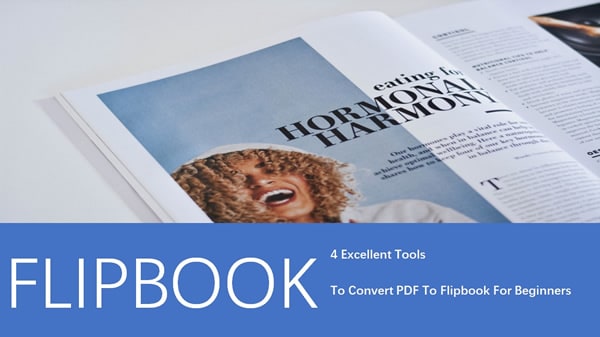
In this article
Part 1. Flipbook vs. PDF
A flipbook is an online catalog that recreates conventional print publications like magazines. Unlike PDFs, where you have to scroll to read through the content, flipbooks contain an animation that simulates page flipping from left to right.
PDFs came first and opened the door to digital publishing, eliminating the need to read hardcopy books. Flipbooks have taken the reading experience a step further, and we wouldn't be wrong to say that they are the spiritual successors of PDFs. They take advantage of features on the web to make the content more engaging and exciting to read.
Part 2. Convert PDF to Flipbook Offline Free
Adobe introduced the PDF in the early 90s to make the world go paperless. The developers designed it so you don't have to own special software or hardware to create, present, read or share a PDF. Some key features that make them so popular are that they provide flexibility, are pocket-friendly, and have become a universal way to do business and create a unique experience for your audience.
In as much as PDFs are robust and reliable, they do not offer as much interactivity and user engagement as flipbooks. However, you might wonder how to convert a PDF to a flipbook so you can reap the numerous perks and benefits they offer. Keep reading this article to learn more about tools you can use to convert PDF to flipbook offline.
Tool 1. Free PDF to Flip Book- PDF to Flipbook Maker
The first tool on our list is Free PDF to Flip Book, a flash flipbook creator developed by Flip Builder. With this robust converter, you can create a variety of flipbooks, including magazines and publications, complete with the page-flipping effect.
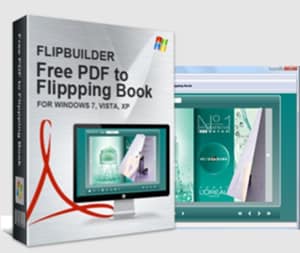
Flip Builder is available on Windows 7, 8, Vista, and XP. Some of the critical features of this converter include the following.
- Offline and online output formats
- Conversion of PDF to flash page flip books
- Importing hyperlinks with PDF
- Adding HTML titles
- Customization
- E-book reading from right to left and vice versa
- Password protection
- Permission for downloading and printing
- Choosing hardcovers for e-books
Here are some easy steps to turn a PDF to a flipbook with this freeware.
Step 1 Select the Import PDF button to import a document from your files.
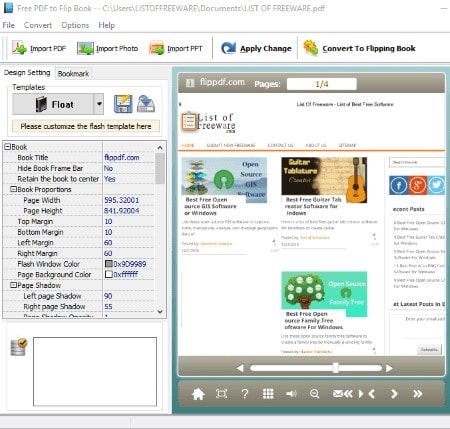
Step 2 Customize your flipbook by adding any visual elements and configuring the design settings.
Step 3 View the preview of your flipbook and select "Apply Changes" to visualize the revision on your flipbook.
Step 4 Once satisfied with your flipbook, you can export it in ZIP, HTML, or EXE formats.
Tool 2. AnyFlip- Turn PDF Into Flipbook Free
The following tool on our list is Anyflip, a simple, hassle-free converter that takes your PDFs from drab to fabulous flipbooks. Anyflip has an offline version, meaning you don't need an Internet connection to use the platform. The main features you stand to enjoy while using this software include:
- Bookmark tabs and table of contents
- Book covers
- Design settings
- View Mode
- Templates
- Book security
- Book language
Let's dive into a step-by-step guide to convert pdf to flipbook offline free with Anyflip.
Step 1 Import the PDF you wish to convert.
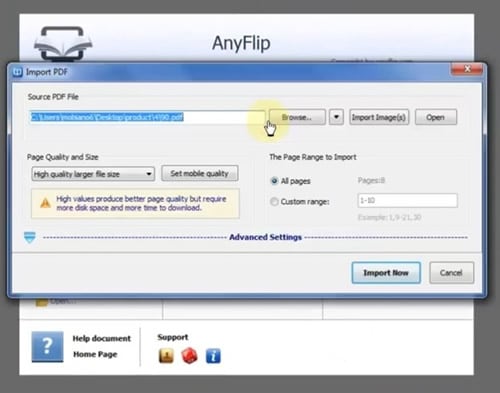
Step 2 Customize your flipbook by selecting a template.
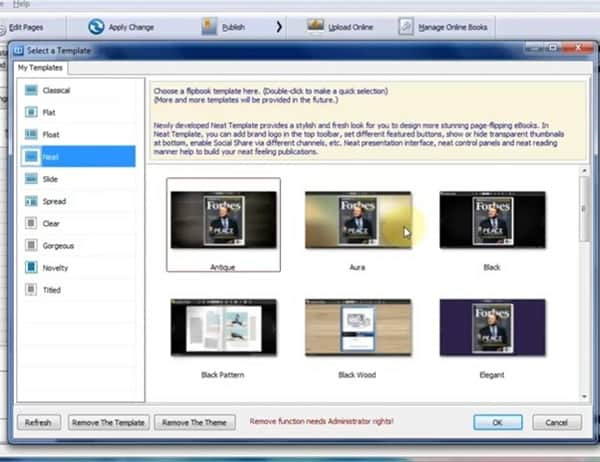
Step 3 After that,go to the "Theme" section and add a theme to your flipbook.
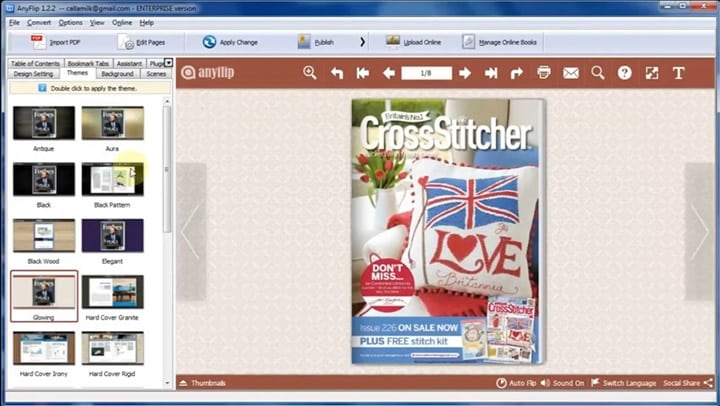
Step 4 Click on "background" and select your preferred background.
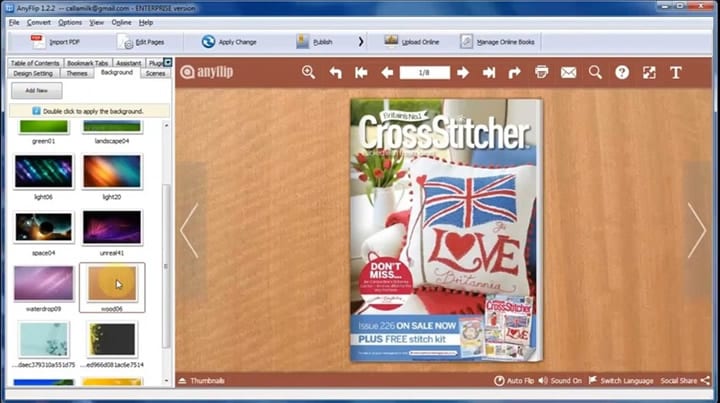
Step 5 You can add your brand logo.
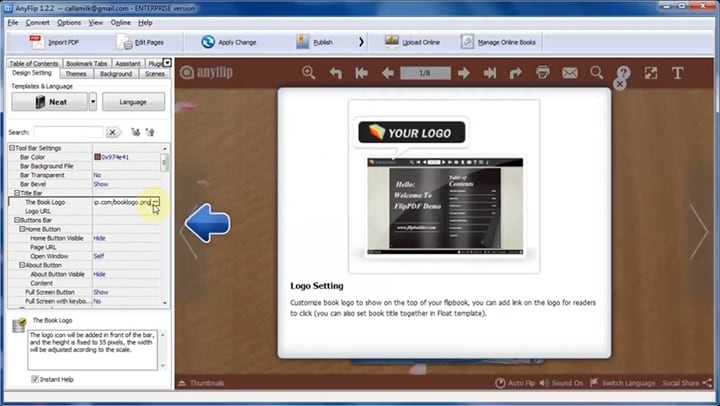
Step 6 Incorporate sound and video into your flipbook.

Step 7 Next, ensure you make multiple offline output formats of your flipbook available.

Step 8 Lastly, publish your flipbook online.
Part 3. Convert PDF to Flipbook Online Free
The first two tools we discussed above do not require an internet connection for you to turn PDFs into flipbooks. Unfortunately, the offline versions have limited features. For instance, you cannot publish your flipbooks online using the software's offline version. This section of the article will discuss the free online tools you can use to convert PDFs to flipbooks.
Tool 1. Heyzine- Turn PDF to Flipbook Free with no watermarks
Heyzine is an online converter that allows you to create amazing flipbooks to wow your audience and keep them hooked with engaging content. The best thing about this tool is that you don't have to pay a single cent because it is free. Another perk of using Heyzine is that you don't have to worry about watermarks on the final publication.
We are also pleased to inform you that you won't have to deal with annoying ads while using the platform. Without further ado, let's look into how to turn PDFs into flipbooks with this pdf to flipbook maker.
Step 1 Upload the PDF you want to convert into a flipbook. After a few seconds, you can select Customize to insert your preferred interactions.
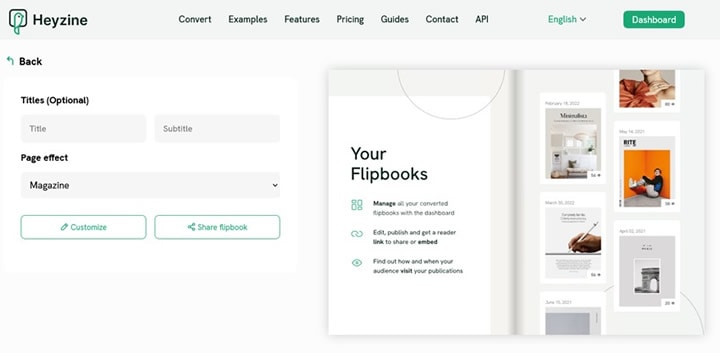
Step 2 On the left menu, select the "Image" button and select the area of the PDF you would like to add eye-catching visual elements. You can use the "Browse" button to upload a photo or select an existing one from your files.
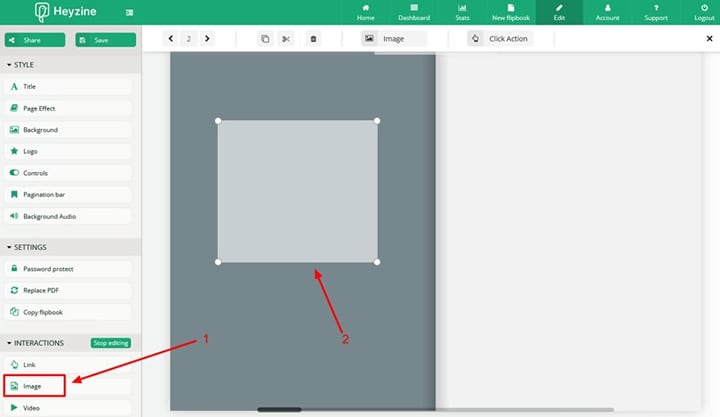
Step 3 Navigate to the side menu and select "Video." If you choose "YouTube" as your video provider, you need to go to the app and copy the link to the video you would like to embed in your flipbook.

Step 4 Go to the "Background Audio" menu and upload the sounds you would like to use. After you are happy with the audio, select "Flipbook Audio" to select the pages where the music will start and stop and whether you want the audio track to loop.

Step 5 Embed an online form on Google forms to gather feedback from your audience and get potent interactions. Select "Send via embed HTML" and copy the embed code. Then, navigate back to the Heyzine editor, insert a web interaction to the page and paste the code from Google Forms to complete the process.

Step 6 Review your flipbook and share it on your social media platforms or website.
Tool 2. VisualParadigm Flipbook Maker Online PDF to Flipbook Converter
Last but not least, let's discuss VisualParadigm, yet another free online converter to help you make exciting and engaging flipbooks. Some of the key features that come with this flipbook converter include:
- Seamless flipping
- Bookshelves
- Easy sharing
Let's follow a step-by-step guide on using VisualParadigm to convert PDFs to flipbooks.
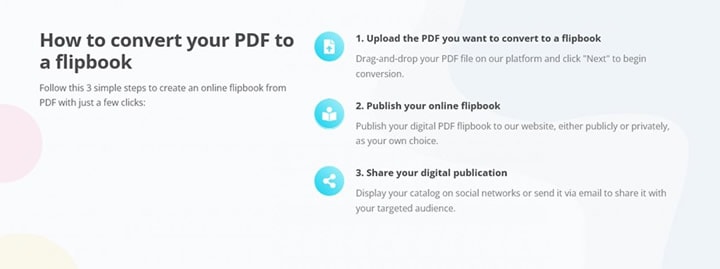
Step 1 Sign up on the platform and import the PDF you want to convert. You could drag and drop the file onto the platform or go to your files. Once you are done, click "Next" to initiate the conversion process.
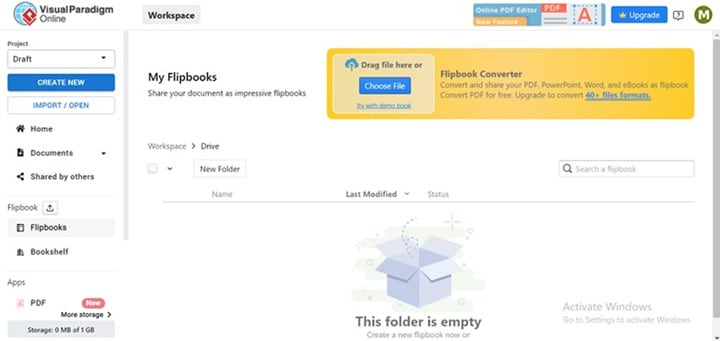
Step 2 Publish your digital flipbook onto the VisualParadigm website. You could choose to make it public or private.
Step 3 Share your collection of flipbooks on social media or send your loved ones a link to the catalog.
Part 4. [Bonus] Crop PDF Pages to the Same Size for Easy Conversion
Now that you have learned about online and offline tools you could use to convert PDFs to flipbooks. Let's dive into the measures you ought to take to ensure your PDF converts well. You couldn't want your flipbook to look shabby after all the work you will have put in to make it look nice.
One of the most critical steps before converting a PDF to a flipbook is ensuring all the pages are the same size. The platform will add spaces around the pages if the pages are of different sizes. The goal is to make your flipbook look as uniform as possible.
Wondershare PDFelement - PDF Editor Wondershare PDFelement Wondershare PDFelement is an excellent platform to help you crop PDF pages and get them to the same size before you convert them to a PDF. This platform can also allow you to rearrange the pages to the preferred order, making the conversion process as smooth as possible. PDFelement is available on Windows, macOS, Android, and iOS devices.
Here is a step-by-step guide on how to use Wondershare PDFelement to crop PDF pages to the same size for easy conversion.
Step 1 Open the PDF you wish to crop. Click on "Page," then "More," then select "Page Box."
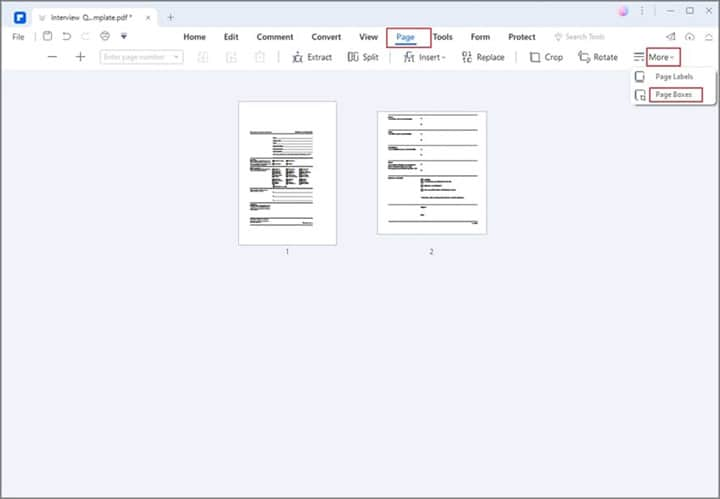
Step 2 Select your preferred page size and navigate to "Page Range." Click on "All Pages" and then select "Apply."
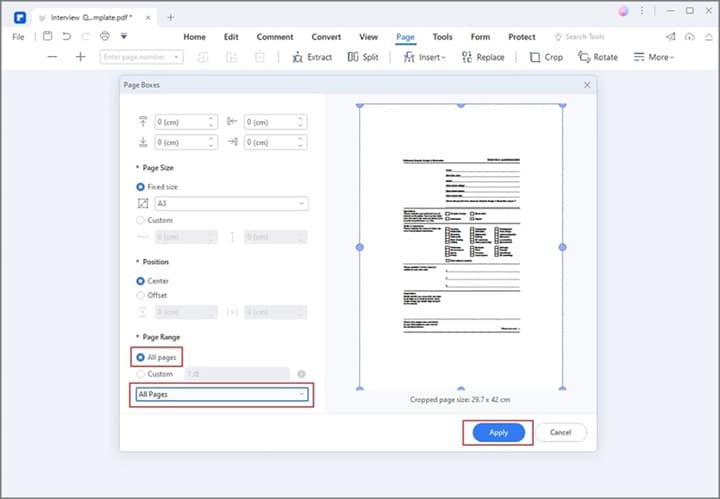
Step 3 Confirm that all the PDF pages are in the size you selected in the step above.
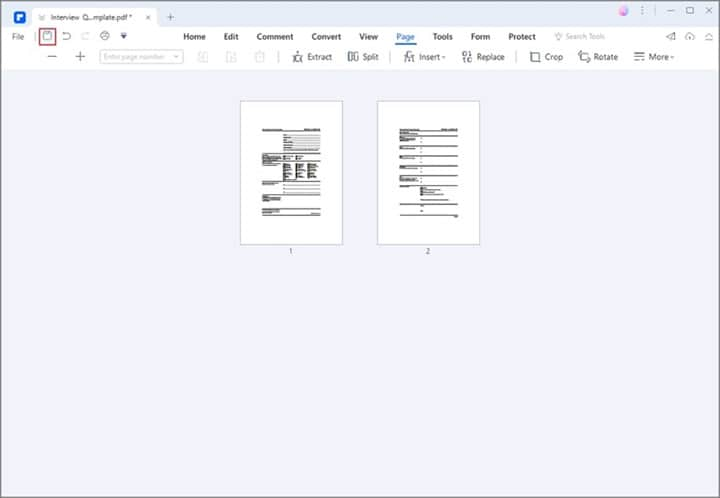
Conclusion
As you have seen, converting a PDF to a flipbook is not a complicated process. The tools we have discussed above are easy to use, most of which are free. We hope this article will help you work up the courage to create a few trial flipbooks to enjoy or share with your friends and loved ones. With ample practice, you will soon become a pro!

 G2 Rating: 4.5/5 |
G2 Rating: 4.5/5 |  100% Secure
100% Secure



