PDFelement-Powerful and Simple PDF Editor
Get started with the easiest way to manage PDFs with PDFelement!
Are you using an email application at work? Microsoft Outlook, for example. In a world where working from home is becoming more commonplace, it's also becoming more common. These apps can save emails as EML files, and you can convert them to PDF for easier viewing and better data protection. Here are 4 easy ways to convert EML to PDF.
Tip: If you have a collection of EML files that need to be converted to PDF, Wondershare PDFelement comes highly recommended for the task. It easily converts EML files to PDFs, merges multiple EMLs into a single PDF, and edit EML files.

What Are EML Files?
EML, or the Electronic Mail format, is one of the most common email formats. Microsoft developed this format to comply with the industry-standard RFC 5322 for transferring messages between email clients.
EML utilizes the Internet Message Format syntax for text stored in messages. EML files are partially saved in plain text format. So, you can use plain text editors like Microsoft Notepad, Notepad++, or Apple TextEdit. However, these editors will display the email like an HTML file rather than an email message.
How To Open EML File?
The best way to open EML files is by using an email client, such as Outlook, Windows Live Mail, or Thunderbird. Assume that you have an email client installed on your computer. To open a EML file, just double click the EML file and it will be automatically opened by your default mail client.
If you don't have an email client, you can install an EML file viewer to view EML messages. Or you can convert them to PDF so more apps can open them. Below are 4 different ways to do that.
Method 1. Convert EML to PDF Using Wondershare PDFelement
Wondershare PDFelement - PDF Editor Wondershare PDFelement Wondershare PDFelement is one of the tools you should think about whenever the PDF format is mentioned. It is one of the most excellent PDF tools available. This software offers many powerful features, including a converter that turns any Microsoft Office document into a PDF. You can even combine Excel, Word, PowerPoint, and EML files into one PDF!

The best thing is converting files with PDFelement is very simple. It only takes a few steps. Here is a guide on how to convert EML files to PDFs using PDFelement.
There are 3 different ways to convert an EML file to PDF using PDFelement. Select the method you find is the easiest.
Create New PDF with PDFelement to Convert the EML File
Here's how to convert EML to PDF on PDFelement's main interface.
Step 1 Download PDFelement and launch it.
Step 2 Click "Create PDF" > "From File."

Step 3 Select the EML file you want to convert to PDF. PDFelement will convert that EML file to PDF. Save the new file.

Convert EML to PDF on PDFelement While There's an Active PDF
Suppose you are currently viewing a PDF on PDFelement when you suddenly need to convert an EML to a PDF. Follow these steps.
Step 1 Click "File" > "Create" > "From File."
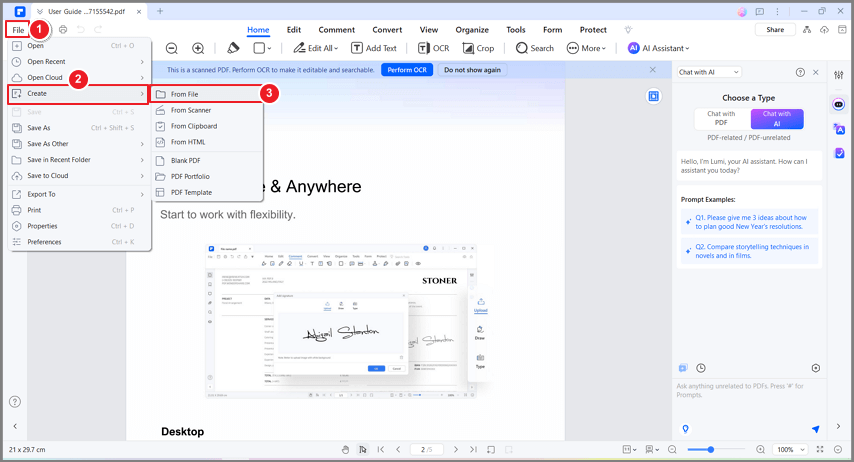
Step 2 Choose the EML file you want to convert. A new tab will open on PDFelement. It will show you the EML file converted to PDF. Save the document.
After creating a PDF from an EML file, you can edit the output PDF with PDFelement. PDFelement provides a great load of tools to make your editing easy. Watch the video below to learn more.
Convert EML Files by Drag and Drop
By far, this is the easiest way to convert EML files to PDF. How to do it is self-explanatory. But here are the steps:
Step 1 Open Wondershare PDFelement.
Step 2 Drag the EML file and drop it into the PDFelement window. PDFelement will automatically convert the EML file to PDF. Save the document.
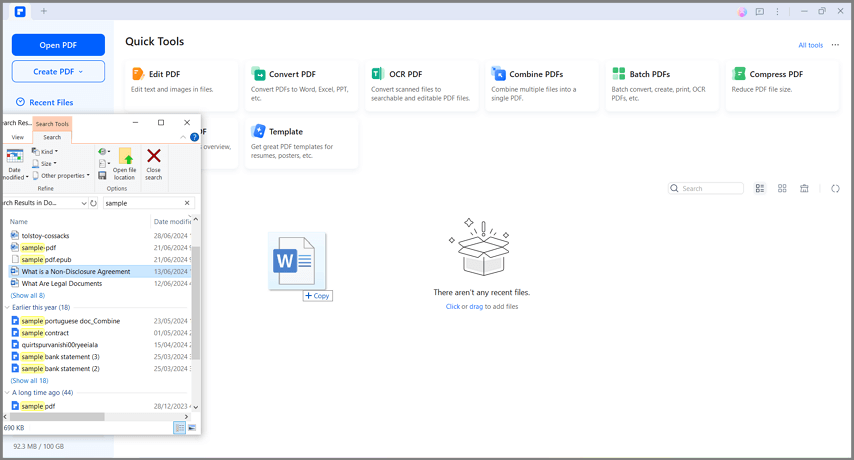
Method 2. Print EML File to PDF With Outlook on Windows 10
As mentioned above, Microsoft Outlook can save and open EML files. But that's not all it can do. Microsoft Outlook also comes with a feature that lets you convert EML files into PDFs. You can do this by printing the file. Don't fret. You don't really need a printer.
To convert an EML file to PDF using Microsoft Outlook on Windows 10, do this:
Step 1 Open the EML file with Microsoft Outlook.

Step 2 Click "File" > "Print."

Step 3 Select "Microsoft Print to PDF" in the Printer section.

Step 4 Click "Print." Give a name to the PDF file. Select the folder where you want to save the converted PDF. Click "Save."

Method 3. Convert EML to PDF Online
Is there a method that lets you convert EML files to PDF without installing a program on your computer? Yes, there is. There are cloud-based EML to PDF converters. The most notable one is Zamzar, an online service that has been letting people convert files from one format to another for many years now.
What makes Zamzar stand out besides its support of many input and output formats? First of all, it has an integration with the major cloud storage systems, so you can more easily upload the EML file. Additionally, Zamzar lets you send the output file directly to your or someone's email after the conversion.
How To Convert EML to PDF with Zamzar
Step 1 Open a web browser. Go to Zamzar's website and navigate to the "EML to PDF" converter tool.

Step 2 Upload the EML files you want to convert by clicking the "Choose Files" button. You can also click the small arrow down button next to it to import the file from URL, Box, Dropbox, Google Drive, or OneDrive instead.
Step 3 Click "Convert Now."

Step 4 Download the output file.

Method 4. SysTools EML File to PDF Converter
What to do if you don't have Microsoft Office installed on your computer? Additionally, you don't want a PDF tool. Instead, what you want is a dedicated EML file converter. That's understandable. Dedicated software tends to offer email-related features not found in a general-purpose PDF tool. If this is the case, you can check out SysTools EML File Converter.
SysTools EML File Converter is a Windows/Mac program that lets you export EML/EMLX files to HTML, TXT, MSG, MBOX, PST, and, most importantly, PDF. Here are other things it offers:
- SysTools keeps email message headers after conversion.
- Lets you convert multiple EML files at once.
- Supports converting EML files with attachments, To-Do lists, and notes.
- Preview EML files.
How To Convert EML to PDF with SysTools EML File Converter
Step 1 Install and open Systools EML File Converter.
Step 2 Locate the folder containing the EML file on the left panel.
Step 3 Double-click the folder. It will load the EML files the folder contains on the right panel.

Step 4 Select the EML file you wish to convert on the right panel.

Step 5 Click "Export." Select "PDF" as the Export Type.

Step 6 Click "Browse" to select a destination folder for the output file. Click "Export." Wait for the conversion to finish. Click "OK" once it is done.

Frequently Asked Questions
Do you have questions about EML files that need answers? Here are some frequently asked questions. You may find the answers you are looking for here.
1. How Do I Convert My Emails to PDFs?
Outlook allows you to save emails as files on your computer or the cloud. Afterward, you can convert that file into a PDF using a file converter. You can also follow Method 2 above to export the email as a PDF if you are on Windows 10. If you are not on Windows 10, follow these steps instead:
- Double-click the email on Outlook.
- Click "File" > "Save as."
- Name the output file and select a destination folder.
- Choose "HTML" on the "Save as type" list.
- Click "Save."
- Open the HTML file with Microsoft Word.
- Click "File" > "Save as."
- Select "PDF" from the drop-down menu.
- Click "Save."
2. What Program Will Open EML?
Since EML is an email saved as a file, several email programs can open it. The most known programs are Microsoft Outlook, Apple Mail, and Mozilla Thunderbird. You can also change the file extension to ".mht" so you can open the file using web browsers. Though, please note that only Internet Explorer will format the document correctly.
Notepad, Notepad++, and Apple TextEdit can also open them, but the formatting is not the same as the email.
3. How Do I Save Multiple Emails as One PDF?
Unfortunately, there's no straightforward way to save multiple emails as one PDF. What you can do is export the emails as PDFs one by one. Then, you can use Wondershare PDFelement to combine them into one PDF.
Follow these steps to combine the emails converted into PDF into one PDF file:
- Launch Wondershare PDFelement.
- Select "Combine."
- Click "Choose Files" or drag and drop the emails you converted into PDF into the left panel.
- Click "Apply."
- PDFelement will combine the files into one PDF and will let you view the file.
- Save the new PDF.
Conclusion
You can save emails as EML files, but it's recommended that you save them as PDFs. PDF is a more acceptable file format. Additionally, you can set passwords for PDFs so that only select people can open them.
One of the best ways to convert EML files is by using Wondershare PDFelement. It's super easy to use! This software allows you to convert EML files into PDFs in three different ways. Talk about convenience. That's not all. PDFelement also allows you to password-protect the converted PDFs.
 Home
Home
 G2 Rating: 4.5/5 |
G2 Rating: 4.5/5 |  100% Secure
100% Secure



