If you are looking for ways to convert DXF to PDF files, you have come to the right place. You can do so with the help of different tools. In this article, we are going to take a look at the different online and offline tools you can use to convert DXF files to compatible and universal PDF formats.
Comparisons between DXF and PDF Format
Drawing Exchange Format (DXF) or Drawing Interchange Format is an open-source vector file. With time, it has become more and more popular since it was introduced in 1982. The format is primarily used for 2D and 3D drawing in architectural and product design since everyone gets free access to the DXF file. Moreover, the format has various other advantages, like the convenience and precision of sharing files.
If you are working with AutoCAD regularly, working with DXF files is a normal part of your day. It allows you to process and divide DXF files into smaller components for specific programs. The tools also allow you to keep or remove hatches, files, and other details while converting other file formats to DXF.
However, DXF files can be large. This happens when there are multiple vector elements. The large files make it difficult to share them. Moreover, some applications are unable to deal with line widths in DXF files. In that case, you have to use some other file formats, such as PDF.
A PDF is a short form of Portable Document Format. It is used for displaying documents in an electronic form, independent of the operating system or software hardware they are viewed on. It is a format that can display the same layout and content. With PDF, you can integrate different types of content, such as images, text, videos, vector graphics, and more. PDFs are compact and can be used to include an unlimited amount of information.
This is the reason many people convert DXF files to PDFs.
How to Convert DXF to PDF in Online Quick Way?
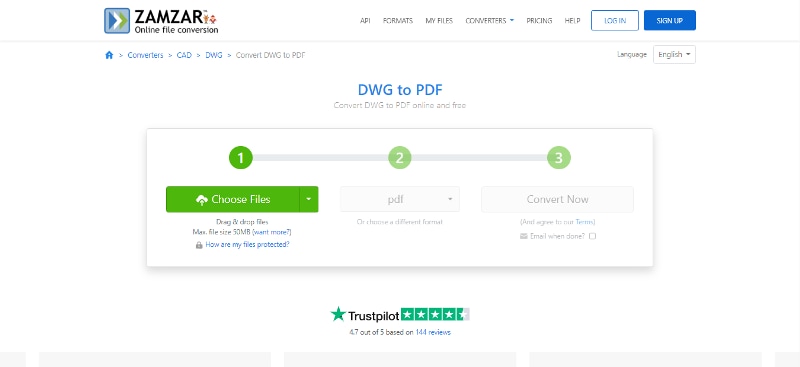
If you are looking for a quick online way to convert DXF to PDF free, you can take the help of an online tool. One of the best online tools to use for the conversion process is ZamZar. The tool is available to users for free. To use the tool, you will not have to download it or worry about having space on the device.
ZamZar was introduced in 2006 and has been used for more than 500 million conversions. What's best about the tool is it supports more than 1000 file formats with an extensive range of categories, including images, documents, archives, etc. The software allows the users to add source files from both the cloud and hard drive. However, the file size is limited to just 50MB. So, it might be an issue if you have to convert a batch of DXF files to PDF.
In case you do not want to wait until the end of the conversion process, it is optional to use the email notification function. Just check the box behind that says 'Email when done?' and insert your email address. Thereafter, you will receive an email that gives you the URL to download the converted PDF file.
To convert the DXF file to PDF using the DXF to PDF converter, you will have to follow the easy steps given below.
Step 1 Open your preferred web browser from your device.
Step 2 Next, open ZamZar DXF to PDF converter.
Step 3 Upload the DXF file on the online tool.
Step 4 When the upload process is complete, click on 'Convert'.
Step 5 Download the converted file on your device.
How to Export DXF as PDF with AutoCAD?
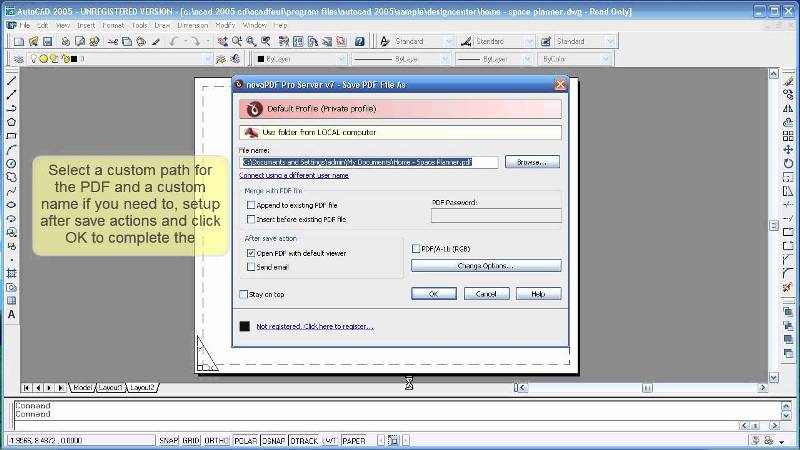
In case you are not familiar with or do not have access to a design tool, exporting a DXF file as a PDF with AutoCAD is an excellent method to view the files. Take a look at the steps that you have to follow.
Step 1 In Adobe Acrobat, you have to choose 'Go to Output' and then choose 'Plot'.
Step 2 Next, you have to select PDF preset.
Step 3 When you are done, click on OK.
Step 4 Name the file and save it.
In case you have to export multiple files at the same time, check out the steps given below,
Step 1 Choose the layouts and then right-click.
Step 2 Select 'Publish Selected Layouts'.
Step 3 Choose a PDF preset.
Step 4 Follow the prompts and save the file.
How to Convert PDF to DXF File Vice Versa?
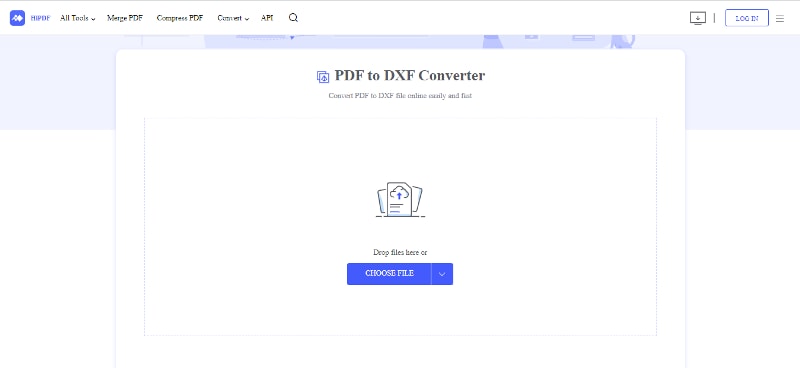
If you have to convert a PDF to a DXF file, you can do that with the help of a HiPDF. It is another tool that functions online. The tool comes with many useful features. Check out these features before you proceed to the steps to convert the files PDF files and vice versa.
-
You can enjoy complete security with HiPDF. All files that are uploaded for process on the tools are removed after an hour of uploading them. The software also uses SSL encryption to offer highly secure online services.
-
A good PDF tool is functional and efficient. The tool ensures quick processing with immediate results.
-
With HiPDF, you can be sure that the converted documents are going to be high quality. It is going to contain all the pages that you need.
-
One of the best things about the tools is it works on all browsers, including Bing, Opera, Google Chrome, Safari, and more. Moreover, it also works on all devices, including Linux, Windows, and Mac OS.
-
The tool lets you do all the hard work on the cloud directly without taking up any space on the device. Every action is going to take place online.
If you have to convert PDF to DXF, you will simply have to follow some easy steps. These steps have been discussed below.
Step 1 Open HiPDF PDF to DXF converter on your preferred browser.
Step 2 Upload the PDF documents to the PDF to DXF converter.
Step 3 The tool will upload and extract the document without any hassle and rapidly.
Step 4 After the upload process is complete, click on the 'Convert' option.
Step 5 Wait for the processing to be complete, and then click on 'Download' to export the file.
Bonus: Simplify Your PDF Tasks with All-in-One PDF Solution
If you want to simplify your PDF tasks with an all-in-one solution, you can use Wondershare PDFelement - PDF Editor Wondershare PDFelement Wondershare PDFelement. The tool has skyrocketed to fame because of its beautiful interface and practical features. PDFelement has gone through consistent evolution since its introduction to stay relevant in this ever-changing industry. It is a complete PDF solution, which enables users to create, edit, sign, and convert PDFs more easily.

The first thing you are going to notice about PDFelement is that it has an immaculate interface that is not cluttered. The minimalistic look avoids the use of large icons and uses small ones. It allows you to alternate between different features from the homepage itself. You can access, convert the files and perform the desired function with the click of a few buttons.
OCR Feature
The OCR feature of the PDF makes the whole PDF editing process much easier. To edit, you just have to upload the file by clicking on the plus icon given on the upper left-hand side of the tool. With it, you can conveniently remove, add, or correct texts on the scanned files, highlight, or add comments to the document.
The OCR makes the PDF document instantly searchable or editable. Furthermore, the system identifies and edits content in 22 different languages.
Combine, Convert, and Optimize PDF
PDFelement performs the function of combining PDFs. It is just a two-step process, and you can combine the files in just a few seconds. The tool is great for filing conversion. Its conversion function allows you to transform and convert files into multiple formats.
You can easily optimize a file using PDFelement. It is easy and faster than you can anticipate.
Batch Processing
PDFelement has a strong Batch file processing feature, which simplifies the whole process of PDF conversion, editing, or conversion. To use the Batch processing feature, you just have to choose the Batch PDF option on the homepage of PDFelement and select the number of files you would prefer to process without any limit.
Pros
Faster to boot and easier file processing.
It has a comprehensive and cleaner interface.
Detects files in over 22 languages.
Unlimited batch processing option.
Incredible OCR feature for scanned files.
Cons
It might be a little expensive for some.
Support Systems
The tool works on Windows. However, it also has a mobile application for Android and iOS.
Plans and Prices
The Perpetual Plan costs $159. It is a one-time free plan. If you are lucky, you can take advantage of a discount. This is because the official site offers discounts now and then. So, make sure you keep an eye out on the official site for discount offers.

 G2 Rating: 4.5/5 |
G2 Rating: 4.5/5 |  100% Secure
100% Secure



