If you are looking for reliable software to convert DWG to PDF, which can convert DWF file format to PDF, then this post is for you. In this article, we are going to discuss how to convert DWG files to PDF using different online and desktop tools. So, let's find out about the tools to convert DWG to PDF.
In this article
Comparisons between DWG and PDF Format
DWG is a file format that can only be opened and seen through specific software which supports it, like AutoCAD. It is a big setback when you have to share a drawing with a target audience. As not everyone is going to have the software to check DWG files, there comes the requirement to convert the files to a format that can be conveniently opened by everyone without needing any special tools. The file format has 2D and 3D design data, such as geometric data and vectors, along with photos and maps. It is a file format that is significantly used by engineers, architects, and designers.
However, PDF is a universal choice. It offers high-level fidelity and quality. It keeps searchable text, layer data, and more. PDF file formats are vector-based and highly accurate; a DWG can be image-based in terms of line location. The file format is convenient to share and allows easy file sharing between a client and a vendor. Anyone will be able to open and view the PDF file. It lets you add comments without interfering with the actual elements and drawing structure.
How to Convert DWG to PDF with Adobe Acrobat?
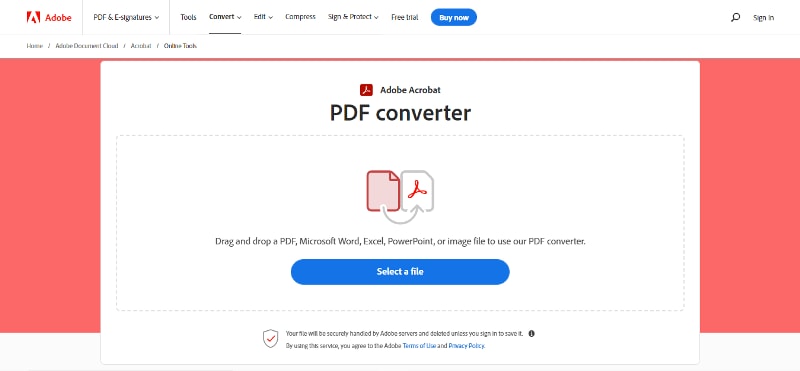
Adobe Acrobat can be used for converting DWG to PDF without any hassle. It is a complete multi-device PDF solution. Using the tool, you can edit, convert, sign, and review without any hassle. It is available for use on desktops, laptops, smartphones, and tablets. The tool can also be used over the internet. It can easily change images or text in PDF documents on any device, including mobile devices. In just a few steps, you will be able to convert your DWG file to a PDF easily and quickly using Adobe Acrobat.
Step 1 In Acrobat, choose 'Tools' and then Create PDF.
Step 2 Choose Single file and then choose 'Select a File' from the menu.
Step 3 Next, you have to upload the DWG file.
Step 4 Tap or click on 'Create' to convert the selected file to a PDF.
Step 5 When the conversion process is complete, save the PDF file.
You can also use Adobe Acrobat online converter tool to convert the files.
Step 1 Open Adobe Acrobat online. Choose 'Select a file'.
Step 2 Now, you have to upload the DWG file.
Step 3 The tool converts the DWG file to PDF immediately.
Step 4 Download the PDF or simply sign in with the Adobe login to share it with others.
Step 5 Once you have converted the file to PDF, you will be able to share the file with everyone. They can view the file with any PDF reader rather than downloading design software compatible with DWG.
Adobe Acrobat allows you to collaborate with your colleagues on the design file by sharing the file with them online or commenting on the PDF. Your team members can mark up, view, and edit the file anywhere in the world on desktops or mobile devices.
How to Use a Free Online DWG to PDF Converter?
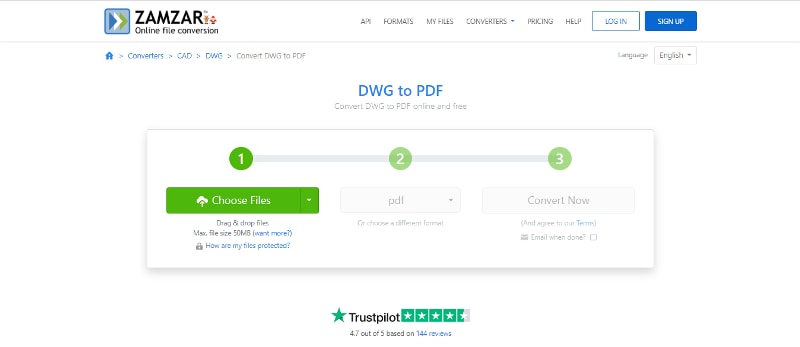
If you do not want to download any software on your device, you can use an online converter tool. ZamZar is an online converter tool you can use. The complete DWG to PDF file converter, which works with DWG and any other CAD file types.
You can upgrade the converter tool by getting a paid subscription if you need more than the basic service. It can offer features such as larger maximum file size, unlimited file conversion, and online storage. There are also many added useful file conversion services that can be accessed on this tool.
To convert DWG files to PDF, you can use ZamZar. All you have to do is follow the steps given below,
Step 1 Open ZamZar's DWG to PDF converter tool.
Step 2 Now, you have to choose the files that you would like to convert. You can also drag and drop the files. (It allows up to 50MB file upload).
Step 3 Choose PDF as a chosen format.
Step 4 Next, you have to click on the option 'Convert Now' to complete the conversion process.
Since the tool doesn't require a download, you don't have to worry about making space on your desktop or mobile.
How to Handle PDF Tasks after Conversion from DWG?
After you convert DWG to a PDF file, you might have to edit or add text to the PDF file. The task becomes much easier if you use PDFelement. It is a tool that can easily create and modify PDF tools. Wondershare PDFelement - PDF Editor Wondershare PDFelement Wondershare PDFelement has become the favorite tool of many. This is because it has many essential features with a simple interface that is easy to use.
PDFelement interface puts the main functions of the program on its Home screen in large clickable titles. Thereafter, you can start the process of creating, editing, combining, converting, or batch-processing PDFs. The minimalistic look avoids the use of large icons that are in favor of smaller icons, which makes the interface appear more appealing. You can easily shift from one feature to the other from the home page itself.
The interface does not assault. It uses a multiple-step navigation process, as you will have to process the PDF file, which can be accessed with a simple click.

PDFelement also offers a free trial period. It will give you complete access to the features of the application for a limited time. However, after the free trial gets over, there are premium subscription plans that you can pay for either per year or every six months.
The tool lets you edit text in-line or within a text box, insert links, change the document backgrounds, or manipulate images. It comes with a full range of annotation tools, including sticky notes, highlighting, shapes, signatures, and freehand markup.
Editing Through OCR
PDFelement has put a lot of effort into making the whole process a lot easier. Using the instructive symbols, PDFelement arms its users with the ability to edit their PDF files without any hassle. You can use 'Switch' to choose edit or read module.
To edit the file, you simply have to upload the PDF file by clicking on the plus sign present on the upper left-hand side of the tool. Perform different editing functions at your convenience.
Use the tool to add, remove, or edit text on the scanned file, highlight, or add comments to the document. Due to the OCR feature, it becomes much easier to scan the files in PDFelement. Moreover, using the system, you can identify and work on the document in 22 different languages.
Combine, Combine, and Optimize PDF
PDFelement performs PDF combining function spectacularly. It provides a simple two-step process to merge and reorganize pages of multiple PDF files in just a few seconds. The tool proves to be useful for conversion. The simple conversion allows you to convert and transform the file into different formats. You can convert the files into images, MS Excel, MS Docs, XML, and several other formats. Optimizing a PDF file on the tool is a simple thing of joy. It is easy and faster than you can originally anticipate. PDFelement provides users with three options to optimize PDF files based on whether or not they want to decrease or increase the file size. The three options are high, medium, and low.
Batch Processing
PDFelement offers a Batch file processing feature that simplifies the whole process of PDF conversion, compression, or editing. To use the Batch processing feature, you simply have to choose the Batch PDF option on the tool's homepage and select the number of files you want to process. What's good is there are no restrictions on the number of files you can convert. Once you have chosen, you can perform the desired function for all the files at the same time. The speed at which the PDF files are processed is also very fast.
Added Features
PDFelement also helps in keeping the files secure. You can create and set passwords to the PDF file to secure them. It also gives the option to redact specific sections of the documents to keep important details confidential.
Final Words
Now, you have a good idea about DWG to PDF converter tools. We have discussed both online and desktop tools that you can use to convert files into universal PDF format. Apart from using the tools to convert to PDF, you can also use it for editing your PDF documents. With just a few clicks, you can convert the file.

 G2 Rating: 4.5/5 |
G2 Rating: 4.5/5 |  100% Secure
100% Secure



