Wish to convert AI to PDF and need help figuring out the process? Well then, you have landed in the rightmost place. AI files are widely acclaimed for holding lots of image data information and handling complex images. However, sometimes you need to edit them, and that's where converting them to AI comes in handy.
PDFs are a great format for sharing documents because they keep the original formatting and can be viewed on any device. You can use a few different methods to convert AI files to PDFs. The internet is buzzed with several online tools that allow you to select an AI file and export it as a PDF. But since not all of them are worthy, it's good to review the best of them and choose accordingly.
We have mapped out the best online solutions to convert AI to PDF to simplify your choice. In addition, the guide also outlines the AI format's key features, pros, and cons to help you understand this first. So, let's get into it.
Part 1: What Is AI Format?
Adobe Illustrator, or AI file format, is a vector-based format developed by Adobe Systems. AI files are composed of shapes, paths, and text objects that can be created and edited in Adobe's Illustrator tool.
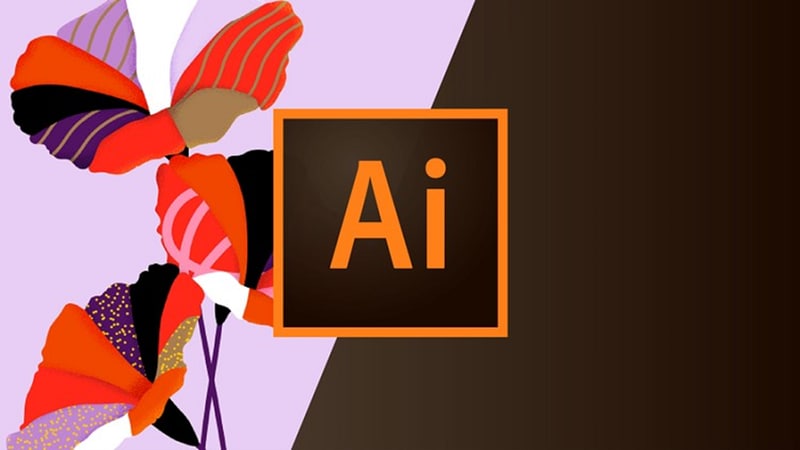
Adobe mainly introduced these files in 2009 with Adobe Illustrator 9. However, before the launch of AI files, Illustrator used the EPS file format. Therefore, those designers who save their work in EPS file format before the arrival of AI files can still view, edit, and save EPS images as AI files.
These files can be opened and edited in other vector-based graphic editings programs, such as Inkscape and CorelDRAW. AI format is often used for logos, illustrations, and typography because they can be scaled to any size without losing quality. In addition, these files make the most of Illustrator's capabilities, especially when creating vector images.
Since they contain lots of image data, they are ideal for editing artwork after its original creation. While AI files contain several artboards, they are limited to one page only. Remember that these files are reserved uniquely for Adobe Illustrator and generally contain single-page vector drawings.
Key Features
● AI files help designers to scale drawings, images, and graphics without affecting the resolution.
● These files offer illustrator drawings, illustrations, and logos with great detail. Their easy scalability and small file size make them popular among designers.
● Most importantly, AI files are versatile, allowing for layering and transparency, especially where other files type doesn't.
● Yet another great feature of Adobe Illustrator files is that they are compatible with other systems. You can view such files on several third-party programs.
Pros
This format supports layers, thus offering better-quality artwork.
Since it is a vector-based format, it offers a clean, scalable, and flat image suitable for web design and printing.
AI files are relatively small, which makes them easier to save and share.
This file format allows you to make transparent images, which are much more convenient to modify, especially when your website requires a new look.
Cons
AI files are software-dependent, meaning they can be viewed on third-party programs but cannot be edited or modified.
These files are not suitable if you need to work with pixels.
While AI files handle lots of image data, they are software-based and cannot support pixels, which is why users sometimes carry out the AI to PDF conversion. If you are one of those individuals looking for a way to get started, keep scrolling the page and find some easy and effective online methods to execute the process.
Part 2: Efficient Methods to Change AI to PDF Online
Here's a quick rundown of the powerful, simple, and practical methods to convert AI files to PDF format in seconds. Read about all options, compare the process, and pick the one that caters to your requirements.
1. How to Convert AI to PDF with Cloudconvert?
The first and most prominent AI to PDF converter that helps you carry out the conversion quickly is the Cloudconvert. This tool is best known for converting and rasterizing vector images online. Moreover, it supports several other files, like SVG, EPS, and PDF, while allowing you to control resolution, file size, and quality.
Cloudconvert supports more than 200 file formats and ensures maximum data security. Also, this tool assures high-quality conversions by adjusting the resultant file to your needs. It has a powerful API that allows custom integrations with your app.
Here's how you can convert AI files to PDFs using Cloudconvert.
First, you must launch this tool on the web browser and select the AI to PDF options in the drop-down menu.
After that, tap on the Select File button to browse the file explorer window of your PC and locate the file you wish to convert. You can also import the file from the cloud storage or directly from the URL for quicker access.
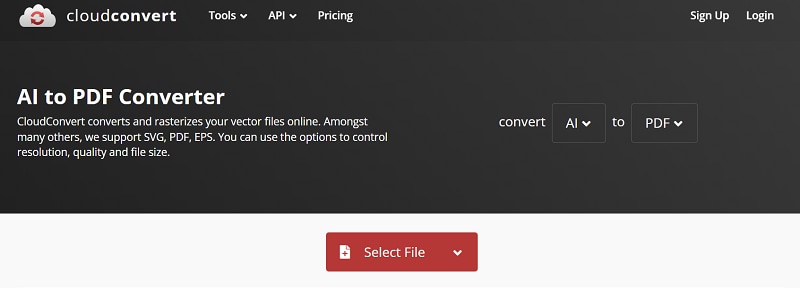
Once you add files, click on the Convert button and wait for a few seconds. You can add multiple AI files and convert them simultaneously to save time and effort.

A pop-up will then appear on the screen where you must tap the Download button to save the file on your system.
2. Convert AI to PDF Online and Free Using ZAMZAR
The next best online tool to convert AI to PDF is ZAMZAR. It supports over 1100 formats and converts everything from documents and images to videos and sound. This browser-based solution doesn't need any account setup or email registration. Moreover, it's free, and you won't have to spend bucks on it.
You should have a PC and a strong internet connection to complete the process. ZAMZAR assures you to complete all conversions in under ten minutes, making it one of the fastest and most powerful converters of all time.
Want to get started? Here's a complete step-by-step guide to converting AI into PDF files using ZAMZAR. Follow the instructions carefully and get the job done in seconds.
Open the web browser and navigate to AI to PDF converter on ZAMZAR to begin the conversion process.
Click the Choose Files button on the homepage and import the AI file you want to convert. The tool lets you select the file location, which can either be the system's storage, cloud, or URL. Expand the drop-down menu and pick the file location to add the file to the interface.
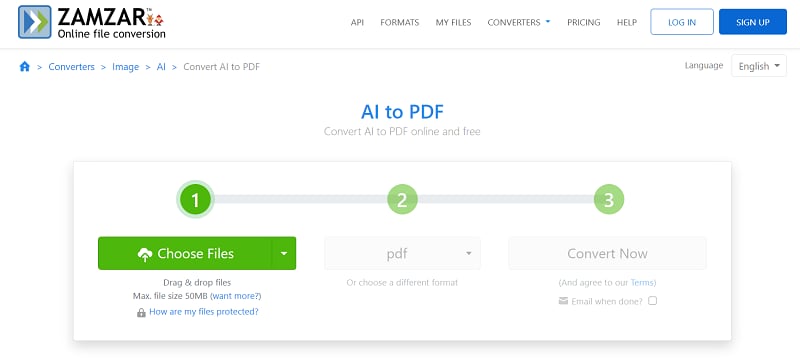
Now, select the format you want to convert the file, say PDF and then move to the next step.
Click the Convert Now button and start the process. However, the tool may take a few seconds to finish the process; hence, you must wait and not press the back button and avoid interrupting the process.
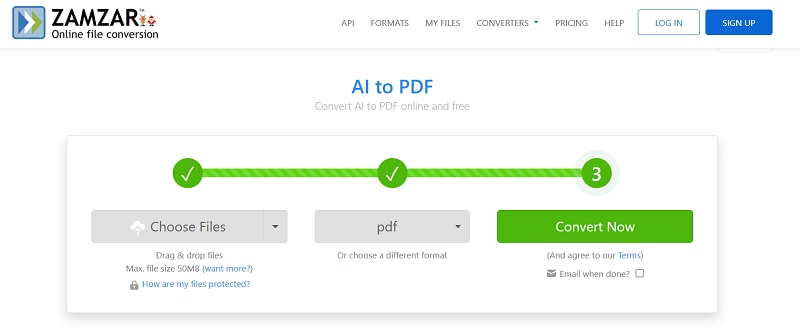
Once it's done, tap the Download button and export the converted file to your system hassle-free.
3. Convertio AI to PDF Converter
Are you still looking for an online AI to PDF Converter? Think no more and turn to the Convertio and begin the process quickly. This tool supports more than 300 file formats and delivers fast and reliable results. It generally completes the process within 1 or 2 minutes, so you can get the resulting file easily. The best thing about using Convertio is that it carries out all conversions in the cloud and will not consume the space on your system.
Most conversion types in Convertio support advanced and custom settings, where you can control and adjust the quality of the converter file. This tool guarantees utmost privacy by deleting your file within 24 hours after processing. Since it is a browser-based tool, it supports all platforms and requires no special registration or account setup.
Here's how you can carry out the conversion using Convertio.
First, open the Convertio AI to PDF converter and upload AI files from a computer, Google Drive or the specific URL. To import the file, click on the Choose Files button and begin the uploading process. Alternatively, you can also drag and drop the file for quicker access.
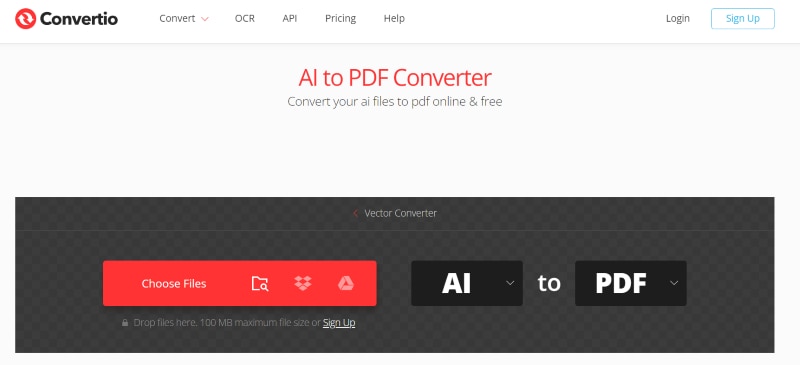
Secondly, you must select the "PDF" option from the drop-down menu to get the resultant file.
Finally, tap the "Convert" button to initiate the process. The tool will complete the conversion in a few seconds.
Once done, select the Download button on your PDF file and save the resulting file on your PC.
Part 3: Best PDF Converter for Windows and Mac Users
Are you looking for a PDF Converter that converts the PDF and edits the same? If yes, turn to the Wondershare PDFelement - PDF Editor Wondershare PDFelement Wondershare PDFelement and make the best of it. It is a simple yet powerful software that converts PDF into several other file formats while making it editable.

-
It runs across desktop, mobile, and web and is compatible with all operating systems, including windows, macOS, Android, and iOS.
-
The tool delivers fast and reliable results while saving your time for other important tasks.
-
This tool converts PDF files to Word, Excel, JPG, PNG, and others. Moreover, Wondershare PDFelement allows batch processing, which means that you can convert multiple files at once, thus saving time and effort.
-
The tool converts to and from PDFs in high quality while retaining the original formatting.
-
In addition to converting PDF files, it allows users to modify the PDF content in seconds like an editable word file.
-
With Wondershare PDFelement, you can also protect sensitive information by adding a password or redacting the specific text to black out the data.
-
This multi-platform solution offers all powerful features identical to Adobe Acrobat at a fraction of the cost, making it ideal for all budget-friendly and professional users.
Part 4: How to Export AI to PDF?
To export AI files to PDF format, you can follow a simple process.
First, open the AI file in Adobe Illustrator.
Then, click on the "File" tab in the menu bar and select "Save As." In the dialog box that appears, choose the location where you want to save the PDF file.
Next, select "Adobe PDF" as the format from the drop-down menu.
You can also specify the standard PDF settings like compression, security, and compatibility options. After customizing the settings, click the "Save" button, and the AI file will be exported to PDF format. This allows you to share or print the AI file in a more widely accessible and universally compatible PDF format.
Part 5: Best AI File to PDF Converter for PC
The best AI file to PDF converter for PC would depend on the specific needs and preferences of the user. However, there are two highly recommended AI file to PDF converters for PC for you to choose from.
1. PDFelement
PDFelement is an easy-to-use but powerful software program that enables you to convert AI files to PDF format on your PC effortlessly. Whether you need to convert AI files to PDF for archiving, sharing, or presentation purposes, PDFelement provides a comprehensive solution that meets all your needs. With its intuitive interface and advanced features, PDFelement makes it easy for both beginners and professionals to create, edit, convert, and organize PDF files on PC.

2. Adobe Acrobat
As we all know, both PDF and AI files were created by Adobe. And Adobe Acrobat is a widely recognized and trusted software that provides a comprehensive set of tools for converting AI files to PDF. Additionally, it provides reliable security features for protecting sensitive information during the conversion process.

 Home
Home
 G2 Rating: 4.5/5 |
G2 Rating: 4.5/5 |  100% Secure
100% Secure



