While a Rich Text Format (RTF) allows editing on multiple platforms, you can edit RTF files easily edited, making it an unappealing format if you share sensitive information. That’s why many people prefer converting RTF to PDF, as PDF is always consistent with a fixed layout.
This article will teach you how to convert RTF to PDF with free online converters available today. It’ll also tackle converting RTF to PDF on other platforms, such as Android and iOS. Continue reading below to instantly learn to convert RTF to PDF and other file formats in similar steps.
Part 1. Comparison Between RTF and PDF Formats
A question that often pops up from time to time is if RTF is better than PDF or vice versa. If you aren’t sure, you should consider the content, compatibility, and accessibility.
Content
If your document is nothing but text, then RTF is fine. However, if you need to insert tables and graphs, then PDF is a better choice. RTF format is editable, while PDF is fixed. That is to say, PDF documents are exactly the way they look, unlike RTF, which can be altered.
Compatibility
While everyone can open an RTF file on Windows, Mac, or other platforms, you’ll need Adobe Reader to open a PDF file. Nonetheless, this is a non-issue as almost everyone has it or other viewer apps on modern devices without spending money.
Accessibility
You cannot easily edit a PDF file, but you can edit RTF even with basic word processors.
RTF works best on text-only documents, but PDF is better in all other ways. Many browsers have integrated PDF viewers if you don’t have PDF readers like Adobe Reader. Converting RTF to PDF is also easy, as many free online tools are available today.
Part 2. How to Convert RTF Documents to PDF Files for Free Online
Converting Rich Text Format or RTF to PDF online is easy by using the right tool. You’ll certainly want to do it sooner rather than later, as RTF is not ideal for sharing online or even used for sensitive information.
There are many choices on the web to convert RTF to PDF in just a few seconds. In this article, three of the best free online tools available today are tested so you can choose the best one for your needs.
PDFelement RTF to PDF Converter
PDFelement Online is an online-based PDF converter and has been completely free to use. It's one of the most comprehensive PDF tools available online if you want to convert RTF to PDF in a flash easily.
You can go to the PDFelement RTF to PDF Converter Online webpage. Or even simpler, just follow the steps below. Click Select A File in the action area, or drag and drop your file to upload.
Once done, click the Convert button. After converting, you can click the Download button to save the converted file.
Pros
The steps are already laid out at the forefront.
You can convert RTF to PDF or vice vera.
All services are completely free to use.
Cons
Heavy usage is not possible as it’s only intended for end-users.
HiPDF
HiPDF is a web-based platform that doesn’t require software downloads to use the services. It’s one of the fastest web tools available today if you want to convert a bunch of RTF to PDF files in minutes.
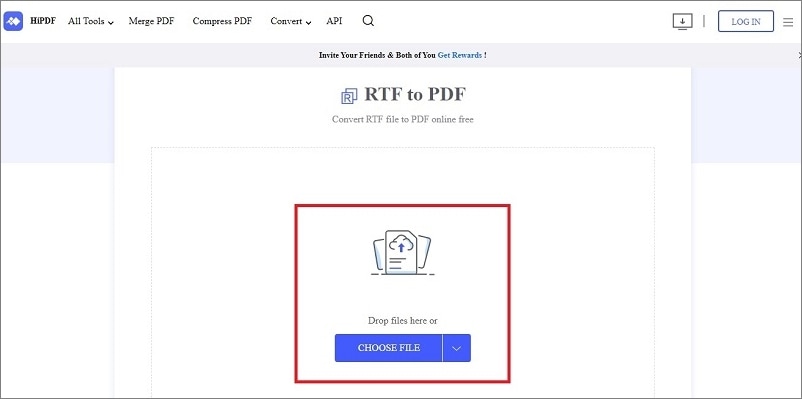
Pros
HiPDF works on almost all modern computers.
You don’t even need the step-by-step guide, because the conversion process is pretty straightforward.
All tools are on one page, and there’s no need to go to a separate webpage.
Cons
The trial version is limited compared to other free online web tools.
Has occasional ads.
PDF Candy
PDF Candy was created in 2016 as a free online and offline tool for converting, splitting, merging, and rotating PDF files in seconds. The functions are very easy to use, and there are a lot of features you can access even when using the free version.
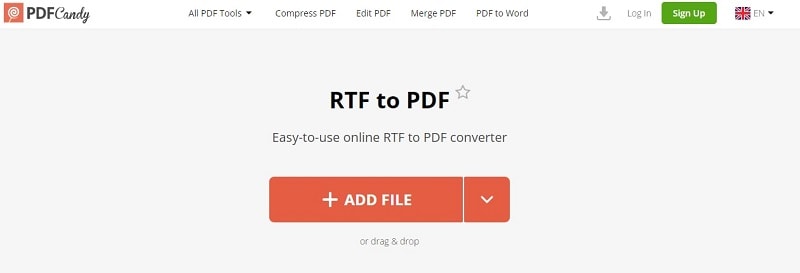
Pros
You can upload files directly from Google Drive, DropBox, etc.
The user interface is straightforward, and converting to PDF is just a few seconds.
PDF Candy can convert to other file formats as well.
Cons
Using PDF Candy requires an account, so you have to register.
It can’t convert RTF to PDF in batches, so you’ll have to convert them one by one.
Part 3. Convert RTF Documents to PDF Files on Android
Converting RTF to PDF on your Android device is a simple way to avoid formatting issues when opening documents. You want all your files to look the same on all platforms, which is why converting to PDF is a must. Here are two apps on Google Play you can try right now to convert RTF to PDF in a flash.
Word para PDF Converter- Conv
Word para PDF Converter - Conv by Pequi Apps is one of the top-rated file conversion apps on Google Play. The application converts any files from DOC, DOCX, RTF, and more in a few taps.
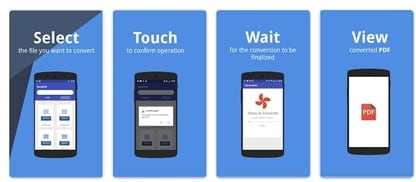
Once you have Word para PDF Converter - Conv installed on your Android, select the file you want to convert, tap Confirm and wait for the conversion to PDF to finalize.
RTF to pdf converter
RTF to pdf converter by Uniqar is a simpler app available on Google Play for your RTF to PDF conversion needs.
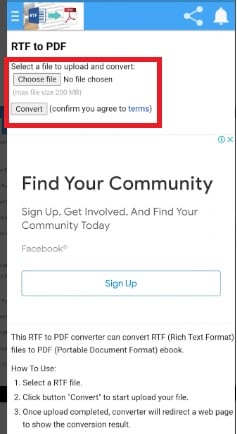
Once you have the app on your Android, tap Choose file and select your RTF file for conversion. Afterward, tap Convert and wait for your finished document to be converted.
Part 4. Convert RTF Documents to PDF Files on iOS
Converting RTF to PDF on your iOS device is easy if you’re using the right app. Here are two of the best apps available on the App Store today to solve your conversion problems in an instant.
PDFelement for iOS
PDFelement for iOS lets you convert RTF to PDF on iOS devices with just a few taps on your mobile phone. This all-in-one editor will make easy work on your RTF documents without any fuss. Here are the steps to easily convert RTF to PDF using PDFelement:
Step 1: Download and launch PDFelement on your iOS device.
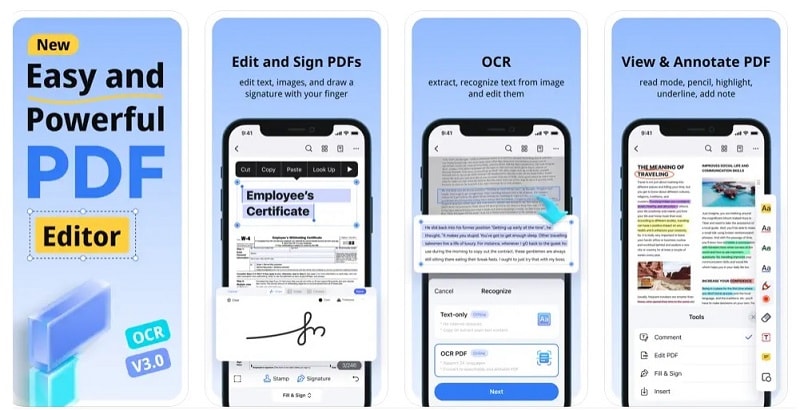
Step 2: Open the RTF document in your Files folder, and tap Save as PDF format.
PDF Converter Documents to PDF
PDF Converter Documents to PDF by Techgear Inc is an alternative substitute when converting RTF to PDF on your iOS device. The interface is user-friendly, just like PDFelement and also converts your files in a few taps.
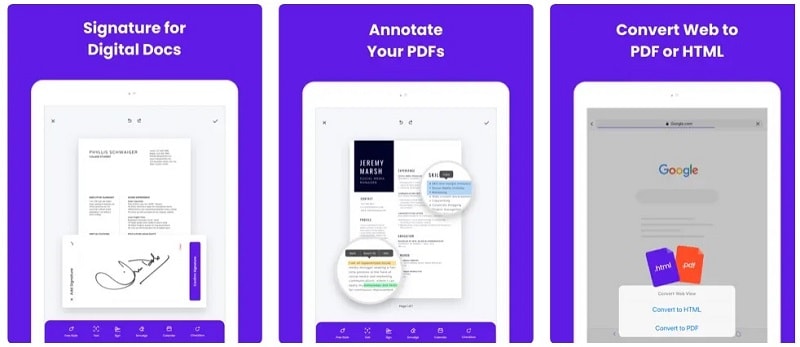
Once you’ve downloaded the app, the steps are similar to PDFelement. Launch the app and open any RTF file. Afterward, tap Convert to PDF to finish the conversion.
Part 5. Convert RTF Documents to PDF Files on Windows PC
If you’re using Windows PC to convert RTF to PDF, you can use Adobe Acrobat or PDFelement to convert much-needed documents in minutes. Here are the following steps to do so:
Adobe Acrobat
A large number of modern computers have Adobe Acrobat installed, so you can generally use this method without any problems. Follow the step-by-step guide below to convert RTF to PDF using Adobe quickly:
Step 1: Open the RTF file. Afterward, press Control + P on your keyboardor click File > Print to open your computer’s print dialogue box.
Step 2:Under Printer, select Microsoft Print to PDF.
Step 3: Click Print to save a PDF version of your RTF file on your computer.
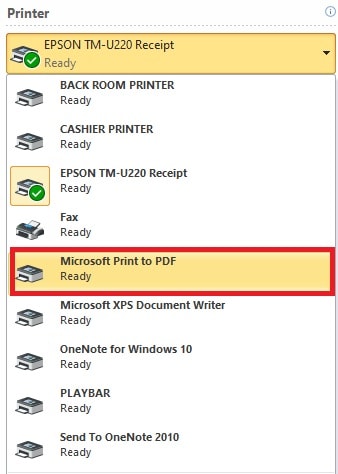
PDFelement
Wondershare PDFelement - PDF Editor Wondershare PDFelement Wondershare PDFelement is a great all-in-one tool to convert much-needed documents from RTF to PDF and vice versa. You can also convert other file formats using the same tool to save you time. Here are the steps to convert RTF to PDF in just a few clicks:
Step 1: Download and open PDFelement. Click Create a PDF in the main window and look for the RTF document in your local drive to open it. Another alternative is simply dragging and dropping the RTF file into the program window. The RTF file will automatically be opened as a PDF document.

Step 2: Click Save to save the converted document to your computer.
Tips:
While using Adobe Acrobat to convert your RTF documents to PDF is simple, the steps are still cumbersome for many people. This is because the process is considered a “workaround” and not exactly the proper way to convert RTF to PDF.
Using PDFelement is a great choice, as converting RTF to PDF takes just a few seconds. You can immediately convert your files without additional learning, and it even has a Combine feature to convert multiple documents into a single PDF in one go.
Conclusion
Many free online tools are available to convert RTF to PDF in minutes. You can convert on almost all major platforms like Windows, Mac, and even your mobile devices. While the free online tools will suffice, using PDFelement as your dedicated file converter is still a better choice, as it has everything you need to convert to all kinds of file formats.
 Home
Home



 G2 Rating: 4.5/5 |
G2 Rating: 4.5/5 |  100% Secure
100% Secure



