You can edit PDF files using PDF tools. But perhaps, you prefer editing them as ODT, using office tools like Microsoft Word or OpenOffice. So, can you convert PDF to ODT? You'll be pleased to know that, indeed, you can convert PDF files to ODT. There are a number of tools you can use for this conversion. Find more about them below.

In this article
How To Convert PDF to ODT on Windows PC and Mac
The two file converters above have something in common. The more people concurrently using the website, the slower the conversion becomes. So, you may prefer using desktop software to convert your files. Here are your best options.
Wondershare PDFelement
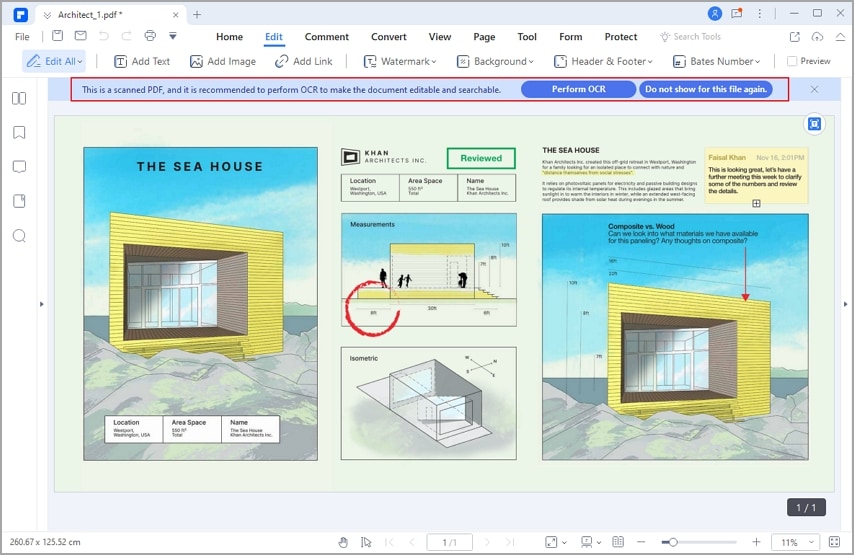
Wondershare PDFelement - PDF Editor Wondershare PDFelement Wondershare PDFelement is an ever-reliable ally for solving any PDF-related problems. It offers a wide array of powerful tools, enabling users to efficiently create, manage, and manipulate documents to increase productivity. Wondershare PDFelement has a PDF converter feature. Unfortunately, it does not support ODT as an output file type. That should not matter much, though. You can open the converted file using your office tools and change the format to ODT.
Here's a step-by-step tutorial on converting PDF to ODT using PDFelement:
Step 1 Launch PDFelement and click Convert.
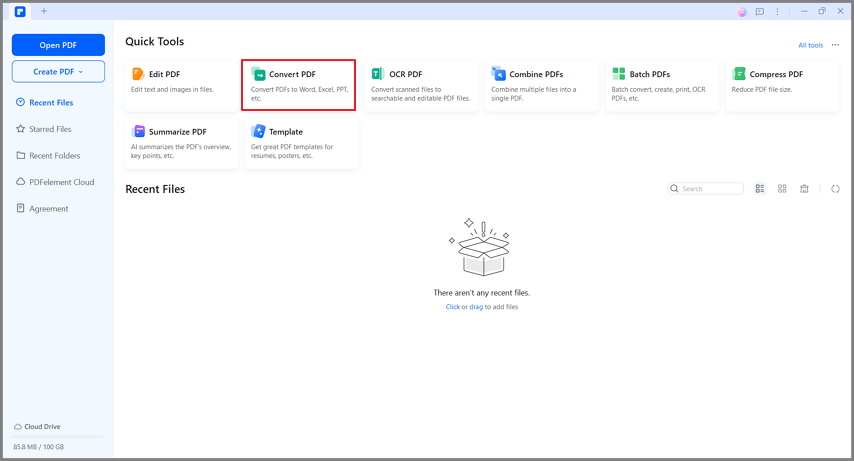
Step 2 Select the PDF you want to convert to ODT.
Step 3 Choose Word (*.docx) as the output file format.
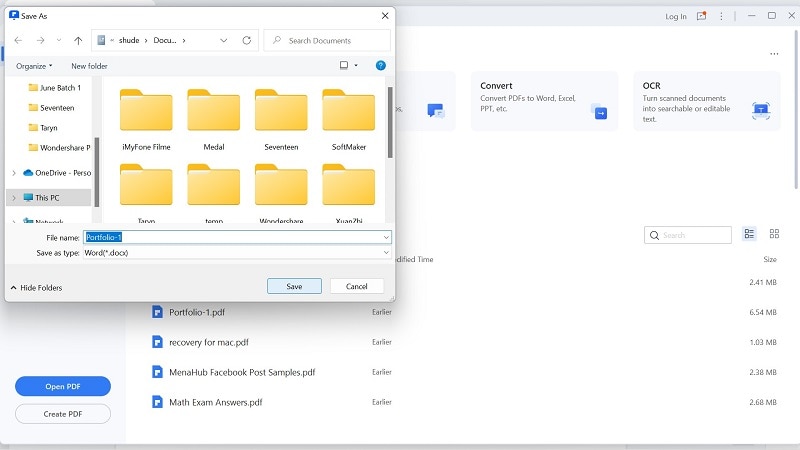
Step 4 Select a destination folder for the output file. Click OK.
PDFelement will convert your file to DOCX. Find the file in the destination folder you set. Open it with Microsoft Word. Select Save As and save the file as ODT.
Alternatively, you can convert files by batch.
Step 1 Launch PDFelement, and select Batch Process > Convert.

Step 2 Drag and drop files to the given field or click Add Files to import the PDF files.
Step 3 Select the files and click Apply.
Step 4 PDFelement will convert your files to DOCX. Find the files in the destination folder you set. Open them with Microsoft Word one by one.
Step 5 Select Save As and save each file as ODT.
Other Features
Is it worth downloading PDFelement even though it can't directly convert PDFs to ODTs? Yes, it is. PDFelement gives you access to a robust set of tools that make office and school work a lot easier. For one, PDFelement is not just a PDF converter. It is also a PDF viewer, editor, merger, and compressor. Meaning you can use PDFelement to annotate, perform OCR, fill forms, combine, and reduce the file size of PDFs.
Pros
PDFelement allows you to convert PDFs quickly.
The converter tool is easy to use.
Supports batch conversion.
Cons
Does not support ODT as an output file type.
The free trial converts only the first three pages of the document.
Doxillion Document Converter

Doxillion Document Converter is a file converter for Windows and Mac OS X. It supports lots of input and output file types. The conversion is quick and hassle-free.
The only problem with Doxillion Document Converter is its interface. It looks like the program was developed years ago and was never touched again. Thus, Doxillion is a little difficult to use.
To convert PDFs using this software, follow these steps.
Step 1 Launch Doxillion. Click the green + or Add Files button.
Step 2 Select the PDF files you want to convert to ODT.
Step 3 Set a destination folder for the converted files.
Step 4 Choose .ODT as the output format. Click Convert.
Other Features
Doxillion Document Converter is not just a document converter. It is also a PDF merger and compressor. Also, Doxillion Document Converter offers an OCR feature and an Image Extract tool. That does not end there. It also allows you to burn files to CD/DVD. You can download add-ons like a Video Pad Video Editor, WavePad Sound Editor, and Pixillion Image Converter.
Pros
The conversion tool offers fast conversion.
Supports ODT as the output file type.
Cons
The interface is not intuitive enough, making it a little difficult to use, especially for beginners.
The free version is for non-commercial use only, and the premium version is pricey.
How To Convert PDFs to ODT Files Online
You can convert PDFs to ODT documents without installing software on your computer. Online converter tools have your back. These are the two best ones we recommend. What's best about these two is that they allow you to convert files for free.
Online-Convert

Online-convert is a website that allows visitors to convert files from one format to another. Converting PDF to ODT is no exception.
What we like best about this converter is it includes OCR functionality. Thus, you can convert scanned PDFs to ODT and make the text editable. Additionally, you can adjust the file quality or size, similar to when compressing files.
Here's a guide on how to use Online-Convert's PDF-to-ODT converter tool:
Step 1 Visit Online-Convert's website and navigate to the PDF To ODT Converter tool.
Step 2 Upload files by drag-and-drop action, clicking Choose File, importing from Dropbox or Google Drive, or using a URL.
Step 3 Wait for the progress bar to be full, then click Start.
Step 4 Online-Converter will convert the PDF to ODT and automatically download the output PDF on your computer.
Pros
Easy to use.
Allows you to OCR scanned PDFs while converting to ODT.
Automatically sends the converted file to your computer after conversion.
Cons
Character recognition does not always produce accurate results.
A little slow when many people are using the website.
Convertio

Convertio is a website that commonly pops into mind when talking about file conversions. It supports different input and output file formats.
What made Convertio so well-known? It's the tool's support for unlimited file size. Unfortunately, that capability is locked behind a paywall. On the free version, you can only convert files 100 MB or smaller in size.
Converting PDFs to ODT using Convertio is as simple as this:
Step 1 Go to Convertio's website and navigate to the PDF to ODT Converter tool.
Step 2 Click Choose File, Dropbox, or Google Drive to upload the PDF you want to convert. Click Convert.
Step 3 Wait for the conversion to finish. Click Download.
Pros
Simple and easy to use.
Integration with Dropbox and Google Drive makes importing files easier.
Cons
There's a file size limit for free users.
Slow when there's a lot of website traffic.
Takes time to convert large files.
People Also Ask
Here are answers to some questions that are probably running through your mind right now.
What Is an ODT File?
An Open Document Text (ODT) file is a text file based on the OASIS Open Document Format or ODF. They are often the default file format for open-source word-processing applications.
You may remember that the default file type in Microsoft Word is DOCX. ODT is the equivalent of that in license-free office programs like OpenOffice and LibreOffice.
But please note that ODT is not a complete clone of the DOCX file type. There are some formatting differences. Furthermore, some Word features are not available on ODT files.
How To Convert PDF to ODT in Libreoffice
LibreOffice Writer can't convert PDF files to ODT or DOC/DOCX. It can only convert PDFs into drawings (odg). Your best workaround is to use Microsoft Word to convert PDF to DOCX, then export the DOCX file to ODT. If you don't have MS Word, you can use an online PDF to ODT converter introduced above.
Are ODT files compatible with Word?
Yes, they are compatible. You can use Microsoft Word to open these files. However, you may notice some formatting differences. Furthermore, some Word features will be unavailable when editing an ODT file using MS Word.
How to quickly convert a Word file to ODT?
Converting a DOCX file to ODT is super easy. Follow these steps:
- Open the document with Microsoft Word.
- Click File > Save As.
- Select .ODT as the file format.
- Save the file.
Does LibreOffice Work with PDF?
Yes, you can edit PDFs using LibreOffice - more specifically, LibreOffice Draw. To open a PDF on LibreOffice Draw, do this:
- Launch LibreOffice Draw.
- Click File > Open.
- Select the PDF you want to view or edit.
- LibreOffice Draw will load the file, and that's it!
Conclusion
We need to use different file formats for different circumstances. Thankfully, file converters like the ones listed above exist. They allow you to quickly change a file's format. For example, they let you convert PDFs to ODTs. Using desktop software is highly recommended, as it offers faster and safer conversion than online tools.
PDFelement is a great choice for your desktop PDF converter. Its robust features make PDF editing, converting, merging, and compressing a breeze.
 Home
Home
 G2 Rating: 4.5/5 |
G2 Rating: 4.5/5 |  100% Secure
100% Secure



