Two automatically come to mind when we think about document formats: PDF and DOCX. Both formats have pros and cons; in particular situations, one may prove better. Converting a DOCX file to PDF is much simpler than doing the opposite since most PDF readers do not allow you to convert PDF to DOCX without certain drawbacks. Sometimes, doing so changes your document's formatting.
This article will look at the best and easiest way to convert PDF to DOCX.
In this article
Can I Convert PDF to DOCX Without Losing the Formatting?
Yes, if you use the right tool. PDF converters often do not have the same alignment settings present in Word as in PDF. Moreover, if the PDF document is written in a language that is not widely used, such as Hindi, this issue would create even more trouble as most PDF converters available today do not recognize such languages.
Therefore, you need the right tool. For PDFs with scanned images, the OCR feature is always a must-have. Here, let us look at three online tools first. Then, you will learn three easy ways to convert PDF to DOCX on Windows PC.
Convert PDF to DOCX: PDFelement
While there are many ways to convert PDF to DOCX, only a few can do the particular job excellently as Wondershare PDFelement - PDF Editor Wondershare PDFelement Wondershare PDFelement. On top of its capability to convert PDF to DOCX accurately, it also provides users with several customization features.
That is just a small sample of the good things that the PDFelement can give users, making it a truly recommendable third-party tool for file editing, converting, and more.
Here is a step-by-step guide to converting PDF to DOCX using PDFelement:
Step 1 Launch and open PDFelement. Click Convert PDF on the Home window.

Step 2 Select the PDF file you wish to convert, then click Save.

Step 3 The PDF should then be saved as a DOCX on your chosen file destination.
Convert PDF to DOCX: Microsoft Word (No Third-Party App)
Here is a step-by-step guide to converting PDF to DOCX using Microsoft Word itself (does not use any third-party application):
Step 1 Open the Word application on your computer.
Step 2 Click the File tab in the application's Ribbon, then select Open.
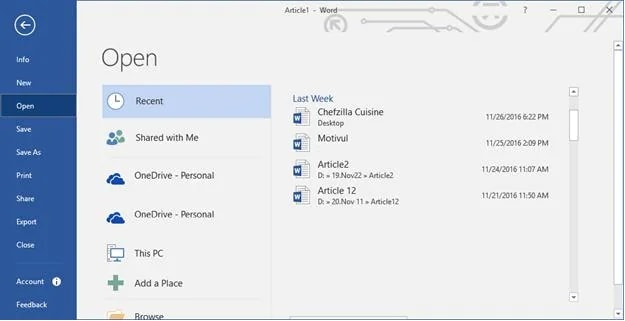
Step 3 Navigate to the location of the PDF file you wish to convert to DOCX.
Step 4 Click Open once you have selected the PDF file you wish to convert. The file should then open in Word, and a dialog box should pop up indicating that reformatting may occur and lines and page breaks may not appear as expected.
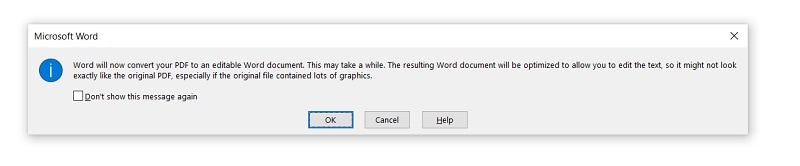
Step 5 Click OK once you want to proceed.
Step 6 If the document you chose opens in Protected View, click Enable Content and then click OK once again.
Step 7 Take note of the difference between the newly-converted file to the original. Reformat the document as necessary.
While converting PDF to DOCX through Microsoft Word may seem convenient, opting for this method can sometimes lead to even more headaches. For one, lines, tables, and page breaks may drastically be altered, leading to your document not appearing the same as the original. Moreover, documents scanned as PDFs will likely convert as an image instead of a DOCX.
Convert PDF to DOCX: Adobe Acrobat
Using a third-party application to convert PDFs is usually the way to a cleaner and more precise conversion. Here is a step-by-step guide to converting PDF to DOCX using Adobe Acrobat:
Step 1 Assuming that you already have Adobe Acrobat on your PC, open the application.
Step 2 Click on File in the top left corner of the application's window, then click Open.
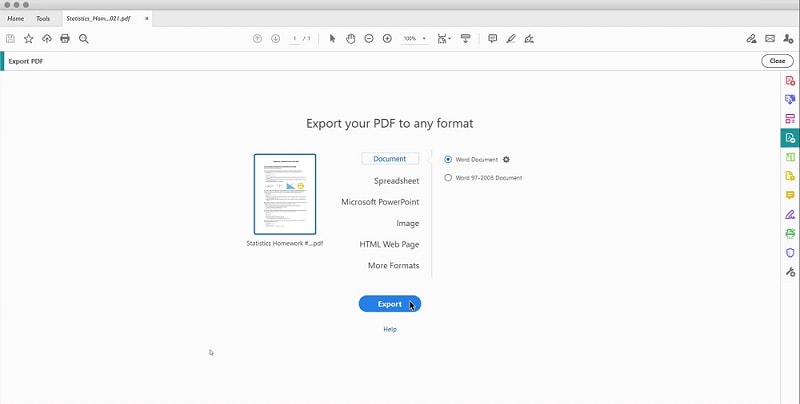
Step 3 Navigate to the file location of the PDF you want to convert. Select it, then click Open. The PDF file should then open.
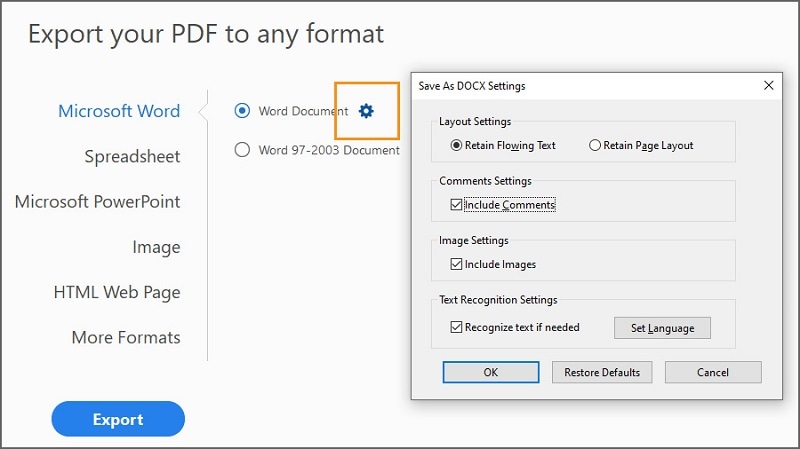
Step 4 Click Export PDF on the right side of the application window, then click Convert.
Image Name: convert-pdf-using-adobe-3.jpg Alt text: exporting the selected pdf to Docx
Pros
Converting PDF to DOCX is a matter of a few clicks
Converts files precisely; retains formatting most of the time
Having powerful features for PDF management
Cons
Certain features are hidden behind a paywall, including PDF to DOCX conversions
The conversion process can be confusing to beginners
Its pricing is not cost-effective
Convert PDF to DOCX: Free Browser-based Converters
While there are tons of converters, you can easily find online. Some may only alter your document's formatting - making it appear drastically different from the original. Worse, some may disrupt the formatting altogether beyond repair. That begs the question: is it advisable to convert PDF to DOCX using free online converters?
Is it safe to convert PDF to Word online?
The short answer is yes. The long answer is it depends on what online converter you are using.
As we have established earlier, converting PDF to DOCX can sometimes alter your document's looks and overall formatting. However, the process gets significantly easier once you find a trustworthy converter. Such online converters retain your document's formatting and make it appear as if nothing changed - only the file format itself. Let us take a look at three of such.
Method 1: HiPDF
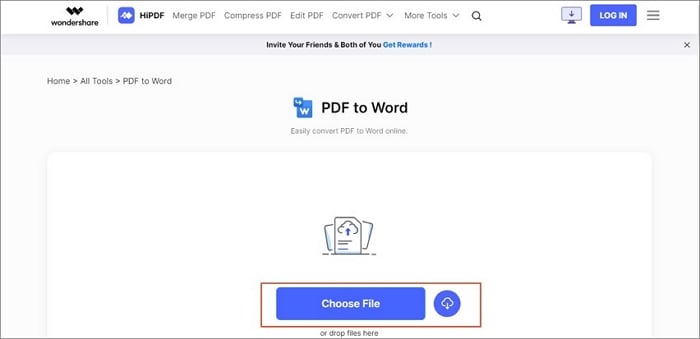
HiPDF is a well-trusted free online PDF converter, earning 4.8 stars from 188,357 online voters. Its web page actively displays the total number of document files it has converted worldwide. As it currently stands, HiPDF has already processed over 300 million files.
Reasons To Use It: HiPDF has a clean interface and it is easy to use. You can convert PDF to DOCX with quality. The browser-based PDF converter works on several platforms as well. You can use it on Mac devices, Linux, and Windows. Moreover, it allows you to convert your chosen document anywhere as long as you have a connection to the internet.
Steps:
- Choose or drag the file you want to convert to DOCX. You can also use a file on cloud storage.
- Then, select if you want to perform OCR on the PDF file, which needs a subscription to its pro version.
- After that, click Convert. The file will be automatically downloaded to your PC.
Method 2: SmallPDF
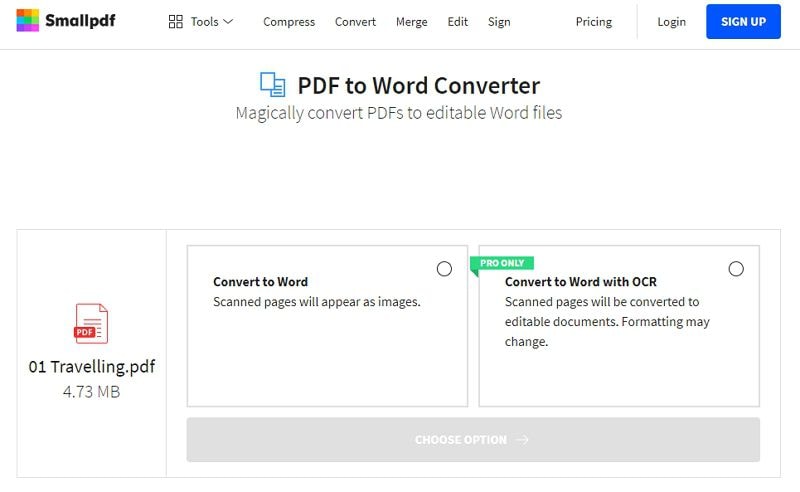
SmallPDF converts your PDF files to DOCX with precise execution through its established partnership with Solid Documents, which it touts as the best solution provider on the market today.
Reasons To Use It: SmallPDF brings user privacy to the forefront. According to its website, all files uploaded to its platform will be deleted from its complex servers after one hour. This makes users feel confident using the converter, even for personal documents.
Reasons To Avoid It: You need to log in to your account before performing the conversion.
Steps:
- Click CHOOSE FILES, or drop a PDF file to the window.
- After uploading the file, choose "PDF to editable Word (no OCR)" or "Scans to editable Word (OCR)".
- Download the document to you PC.
Method 3: Online2PDF
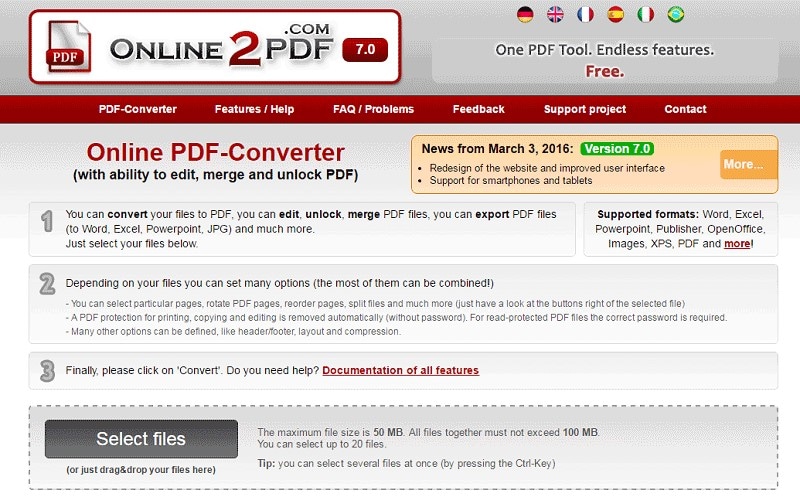
Online2PDF lets you convert PDF files to DOCX in a more customized manner. It lets you select particular pages to rotate, reorder, split, and more. Online2PDF can process up to 20 files simultaneously with a maximum file size of 100MB. That being said, all files together must be at most 150MB.
Reasons To Use It: You can edit, rotate, or split file online and preview the file before you convert it. You can also choose to insert content as an image. It is totally free, and you don't need to log in.
Steps:
- Choose the PDF document you want to convert to PDF and upload it.
- Edit or make changes online. Then Click Done.
- Click Convert, and your DOCX file will be downloaded directly after the conversion.
Choosing the Best PDF Converter for you
What's the best option in converting PDF to DOCX solely relies on your actual needs and preference.
If you want to easily convert your files online for free, albeit at the risk of some formatting issues, then freely do so. Actually, some online tools, such as the online2pdf we mentioned above, are convenient for users with a one-time demand.
If you want some advanced features such as OCR, or you would like to comment or annotate PDF files at the same time, have applications such as PDFelement.
Conclusion
There are some instances where you need to convert your files from one file format to the next. And thankfully, there are now several ways to do just that effectively. As convenient as browser-based tools are, it is still better to use a third-party application to convert PDF to DOCX.
Give Wondershare PDFelement a try. We swear that organizing your documents on your PC will never be the same.
 Home
Home
 G2 Rating: 4.5/5 |
G2 Rating: 4.5/5 |  100% Secure
100% Secure



