PDFelement-Powerful and Simple PDF Editor
Get started with the easiest way to manage PDFs with PDFelement!
These days, you can open BMP files on more than only Windows-based computers and smartphones. There are currently a lot of Mac and Android devices that are compatible with them. You only need to keep a look out for the BMP file extension. BMP is the best option to go with if you want to maintain a high-grade resolution of the information in the PDF file.
This article will show you a batch of tools that can convert PDFs to BMP files, which are also possessing different PDF handling features.
In this article
Common Use cases of BMP Files
There are times when PDF files are needed to be converted to BMP files. BMP format is a bitmap file that does not use compression and is meant to show high-quality pictures.
The same factors that make BMP files useful for archiving pictures also make them a suitable choice for printing detailed, full-color photographs. Images saved as BMPs retain their quality after being edited and saved, unlike JPEGs, which suffer data loss during the compression process.
Can Adobe Convert PDF to BMP?
Adobe Systems has a number of products processing PDF files, but not all of them can convert them into the BMP format. Here we'll see if the Adobe programs below can achieve that.
Adobe Acrobat online
The Acrobat online services are a collection of web-based solutions that enable users to quickly accomplish PDF and electronic signature-related operations in any web browser.
But using Adobe Acrobat online provides a limit to PDF editing. If you use Adobe online, there's limited access to conversion. Unfortunately, there's no conversion to a BMP file.
But PDF files can be converted to TIFF files. Since a TIFF can store numerous pages and pictures inside a single file, it is an excellent choice for archiving photos of high quality and level of detail. Although it is not the most space-efficient file compression method, it does not suffer from data loss.
Adobe Acrobat Reader
You can open PDF files, view them, and print them using Adobe Acrobat Reader. You can even fill out PDF forms with it.
For Adobe Acrobat Reader, there is no conversion to a BMP file. But it can convert PDF files to JPG, TIFF, and PGN.
You can also consider subscribing to Adobe Acrobat Pro if you need to accomplish more complicated operations than reading and annotating PDFs, converting files to PDF format, or editing PDFs.
Adobe Photoshop
Despite the different Adobe systems which don't have BMP conversion, Adobe Photoshop has the power to convert PDF to BMP.
The raster image editing, graphic design, and interactive digital industries rely heavily on Adobe Photoshop. It uses layering to allow for complexity and versatility in the creation and editing process and to give strong editing tools, which, when coupled, are capable of almost any task. There are instructions to follow in the next section.
How to Convert PDF to BMP with High Quality on Mac/Windows
Here we'll introduce the steps of utilizing four tools to convert PDFs to BMP files.
Use Adobe Photoshop
Photoshop is a program where you can adjust the colors in your shot, erase imperfections from a portrait, improve exposure and contrast adjustment, and merge numerous images into a different setting, thanks to its powerful editing tools.
The following steps are in place to convert a PDF to BMP:
Step 1 Open through Adobe Photoshop from the drop-down menu that appears when you right-click on the PDF file.
Step 2 Click the Save As button while you're in the Files menu.
Step 3 To convert PDF to BMP using Adobe, go to the output menu, choose BMP, andthen click the Save button.

Pros
Adobe Photoshop has a friendly user interface that can help users navigate the features easily.
Brilliant users have created fantastic plugins, brushes, templates, and other tools to help you reach your objectives.
Video lessons and great customer service.
Cons
Need time to learn how to use it.
Adobe software occasionally lags.
The licensing fee may deter smaller studios and private users.
Use PDFelement
If you don't have Adobe Photoshop, you can use PDFelement. It's easy to download and readily available in different software.
Step 1 Launch PDFelement after installing it. Drag a PDF to the BMP converter. Load files by clicking Open Files.
Step 2 Go to To Image under PDFelement's Convert tab. Another message will appear. Set output file format and location.
Step 3 Click Convert Settings, then PDF To Image, to choose pages to convert.

Step 4 Click Save.
Finally, click Save to begin. After converting, open the picture folder.
Pros
It keeps the image quality intact.
Cost-effective.
You need no efforts to learn how to use it.
You can complete conversions in easy steps.
Cons
If you don't have a license, things may become problematic.
It does not keep papers that have been pinned in place.
When you have a brochure that has a significant number of photographs of high quality, the loading time may be somewhat prolonged at times.
Use UPDF
UPDF is a portable and cheap PDF editor that you can use everywhere you go. One convenient app is all you need to have access to viewing, annotating, editing, converting, and organizing PDFs.
Step 1 Import the PDF through the Open File andupload it to the interface. Drag and drop the files into the tool's interface.
Step 2 Click Export PDF on the right toolbar.
Step 3 Choose Image from the several format selections on the software's right side.
In a new window, pick BMP as the export format. Set the PDF to bitmap conversion page range.
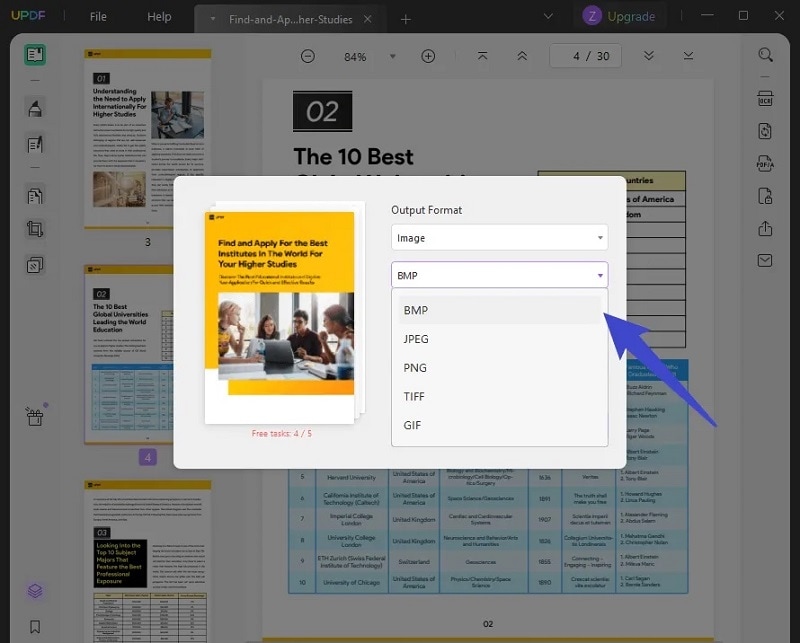
Step 4 Convert by clicking Export on the bottom right. Your converted files are stored and shown in the target location.
Pros
By adjusting the text alignment in your PDFs, you will have greater control over the layout.
You can alter all the details included in your files using UPDF.
You may trim, rotate, change, remove or delete photos.
Cons
Lacks Premium Consulting and Integration Services and does not have them.
There is not currently support for more advanced functionality like converting, OCR or creating and filling out forms.
Use PDF Converter for Windows 10
Windows users can also convert the PDF file to BMP using the PDF Converter for Windows 10!
Step 1 Start Windows 10 PDF Converter.
Step 2 Click Next to set the conversion start and finish pages.
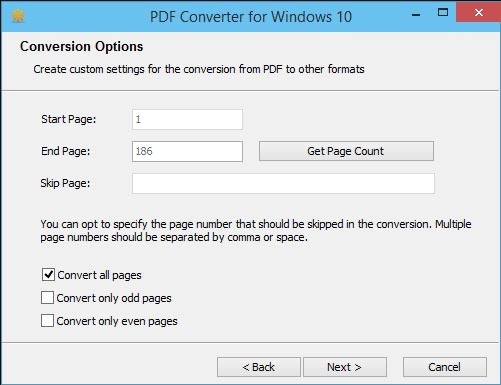
Step 3 Click Next to verify whether the PDF file is encrypted.
Step 4 Click Next and choose BMP for output.
Step 5 Click Next and pick the output location.
Step 6 Click Next to convert.
How to Convert PDF to BMP Online for Free - 3 Best Online Tools
There are also websites accessible online that can convert the PDF file to BMP for free!
PDF Candy
PDF Candy Desktop is a multifunctional application that enables users to convert files from PDF to a variety of other formats that are supported, convert files such as documents, ebooks, and images to PDF, merge PDF files, split PDF files, extract images and text from PDF files, edit PDF metadata, protect PDF files, and open password-protected PDF files.
Step 1 Press the Add file button or drag and drop your document into the PDF to BMP converter. Add a Google Drive or Dropbox file.
Step 2 Set the quality among High, Medium, or Low conversion quality.
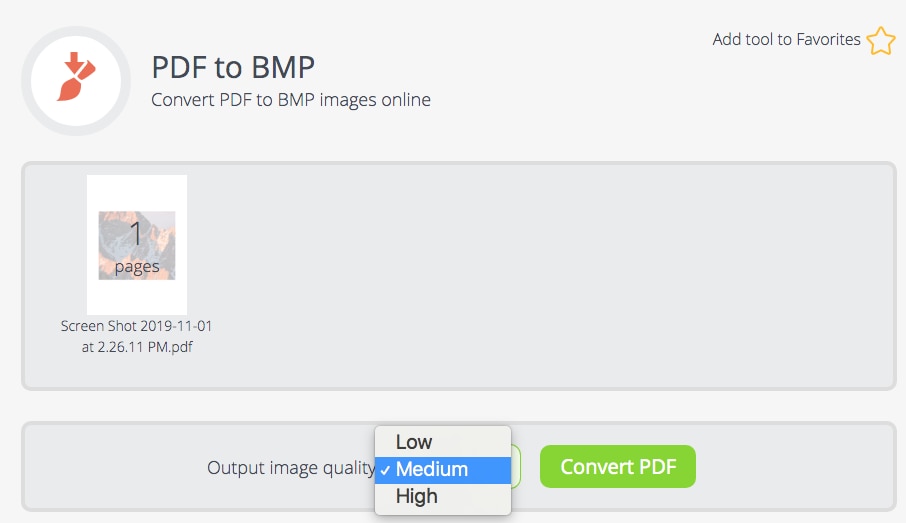
Step 3 Click Convert PDF to convert PDF to BMP.
Step 4 Download or upload results. Share through URL or QR code.
FreeConvert
FreeConvert is an online converter tool that can convert PDF files to BMP in seconds for free!
Step 1 Go to FreeConvert's website. To upload PDF files, either click inside the file drop box or drag and drop them into the space provided.
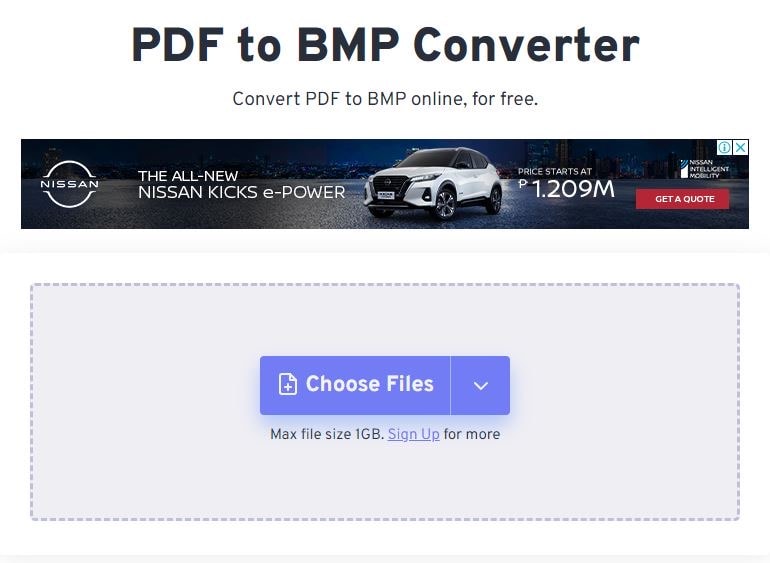
Step 2 Click the Output button, then select BMP.

Step 3 Simply click the Convert button. The PDF files you provide will be uploaded and converted to the format of your choice.
Step 4 After the conversion is complete, a link to download the finished files will be made accessible immediately.
Pros
It has features that are free to use, like: video to MP3, PDF conversion, video to GIP, MP4 to GIF, WEBM to GIF, GIF to MP4, GIF to APNG, APNG to GIF and Image to PDF.
It doesn't have any subscription or needed downloads.
Cons
The conversion is quite slow compared to other conversion sites.
HiPDF
Finding a high-quality online document converter is difficult. HiPDF makes it easy to convert PDF to BMP online and receive high-quality PDFs and other formats. HiPDF can trim, edit, combine, and divide PDFs and convert them to BMP.
Step 1 Go to the HiPDF converter website and select the file you want to convert by clicking the Choose File button or dragging and dropping the file into the program.
Step 2 After successfully uploading the file, at the right side of the screen, choose BMP as your image format, then click Convert. Your file will automatically be downloaded after the conversion.
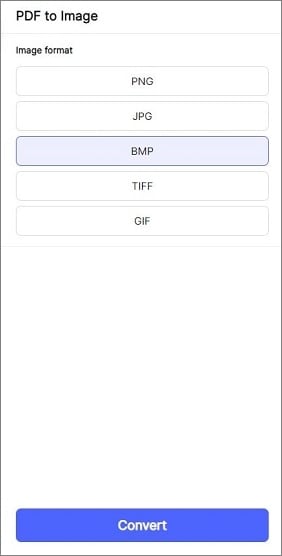
Pros
Its finest features are free.
Use any feature without logging in or signing up.
HiPDF gives developers a feature-rich, easy, scalable, and clear API with extensive documentation.
Cons
HiPDF's free trial lacks OCR and batch processing but offers many fascinating features.
HiPDF offers an excellent Chrome extension, but Firefox, Safari, and Edge plugins would be good.
FAQ
1. Is BMP the same as PNG?
There is no compression or data loss with BMP files. They are big files that have been saved with the maximum detail possible. On the other hand, PNG files are both lossless and compressed at the same time. There is no data loss associated with modifying the size of a PNG file in any way.
2. BMP vs JPEG: What are the differences?
Both of these files are raster-based, a format that roots in the early days of graphic design and digital photography. Each also displays photos of a high quality that are capable of being compressed.
Both BMP and JPEG can maintain picture quality, display color, and compress image data; however, the primary distinction lies in how each format is commonly used.
JPEG |
BMP |
|
| File Size | The JPEG file examines the picture information and determines which features may be deleted or compressed according to the image saved. | In contrast, compared to JPEG files, BMP files are often much bigger. BMPs are designed to store as much information as physically feasible. Therefore, although JPEGs may get extremely large, BMPs are often larger than JPEGs. |
| Compression | It can be compressed. | It can't be compressed. |
| Quality | The quality can be manipulated into a smaller size. |
Higher Quality. Each BMP picture pixel is assigned its unique hue by default. Additional information, such as color depth, color profiles, alpha channels, and much more, might be included inside the file. |
| Use | JPEG is the digital picture format that is used the most often nowadays. They take up less space on the cameras' memory cards and may be copied or downloaded more quickly than BMP files. | The BMP format is an uncompressed raster file developed to hold printed photographs and show high-quality pictures on Microsoft Windows. |
Conclusion
The BMP file format is a visual file type that is often used to show pictures of particularly high quality. When dealing with graphics, BMP is a far more sophisticated format than PDF, so converting PDF files to BMP could be a smart idea.
Conducting the converting task using cloud-based PDF tools like HiPDF and PDF Candy is a simple and efficient method. But if you intend to make complex editions, such as adding signatures and comments on your PDF documents, a comprehensive PDF tool such as PDFelement will always bring your files to the next level.
 Home
Home
 G2 Rating: 4.5/5 |
G2 Rating: 4.5/5 |  100% Secure
100% Secure



