How to Convert PDF to Word Document (One Minute Solutions)
2024-04-18 11:56:27 • Filed to: Convert Word • Proven solutions
Whether you're a student or a business professional, you may need to collect information and statistics by converting PDF to editable Word documents. In this article, we'll offer the simplest solution for how to convert PDF to Word using Wondershare PDFelement - PDF Editor. We'll also give you some excellent recommendations on the best PDF to Word file converter programs currently available on the market.
How to Convert PDF to Word Offline for PC & Mac
Wondershare PDFelement - PDF Editor is an all-in-one PDF editor and converter that allows you to easily convert PDF to Word, as well as easily edit images, text, and pages on your PDF files.
Step 1. Open PDFelement
Launch and open PDFelement. Then click on the "Convert PDF" option on the Home window.

Step 2. Convert PDF to Word Doc
Now a window pops up making you select the output format and folder to save the converted file. Once done, click the "Save" button, and finally, the PDF file will be converted into a Word document.
That's quite easy to convert PDF to Word using PDFelement.

Tip: If you want to convert multiple PDF files to Word, click the "Batch PDF" button to convert PDFs to word quickly.

Benefits to Convert PDF to Word with PDFelement
Users will get a wide variety of benefits by using Wondershare PDFelement - PDF Editor to convert their PDF files to Word.
- For starters, this software can process files of any size, even the largest, without any problem. That's why the size of your documents is no longer a problem.
- Second, this software allows batch conversion. What does that mean? That means it can convert multiple files together simultaneously, which can save you a lot of time.
- And last but not least, this solution is faster than any other online conversion tool, so it may be worth considering.
PDFelement also has other easy-to-use features, helping you to process PDF documents. It's an all-in-one PDF solution.
The desktop software allows its users to convert PDF files without necessarily being connected to an internet network. It can convert one type of document to another, such as PDF to Word. But that is not all because PDFelement supports the conversion of PDF documents to more than 13 different formats, offering vast possibilities to its users.
Another highly valued feature that PDFelement has is OCR. A function that will allow you to convert scanned PDF to Word.
PDFelement also has other benefits to take advantage of, such as splitting or combining PDF files, annotating, editing shapes and text, optimizing file size, adding watermarks and backgrounds, performing annual product updates, extracting data from forms, signing files, and protecting them with passwords, data extraction from digitized and scanned PDF files.
How to Convert PDF to Word in Mobile
Some apps can convert PDFs to Word, even if you don't have an internet connection. Whether you have an iPhone or an Android, you won't need to be online to convert.
Of course, there are many great apps that depend on the type of phone you have. Before starting, make sure to download the corresponding application. First, let's look at how you can take PDFs and turn them into Word files on both iPhone and Android.
How to Convert PDF to Word Offline on iPhone
You probably want to know how efficient the PDFelement iPhone app is that will allow you to convert your PDF to Word document on iPhone. As a first highlight, we can highlight that this application offers you the possibility of creating an electronic signature to use in your PDF documents. You can also edit any text in the document, merge multiple PDF files or even reduce the size of your files.
Here are the steps of how to convert a PDF to a Word on an iPhone, or iPad:
Step 1. Start by opening the PDFelement application and browsing to the file you want. Press the dots on the right to see additional file options.
Step 2. To convert your document, you must first select the "convert" option and then select the format to convert to.
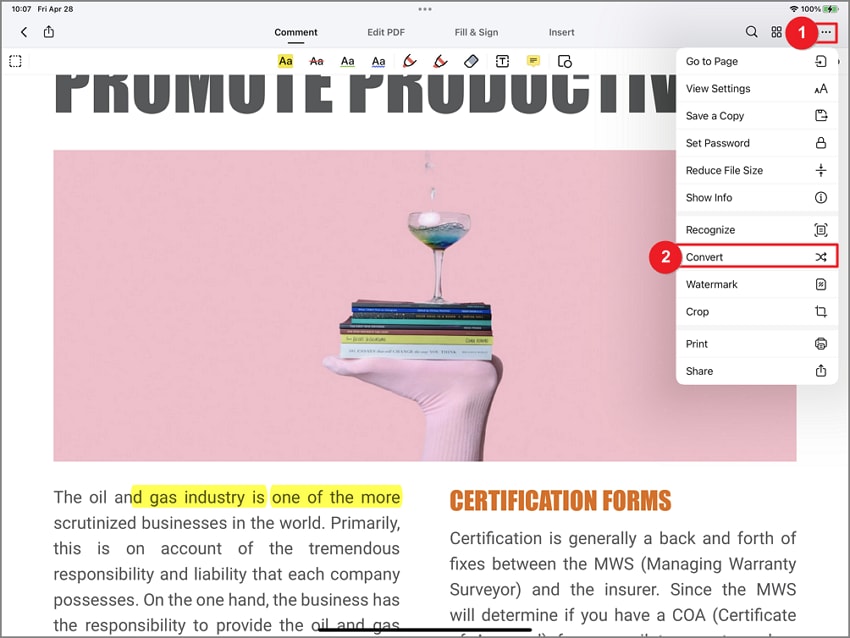
Step 3. Once you have decided, click "start" to begin the conversion process.
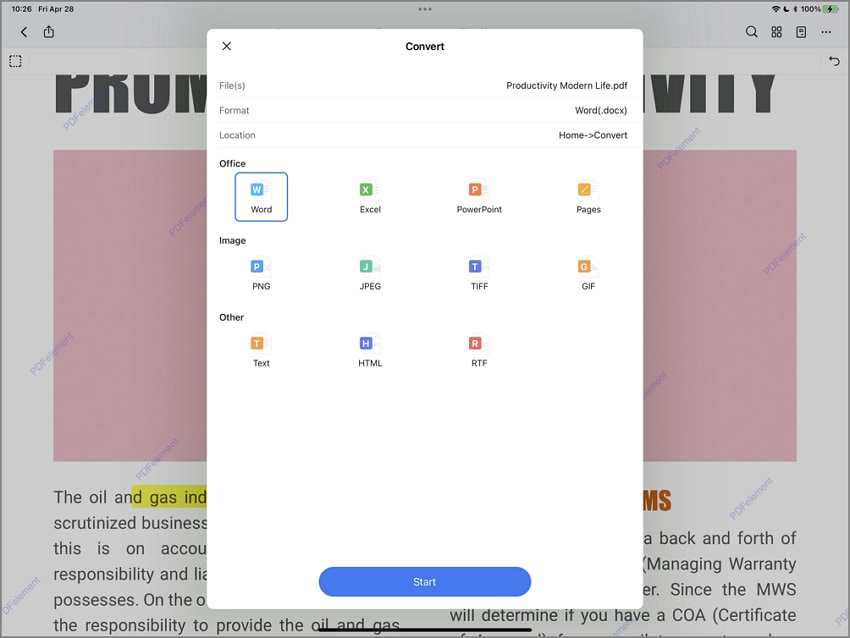
Step 4. After the program has finished converting the file, you will be able to open it and use it.
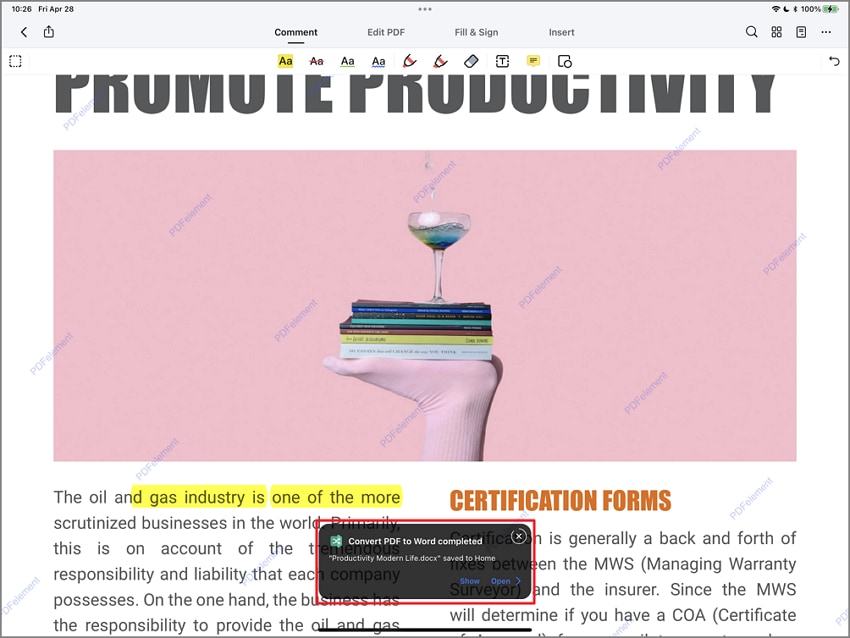
Step 5. Additionally, you can send your document directly to your computer, tablet or smartphone, or whatever device you want.
How to Convert PDF to Word Offline on Android
On the other hand, if you have an Android and want to convert a PDF to Word offline, you can use the PDF to Word converter. This application is OCR, so you can make your scanned pages editable too.
This application offers the advantage of preserving your PDF document's columns, tables, lists, paragraphs, and fonts in its output as a Word file. If you choose not to create an account, you'll be able to use the application without providing any personal information. Of course, you can edit the obtained Word file and make any adjustments you want.
The steps below will tell you how to convert your document:
Step 1. After opening the PDF to Word Converter app, select the document you want to convert. Once selected, the application will begin the conversion process.
Step 2. In order to ensure the PDF file was successfully converted to a Word document, press the three dots on the right. Then select the "open" option.

How to Convert PDF to Word Online
Here is a fast solution to convert PDF to Word online - HiPDF. HiPDF is an online PDF solution, helping you convert PDF to other document formats with ease. To convert PDF to Word,you can go to the HiPDF website and follow the steps below.
Step 1. Convert PDF to Word Online
After entering the HiPDF website, click the "PDF to Word" box, and then upload your PDF file to the page. Once done, click the "Convert" button.
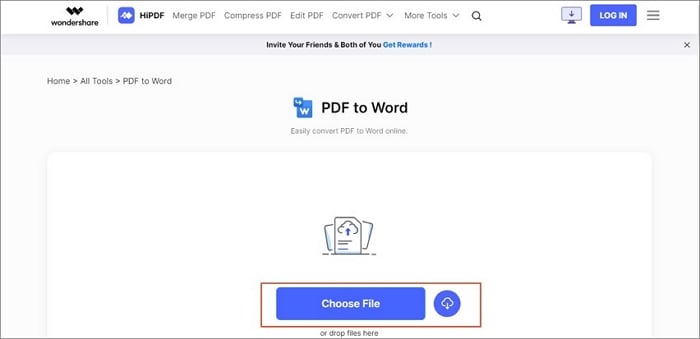
Step 2. Download the Converted File
After converting the file, you can click the "Download" button to save the converted PDF.
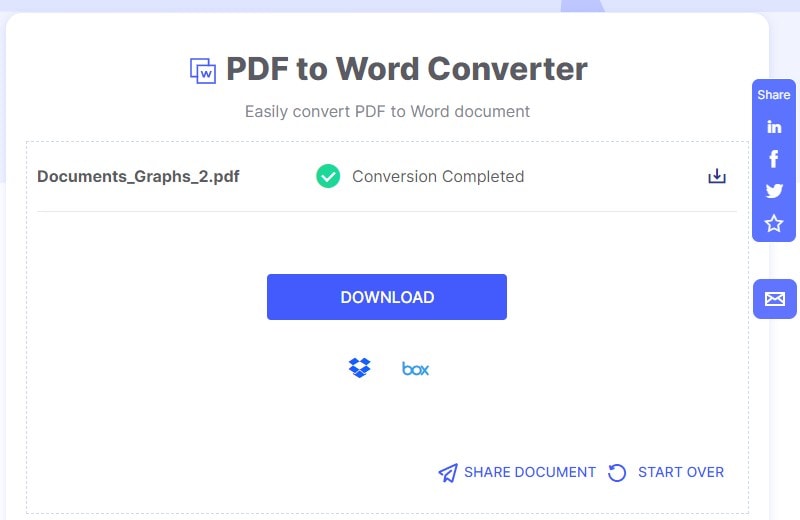
How to Convert PDF to Word without Software
How to Convert PDF to Word Free with Microsoft Word
To convert your PDF documents to Word files offline and without using a software or desktop program, the most common alternative is Microsoft Office Word.
Step 1. Click on the PDF file you want to convert. If you are utilizing a Mac, then you do not have a mouse with a right button. When you open a PDF file, press the "Control" key and click on the file name. Then, the context menu will appear.
Step 2. You'll need to find an option that says "open with" and select it. Once done, another menu of options will open.
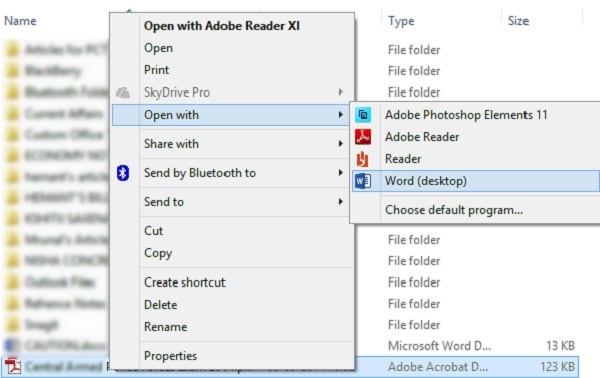
Step 3. Once this new menu is displayed, click on the "Microsoft Word" or "Word" option, depending on how it displays on your operating system. After you click, your Word file will open, and the PDF document will convert to text.
Step 4. When you press the OK button, the conversion begins immediately. That is what will allow Microsoft Word to convert your PDF file to the previously selected format. When the conversion has finished, you'll be able to see the result. A message will be shown when this happens. The length of time it takes to complete this depends on how large or complex your document is.
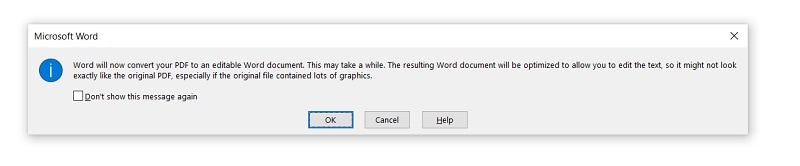
Step 5. When you're done with your document, open it in Word and edit it there. The obtained Word file may not be a replica of each page of the original PDF document. That could be due to page organization, line breaks, graphics in your file, or some other similar factor. The custom nature of the program will require you to make some manual adjustments.
If you downloaded your PDF from the internet, you would see a bar at the top of your document asking to enable editing. When this happens, click to enable editing.
Step 6. After you've finished converting your PDF, the next step is to save it. Whether you have Windows or Mac, click "File," then "save as," and then select the location within your PC. If you plan to save this document, give it a name and click the "Save" button.
How to Convert PDF to Word Free with Google Drive
Google Drive is one of the easiest PDF to Word Converter online; here are the steps.
Step 1. Upload your PDF in Google Drive
Log in to your Google Drive account to upload your target PDF file.
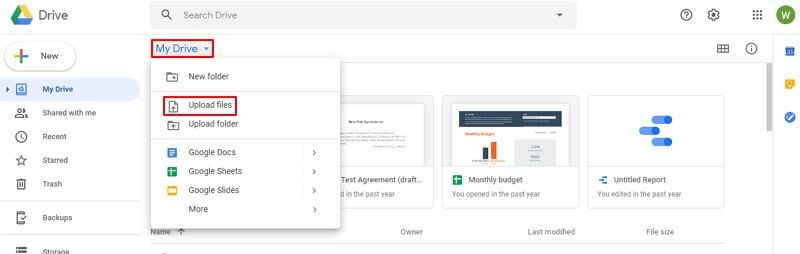
Step 2. Open it with Google Docs
Right-click the PDF file to choose "Open With" > "Google Docs".
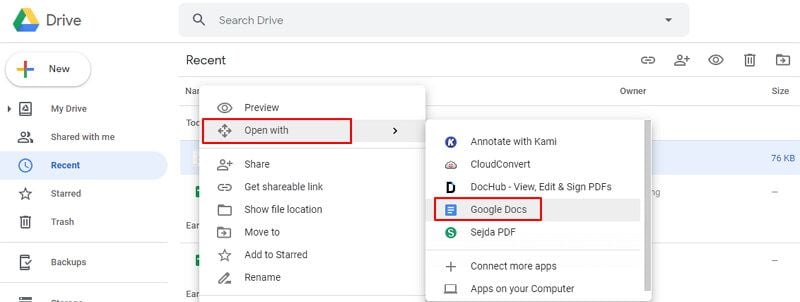
Step 3. Convert PDF to DOCX
Once the file is opened, you can click the "File" > "Download" > "Microsoft Word (.docx)" to save it as a Word file on your computer.
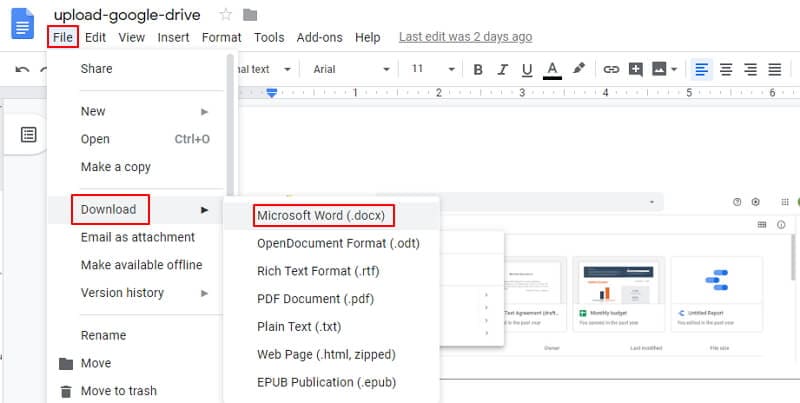
How to Convert PDF to Word Doc - FAQs
How to convert PDF to Word offline?
To convert PDF to Word offline, you have to install a PDF to Word converter software on your PC. For example, you can download and install PDFelement. After that, you can open a PDF file with the program and convert it to a Word document easily. Compared to an online PDF to Word converter, an offline solution runs faster and has no file size limit.
How to convert PDF to Word on Mac?
You need a Mac PDF to Word converter to change PDF to Word on Mac. PDFelement also comes with a Mac version, which can help you convert PDF to Word document on Mac. Learn more about how to convert PDF to Word on Mac.
How to convert PDF to Word without losing formatting?
Sometimes, when you convert your PDF document to a DOC or DOCX format, your fonts and formatting are changed, which means you have to reformat the document all over again. Here are tips for convert PDF to Word without losing formatting.
How to export PDF to Word?
If you are using a PDF editor like PDFelement, Adobe Acrobat to open and edit your PDF file, you can easily export a PDF to Word.
On PDFelement
- Open your PDF file, click on "File" > "Export."
- Select the Word format. In the Export dialog box, rename the file if needed and select the destination to save the file.
- Click OK to export PDF to Word file.
On Acrobat
- Open Acrobat DC and open a PDF file.
- On the right pane, click on the "Export PDF" and select Microsoft Word as the export format.
- Click "Export" and save your PDF file as DOC or DOCX file format.
On Foxit
- Open Foxit PDF Editor and open your PDF file, go to Convert >To MS office> Word.
- Then click the File tab and select Export>To MS Office> Word> Save As.
How to convert PDF to Word using Adobe?
If you have Acrobat on your computer, run it and open a PDF file, then click the "Export PDF" tool and choose Microsoft Word as the export format. Click Export and save the converted file as Doc or Docx file.
How to convert PDF to Word document without software?
If you don't want to install a new program on your computer, you should convert PDF to Word by using Microsoft Word or Google Docs. Or you can use online PDF to Word converter like HiPDF.
Free Download or Buy PDFelement right now!
Free Download or Buy PDFelement right now!
Buy PDFelement right now!
Buy PDFelement right now!







Margarete Cotty
chief Editor