Reading is an excellent hobby that helps you pass the time and gain more knowledge. Even though hardcopy books haven't gone out of style, we have moved on to softcopy PDFs that we can enjoy from our mobile phone screens or tablets. What if we told you that some online tools and platforms could simulate a real-life book while leveraging technology? Stick around to learn more about HTML5 flipbooks and discover the steps to convert a PDF into a flipbook.
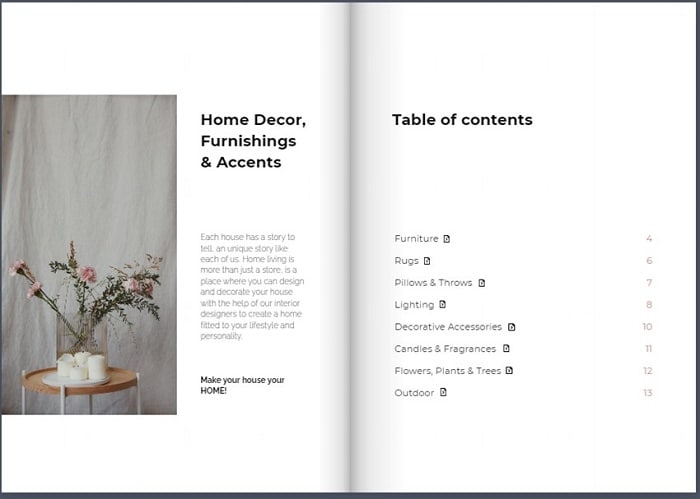
In this article
Part 1. What Is an HTML5 Flipbook?
An HTML5 flipbook is an online catalog that makes you feel like you are flipping through an actual book as you read. This interactive catalog differs from a PDF because it is not static and offers exciting interactions, such as the page-flip effect.
An essential perk of the HTML5 format is that it is highly responsive and works with most browsers and mobile devices. You can also embed or use it offline when you are not connected to a WIFI network.
Part 2. Convert PDFs to HTML5 Flipbooks Online
As we have seen, the HTML5 flipbook makes your reading experience more immersive and exciting. However, you might wonder how to convert your bland PDF into an HTML5 format. Fortunately, this is not a complicated process.
Numerous online tools could help you convert your PDFs to HTML5 flipbooks. In this section of the article, we will use Publuu as an excellent example to show you the steps you should follow.
Publuu is a platform that allows you to convert your PDFs into interactive flipbooks that you can easily access and share online. With Publuu, you can embed your flipbook on any website, customize it however you want, measure its performance and share it anywhere online.
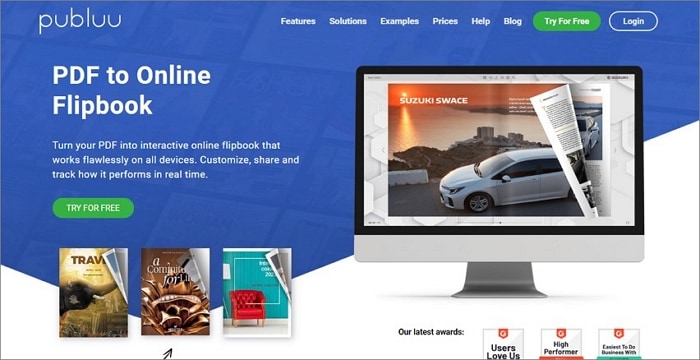
Here are some simple steps to creating an online flipbook.
Step 1 Upload the PDF file you wish to convert to a fliphtml5 online format by clicking on the "Upload PDF" button. You will be required to sign up if you are using the platform for the first time.
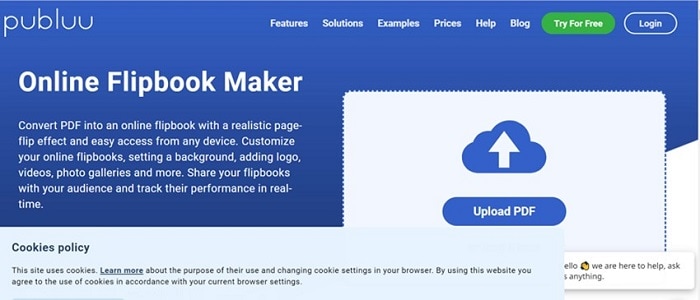
Step 2 Use Publuu flipbook maker to customize your flipbook. You could change the background, add a logo or enrich it with videos and photos.
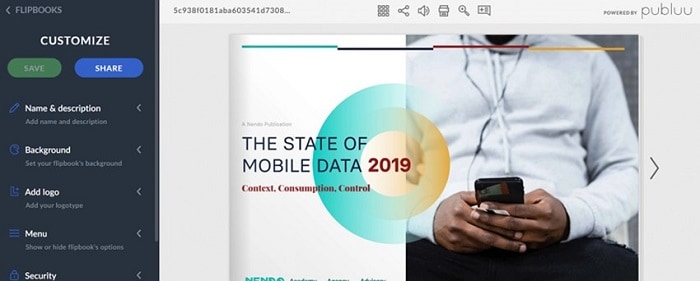
Step 3 Once you are happy with your flipbook, you can now share it on social media, embed it on your website, or send a link to your loved ones. Click on the "Share" button to do so.
Step 4 Publuu will alert you whenever the recipient or clients open your online flipbook. You can also check which pages garnered the most interactions and likes.
Download your HTML5 Flipbooks
The following steps describe how to download your flipbooks using a flipbook html5 platform like Publuu.
Step 1 Log into your Publuu account and navigate to the Customize button.
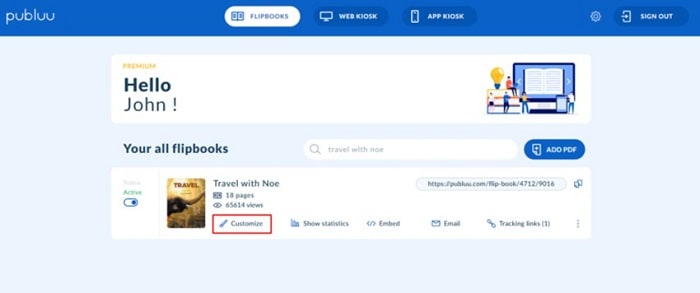
Step 2 Once you are in the editor, go to the Menu tab on the customization panel.

Step 3 Click on the Download PDF option in the drop-down menu.
Step 4 Shift the switch next to the Download PDF option till it becomes grey to prevent users from downloading your flipbook.
Part 3. Tips for Preparing PDFs To Make a Fantastic Flipbook
Not all PDFs can make excellent flipbooks. Therefore, it would be wise to take the required steps to ensure it converts well and the entire process is successful. Keep reading this section to learn how to prepare your PDFs before converting them into fantastic flipbooks.
1. OCR PDF To Recognize Texts in Images
A rule of thumb when preparing PDFs for conversion to flipbooks is to ensure you save all the texts as real, with the right font, color, and size. Saving the texts as images could cause the quality of the text to be poor, leading to a negative reading experience.
When you follow the proper procedure and convert the text as part of your PDF, they become SVG images that zoom well and look beautiful on your flipbook. Also, ensure that your PDF file is interactive. If you have scanned your file, ensure that you perform OCR with a tool like PDFelement so that texts can be editable.
Here is a step-by-step guide on how to perform OCR with Wondershare PDFelement - PDF Editor Wondershare PDFelement Wondershare PDFelement.
Step 1 Download and install Wondershare PDFelement on your computer. Open the document with PDFelement. Next, navigate to the Ribbon bar, click the "Tool" tab, and then select the "OCR" button.

Step 2 Next, click on the "Scan to editable text" option. You can now edit the text within the PDF after scanning.

Step 3 After that, select the language that your PDF is written in, say English. PDFelement supports more than 20 OCR languages, meaning you are spoilt for choice.
Step 4 Lastly, Click on Apply to perform OCR. The progress bar will indicate how long you need to wait until the operation is complete. When the OCR is complete, the editable PDF file will open in the program. At this point, you can now click on the Edit button to modify the text.
Watch the video below to learn how to perform OCR on macOS or iOS.
2. Mind the Image Resolution
Image resolution is critical when preparing your PDFs for conversion to flipbooks. A high resolution will cause your flipbook to load for too long. On the other hand, low resolution will make your flipbook look pixelated. The best image resolution is 200 PPI because your flipbook won't take ages to load, and the images will look clear. However, the platform you choose to convert your PDFs will still have to change the image resolution, so you don't have to fret too much about it.
3. Crop PDF Pages to the Same Sizes
If the pages on your PDF are of different sizes, your flipbook will not have a polished and crisp appearance. In addition, PDFs with pages of different sizes might not be compatible with the HTML5 format. Therefore, it would help to ensure all your pages are uniform.
Wondershare PDFelement is an excellent platform that can solve your predicament of uneven pages and crop them to the same size. Here is how to trim PDF pages with PDFelement.
Step 1 Open your PDF File with the installed PDFelement.
Step 2 Next, go to the "Home" button and click on the "Crop" button. A Set Crop Box pop-up will appear.

Step 3 Drag the light blue squares in the dashed box to adjust the area you wish to crop.
Step 4 If you don't want to drag the squares, you could enter the parameters in the Crop Margin Area.

Step 5 Select the Page Range you wish to crop and click Apply.
4. Compress PDF to Meet the Size Limit
Each PDF conversion program has a limit, depending on your subscription. If your PDF is too large, your flipbook won't convert well. It might not even convert at all, leaving you frustrated. Therefore, it would help to ensure your PDF meets the recommended size limit.
In addition to cropping your PDF pages, Wondershare PDFelement allows you to compress your PDFs, making them easier to convert into flipbooks.
Step 1 Once you open the PDF on PDFelement, navigate to the "Tools" tab and click on "Compress."
Step 2 The next step would be to choose the desired optimization level and select Apply.

You can also access the Compress option from the Quick tool tab on the platform's homepage.
Part 5. Convert PDFs to HTML5 Flipbooks With FlipHTML5 Offline
The PDF to HTML5 flipbook platforms we have discussed so far require an internet connection. However, sometimes you might be away from a WIFI network but would still like to convert a PDF into a flipbook.
Fortunately, there are many offline PDF to flipbook programs to help you get the desired result. We can also assure you that they are equally effective as online platforms. This section will use the desktop version of FlipHTML5 as an example.
The main features of FlipHTML5 include the following:
- Importing PDF documents
- Customization: template theme and background
- Animation editing: adding video, text, hyperlinks, hot spots, and buttons
- Re-editing projects
- Social sharing and uploading
- Adding, deleting, and reordering pages
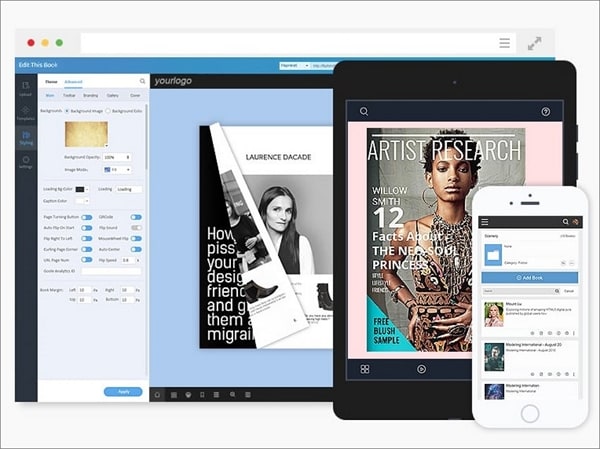
Keep reading to learn how to convert your PDFs to HTML5 flipbooks with FlipHTML5 offline.
Step 1 Import the PDF document you wish to convert by clicking on "Import File."
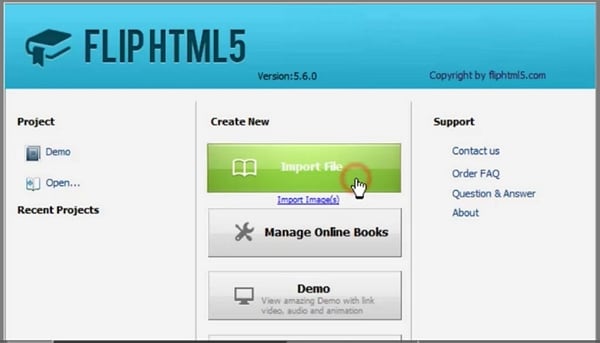
Step 2 Customize your flipbook by changing the theme and setting your preferred background.

Step 3 Navigate to the Customize toolbar to add a brand logo and URL. Search for the logo and upload it.
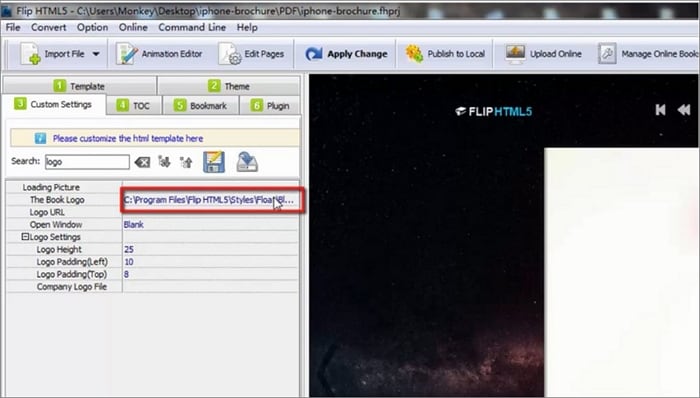
Step 4 Go to the "Animation Editor" to add photos, videos, and other exciting visual elements to your flipbook.
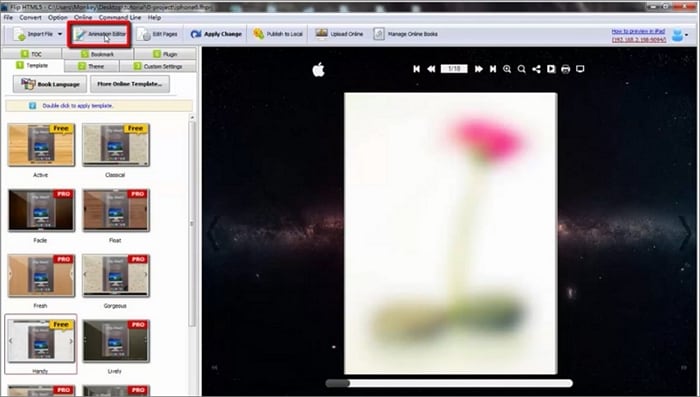
Step 5 Once you are happy with your flipbook, you can upload it online. You could also publish your flipbook locally. If you are unsatisfied with any aspect of your flipbook, you can always return and re-edit.
Conclusion
Even if you aren't an avid reader, you can admit that a flipbook would encourage you to keep flipping and engaging with the content. As you have seen, converting a PDF to a flipbook is not a complicated process. All you need to do is keep an eye out for the text and image resolution and ensure the pages are all the same size. We hope this article has taught you more about HTML5 Flipbook and inspired you to try converting one of your bland PDFs to an exciting flipbook for yourself and others to enjoy.
 Home
Home
 G2 Rating: 4.5/5 |
G2 Rating: 4.5/5 |  100% Secure
100% Secure



