PDFelement-Powerful and Simple PDF Editor
Get started with the easiest way to manage PDFs with PDFelement!
Suppose you created an HWP file. Now, you need to send it to people who highly likely do not have an HWP viewer. Or you were on the receiving end and didn't have a viewer installed on your computer. Converting the file from HWP to PDF will make things a lot easier. Here are 4 brilliant ways to do it.
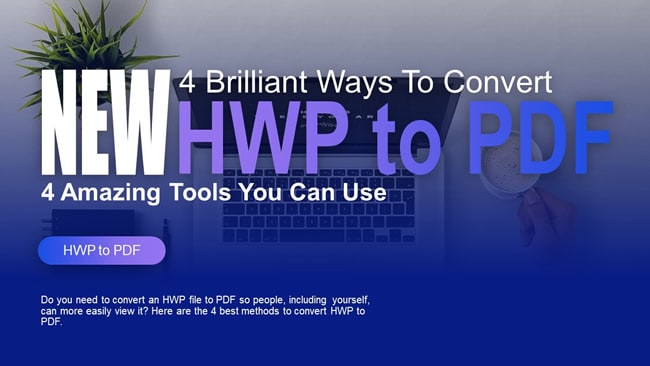
In this article
Overview of HWP File Format
What is an HWP file? It stands for Hangul Word Processor, part of the Hancom Office Suite. As the name suggests, it is a Korean document file. More often than not, it contains text written in Hangul - the Korean alphabet.
An HWP file is essentially a Korean version of a Word file. It contains text and may also contain graphics and document formatting information. Sadly, despite the similarities shared by the two, you can't open an HWP file on Microsoft Word.
So, how to open an HWP file? You need Hancom Word or other special HWP viewers. Also, you can use OpenOffice Writer, LibreOffice Writer, or Planamesa NeoOffice to open HWP files made with Hangul Word Processor '97 or earlier versions.
Alternatively, you can convert the HWP file to PDF for easier viewing. Below are the different ways you can perform this file format conversion.
Method 1. Save HWP to PDF With Hancom Office
Suppose you are the one sending the HWP file to others. You are worried they may not be able to view it. Thus, you want to convert the file to PDF. You'd be pleased to hear that you can convert the file using Hancom Office.
Here's how you can save an active HWP file on Hancom Office as a PDF:
Step 1 Open the HWP file on Hancom Office.
Step 2 Click "File" > "Save as PDF."
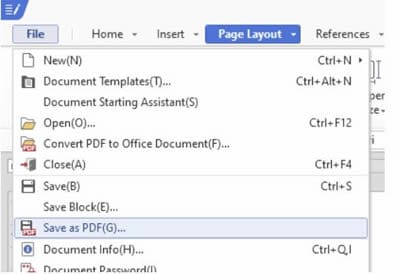
Step 3 In the "Save as PDF(G)" dialogue box that will appear, specify the destination folder and file name for the output file.
Step 4 Click "Save."
You can also password-protect the PDF and set other permissions if you wish. Follow these steps to do that:
Step 1 Open the HWP file on Hancom Office.
Step 2 Click "File" > "Save as PDF(G)."
Step 3 Click the "Tools(L)" button.
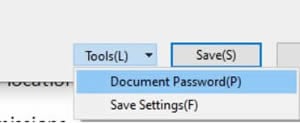
Step 4 Select "Document Password(P)."
Step 5 Set a password for opening the document.
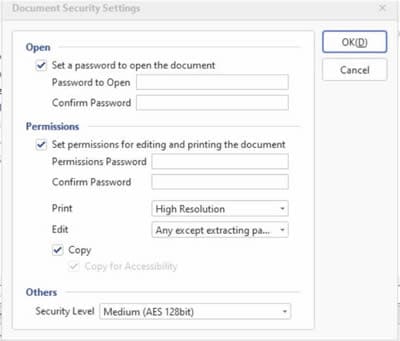
Step 6 Optionally, check the box for "Set permissions for editing and printing the document." Edit the permissions as needed.
Step 7 Click "OK" > "Save."
Method 2. Convert HWP to PDF on Hancom Space
What if you don't have Hancom Office installed? As mentioned above, it's just like Microsoft Word. If MS Word has an online version, this software has that too. The cloud-based version of Hancom Office is called Hancom Space. You can use it to open, edit, and convert HWP to PDF for free.
Here are the steps to follow to convert HWP documents to PDF using Hancom Space:
Step 1 Launch a web browser and go to Hancom Space. Register an account or log in if you already have one.
Step 2 Drag and drop the file you want to convert to PDF into the page. You can also click the "업로드" (Upload) button and select the file you want to convert.
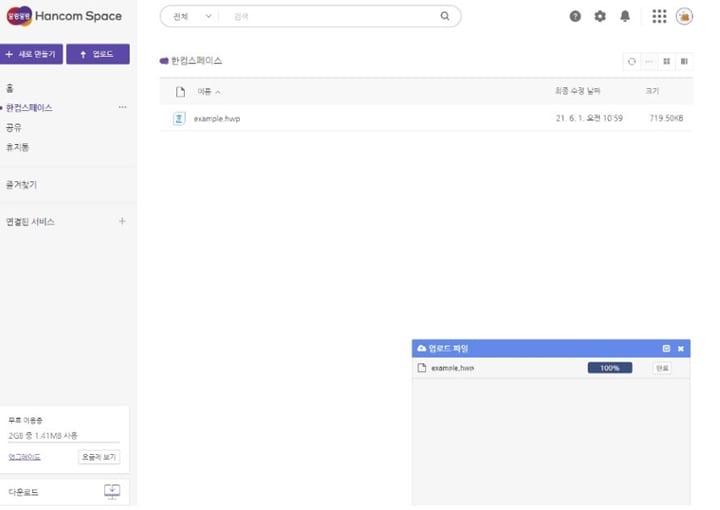
Step 3 Open the uploaded document. Click the buttons "편집" > "한컴오피스 Web으로 편집" to edit the file with Hancom Web Office.
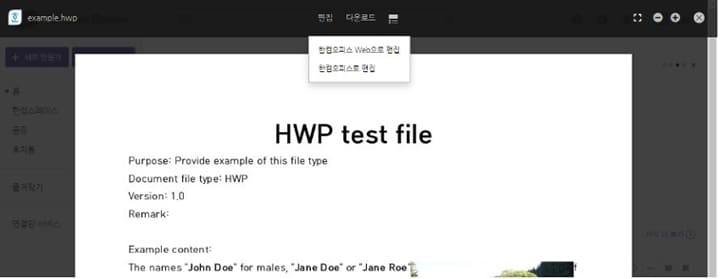
Step 4 Click the File button ("파일") > Download as PDF ("PDF으로 다운로드").
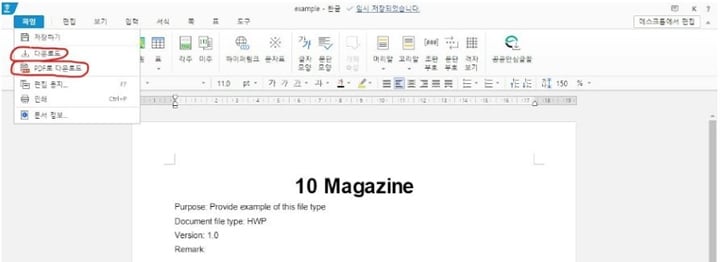
Method 3. HWP to PDF Online Converter
As you have surely noticed, the problem with Hancom Space is that the website is in Korean. So you may have trouble navigating the site. Thankfully, there are alternatives. There are online HWP to PDF converters that are in English. FILExt is one of the most reliable ones.
What can you do with FILExt? It is a web-based universal file viewer. It can open files your installed desktop programs can't. Furthermore, FILExt lets you convert the files into another format and download them for offline viewing.
Follow these steps to convert HWP files to PDF using FILExt:
Step 1 Launch your preferred web browser, and visit FILExt's website.
Step 2 Click "Choose a file to analyze it online" or drag and drop the file into the box.
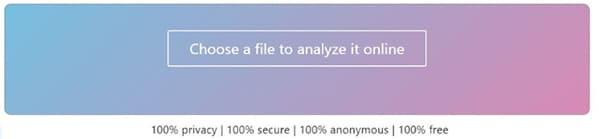
Step 3 Click "Save as."
Step 4 Select PDF as the output format.
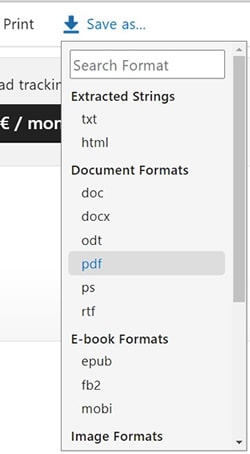
Step 5 FILExt will convert the file, and a file download should automatically start.
Method 4. Convert HWP to PDF With Google Drive
Did you know that Google Drive is secretly a PDF converter? Now you do. This free service from Google allows you to convert files, including HWP, to PDF. The best thing is that it is also a cloud storage system. So, when converting HWP files using it, you are also creating a backup for that file.
How to convert HWp to PDF using Google Drive? Follow this step-by-step walkthrough:
Step 1 Open a web browser and go to Google Drive.
Step 2 Log into your Google account to access your storage.
Step 3 Upload the HWP file you want to convert by clicking "New" > "File Upload."
Step 4 Open the HWP file you uploaded.
Step 5 Click the "Print" button.
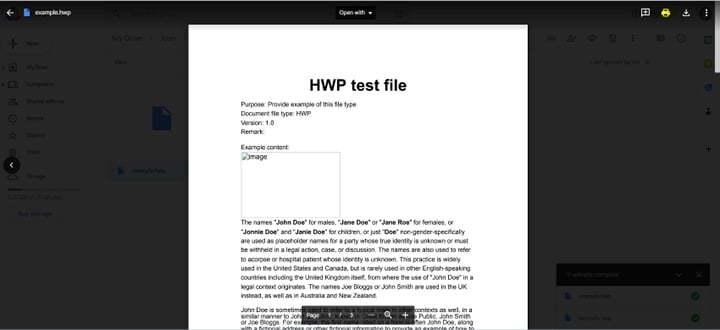
Step 6 A new tab will open, showing a preview of a PDF version of the document.
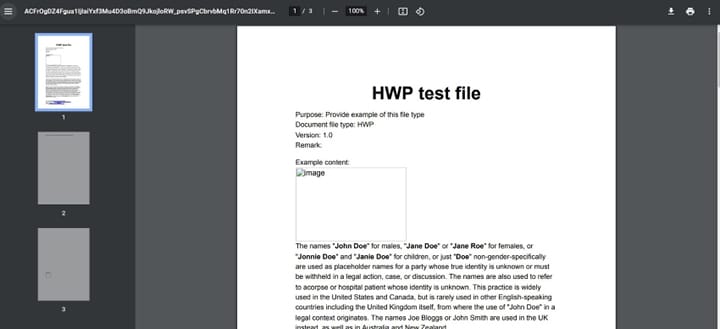
Step 7 Click "Download" > "Save."
[Bonus] Share the Converted PDF With Others Using Wondershare PDFelement
Why are you converting the HWP file to PDF gain? It's because PDF is a more common file format than HWP. Without a doubt, more people have a PDF viewer than an HWP viewer. Therefore, sharing PDF files is a lot easier. And with tools like Wondershare PDFelement, it's even easier. You can make shareable links for the PDFs you can send to others to share the document.
Here's how to create shareable links for PDFs with a few clicks on PDFelement:
Step 1 Launch Wondershare PDFelement.
Step 2 Open the HWP file you converted to PDF with either of the 4 converters mentioned above.
Step 3 Click the "Share" button on the top-right of the PDFelement interface.

Step 4 Wait for PDFelement to generate a shareable link. Click "Copy Link" once it is done.
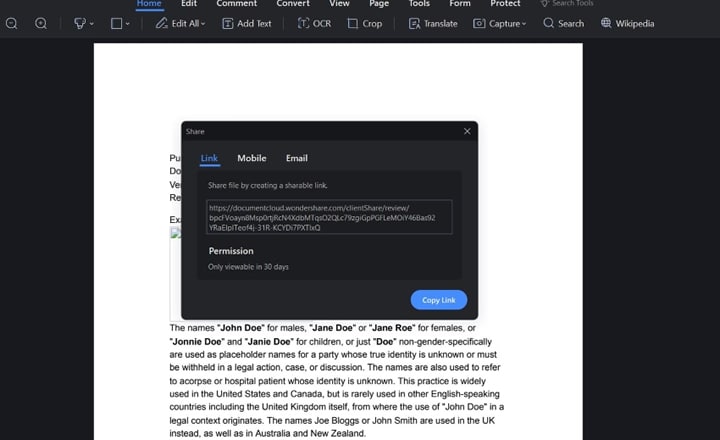
Step 5 Send the link to the people you want to share the document with. Please note that the link is only viewable for 30 days.
Apart from sharing PDFs with others on your PC, PDFelement provides versions for smartphones to help you share files anytime and anywhere. Watch the video below to learn more.
Frequently Asked Questions
Do you have more questions about HWP files? Probably, other people have already asked them too. Here are some frequently asked questions:
1. How Do I Open an HWP File on My PC?
You can open HWP files using Hanword Office or Hancom Space. Aside from these, there are other tools you can use. A number of cloud-based programs allow you to open HWP files on your PC. As mentioned above, Google Drive and FILExt are some of them. You can also use the Cloud HWP Viewer Google Chrome extension or Cloud HWP Viewer itself.
Another option is to use Naver, South Korea's most popular search engine. Parallel to how Google Chrome can open PDF files, Naver can open HWP files. It also has cloud storage, called Naver's Drive, which you can use to store and open HWP files.
2. What Is Hancom Office HWP Viewer?
Hancom Office Viewer is an iOS and Android App. It lets you view files created using Hancom Office programs on mobile phones. Not only that, but Hancom Office Viewer also allows you to view Microsoft Office files and PDFs. With that said, it is the best HWP viewer on mobile.
Hancom Office Viewer also has an integration with the cloud. Meaning you can import files from the major cloud storage systems, including Hancom Space.
3. How Do I Convert an HWP File to a DOC?
There are various methods for converting HWP files to DOC. You can use the Hanword HWP document converter for Microsoft Word. It is a tool you can download from Microsoft's website. Since Microsoft itself is advertising this program, you can rest assured it is reliable and safe to use.
Alternatively, you can use tools like Wondershare PDFelement. Convert the HWP file to PDF first, then use PDFelement's converter feature to convert the PDF to DOC.
Conclusion
Converting HWP files to PDF is easier than it sounds. The four tools mentioned above enable you to do it very easily. And you can use three of them for free!
In case you want to share the converted PDF with others, you can use Wondershare PDFelement. This powerful PDF tool lets you create shareable links you can send to someone through emails or DMs on social media.
Use any of the four HWP to PDF converters plus Wondershare PDFelement, and you can easily send HWP documents to your colleagues, business partners, classmates, or bosses.
 Home
Home
 G2 Rating: 4.5/5 |
G2 Rating: 4.5/5 |  100% Secure
100% Secure



