PDFelement-Powerful and Simple PDF Editor
Get started with the easiest way to manage PDFs with PDFelement!
If you were born in the 80s and 90s, you might vividly remember using CDs and DVDs to entertain yourself and catch up with the newest movies and series. It was an utter and complete crime to scratch the back of a CD or unwind the black strings within a cassette for fear that it wouldn't work properly afterward.
These CDs and DVDs stored information in a BIN format, which isn't very popular today. However, you might need to convert a BIN file to a PDF. This article will reveal three (3) easy steps to help you achieve precisely that effortlessly.
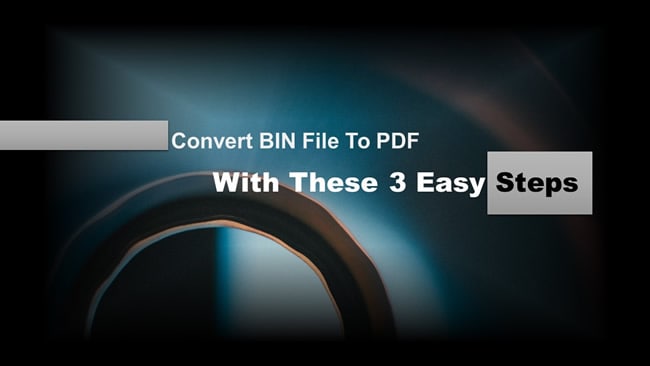
Overview of BIN file
A binary file, popularly known as a BIN file, is a format that contains images and videos from a DVD or CD. Back then, people used CD and DVD players to enjoy their favorite movies and video clips. Over the years, this file format became less popular because it was more convenient to transfer your videos to a flash disk or watch them on movie streaming sites and platforms like Netflix.
However, you might need to open a BIN file from an old computer. IT specialists might also need access to the content within BIN files when helping their clients with their computers. In addition, some anti-virus software requires you to use BIN file formats.
Therefore, it is essential to know how to open a BIN file. You could burn the file into a disc, mount it into a virtual drive or convert it into an ISO file if you want to open it.
Why Convert BIN File To PDF Format?
BIN files are less common than they were before. Additionally, BIN files are incompatible with most software and devices used today. You may receive a BIN file from someone else. If you don't have the software to open the BIN file, you might have a challenge accessing the content. You can't send the BIN file to someone else without the software to open it.
Therefore, it would be best to convert your BIN file to a PDF to help you and other recipients access the content within the file.
How To Convert a BIN File to PDF Online?
Now that you understand why it is crucial to convert a BIN file to PDF, let's see how to convert a BIN file to PDF.
The followings are two methods to convert BIN to PDF online. The first is by converting the BIN file into an image, and then create PDF with the image; the second is to use an online BIN to PDF converter.
An online BIN to PDF converter is convenient, however, sometimes it fails to reinterpret the BIN as PDF file. That's when you should convert the BIN file to an image first, which often make the workflow more reliable.
Method 1. Convert Bin to Images Online
The first method to converting a BIN to a PDF is to transform it into an image or JPG format, which can be easily handle by most PDF tools. There are many tools online that can help you achieve this. We couldn't forget to mention MIConv, one of the best BIN file converter to image you will find.
Then you can use an efficient and lightweight tool to help you convert your JPG to a PDF. Here we use Wondershare PDFelement. This fast and powerful generator has a handy Create PDF feature, which allows you to create industry-standard PDFs in just two clicks. You can create a PDF from another file, your clipboard, an image, or from printing. Once you open the image you want to convert to a PDF, we guarantee the platform will transform it without distorting the original formatting.
Step 1 Launch MIConv and click "Choose files" to upload the BIN file you want to convert. You can also drop the file to the designated region, as shown below.
Step 2 Select an output file format. Click on the green "Convert" button to initiate the process. You can also click on the "Add files" tab to convert more than one BIN file to a JPG.
Step 3 The platform will indicate that the conversion process is complete. Click on "Download" to save a copy of your converted JPG to your device.
Step 4 Navigate to PDFelement and click on "Create PDF" at the bottom of the page. Select "From File" to upload the JPG file you converted above.
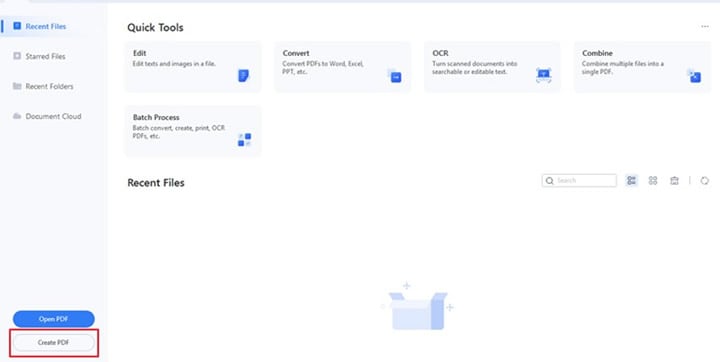
Step 5 A "Creating PDF" pop-up window will appear. Please wait for the progress bar to reach 100% to indicate the platform has finished converting the images to PD.
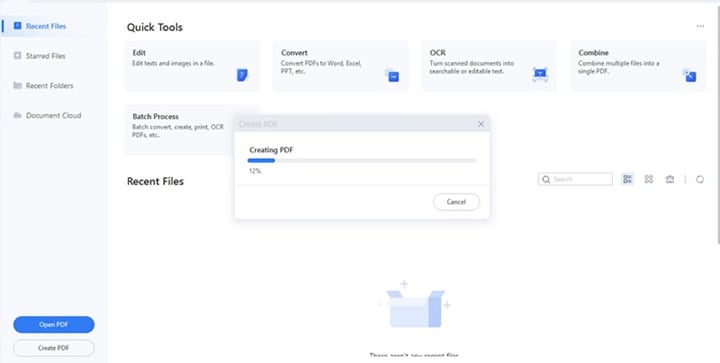
Step 6 Click on the "Save" button at the top of the page to save the images from the BIN file to PDF.
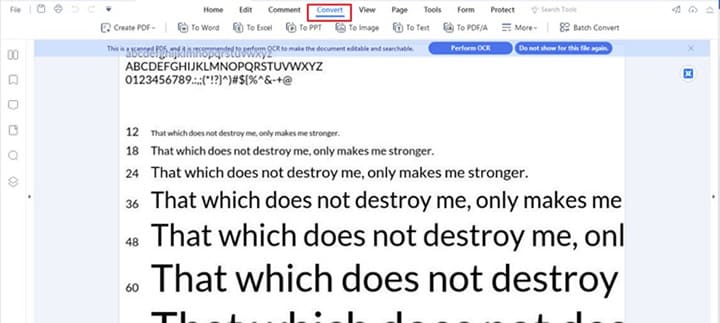
Other cool features within PDFelement include the following.
- Editing PDFs
- Annotation
- Organizing PDFs
- Batch PDF
- Compression
- OCR PDF
- ComBINe PDFs
- Addition of signatures
- Protection and encryption
- Reading PDFs
Now that you have converted your BIN file to PDF, you might want to make additional changes to the final converted file with PDFelement. Perhaps you want to add an extra image or change the font size of the text. PDFelement is an excellent tool for editing a PDF file without compromising quality or distorting the original format. Apart from editing your PDF, you can also perform OCR on the converted PDF file. The OCR feature on the platform lets you know whether a PDF is scanned or image-based. Wondershare PDFelement will suggest you initiate OCR on the document before taking further action.
You can watch the following video to learn more about the Edit PDF feature of PDFelement.
Method 2. Use Bin to PDF Converter Online
Here is a detailed guide on how to edit your file after you convert BIN file to PDF online with Convert.Guru Bin Converter.
Step 1 Go to the Convert.Guru BIN Converter page. Click "Select File", then choose the .BIN file from your computer.
Step 2 Once your file is uploaded and previewed, scroll or find the "Convert file to…" options. Select PDF from the list of available output formats.
Step 3 Click the "Convert file to PDF" button. Wait for the conversion process to finish, then download the resulting PDF file to your computer.
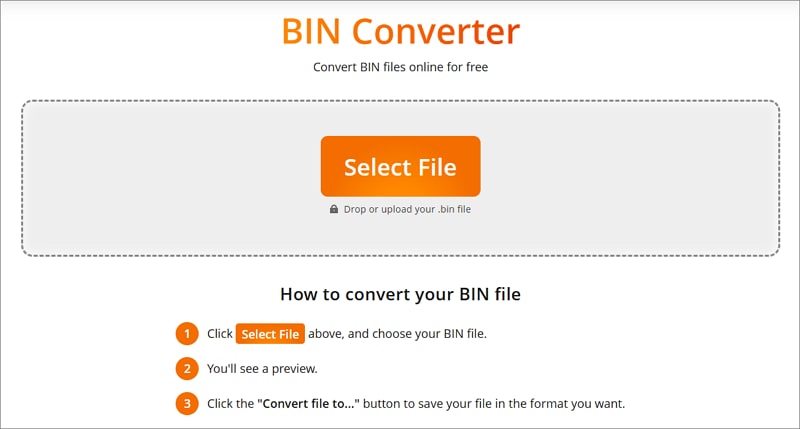
People Also Ask
Before we conclude this article on how to convert BIN to PDF, let us briefly answer some frequently asked questions.
1. What App Can Open a .BIN File?
Unfortunately, there is no app you can use to open and convert BIN files to PDF online free directly. Fortunately, you have yet to run out of options. There are numerous ways to open a BIN file without using an application.
First and foremost, you can burn the BIN file into a disc. For this method, you need a burning program and the CUE file that goes with the BIN file.
Secondly, you can install a virtual drive software and mount the BIN file. This method is highly effective and sneaky as it tricks your device into thinking you have inserted a disk into the drive.
Thirdly, you can convert your BIN file to an ISO format by downloading an appropriate conversion program.
2. Can I convert Bin to PDF on Android?
There's no direct BIN to PDF converter on Android. To convert a Bin file to PDF, you can use an online converter mentioned above. Or you can follow this tricks to extract readable content from the Bin file and then convert it to PDF.
- Download a Bin viewer app from Google Play and open the BIN file with the app to see its data.
- Extract or copy the readable content (text or images) into a Word processor..
- Export the file to PDF format.
3. How Do I Open and Edit a .BIN File?
To edit a .BIN file, you need a BINary Editor. However, it would help to be careful during the editing process. A slight mistake could corrupt the resource, rendering it unreadable and, therefore, useless. It is also wise to use a BINary editor to make minor changes.
4. How Do I Unpack a BIN File?
You can use the Magic ISO program to unpack a BIN file. Once you open the program, click on "File" in the toolbar and select "Open" to select the BIN file you want to unpack. The program will list all the contents of your BIN file.
Navigate to the toolbar at the top of the page and click on the "Extract" icon. After indicating the folder where you want to store your extracted files, click "OK."
Conclusion
Digital media, online streaming sites, and flash disks have overtaken BIN files. However, you may still see one as you browse your old files. If you want to find out what they contain, we hope you will use the guidelines in this article to open them. By this article's end, we hope you can successfully convert your BIN files to PDFs for safekeeping.
 Home
Home
 G2 Rating: 4.5/5 |
G2 Rating: 4.5/5 |  100% Secure
100% Secure



