Redlining serves as a crucial step in the contract management process for businesses, organizations, and individuals alike. During this phase, stakeholders engage in discussions with the counterparty, marking proposed changes directly on the document in red.
This article emphasizes how to remove redlines from Word docs, explaining how it facilitates communication about desired content changes. By employing tools such as Word and PDFelement, this guide aims to equip you with the knowledge and skills to navigate the redlining process effectively, ultimately streamlining contract negotiations and ensuring successful signings.
In this article
Part 1: What Is Redline in Word?
Redlining in Word refers to marking and tracking changes made in a document. The term originates from the traditional practice of editors using red ink to indicate corrections on a printed manuscript. In word processing programs like Microsoft Word, redlining is a digital version of this process, allowing users to suggest edits, comment on text, and track modifications made during collaborative work.
Origin of the term from red lines in word processing programs
Using red ink for corrections dates back to manual editing on paper. Editors would mark changes and corrections in red to make them easily distinguishable from the original text. As word processing technology emerged, the tradition of redlining continued in digital form. In modern word processors like Microsoft Word, tracked changes and comments are often displayed in red or other distinct colors to highlight modifications. Here’s a step-by-step guide on how to use MS Word:
Part 2: How To Get Rid of Red Lines in Word?
Whether you're done with the editing process or want to finalize your document without visible tracked changes, here's a step-by-step guide to removing redlines in Microsoft Word:
- Open your Microsoft Word document with redlines and go to the "Review" tab.
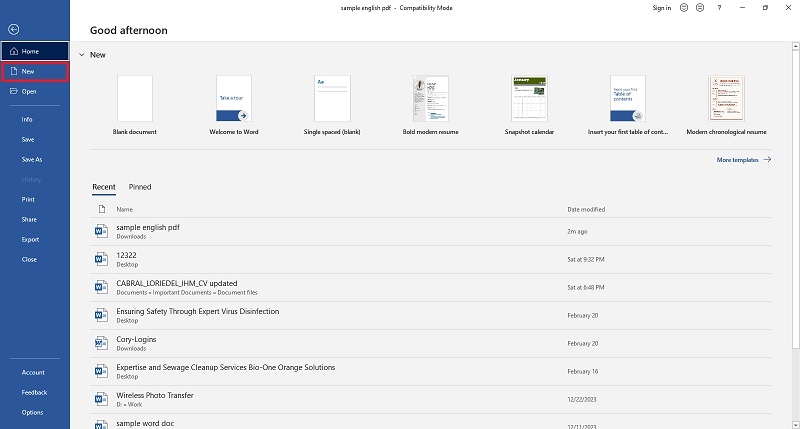
- Ensure "Track Changes" is off; if it's on, click the "Track Changes" button to turn it off.
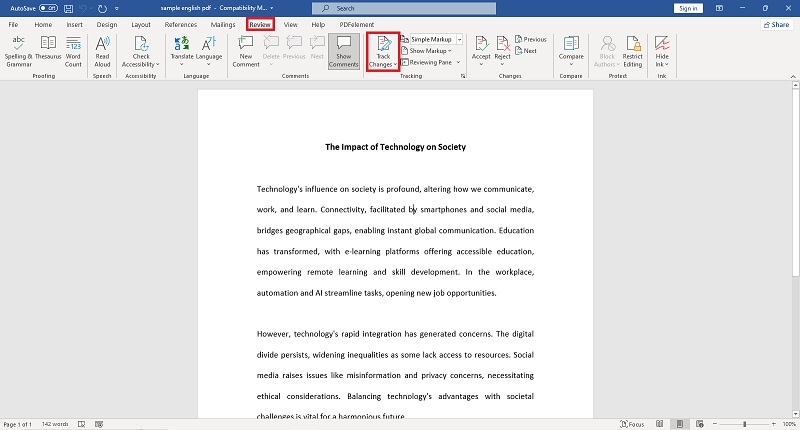
- In the "Review" tab, find the "Changes" group. Review each change using the "Previous" or "Next" buttons. Accept or reject changes individually.
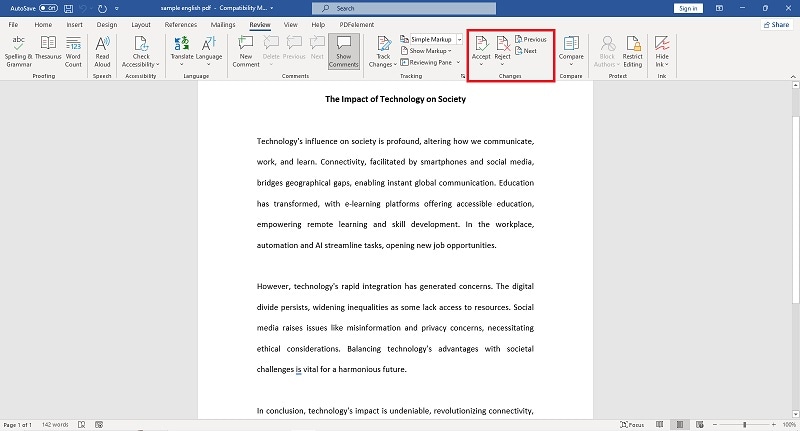
- To accept all changes simultaneously, use the drop-down arrow under "Accept" and select "Accept All Changes in Document."
- Similarly, to reject all changes, use the drop-down arrow under "Reject" and choose "Reject All Changes in Document."
- Save your changes and close the document.
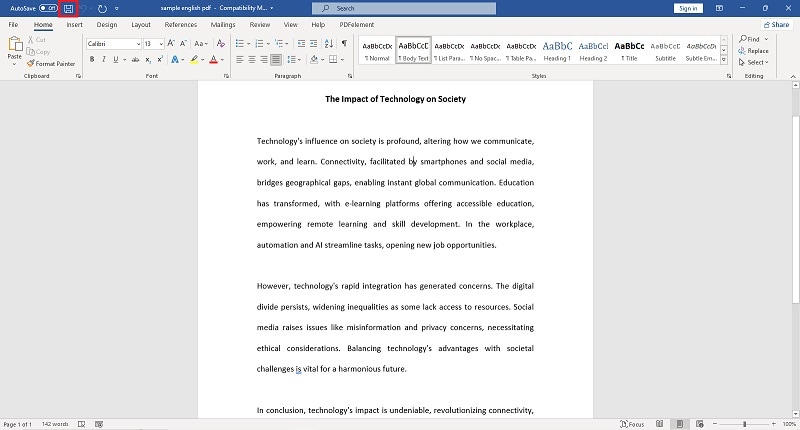
Following these steps will effectively remove redlines from your Microsoft Word document. The process ensures a clean, polished final version without any visible tracked changes, making your document ready for presentation or distribution.
Part 3: Redline a Document in Word vs. in PDF - Which Is better?
| Pros | Cons | |
| Redlining Using Word |
● Microsoft Word is a word processing software designed for easy text editing. Redlining in Word is intuitive, and users can make and track changes seamlessly. ● Word allows real-time collaboration, enabling multiple users to edit and track changes simultaneously, fostering efficient collaboration in a shared document. |
● Word documents may appear differently on various devices, and formatting issues can occur when transferring between different versions of Word or other word-processing software. ● Word documents may be more susceptible to unauthorized changes, as their tracking features are often less secure than those of PDFs. |
| Redlining Using PDF Editor |
● PDFs maintain a consistent appearance across different devices and platforms, ensuring the document looks the same for all users. ● PDFs offer robust security features, such as password protection and encryption, reducing the risk of unauthorized changes or edits. ● PDFs are ideal for distributing finalized, professional documents as they preserve the layout and formatting. |
● While there are tools for annotating and marking up PDFs, the editing capabilities are generally more restricted than Word. Redlining in PDF may not be as fluid or user-friendly. ● Real-time collaboration in PDFs can be more cumbersome compared to Word. Multiple users may need to work on separate copies of the PDF and then merge changes manually. |
Choosing Between Word and PDF for Redlining
Consider the Editing Requirements:
- If extensive text editing and collaboration are essential, Word is often the preferred choice.
- A PDF is more suitable if the document is finalized and requires security.
Collaboration vs. Presentation:
- Word is preferable for collaborative editing and tracking changes during the drafting phase.
- PDF is preferable for presenting a polished, finalized document with a professional appearance.
Security Concerns:
- If document security is a top priority, especially for distribution, PDFs with encryption and password protection are more secure.
- Word's security features may be sufficient for internal collaboration and editing purposes.
Part 4: How To Redline Documents Before Signing Using PDFelement
One standout PDF editor currently dominating the market is PDFelement by Wondershare. Offering a diverse range of tools for efficiently editing content and managing various document details, this platform streamlines the document management process, saving valuable time. Specifically, redlining becomes a seamless task with PDFelement. Here is a quick and straightforward tutorial to guide you through the process.
- Launch PDFelement and open the target PDF document.
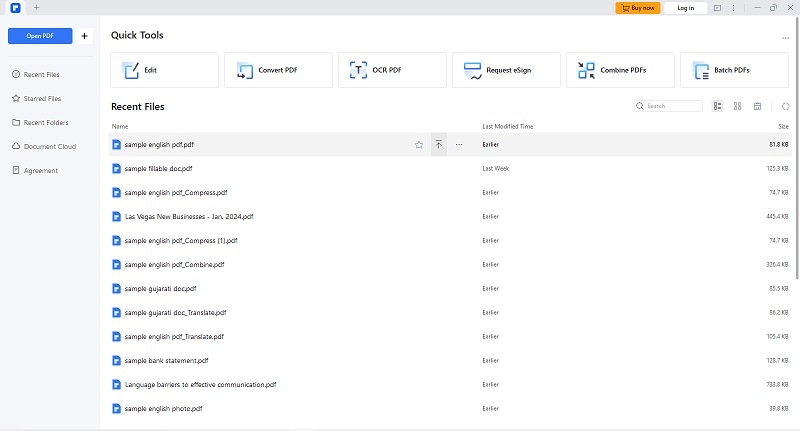
- Access the redlining tools from the toolbar, where PDFelement offers various annotation options tailored for redlining purposes.
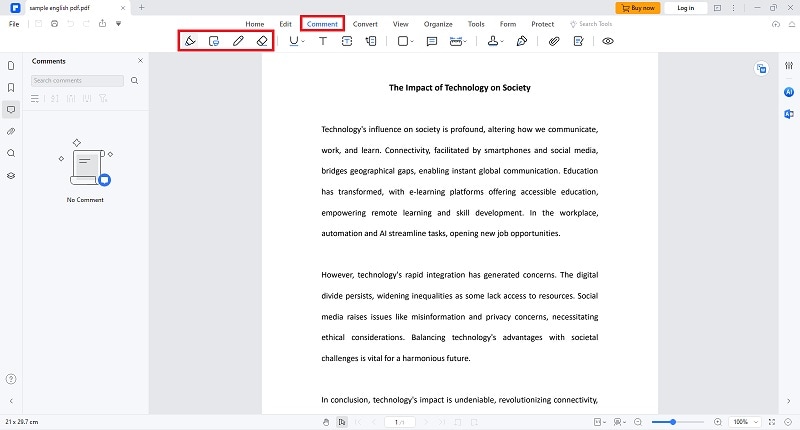
- Select the specific redline annotation tool, often represented by a distinct icon or symbol within the interface.
- Begin the redlining process by marking changes on the document. Utilize the redline tool to underline, highlight, or annotate sections requiring modification.
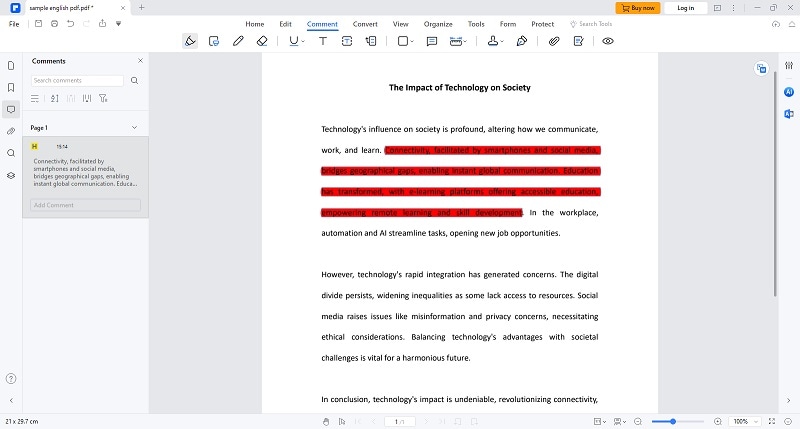
- Enhance clarity by incorporating detailed comments where necessary. PDFelement’s commenting feature allows users to provide context and explanations for each redlined change.
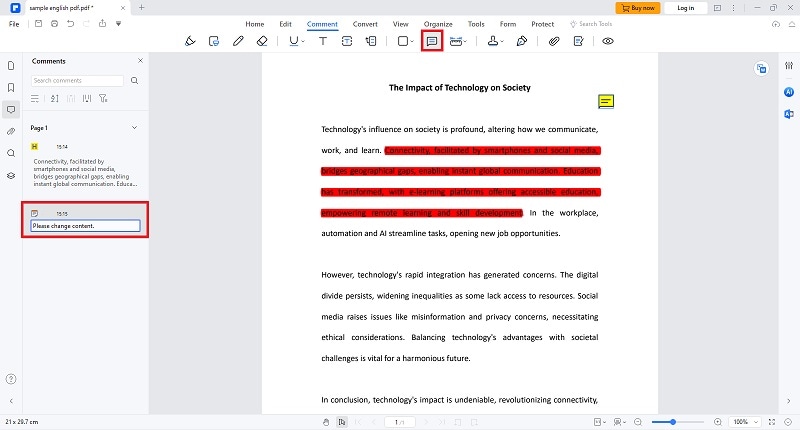
- Conclude the redlining process by saving the document and preserving all annotations. PDFelement facilitates easy sharing and promotes seamless collaboration among stakeholders.
Part 5: When To Redline a Document
Redlining a document is essential in various scenarios, such as collaborative editing, reviews, and revisions, ensuring clear communication and accurate documentation. It is invaluable in legal contexts, aiding negotiations and maintaining contract transparency. For quality assurance and auditing, redlining facilitates the thorough scrutiny of changes, while in project documentation, policy updates, and technical materials, it helps track modifications, ensuring accuracy. Redlining is also beneficial in consolidating feedback, settling disputes, and updating training materials, contributing to efficient and effective document management across diverse professional settings.
Part 6: Benefits of Learning How To Redline Documents
Learning how to redline documents offers several benefits for businesses and markets:
Enhanced Communication
Redlining allows for clear and precise communication of changes and modifications within a document. This promotes effective collaboration among team members, reducing the risk of misunderstandings.
Increased Accountability
By redlining documents, individuals responsible for specific changes can be easily identified. This enhances accountability within the workflow, ensuring that each modification is attributed to the correct team member.
Efficient Document Review
Redlining streamlines the document review process, making it more efficient. Stakeholders can quickly identify and focus on the areas that have been modified, saving time during review cycles.
Document Version Control
Redlining helps maintain version control by highlighting the differences between various document iterations. This is particularly crucial in industries where keeping track of revisions is essential for compliance and regulatory purposes.
Legal Compliance and Auditing
Redlining provides a transparent trail of changes made to a document, which is invaluable for legal compliance and auditing. It ensures that businesses can demonstrate the evolution of a document and the reasons behind specific alterations.
Conclusion
Undoubtedly, having the right tools for the job is crucial, especially for learning how to remove redlines from Word docs. While Microsoft Word is a widely adopted tool for redlining documents, incorporating a more advanced application like PDFelement becomes imperative in addressing the evolving landscape of document management. Combining these applications ensures a comprehensive and efficient approach to removing redlines from Word documents, catering to the diverse needs of individuals and professionals engaged in intricate document revisions.

 G2 Rating: 4.5/5 |
G2 Rating: 4.5/5 |  100% Secure
100% Secure



