 Home
>
Highlight PDF
> How to Underline in PDF
Home
>
Highlight PDF
> How to Underline in PDF
Underlining PDF is one of the best and the most advanced ideas that should be applied to make sure that the text is emphasized. If you want to know how to underline in PDF then it is advised to make sure that the article is read in full. It will make sure that the best and the most advanced outcome is generated with perfection. It is also important to make sure that the underlining of the text is done through Wondershare PDFelement - PDF Editor Wondershare PDFelement Wondershare PDFelement. You can learn to underline the program with ease rather than underline PDF online which is complex.
Part 1: How to Underline in PDF in 2 Ways with PDFelement
Using PDFelement you can easily underline the text in PDF. Please note that the process that has been mentioned as under is simple to follow which once again shows how easy it is to use the program. It is simple and intuitive which makes it the number 1 choice for PDF manipulation. The process to underline text in PDF is mentioned as under.
Method 1: Underline in PDF By Editing
Step 1. Import PDF
Open PDFelement to load a PDF document by clicking the add button.

Step 2. Underline Text in PDF
Click the “Comment”>” Underline” button, then select the text it will be underlined.
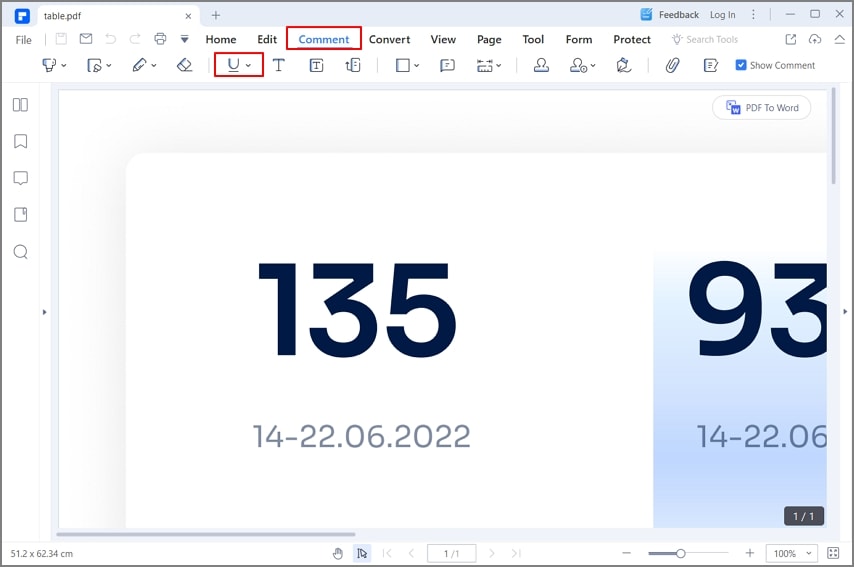
Step 3. Edit Properties of Underline
Double-click the underline to add notes, and right-click it to choose “Properties” to get more settings.
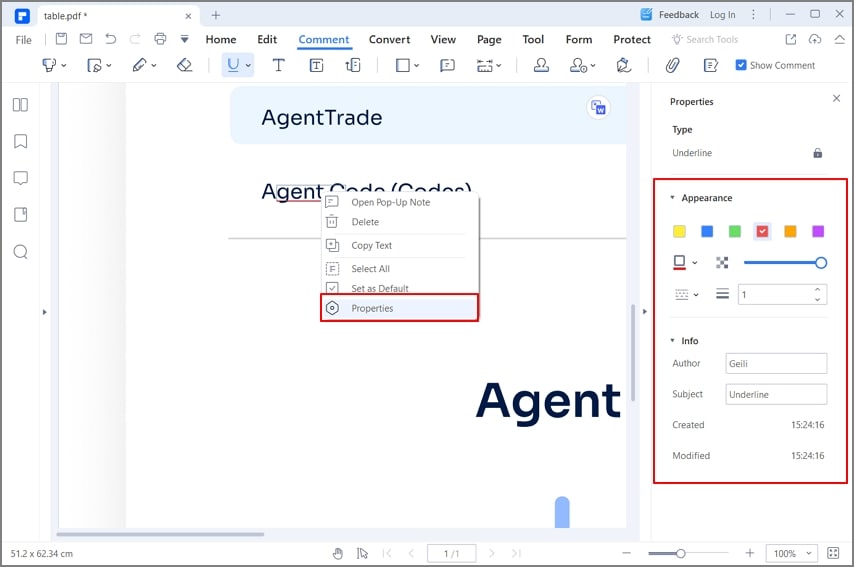
Method 2: Underline in PDF By Drawing
Users can consider underlining text in PDF through free-hand drawing. With appropriate drawing tools, they can indeed underline in PDF without any difficulty, as explained below.
Step 1: Open PDF File
Download, install and launch PDFelement on your desktop. Next, tap on "Open PDF" to import the specific PDF document.
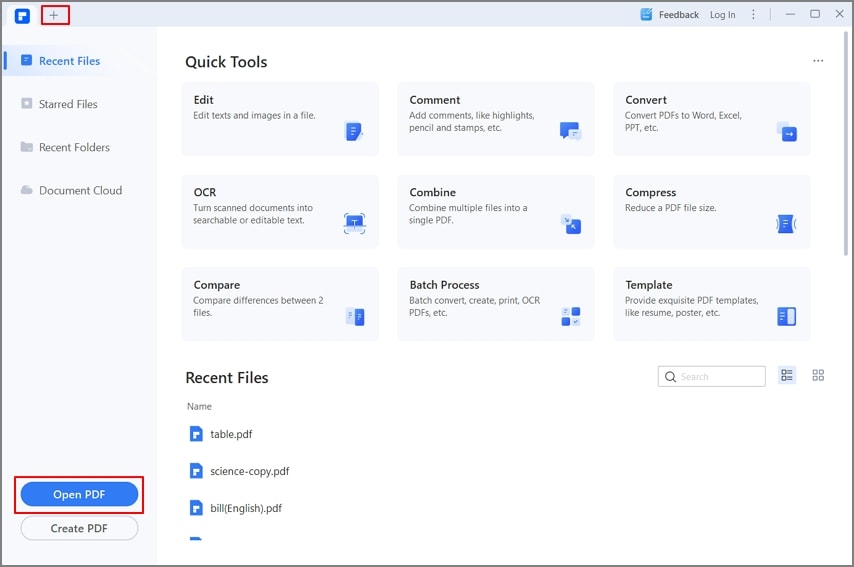
Step 2: Access Pencil Tool
On opening the PDF, lead into the “Comment” tab and select the “Pencil” icon to draw the line across the document..
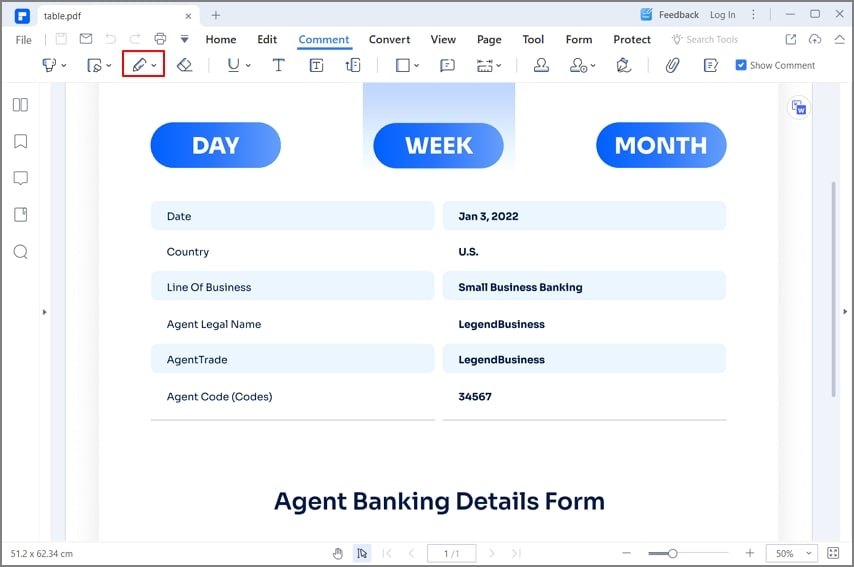
Step 3: Draw Line
The user can easily draw the line across the document with the help of the mouse. Once drawn, PDFelement provides the option of changing the appearance of the line drawn, as required.
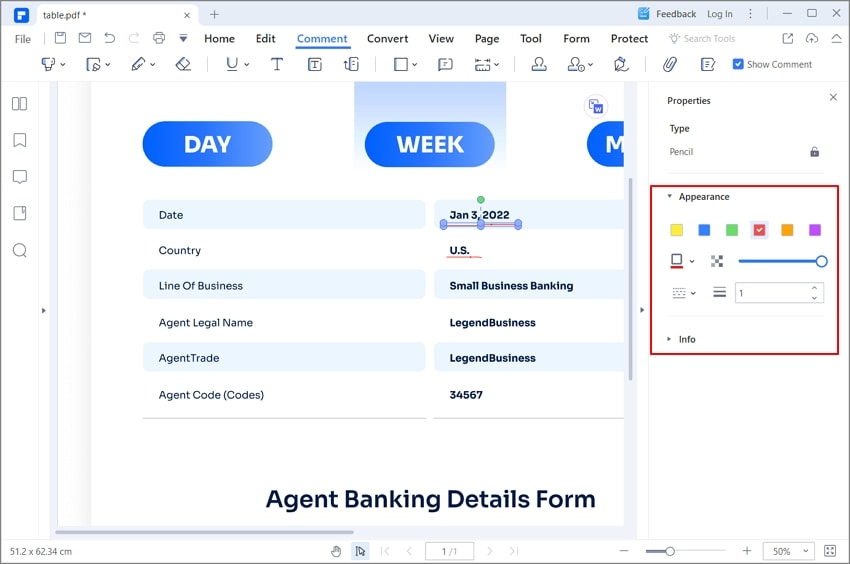
Part 2: What Else Can You Annotate PDF with PDFelement Besides Underlining Text?
The best tool that can be used to underline the text in PDF is PDFelement which has been rated high by the users. It also means that the PDF that has been loaded to the program can easily be manipulated with perfection. It makes sure that the best outcome is generated with perfection and the program has been rated high. From the easy interface to the use of the program overall it is something that has been highly regarded. It is one of the best programs that is highly organized.
PDFelement features an elongated list of annotating tools across its interface. Users can effectively annotate, comment, or draw across their PDF documents with the aid of these tools. Besides underlining text across the document, the user can highlight text, mark the text across the PDF, and draw shapes as desired. Furthermore, commenting across the document by adding notes is also possible with PDFelement.
Along with adding text boxes across the complete document, the user can add different stamps across the PDF as desired. Finally, signing the document is also possible with PDFelement's explicit annotating toolkit.
Features of the program
- You can easily save, print, and markup PDF files with ease and perfection.
- The graphical elements within the PDF can easily rotate, moved, removed, and manipulated using this program.
- The PDF text can be highlighted, underline, and strikethrough with the help of this program which increases its viability.
- The PDF file can easily be converted to HTML, text, images, and word files.
- The PDF files can be approved and signed digitally using this program which makes it one of the best options.
- The text within the PDF images can be unlocked using the OCR that is within the program.
Part 3: How to Underline PDF Online
Users who seek an answer on how to underline in PDF should also consider working with online tools. Although online tools are not as diverse as offline editors, they provide a satisfactory editing tool. Wondershare PDFelement Cloud is an online solution that can underline text in PDF, which can be observed across the steps as follows.
Step 1: Upload PDF Document
Open the official website of Wondershare PDFelement Cloud and tap on “Access Cloud” to lead into the editor. After signing in successfully, tap on “Upload Files” to add the PDF on the platform.
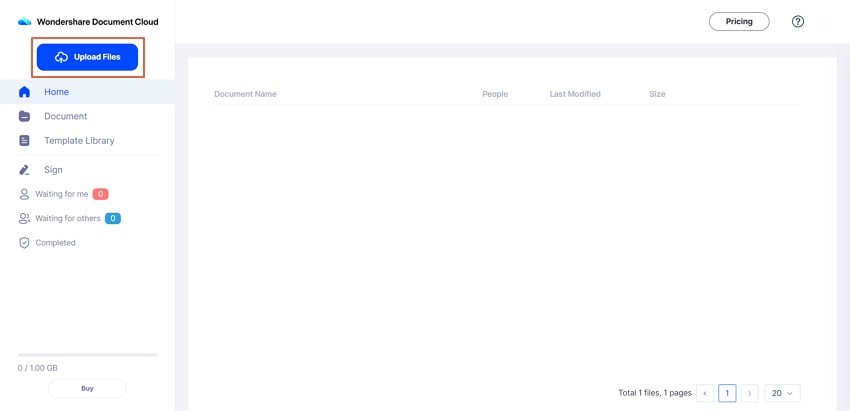
Step 2: Access Drawing Tool
After adding the document, tap on the “Comment” tab present on the right-handed panel and select the “Drawing” tool that appears on the top of the menu.
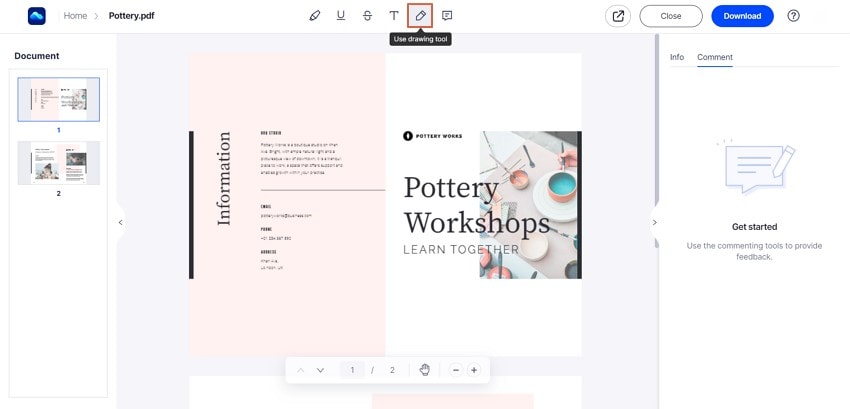
Step 3: Draw Line and Edit
Using the mouse, draw the line where required and change the appearance settings of the line across the provided settings. Once done, tap on “Download” to export the edited document.
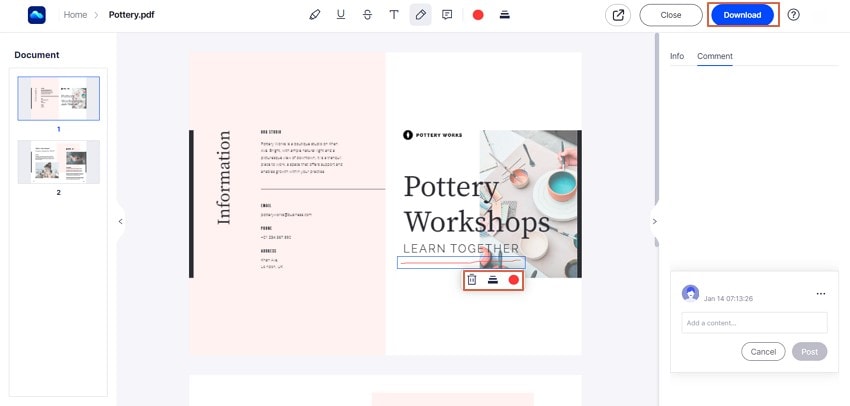
Part 4: How to Underline in PDF Reader
PDF readers can also offer users an option of underlining text within the PDF document. Although these tools are not majorly designed for advanced editing, the editing options provided within the interface are well enough to perform some basic edits across PDFs. The article focuses on two different PDF readers, which can underline text in PDF.
Method 1: How to Underline Text in PDF with Wondershare PDF Reader
Wondershare PDF Reader is a free PDF editing solution that can help users underline text within PDF documents. Users considering utilizing it for this purpose should follow the steps shown below.
Step 1: Import PDF
Launch Wondershare PDF Reader on your device and tap on “Open Files” to import the PDF document.
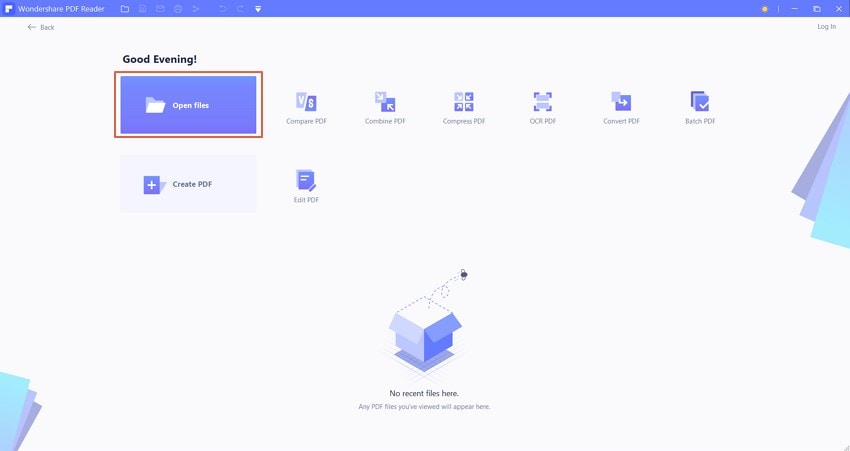
Step 2: Navigate to Tool
On importing the document, lead into the “Comment” section and select the “Underline” tool to underline text in PDF.

Step 3: Underline Text
On accessing the tool, you need to select the text that is to be underlined across your PDF. You can also change the color of the underlined text. Save the file and conclude the process.
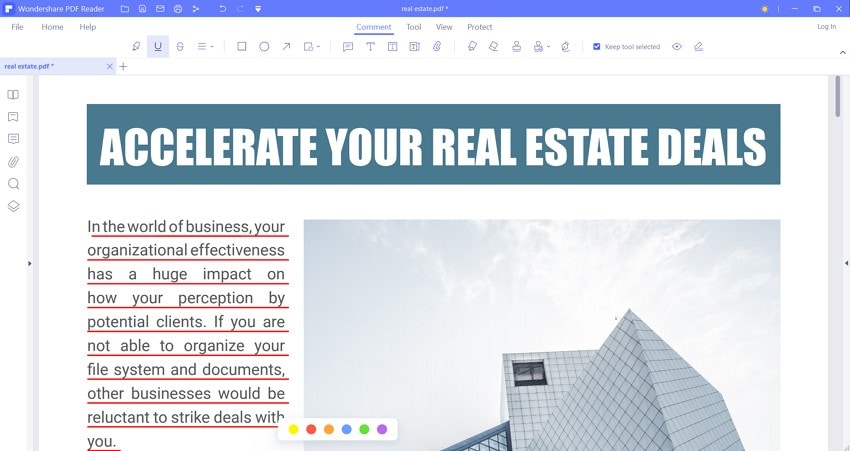
Method 2: How to Underline in Adobe Acrobat Reader
Adobe is another proficient option that can be considered for editing PDF documents within offline PDF editors. Users can follow the steps described below to underline in PDF using Adobe Acrobat.
Step 1: Open Adobe Acrobat Reader and navigate to the "My Computer" tab from the left-side panel. Tap on "Browse" to import the document.
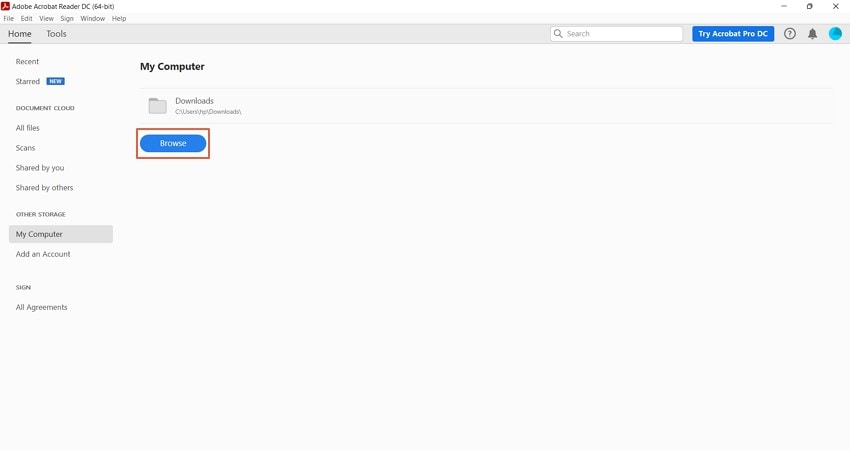
Step 2: After opening the document, tap on the “Tools” button and proceed to select “Comment” from the available options.

Step 3: This opens up a set of different tools used to comment across the PDF. Click on the text underlining tool from the set and select all the text that is to be underlined. This automatically underlines the text within the PDF.
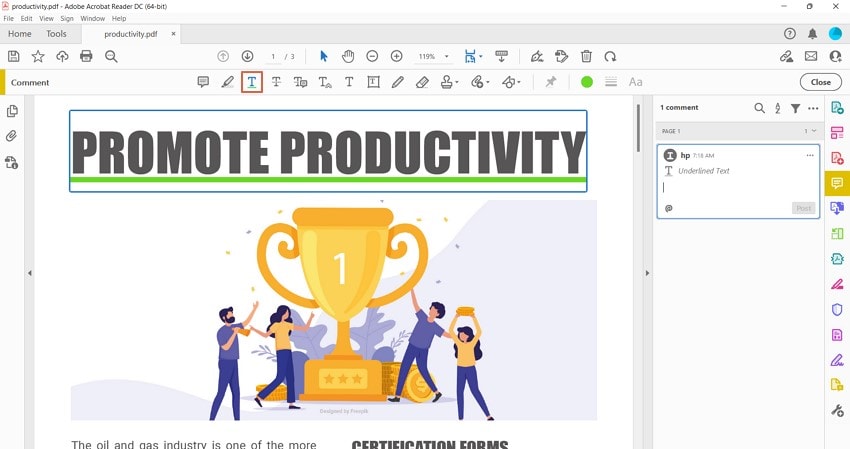
Advantages of Underline PDF
It is important to make sure that the underlining is done within the document. It is because the underlining makes sure that the emphasized and therefore mechanism must be followed to make sure that the best outcome is generated with perfection. It will also make sure that you get to know that the document is important. It also makes sure that the text which has been highlighted is the one that is to be emphasized. This one of the best programs that can be used to learn how to underline PDF and it will also make sure that the best outcome is generated with perfection
If you are a student or a teacher then underlining will make sure that you get the best outcome. There are at times when the teacher tells you to highlight a particular point and therefore you must underline that point which makes it stand out. With the best and the most advanced mechanism, it is important to make sure that you get the best outcome. The best part is that the underlining makes sure that the points are taken to be serious. It also ensures that the best possible steps are also taken to get the work done. Instead of learning how to underline in adobe reader, you can use this program to get the work done with ease.
The underlining also makes sure that the document that is being presented holds importance. It is a known fact that the document that is in question is underlined only when there is an important text within. It makes sure that the document when presented is also fact-checked. If you want to know how to underline text in PDF then this is the best program that can be used with perfection.
Free Download or Buy PDFelement right now!
Free Download or Buy PDFelement right now!
Try for Free right now!
Try for Free right now!
 100% Secure |
100% Secure | G2 Rating: 4.5/5 |
G2 Rating: 4.5/5 |  100% Secure
100% Secure




Elise Williams
chief Editor