 Home
>
Highlight PDF
> How to Highlight in PDF
Home
>
Highlight PDF
> How to Highlight in PDF
PDF is one of the most popular documents sharing platforms on the market due to the many advantages over other formatting options. The one disadvantage, however, is that it's often difficult to make edits to PDF files, such as highlighting text in PDF. Generally, the text highlight tool can only highlight "real" text, which means if the PDF is a scanned piece of paper, it can't be highlighted. But sometimes, you may wonder, "Why can't I highlight my PDF?" No worries, let's learn how to highlight in PDF with Wondershare PDFelement - PDF Editor Wondershare PDFelement Wondershare PDFelement. To highlight PDF, you need to open a PDF document in PDFelement, click the Comment > Highlight button, and select the text, and it will be highlighted directly. Also, here are some other online solutions to help you.
How to Highlight Text in PDF on Windows
Step 1. Open PDF to Highlight
Launch PDFelement and click the "Open files" button to select the file you'd like to highlight. Alternatively, you can drag and drop the file into this highlighter.

Step 2. Highlight Text in PDF
Go to the "Comment" tab and select "Highlight." Use your cursor to select the text you want to highlight.
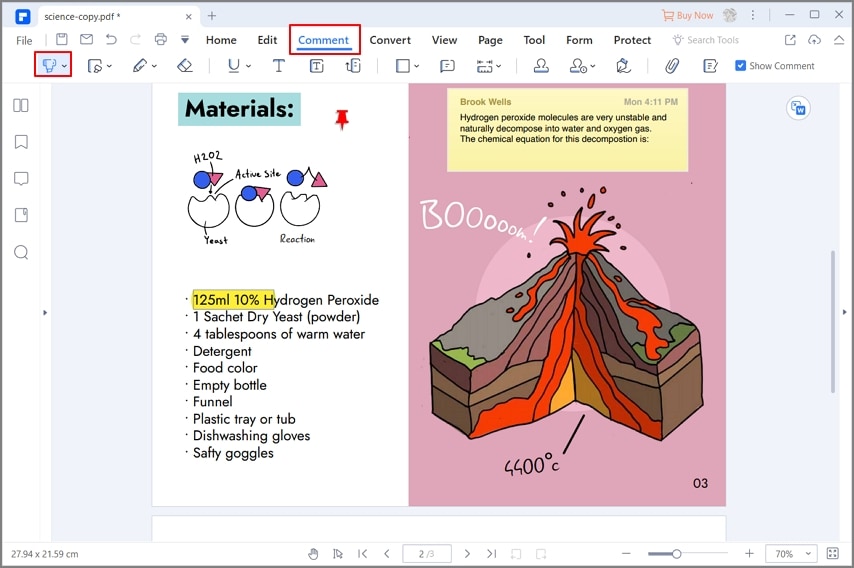
If you want to change the highlight color, right-click on the highlighted text and select "Properties," then the "Properties" window will appear on the right. Click "Color," and then you can select the color you want to highlight.
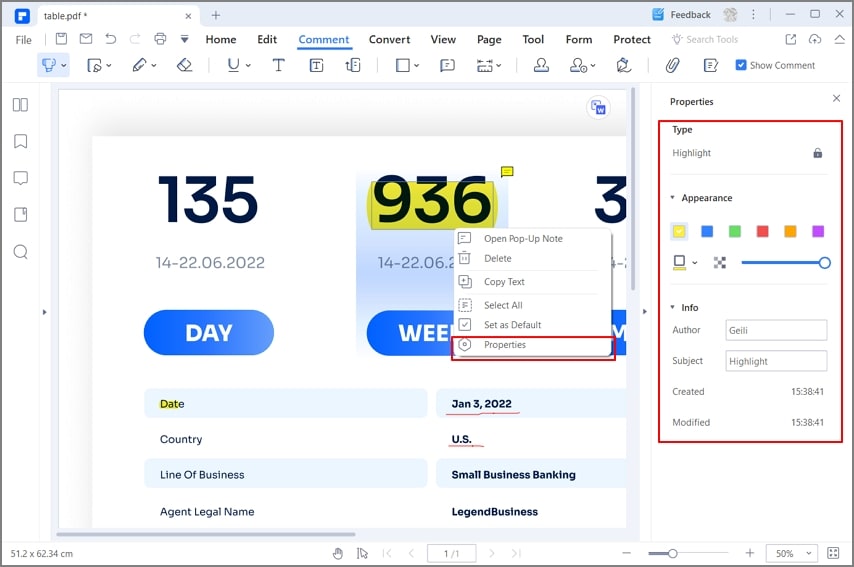
Step 3. Area Highlight PDF
If you are looking to highlight a large area of text, you also have the option of using the "Area Highlight" button to mark the area to be highlighted.
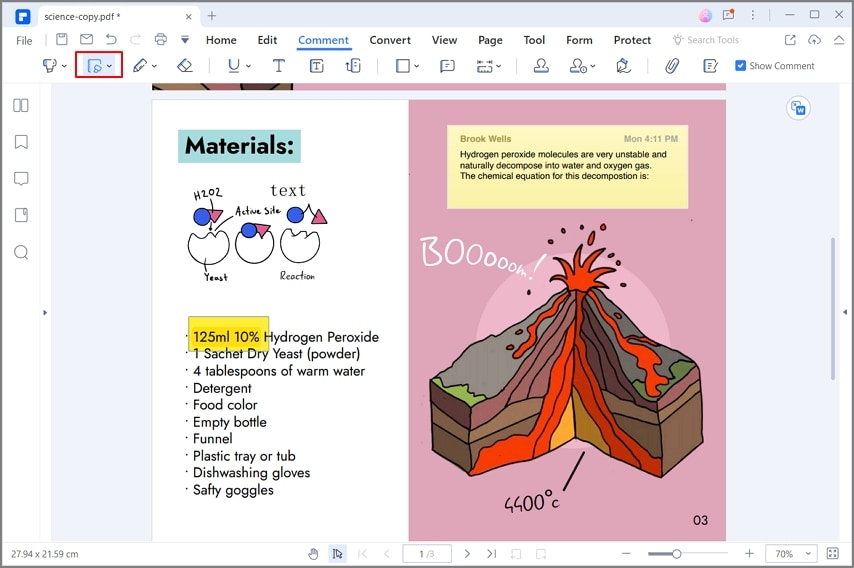
After highlighting text in PDF, if you need to remove highlight from PDF once you highlighted some contents by mistake, you can press the "Delete" key to directly remove it.
Step 4. Save Highlighted PDF
Once you have highlighted the text, you can save the changes. You can click on "File" and select "Save," or you can simply close out of the document and select "Yes" when the dialog box pops up asking if you want to save your changes. It is important to note that without clicking "Yes," your edits will not be saved or applied.

Part 2: How to Highlight PDF Online
There are many online solutions available in the market for editing and managing PDF files. Rather than going through the list for selecting one, this article presents users with an excellent online alternative to PDFelement in the shape of Wondershare PDFelement Cloud. If you are considering highlighting PDF online, you are advised to follow the steps as follows.
Step 1. Access the Online Highlighter
You are advised to open the official website of Wondershare PDFelement Cloud across your browser. Tap on "Access Cloud" to proceed to the next option. Log in to the online platform, if required.
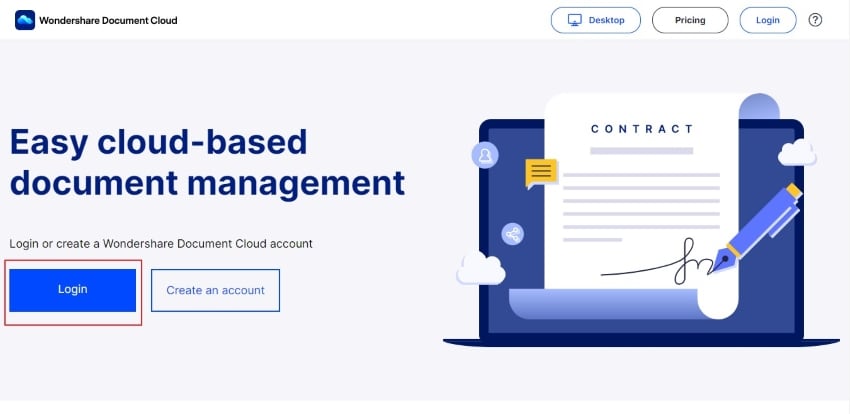
Step 2. Upload File and Highlight Text
Tap on "Upload Files" and import the required document on the platform. Once uploaded, open the file to proceed onto the next window and click on the "Comment" option from the right panel. You can select the "Highlighted Text" button on the top panel in the next window. Select the section within the document that is to be highlighted. Once highlighted, the user can also change the color of the highlighted text with ease.
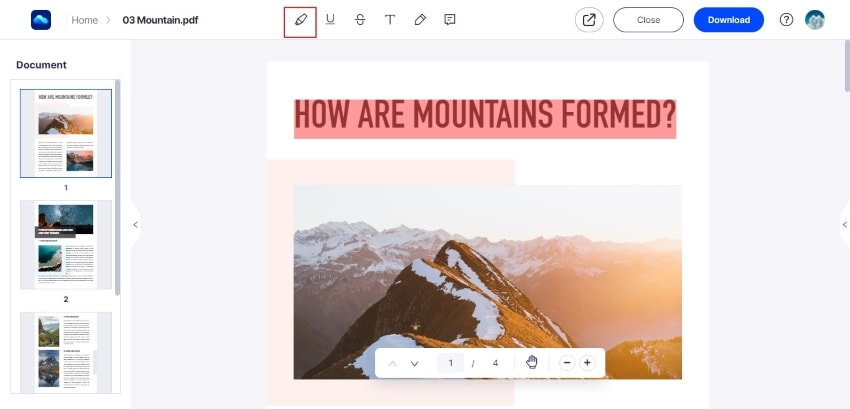
Step 3. Export or Share the Highlighted File
Once done, you can tap on the option of “Download” to export the edited PDF file on your device. You can also share the file as a link with other users.
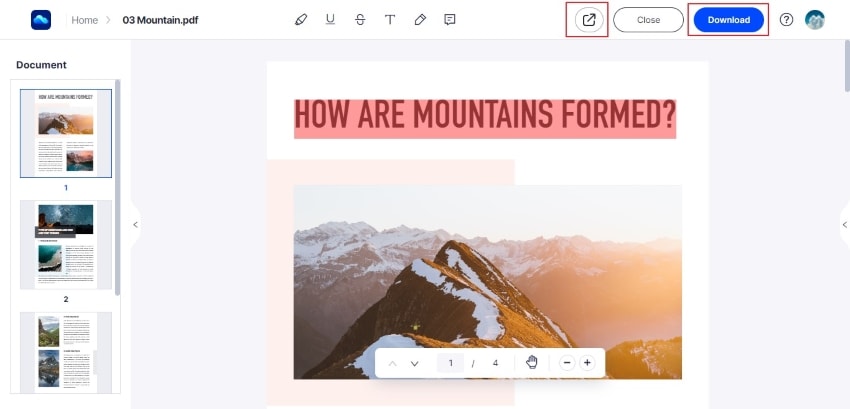
Part 3: How to Highlight PDF with Weava Highlighter
Users who are into tools that offer a more flexible system can consider downloading the Weava extension for highlighting PDF files. To carry out the process successfully, you are advised to look into the following steps for highlighting a document successfully.
Step 1: Download the official extension of Weava and sign up with an account across its official website. Import the PDF file into Chrome that you wish to highlight using Weava.
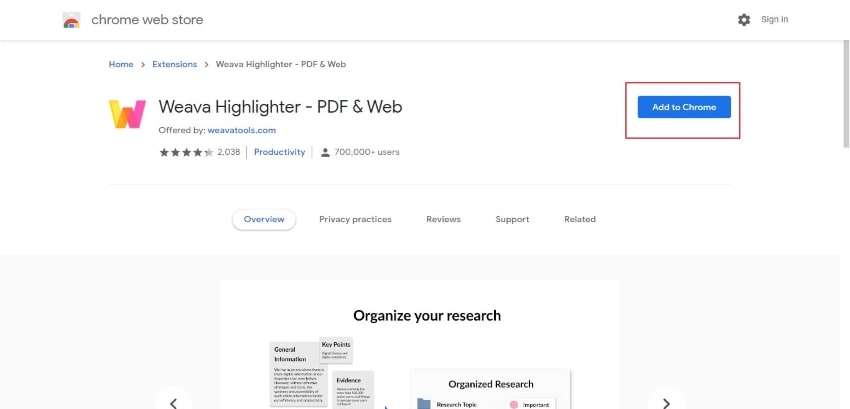
Step 2: Download the official extension of Weava and sign up with an account across its official website. Import the PDF file into Chrome that you wish to highlight using Weava.
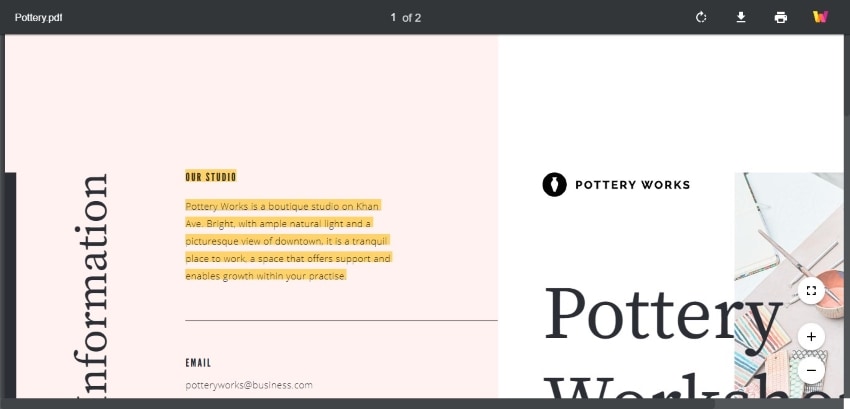
Step 3: Once highlighted, the user can download the highlighted PDF by clicking the "Download" icon and selecting the appropriate option.
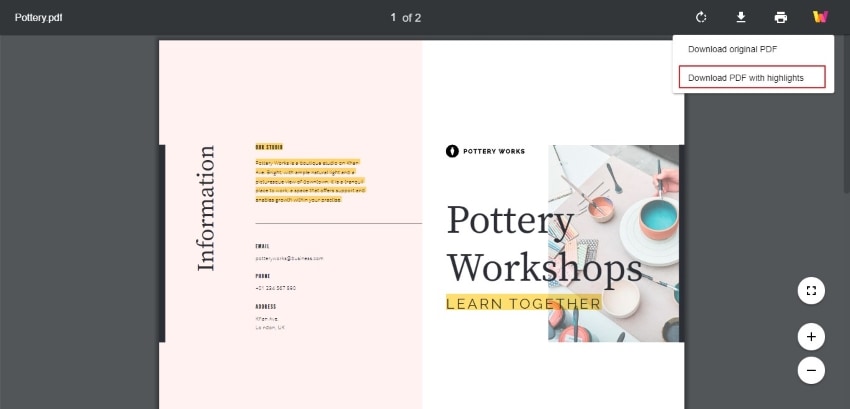
Part 4: The Comparison of Highlight PDF Online and Offline
There are many reasons why people would prefer using online and offline PDF editors to cover their purposes. However simple and accessible, online solutions require an internet connection to the process. Though the user does not have to download any platform across their device and cover all their requirements across the online platform, there are several reasons where offline editors outshine the online options.
Offline PDF editors are believed to provide a wide variety to their users in managing and editing their PDF files. It can be easily accessed without any internet connection, which makes it a versatile option in the market. There are many cases where offline PDF editors are preferred over online editors. If the requirements of editing PDF documents are not quite extensive, people align towards online solutions.
Part 5: Why Need to Highlight Text in PDF?
The first question is why highlight is required and what are the benefits which are associated with its outcome. The best thing is that numerous advantages are associated with the idea.
- It highlights important text
You must get to know the text which is highlighted is important and therefore it is at once action. The highlighting of the text also means that the best and the state-of-the-art outcome are generated with perfection. The best and the state of the art results must be generated in this regard. With the highlight, it is also possible that the receiver gets to know that as the lines are highlighted the document is important.
- Helps in Study
This is one of the best and the most advanced features that would foster your studies. It will make sure that you get to know the important points which your teacher gets highlighted. It is an important aspect that would ensure that you get the best results and never miss a point that your teacher has made you highlight. This is, in fact, a feature that would make sure that the best and the state of the art outcome is generated for you to follow.
- Increases Importance
It is important that you get to know the importance of the document and it can be done with highlighting. This auto increases the importance of the document and makes sure that the best outcome is generated with perfection. With the increased importance of the document, it would be important to make sure that the best outcome is generated with perfection. It will also make sure that the instructions that are given within the document are followed as they are.
- Miscellaneous Benefits
Many other benefits can be enjoyed if the text is highlighted. It means that the document which has been highlighted gets its value increased. It also means that the document that is in question will also be read and the instructions that are highlighted will be followed for sure. It will, therefore, ensure that the work on the document is being done. With this feature, it is easy to increase document importance.
Part 6: Choose the Right Highlighter to Highlight PDF
Offline PDF editors are known to provide a greater variety in managing and editing PDF files. While looking for the right tool, PDFelement is believed to provide the best options to its users in highlighting PDF. There are a lot of options that are available across the platform when it comes to highlighting documents. PDFelement is known to feature the best annotation tools in offline PDF editors.
Users can highlight text and complete areas within a PDF document across PDFelement. Along with that, various annotation tools can be consumed in the process. Users can set up different forms of lines across their PDF documents. While underlining lines simply, users can also add strikeouts and squiggly lines in the available options. There are a variety of shapes offered across the platform.
Users can add shapes, but they can also draw their desired shapes in the PDF file. Along with that, users can consider adding notes across their desired sections. PDFelement also provides users with the option of adding complete attachments on their documents to enhance the content within a file and use a measurement tool to make quick measurements. They can also consider adopting the handwritten signature feature for digitally signing documents. With such extensive features, PDFelement is surely the best option when looking forward to highlighting PDF files.
Free Download or Buy PDFelement right now!
Free Download or Buy PDFelement right now!
Try for Free right now!
Try for Free right now!
 100% Secure |
100% Secure | G2 Rating: 4.5/5 |
G2 Rating: 4.5/5 |  100% Secure
100% Secure




Margarete Cotty
chief Editor